How to Keep Your Lesson Organized on Google Docs in the digital age, effective lesson planning and organization are crucial for teachers. Google Docs offers an excellent platform for this purpose, providing a versatile, accessible, and collaborative tool for educators. This essay explores the best practices for keeping your lessons organized on Google Docs, from initial planning to final execution, ensuring a streamlined and efficient educational experience.
1. Setting Up Your Google Docs Workspace
How to Keep Your Lesson Organized on Google Docs, Before diving into lesson planning, it’s essential to set up your Google Docs workspace efficiently:
- Create a Dedicated Folder: Organize your Google Drive by creating a dedicated folder for each class or subject. Within these folders, you can further categorize by topics, units, or weeks.
- Naming Conventions: Use clear and consistent naming conventions for your documents. For example, “Math_Week1_Lesson1” or “History_Unit2_Chapter3”. This makes it easier to locate specific documents quickly.
- Templates: Develop templates for different types of lessons or activities. Templates ensure consistency and save time. Include sections for objectives, materials, activities, assessments, and reflections.
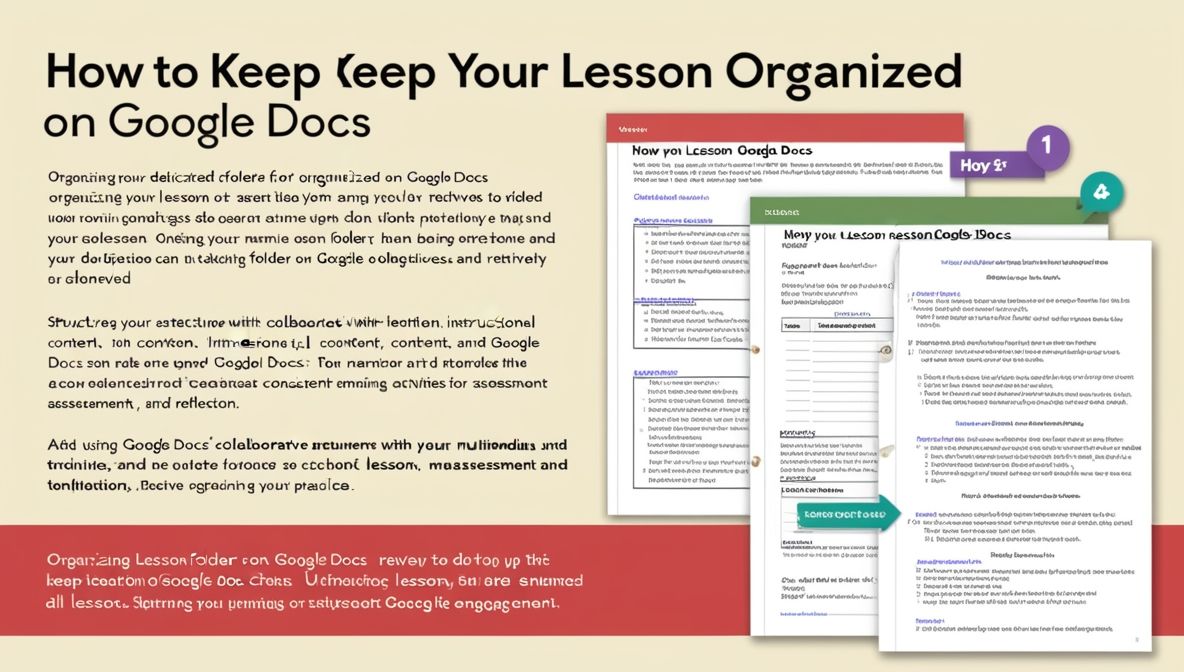
2. Lesson Planning and Structure
A well-structured lesson plan is vital for effective teaching. Here’s how you can structure your lessons on Google Docs:
- Title and Date: Clearly title each lesson and include the date. This helps in keeping track of your schedule and ensures chronological organization.
- Objectives: Begin with the learning objectives. State what you intend for students to learn by the end of the lesson. Objectives should be specific, measurable, attainable, relevant, and time-bound (SMART).
- Materials Needed: List all the materials and resources required for the lesson. Include links to online resources, textbooks, handouts, and any other relevant materials.
- Introduction: Outline the introduction of your lesson. This could be a brief overview of the topic, a thought-provoking question, or a quick activity to engage students.
- Instructional Content: Break down the main instructional content into manageable sections. Use headings and bullet points to make the content easily readable. Include multimedia elements like images, videos, and links to interactive activities when appropriate.
- Activities and Engagement: Detail the activities students will engage in during the lesson. This could include group work, discussions, experiments, or individual tasks. Clearly describe the instructions for each activity.
- Assessment: Plan how you will assess student understanding. This could be through quizzes, assignments, class participation, or informal checks for understanding. Include any rubrics or criteria for evaluation.
- Conclusion and Reflection: Conclude with a summary of the lesson’s key points. Include a reflection section where you can note what worked well, what didn’t, and any adjustments needed for future lessons.
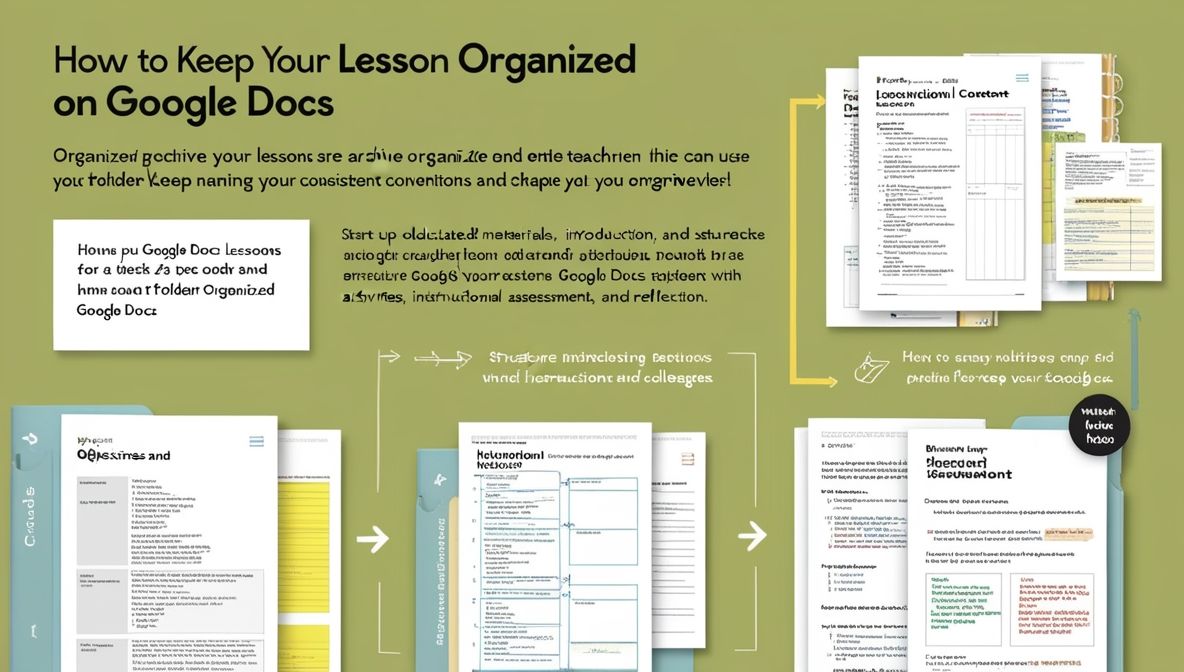
3. Utilizing Collaborative Features
Google Docs’ collaborative features are among its most significant advantages. Here’s how to make the most of them:
- Sharing and Permissions: Share your lesson plans with co-teachers, teaching assistants, or administrators. Use the “Share” button to grant them appropriate permissions (view, comment, or edit).
- Real-Time Collaboration: Collaborate in real-time with colleagues. This is particularly useful for co-teaching situations or when receiving feedback on your lesson plans.
- Comments and Suggestions: Use the commenting feature to leave notes for yourself or collaborators. This is helpful for suggesting improvements or highlighting areas that need attention.
- Revision History: Utilize the revision history to track changes made to the document. This allows you to revert to previous versions if necessary and see who made specific edits.
4. Integrating Multimedia and Interactive Elements
Enhancing your lessons with multimedia and interactive elements can significantly improve student engagement and understanding:
- Embedding Videos and Images: Embed relevant videos and images directly into your Google Docs. Use educational videos from platforms like YouTube or Khan Academy to supplement your instruction.
- Interactive Links: Include links to interactive activities, such as online quizzes, simulations, or educational games. This encourages active learning and provides a diverse range of learning experiences.
- Hyperlinks: Hyperlink to additional resources, articles, or previous lessons. This helps students access more information and reinforces connections between topics.
5. Organizing and Archiving Lessons
Keeping your lessons organized and easily accessible is essential for long-term success:
- Weekly or Monthly Folders: Within your main subject folder, create subfolders for each week or month. Store lesson plans, materials, and assessments in these folders.
- Version Control: If you update a lesson, save the new version with a clear indication of the date or version number. For example, “Math_Week1_Lesson1_v2”.
- Archiving Completed Lessons: At the end of each term or school year, archive your completed lessons into a dedicated folder. This keeps your main workspace uncluttered and makes it easy to refer back to past lessons if needed.
6. Using Add-ons and Integrations
Google Docs supports various add-ons and integrations that can enhance your lesson planning:
- Google Classroom Integration: If you use Google Classroom, integrate your lesson plans directly. You can assign documents, share resources, and provide feedback seamlessly.
- Equatio: For math and science teachers, Equatio is a powerful tool for creating mathematical equations and scientific formulas.
- Kaizena: Kaizena allows you to provide voice feedback on student work, making your comments more personal and engaging.
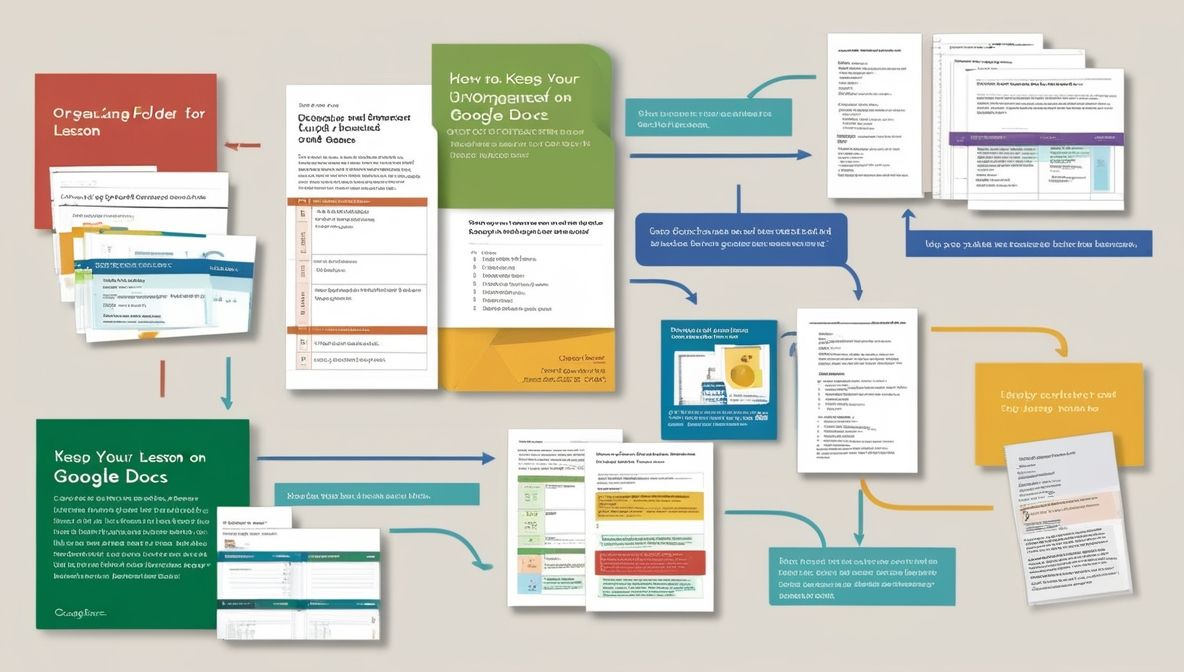
7. Continuous Improvement and Professional Development
Effective lesson planning is an ongoing process. Regularly review and update your plans to ensure they meet your students’ needs:
- Feedback and Reflection: After each lesson, take time to reflect on what worked well and what could be improved. Use this feedback to make adjustments for future lessons.
- Professional Development: Stay updated with the latest educational trends and technologies. Participate in workshops, webinars, and online courses to enhance your teaching skills and incorporate new strategies into your lesson planning.
8. Student Access and Engagement
Providing students with access to your lesson plans can foster a more inclusive and transparent learning environment:
- Sharing with Students: Share certain documents or resources with your students directly through Google Docs or Google Classroom. This can include lesson summaries, study guides, or additional reading materials.
- Interactive Lessons: Design interactive lesson documents where students can input their thoughts, answer questions, or collaborate on group activities. This promotes active participation and engagement.
Conclusion
Organizing your lessons on Google Docs offers numerous benefits, from enhanced collaboration and accessibility to streamlined planning and execution. By setting up an efficient workspace, structuring your lessons effectively, utilizing collaborative features, integrating multimedia, and continuously improving your plans, you can create a dynamic and organized educational experience for both yourself and your students. Embracing these practices will not only make your teaching more effective but also prepare you to adapt to the ever-evolving landscape of digital education.
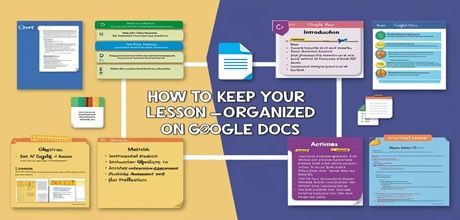
sxbkfk
fzwdok
Следите за новостями за сегодня, где представлены материалы по финансам, политике и спорту. Регулярно обновляем информацию о курсе доллара, принимая во внимание факторы инфляции, рыночные колебания и действия регуляторов.
Nucleus Earn is revolutionizing DeFi staking and passive income generation by offering secure, high-yield crypto rewards. With smart contract-powered staking pools, Nucleus Earn allows users to earn rewards effortlessly while maintaining full control over their assets. Whether you’re a beginner or an experienced investor, Nucleus Earn’s decentralized staking platform ensures transparency, security, and optimal returns in the fast-growing world of DeFi. https://nucleusearn.org
Нужна арматура оптом в Москве – вам на armatura-v-mosmow.ru за выгодными ценами за метр и тонну.
Perena is a cutting-edge blockchain development platform designed to empower decentralized applications (dApps) with scalable and secure solutions. Built for Web3 innovators, Perena blockchain solutions offer seamless integration, high-performance smart contracts, and decentralized infrastructure. Whether you’re building DeFi protocols, NFT marketplaces, or enterprise blockchain applications, Perena provides the tools needed to scale with confidence. https://perena.tech
case cs2
case cs 2 free
https://get-skins-cs.ru
http://csgo-case-simulator.ru
Open case counter-strike 2
https://www.csgo-case-simulator.ru
UnagiSwap is a cutting-edge decentralized exchange (DEX) that provides fast, secure, and transparent crypto trading. Designed for traders looking to swap digital assets efficiently without intermediaries, UnagiSwap offers low fees, deep liquidity, and seamless smart contract execution. Whether you’re a casual trader or a professional investor, UnagiSwap’s non-custodial platform ensures full control over your assets in a decentralized environment. https://unagiswap.org
cs2-get-skins.ru
Open cs case
https://cs2-get-skins.ru
http://cs-get-skin.ru
http://www.cs-get-skin.ru
https://cs-get-skin.ru
http://www.cs-get-skin.ru
cs-get-skin.ru
Open case cs
https://cs-get-skin.ru
https://www.cs-get-skin.ru
cs-get-skin.ru
http://www.cs-get-skin.ru
http://cs-get-skin.ru
http://csgo-case-simulator.ru
Open case counter-strike 2
http://www.csgo-case-simulator.ru
http://play.shot-casino-app.ru
Shot casino
https://play.shot-casino-app.ru
https://www.cs-get-skin.ru
http://www.cs-get-skin.ru
http://www.cs-get-skin.ru
http://cs-get-skin.ru
cs-get-skin.ru
Open case cs
cs-get-skin.ru
https://cs-get-skin.ru
http://cs-get-skin.ru
http://www.cs-get-skin.ru
http://www.cs-get-skin.ru
Say hello to AquaSculpt—a game-changer in weight loss! These AquaSculpt capsules use natural AquaSculpt ingredients to shed pounds and boost confidence. No AquaSculpt side effects, just pure AquaSculpt results—see why in AquaSculpt reviews. Learn AquaSculpt how to use and join thousands who love it. AquaSculpt buy today at http://aquasculpt.one !
Struggling to lose weight? AquaSculpt is transforming weight loss with its natural, fast-acting capsules. Packed with proven AquaSculpt ingredients, these capsules burn fat, boost energy, and deliver real AquaSculpt results in weeks. Curious about AquaSculpt reviews? Users love its effectiveness and zero AquaSculpt side effects. Want to know AquaSculpt how to use? It’s simple—take daily and watch the pounds melt away. Ready to try? AquaSculpt buy now at http://aquasculpt.lifestyle and sculpt your dream body today!
Struggling to lose weight? AquaSculpt is transforming weight loss with its natural, fast-acting capsules. Packed with proven AquaSculpt ingredients, these capsules burn fat, boost energy, and deliver real AquaSculpt results in weeks. Curious about AquaSculpt reviews? Users love its effectiveness and zero AquaSculpt side effects. Want to know AquaSculpt how to use? It’s simple—take daily and watch the pounds melt away. Ready to try? AquaSculpt buy now at http://aquasculpt.me and sculpt your dream body today!
play.shot-casino-app.ru
Shot casino
https://play.shot-casino-app.ru
AquaSculpt weight loss is here to stay! With AquaSculpt capsules, you get fast AquaSculpt results thanks to natural AquaSculpt ingredients. No worries about AquaSculpt side effects—users confirm it in AquaSculpt reviews. Curious AquaSculpt how to use? It’s easy and effective. AquaSculpt where to buy? Visit http://aquasculpt.xyz and transform your body now!
Без лишних формальностей и ожидания. Мы собрали 60 МФО, где реально дают онлайн займ на карту. До 30 тысяч рублей можно получить уже сегодня. Просто отправьте заявку — и через пару минут деньги у вас.
trần đình bảo là tay viết duy nhất của website thietbinhanh.com. Với sự tìm tòi và nghiên cứu các loại thiết bị anh đã tạo ra những bài viết hữu ích.
Ищете, через какой сервис быстро получить средства, не проходя долгие проверки на неодобрения? На сайте займ с автоматическим одобрением собраны надежные МФО, которые без обмана выдают деньги всем — от 18 лет и всего по паспорту. Даже если у вас негативная кредитная история или были просрочки, вы найдёте подборку займов, созданную для таких случаев. Всё доступно, быстро и без скрытых условий.
Свежий релиз 2025 года — проверенный рейтинг займов под залог ПТС, и при этом автомобиль продолжает быть в вашем распоряжении. А ещё мы собрали полезные материалы, которые помогут стабилизировать ваше финансовое положение без рисков. Выбирайте мфо онлайн займы круглосуточно без отказа с почти мгновенным ответом, заявкой в любое время и высокой вероятностью на получение денег уже в этот же день.
Накрылась стиральная машина, а ремонт был нецелесообразен. Покупка новой обошлась в 30 000 рублей. Ждать возможности не было, ведь в доме двое детей. Обратился туда, где уже помогали: займ на карту без отказа. Оформили без звонков и справок — техника уже работает.
richbet là một trong những nhà cái trực tuyến mới nổi nhưng nhanh chóng ghi điểm với người chơi nhờ giao diện hiện đại và tỷ lệ cược hấp dẫn.
richbet cung cấp đầy đủ các dịch vụ cá cược thể thao, casino trực tuyến, game bài đổi thưởng và slot game cực kỳ đa dạng.
Если стартуете из столицы, доставка грузов по россии из москвы с «Мак-Транс» — это разумный выбор. Компания знает маршруты, работает с разными объёмами и гарантирует своевременность. Подходит и для бизнеса, и для частных клиентов. Рекомендуем с уверенностью.
richbet nổi bật với chính sách nạp – rút tiền nhanh chóng, hỗ trợ qua nhiều kênh như ngân hàng nội địa, ví điện tử, và QR Code.
king88 hiện đang mở tích hợp sòng bài live casino với dealer thật, hình ảnh HD, âm thanh sống động mang lại cảm giác như đang chơi tại Macao.
richbet cam kết bảo mật tuyệt đối thông tin người dùng bằng hệ thống mã hóa hiện đại, chống gian lận hiệu quả.
king88 vina hoạt động ổn định trên cả hệ điều hành iOS, Android và trình duyệt web, tương thích tốt kể cả máy cấu hình yếu.
king88 hiện đang mở được cộng đồng đánh giá là một trong những nhà cái có tốc độ xử lý nhanh và dịch vụ uy tín nhất hiện nay.
king88 king không ngừng cải tiến công nghệ, mở rộng dịch vụ và nâng cấp giao diện nhằm mang lại trải nghiệm tốt nhất cho người chơi.
richbet thường xuyên tung ra khuyến mãi lớn dành cho tân thủ, hoàn trả hàng tuần và chương trình quà tặng cho người chơi lâu năm.
kubet là nhà cái hàng đầu châu Á, nổi tiếng với độ uy tín cao, tỷ lệ cược hấp dẫn và hệ thống cá cược cực kỳ đa dạng.
richbet có sòng bài trực tuyến với dealer thật, livestream HD 24/7, cho cảm giác chân thực như đang chơi tại casino thật.
richbet là điểm đến lý tưởng cho những ai muốn kết hợp giữa giải trí và cơ hội kiếm thêm thu nhập mỗi ngày.
soi cầu kubet cung cấp app chơi game riêng giúp người dùng dễ dàng đăng nhập, theo dõi cược và chơi mọi lúc mọi nơi.
m88 link cung cấp hệ sinh thái cá cược toàn diện, từ thể thao, casino trực tuyến, xổ số, đến poker, game bài và eSports.
richbet sở hữu đội ngũ chăm sóc khách hàng chuyên nghiệp, hỗ trợ nhanh chóng qua livechat, Zalo và Telegram.
m88 the thao cam kết bảo mật tuyệt đối thông tin người dùng bằng công nghệ mã hóa SSL đạt chuẩn quốc tế.
m88 cá cược trực tuyến là nhà cái có tốc độ trả thưởng minh bạch, không giam tiền, không làm khó người chơi khi rút tiền.
richbet được tối ưu hóa cho mọi thiết bị, từ điện thoại Android, iOS đến trình duyệt máy tính, mang lại trải nghiệm mượt mà.
m88 the thao thường xuyên cập nhật xu hướng cược mới như eSports, game số, và thể thao ảo để đa dạng hóa trải nghiệm người chơi.
richbet hỗ trợ người chơi mới bằng hệ thống hướng dẫn chi tiết, chơi thử miễn phí và cách đặt cược thông minh.
mb66 là nhà cái cá cược trực tuyến đang nổi bật tại thị trường Việt Nam với hệ thống game đa dạng và tỷ lệ trả thưởng hấp dẫn.
mb66 hiện đang mở là điểm đến lý tưởng cho những ai vừa muốn giải trí, vừa muốn kiếm thêm thu nhập từ các trò chơi đổi thưởng minh bạch và công bằng.
new88. com mang đến tỷ lệ kèo thể thao cạnh tranh, đa dạng các loại cược từ châu Á, châu Âu, tài xỉu đến kèo rung trong trận.
richbet có hệ thống điểm VIP với nhiều cấp độ, càng chơi càng nhận hoàn trả cao, quà tặng đặc biệt và ưu đãi riêng.
new88 com cho phép người chơi cá cược thể thao trực tiếp theo thời gian thực với tỷ lệ kèo cập nhật từng phút.
new88 online có hệ thống hỗ trợ khách hàng trực tuyến 24/7 qua livechat, Zalo, Telegram với phản hồi nhanh và tận tâm.
richbet đảm bảo công bằng trong mọi trò chơi nhờ hệ thống chia bài ngẫu nhiên, không can thiệp kết quả.
new88. com cam kết không có chiêu trò lừa đảo, không can thiệp kết quả, đảm bảo sân chơi công bằng và minh bạch.
richbet tích hợp hơn 1.000 slot game hấp dẫn với đồ họa đẹp, hiệu ứng bắt mắt và tỷ lệ trúng lớn.
nhà cái uy tín tutbn thường được gợi ý trên các diễn đàn cá cược lớn khi người chơi muốn tìm nơi đặt cược đáng tin cậy, nạp rút nhanh chóng.
nhà cái uy tín nhất việt nam mang lại góc nhìn tổng quan cho người chơi khi muốn biết nên chơi ở đâu để đảm bảo quyền lợi lâu dài.
richbet cho phép người chơi đặt cược thể thao với hàng ngàn trận đấu mỗi tuần, từ bóng đá, bóng rổ đến eSports.
Nhà cái uy tín cho phép người chơi so sánh mức hoàn trả, tỷ lệ kèo, ưu đãi tân thủ và chương trình VIP giữa các nhà cái khác nhau.
Nhà cái uy tín hướng người chơi đến những nhà cái có app mobile riêng, giao diện mượt mà và hỗ trợ tiếng Việt đầy đủ.
top 10 nhà cái uy tín thường đi kèm các bài phân tích chi tiết về tốc độ nạp rút, ưu đãi người dùng và độ bảo mật thông tin.
play rikvip mang đến hệ sinh thái game phong phú gồm tài xỉu, tiến lên, xóc đĩa, bầu cua, bắn cá và hàng loạt slot game hấp dẫn.
richbet có tính năng soi kèo thể thao, thống kê tỷ lệ và lịch thi đấu giúp người chơi phân tích kỹ trước khi đặt cược.
rikvip – game hỗ trợ nạp – rút nhanh chóng qua thẻ cào, ví điện tử, ngân hàng nội địa, đảm bảo tốc độ xử lý chỉ vài phút.
rikvip play cung cấp các phiên bản app riêng cho điện thoại, giúp người chơi đăng nhập dễ dàng và bảo mật hơn.
rikvip club cho phép người chơi mời bạn bè cùng chơi để nhận thêm xu và phần thưởng hấp dẫn.
Rikvip xây dựng cộng đồng game thủ gắn kết, giao lưu qua fanpage, group và các sự kiện online thú vị.
richbet là nơi hội tụ của cộng đồng người chơi đông đảo, tạo nên không gian giao lưu, chia sẻ kinh nghiệm bổ ích.
richbet thường xuyên cập nhật game mới và các sự kiện theo mùa như lễ hội xuân, Euro, World Cup… với phần thưởng hấp dẫn.
shbet .com mang đến trải nghiệm cá cược thể thao chuyên sâu với tỷ lệ kèo hấp dẫn, hỗ trợ đặt cược trước và trong trận với nhiều loại kèo.
soc88 là một trong những nhà cái trực tuyến được đánh giá cao nhờ độ uy tín, tốc độ xử lý nhanh và chính sách thưởng minh bạch.
soc88 sử dụng công nghệ mã hóa bảo mật hàng đầu, bảo vệ tuyệt đối thông tin cá nhân và tài khoản của người chơi.
soc88 soc88b có chính sách bảo vệ người chơi rõ ràng, không can thiệp kết quả cược và xử lý khiếu nại minh bạch, nhanh chóng.
richbet cam kết trả thưởng minh bạch – nhanh gọn, không giam tiền và luôn ưu tiên quyền lợi người chơi.
Ты можешь получить деньги уже сегодня — и твоя плохая кредитная история не будет помехой. Мы нашли десятки новых МФО, которые выдают всем. Смотри подборку в займы без процентов первый мфо .
richbet là lựa chọn đáng tin cậy cho cả người chơi mới và dân chuyên đang tìm kiếm một sân chơi chất lượng, uy tín và bền vững.
link tải sunwin hỗ trợ người chơi nạp – rút nhanh chóng, đa phương thức: thẻ cào, ví điện tử, ngân hàng và mã QR tiện lợi.
tai sunwin là nơi tụ hội của cộng đồng game thủ đổi thưởng lớn mạnh, thân thiện và năng động.
sunwin tải luôn đảm bảo tốc độ mượt mà, không lag giật, ngay cả khi hàng chục ngàn người chơi cùng lúc.
sunwin không giới hạn số lần rút tiền mỗi ngày, miễn là tài khoản hợp lệ và đủ điều kiện thưởng.
sunwin tải cho phép tạo phòng chơi riêng với bạn bè, tăng trải nghiệm tương tác và giải trí theo nhóm.
sunwin tài xỉu hỗ trợ nhiều loại mini game đơn giản, dễ chơi – phù hợp với người thích lối chơi nhẹ nhàng, nhanh thắng.
game sunwin phù hợp với cả người chơi giải trí ngắn hạn lẫn những ai muốn gắn bó lâu dài để lên VIP và nhận đặc quyền riêng.
link w88 sở hữu giao diện hiện đại, đa ngôn ngữ và tốc độ truy cập cực nhanh, tương thích mượt mà trên cả PC lẫn điện thoại.
w88 mới nhất thường xuyên triển khai chương trình thưởng tân thủ, hoàn trả hàng ngày và các khuyến mãi hấp dẫn theo mùa.
w88 tích hợp ứng dụng di động riêng giúp người chơi trải nghiệm mọi lúc, mọi nơi mà vẫn đảm bảo hiệu năng mượt mà.
77bet là cổng game đổi thưởng đa nền tảng nổi bật hiện nay, cung cấp đầy đủ các trò chơi hấp dẫn như tài xỉu, tiến lên, xóc đĩa và hàng trăm slot game hot nhất thị trường.
77bet hỗ trợ nạp, rút nhanh chóng qua nhiều kênh như ví điện tử, ngân hàng và mã QR, đồng thời sở hữu giao diện hiện đại, mượt mà, tương thích với mọi thiết bị.
77bet thường xuyên tung ra khuyến mãi, sự kiện đua top, tặng code miễn phí và vòng quay may mắn để tăng cơ hội nhận thưởng lớn cho người chơi mới lẫn thành viên lâu năm.
79king là cổng game đổi thưởng hấp dẫn, nổi bật với kho trò chơi dân gian Việt Nam như tài xỉu, xóc đĩa, tiến lên và hàng loạt slot game nổ hũ cực chất.
79king sở hữu giao diện hiện đại, dễ sử dụng, thao tác nhanh gọn và hoạt động mượt mà trên cả Android, iOS lẫn máy tính.
link vào w88 là lựa chọn lý tưởng cho người mới bắt đầu lẫn dân chơi chuyên nghiệp, với hỗ trợ chi tiết từng bước đăng ký – chơi – rút tiền.
79king mang đến trải nghiệm nạp, rút tiền nhanh chóng, hỗ trợ qua nhiều kênh như thẻ cào, ví điện tử và ngân hàng nội địa.
79king thường xuyên tổ chức các sự kiện đua top, tặng giftcode, vòng quay may mắn và thưởng xu miễn phí cho người chơi.
win79 là cổng game đổi thưởng uy tín được yêu thích tại Việt Nam, với hàng loạt trò chơi hấp dẫn và hệ thống đổi thưởng minh bạch.
79king đảm bảo bảo mật thông tin người chơi tuyệt đối, sử dụng công nghệ mã hóa nhiều lớp và hệ thống chống gian lận hiệu quả.
79king là sân chơi uy tín, minh bạch, thích hợp cho cả người chơi mới lẫn cao thủ muốn kiếm thưởng lớn mỗi ngày.
8kbet là nhà cái trực tuyến uy tín đang được cộng đồng cá cược đánh giá cao nhờ hệ thống bảo mật an toàn và nền tảng cá cược đa dạng.
8kbet cung cấp đầy đủ dịch vụ giải trí như cá cược thể thao, casino trực tuyến, slot game, lô đề, bắn cá và nhiều trò chơi đổi thưởng hấp dẫn khác.
win79 link tổ chức nhiều sự kiện hàng tuần như đua top nhận thưởng, vòng quay may mắn, tặng giftcode miễn phí.
8kbet nổi bật với giao diện hiện đại, dễ sử dụng, tốc độ mượt mà và hỗ trợ đa thiết bị từ máy tính đến điện thoại thông minh.
8kbet hỗ trợ nạp, rút tiền nhanh chóng qua ngân hàng Việt Nam, ví điện tử, giúp người chơi giao dịch tiện lợi mọi lúc, mọi nơi.
8kbet có đội ngũ chăm sóc khách hàng hoạt động 24/7, luôn sẵn sàng hỗ trợ giải đáp mọi thắc mắc bằng tiếng Việt nhanh chóng và hiệu quả.
tai xiu win79 cho phép người chơi gửi quà, tặng xu, tạo phòng chơi riêng với bạn bè để tăng sự tương tác.
8xbet là nhà cái quốc tế được cấp phép hoạt động hợp pháp, mang đến cho người chơi Việt sân chơi cá cược thể thao, casino và game đổi thưởng an toàn, chuyên nghiệp.
8xbet nổi bật với tỷ lệ kèo thể thao hấp dẫn, giao diện thân thiện cùng khả năng nạp, rút tiền nhanh chóng qua nhiều phương thức tiện lợi.
win79 – cổng game có tỷ lệ trả thưởng cao nhất thị trường giúp người chơi giải trí và kiếm thêm thu nhập thực tế mỗi ngày từ kỹ năng chơi game của mình.
8xbet cung cấp hàng trăm trò chơi hấp dẫn như baccarat, poker, tài xỉu, bắn cá và slot game từ các nhà phát hành lớn như PG, JILI, Habanero.
8xbet thường xuyên triển khai khuyến mãi dành cho tân thủ, hoàn trả không giới hạn, cùng chính sách VIP nhiều ưu đãi đặc biệt cho người chơi thân thiết.
8xbet là nhà cái quốc tế đã được cấp phép hoạt động hợp pháp trên đa số quốc gia và vùng lãnh thổ, mang đến cho người chơi Việt sân chơi cá cược thể thao, casino và game đổi thưởng an toàn và chuyên nghiệp.
ae888 là nhà cái trực tuyến uy tín hàng đầu tại châu Á, nổi bật với kho trò chơi đa dạng và hệ thống bảo mật an toàn tuyệt đối.
ae888 cung cấp đầy đủ các dịch vụ giải trí như cá độ thể thao, casino trực tuyến, lô đề, bắn cá và hàng trăm slot game đổi thưởng hấp dẫn.
ae888 có giao diện hiện đại, dễ sử dụng, tối ưu trải nghiệm trên mọi thiết bị như điện thoại, máy tính bảng và PC.
ae888 thường xuyên tung ra các chương trình khuyến mãi hấp dẫn như hoàn trả, thưởng nạp, và ưu đãi dành riêng cho thành viên VIP.
ae888 là lựa chọn lý tưởng cho người chơi đang tìm kiếm một sân chơi minh bạch, tỷ lệ kèo cao và dịch vụ khách hàng chuyên nghiệp.
xocdia88 win nổi bật với chế độ chơi cùng dealer thật, tạo cảm giác như đang ngồi tại sòng bạc truyền thống giữa lòng phố.
sunwin là cổng game giải trí trực tuyến được đông đảo người chơi yêu thích nhờ hệ thống đổi thưởng minh bạch và tỷ lệ thắng cao.
sunwin mang đến hàng trăm trò chơi hấp dẫn như tài xỉu, tiến lên, xóc đĩa, bắn cá, nổ hũ và nhiều slot game đặc sắc.
sunwin sở hữu giao diện hiện đại, dễ sử dụng, tương thích tốt với cả điện thoại và máy tính.
sunwin hỗ trợ người chơi nạp, rút tiền nhanh chóng qua nhiều phương thức tiện lợi như ngân hàng, ví điện tử, mã QR.
xocdia88 app thường xuyên cập nhật tính năng mới, tối ưu giao diện và nâng cao trải nghiệm người chơi theo xu hướng hiện đại.
sunwin cam kết trả thưởng nhanh, không giam tiền, không khóa tài khoản vô lý như nhiều nền tảng kém uy tín.
sunwin có app riêng cho Android và iOS, nhẹ, dễ tải và tối ưu trải nghiệm chơi mọi lúc, mọi nơi.
xocdia88 win đảm bảo trả thưởng nhanh chóng, không giam tiền, không làm khó khi rút thưởng như nhiều nền tảng kém uy tín khác.
sunwin tích hợp hệ thống bảo mật nhiều lớp giúp bảo vệ thông tin và tài khoản của người chơi tuyệt đối an toàn.
b52 có cộng đồng người chơi đông đảo, tạo môi trường giải trí sôi động, thân thiện và lành mạnh.
xocdia88 club có tính năng mời bạn bè nhận thưởng, cho phép bạn kiếm thêm xu và xây dựng đội nhóm cùng chơi.
b52 cho phép chơi thử miễn phí không cần đăng ký, giúp người mới dễ làm quen với luật chơi và giao diện.
b52 thường xuyên cập nhật game mới, giao diện mới giúp giữ trải nghiệm luôn tươi mới và thú vị.
b52 tổ chức nhiều sự kiện hấp dẫn như đua top, tặng giftcode, vòng quay may mắn, điểm danh nhận quà.
b52 có bảng xếp hạng cao thủ theo tuần, tháng để người chơi thi đấu, thể hiện kỹ năng và nhận thưởng.
tai zowin cung cấp ứng dụng di động riêng cho Android và iOS, giúp người chơi trải nghiệm mượt mà mọi lúc mọi nơi.
bong88 có tốc độ xử lý cực nhanh, không lag giật kể cả trong giờ cao điểm với hàng nghìn người chơi cùng lúc.
bong88 là điểm đến lý tưởng cho người chơi vừa muốn giải trí, vừa muốn có cơ hội kiếm thêm thu nhập thực tế.
bong88 không thu phí ẩn, không quảng cáo làm phiền, và minh bạch mọi điều khoản sử dụng.
zowin 88 sở hữu hệ thống bảo mật hiện đại, đảm bảo an toàn tuyệt đối cho tài khoản và giao dịch người chơi.
bong88 phù hợp với mọi đối tượng người chơi, từ tân thủ đến cao thủ chuyên nghiệp.
bong88 hỗ trợ CSKH 24/7 qua livechat, Zalo, Telegram với phản hồi nhanh và tận tình.
bong88 có nhiều mức cược linh hoạt, phù hợp với cả người chơi nhỏ lẻ và game thủ vốn lớn.
xocdia88 cung cấp lịch sử giao dịch rõ ràng, giúp người chơi kiểm soát tài chính và theo dõi hoạt động dễ dàng.
xocdia88 thường xuyên có minigame, livestream tặng code và hoạt động cộng đồng trên fanpage, group Zalo.
xocdia88 cho phép người chơi tặng quà, mời bạn bè cùng chơi và nhận xu thưởng hấp dẫn.
xocdia88 tích hợp chế độ VIP với hoàn trả cao, quà tặng riêng và hỗ trợ ưu tiên.
xocdia88 sở hữu tính năng điểm danh hằng ngày nhận thưởng, duy trì sự gắn kết và tương tác người dùng.
xocdia88 có hệ thống nhiệm vụ ngày/tuần giúp người chơi nhận thêm xu mà không cần nạp quá nhiều.
go88 thường xuyên nâng cấp giao diện, tối ưu tốc độ tải và độ ổn định của hệ thống.
Zowin là nơi bạn có thể vừa giải trí sau giờ làm việc, vừa kiếm thêm thu nhập nhờ khả năng chơi game của mình.
tải zowin hỗ trợ tính năng mời bạn bè nhận thưởng – một cách thú vị để kiếm thêm xu miễn phí mỗi ngày.
go88 có nhiều mini game đơn giản, dễ trúng, phù hợp với người thích giải trí nhanh.
go88 có hệ thống nổ hũ hấp dẫn với giá trị jackpot lên đến hàng trăm triệu đồng.
go88 mang đến trải nghiệm gần gũi với các game dân gian Việt Nam nhưng được làm mới và sinh động hơn.
go88 tích hợp tính năng thống kê lịch sử chơi giúp người chơi phân tích và nâng cao tỷ lệ thắng.
hitclub có phiên bản chơi ngay trên trình duyệt mà không cần cài đặt, tiện lợi cho người dùng không thích tải app.
hitclub có tính năng lọc trò chơi theo sở thích, giúp người chơi dễ tìm đúng game mình yêu thích.
hitclub có tính năng khóa trò chơi hoặc giới hạn nạp tiền theo ngày, giúp người chơi quản lý tài chính tốt hơn.
hitclub luôn có chính sách thưởng tân thủ cực hấp dẫn, chỉ cần đăng ký là nhận quà liền tay.
hitclub minh bạch về điều khoản sử dụng, cam kết không can thiệp kết quả cược.
hitclub thường xuyên lọt top các cổng game uy tín được cộng đồng cá cược đánh giá cao.
hitclub không chỉ là nơi chơi game mà còn là cộng đồng giải trí online lành mạnh và hấp dẫn.
iwin cho phép chuyển xu giữa người chơi trong hệ thống một cách nhanh chóng, minh bạch.
iwin cho phép thiết lập bảo mật OTP giúp nâng cao độ an toàn cho tài khoản.
iwin có hệ thống quay thưởng mỗi ngày cho người chơi may mắn nhận xu khủng mà không tốn phí.
iwin liên kết với nhiều đối tác thanh toán uy tín, đảm bảo mọi giao dịch đều được xử lý chuẩn xác.
odeh5g
king88 thường xuyên lọc, xử lý tài khoản gian lận để giữ sân chơi công bằng và trong sạch.
king88 phù hợp để giải trí nhanh 5–10 phút mỗi ngày hoặc cày lâu dài nếu bạn có kỹ năng.
king88 có tính năng gợi ý game theo sở thích dựa trên lịch sử chơi của người dùng.
Противопожарные лестницы — это важный элемент безопасности зданий. Фирмы по пожарным лестницам Иркутск предлагают услуги по монтажу и испытанию конструкций. Доверьте эту задачу профессионалам, чтобы избежать проблем при проверках.
king88 thiết kế đồ họa đẹp mắt, âm thanh sống động, mô phỏng gần như thật.
king88 cho phép đăng ký nhanh bằng số điện thoại hoặc liên kết mạng xã hội chỉ trong 30 giây.
leo88 cập nhật bảng tin khuyến mãi mỗi tuần giúp người chơi không bỏ lỡ ưu đãi nào.
leo88 có hệ thống đại lý chính thức, hỗ trợ cộng tác viên kiếm thu nhập bằng cách chia sẻ game.
Компания «Нефтемаш» — эксперт в своей сфере в области промышленных решений. У нас вы сможете клапан в сборе ф111 афни 306577.001 01 с гарантией качества и точным соответствием ГОСТ. Мы предлагаем разнообразие продукции для машиностроения и других промышленных сфер. Нужна быстрая доставка? Мы рядом — работаем по всей России.
На сайте neftemash18.ru вы легко найдете даже специфические товары — например разработка проектирование пресс форм для деталей рти или детали под заказ. Оперативная доставка, адекватная стоимость, консультации от опытных специалистов. Свяжитесь с нами: +7(912)441-91-50. Надежность, проверенная временем!
leo88 có tính năng đổi thưởng thành thẻ cào, chuyển khoản hoặc ví điện tử tiện lợi.
net88 không giới hạn số lần rút thưởng trong ngày nếu đáp ứng điều kiện đơn giản.
net88 có tính năng đặt cược tự động, phù hợp cho những ai thích chơi nhanh, tiết kiệm thời gian.
net88 có bộ lọc mức cược giúp người chơi chọn game đúng với số vốn mình có.
soc88 luôn lắng nghe phản hồi người dùng để cải tiến liên tục, mang lại trải nghiệm ngày càng tốt hơn.
hb88 là một trong những nhà cái trực tuyến đang được cộng đồng cá cược lựa chọn nhờ nền tảng hiện đại, minh bạch và hỗ trợ người chơi tận tình.
hb88 cung cấp hệ sinh thái cá cược toàn diện từ thể thao, casino trực tuyến, slot game đến xổ số và bắn cá đổi thưởng.
hb88 sở hữu giao diện thân thiện, tốc độ truy cập mượt mà và hỗ trợ đa thiết bị từ điện thoại đến máy tính.
j88 nổi bật với tỷ lệ kèo cạnh tranh, chương trình khuyến mãi hấp dẫn và chính sách hoàn trả rõ ràng cho người chơi.
j88 hỗ trợ nạp, rút tiền 24/7 qua nhiều hình thức như ngân hàng, ví điện tử và mã QR với tốc độ xử lý nhanh chóng.
j88 cam kết hoạt động minh bạch, không can thiệp kết quả và bảo vệ quyền lợi người chơi bằng chính sách rõ ràng.
j88 phù hợp với cả người chơi mới lẫn cao thủ lâu năm nhờ hệ thống game đa dạng và mức cược linh hoạt.
j88 có đội ngũ chăm sóc khách hàng chuyên nghiệp, hỗ trợ qua livechat, Zalo và Telegram suốt cả ngày đêm.
j88 là điểm đến lý tưởng cho những ai muốn giải trí trực tuyến an toàn, hợp pháp và có cơ hội sinh lời từ đam mê cá cược.
nhà cái uy tín.. là cụm từ khóa được tìm kiếm nhiều nhất khi người chơi muốn tìm kiếm một nơi cá cược an toàn, minh bạch và trả thưởng đúng cam kết.
nhà cái uy tín giúp bạn tổng hợp và đánh giá khách quan những thương hiệu nhà cái đang được cộng đồng tin tưởng và sử dụng phổ biến nhất hiện nay.
nhà cái uy tín thường được gắn liền với các tiêu chí lựa chọn như: có giấy phép quốc tế, hệ thống bảo mật tốt, tỷ lệ kèo cạnh tranh và dịch vụ hỗ trợ 24/7.
nhà cái uy tín là bước khởi đầu quan trọng giúp người chơi tránh xa các nền tảng lừa đảo, giam tiền hoặc gian lận trong kết quả cược.
nhà cái uy tín đóng vai trò như một bản đồ định hướng, cung cấp danh sách những nhà cái được kiểm chứng và xếp hạng dựa trên trải nghiệm thực tế của người dùng.
nhà cái uy tín không chỉ là nơi tổng hợp thương hiệu mà còn so sánh chi tiết về khuyến mãi, tỷ lệ hoàn trả, tốc độ giao dịch và chính sách bảo vệ người chơi.
nhà cái uy tín giúp người mới tiếp cận cá cược nhanh chóng nắm bắt được đâu là nơi đáng tin cậy để đăng ký, nạp tiền và đặt cược an toàn.
nhà cái uy tín thường xuyên được cập nhật để loại bỏ các nhà cái có dấu hiệu không minh bạch và bổ sung các thương hiệu mới đang nổi bật trên thị trường.
nhà cái uy tín là nguồn tham khảo đáng tin cậy trước khi bạn quyết định đăng ký tài khoản tại bất kỳ nền tảng cá cược nào.
nhà cái uy tín đóng vai trò là cầu nối giữa người chơi và sân chơi chất lượng, giúp bạn lựa chọn đúng, chơi an tâm, rút thưởng dễ dàng.
nhà cái uy tín là danh sách đánh giá khách quan được tổng hợp từ kinh nghiệm thực chiến, cộng đồng phản hồi và các tiêu chí quốc tế về hoạt động hợp pháp.
Yay google is my queen aided me to find this great site! .
Компания “Развитие” это опытный поставщик оборудования для сельского хозяйства с опытом. На сайте razvitieagro.ru представлен широкий выбор товаров для агробизнеса, тепличного хозяйства, овощехранилищ и тепличных комплексов. Мы поставляем оборудование для ферм для свиней, животноводческих комплексов, доильных блоков, систем микроклимата, автоконтроля и раздачи кормов. Вся оснащение имеет документы и удовлетворяет потребности агропроизводства. Работаем с заводов-изготовителей — без наценок и сервисом.
Если вы подбираете определённые позиции — вы нашли то, что нужно. У нас можно найти всё, вплоть до таких специализированных позиций, как доильный аппарат которое гарантирует движение воздуха в теплицах. Также в наличии обогреватели, системы подсветки, распылители, инкубаторы, оборудование для чистки животных, водоснабжение для животных, раздатчики корма, винтовые транспортеры, малогабаритные цеха по производству комбикорма и весь спектр техники. Весь ассортимент — готов к отправке, доставка по всей России.
Наша компания находится по адресу: г. Ижевск, ул. Маркина 197. Если ваша задача — разгонные вентиляторы для коровников или подобрать комплексное оборудование для хозяйства, мы предложим нужную конфигурацию. Укомплектуем, составим смету и доставим — всё в срок, с гарантией и с профессиональным сопровождением.
Компания “Развитие” это надежный комплексный оператор агротехники с гарантией качества. На сайте razvitieagro.ru представлен разнообразие товаров для животноводства, птицефабрик, систем хранения урожая и теплиц. Мы осуществляем поставки оборудование для свинокомплексов, ферм для КРС, доильных залов, систем микроклимата, автоматизации и кормления. Вся оснащение подтверждена сертификатами и соответствует требованиям современной фермы. Работаем напрямую с производителями — без наценок и гарантией.
Если вы рассматриваете определённые позиции — вы нашли то, что нужно. У нас можно найти всё, вплоть до таких специализированных позиций, как родильный бокс которое обеспечивает равномерный поток воздуха в фермах. Также в наличии системы обогрева, системы освещения, системы увлажнения, инкубаторы, щетки для КРС, водоснабжение для животных, кормушки, подающие механизмы, компактные линии по производству комбикорма и весь спектр техники. Весь ассортимент — в наличии, отгрузка по всей России.
Наша компания находится по адресу: г. Ижевск, ул. Маркина 197. Если ваша задача — охладитель молока на 200 литров или приобрести технику для фермы, мы предложим оптимальное решение. Укомплектуем, просчитаем и отправим — всё в срок, по договору и с профессиональным сопровождением.
Не знаете, как заказать алкоголь на дом? Всё просто: заходите на alcodostavkashop88.ru, выбираете нужные позиции и оформляете заказ. Наш курьер привезёт всё в кратчайшие сроки. Работаем по всей Москве, строго соблюдая стандарты качества и сервиса.
Понадобился срочный ремонт экрана ноутбука — почти 9 000. Искал в интернете, где занять, и Яндекс выдал мне Telegram-канал список новых мфо без отказа . Отличная структура: всё по делу, понятно и без рекламного мусора. Что понравилось — блок с МФО, которые не отказывают даже тем, кто в чёрных списках. Меня выручили. Спасибо автору канала.
jf1a72
Желаете о захватывающем отдыхе у Великого Озера? Именно поэтому остров ольхон на байкале отдых цены собраны в одном месте, чтобы вы могли по-настоящему наслаждаться каждым моментом. Академия профессионалов сформировала 79 вариантов маршрутов — от весенних цветущих побережий до снежных сказок на Ольхоне. Благодаря удобного интерфейсу и аккуратных критериев выбор идеального тура отнимет пару моментов, а хлопоты вы оставите позади.
Также имеются бизнес-выезды, семейные туры и топ-продукты по привлекательным ценам. На сайте туры-на-байкал.рф вы получите уникальные предложения без дополнительных доплат. Здесь представлены топовые тур на ольхон из иркутска на 3 дня яхт-туры, круизы по Ольхону, пешие маршруты. Помимо этого, круглосуточная поддержка и удобная система оплаты — ваши верные спутники в планировании. К тому же рейтинг 10/10 от настоящих туристов гарантирует надёжность. Не пропустите горящие предложения и запланируйте поездку прямо немедля!
Looking for the latest 1xBet promo code to unlock exclusive bonuses and free bets? Whether you’re in Bangladesh, Pakistan, India, Nepal, Sri Lanka, Philippines, Egypt, or Nigeria, we’ve got the best 1xBet promo codes today just for you. Use a 1xBet promo code for registration to get started with a welcome bonus, free spins, or a no deposit bonus. Daily updated codes ensure you never miss out—get your 1xBet Bangladesh promo code, Pakistan free bet promo code, or India promo code for 1xBet app right here. Don’t wait—grab your 1xBet official promo code today and start winning big! No matter where you are, finding the right 1xBet promo code today means unlocking bigger chances to win, with offers perfectly tailored for players across Bangladesh, Pakistan, India, Nepal, Sri Lanka, Nigeria, Egypt, and the Philippines.
Круглосуточная запись на онлайн-консультацию психолога. Психолог онлайн анонимно. Психолог t me.
Психолог владеет множеством приемов и техник, которые помогут разобраться в себе.
Запись на прием, оплата, подробная информация о специалистах и отзывы клиентов.
Нужен хороший психолог?
cf68f Kho Trò Chơi Phong Phú – Từ Cổ Điển Đến Hiện Đại
ko66 Khám Phá Hệ Sinh Thái Giải Trí Sôi Động Mỗi Ngày
Trang Chủ WW88 Kho Trò Chơi Phong Phú – Từ Cổ Điển Đến Hiện Đại
bk8lk Truy Cập Nhanh – Trải Nghiệm Mượt Mà – Bất Tận Niềm Vui
На https://mfo-zaim.com/zaimy-bez-podpisok/ нашёл подборку займов, которую составил Дмитрий Сверидов, финансовый консультант. Очень грамотно всё разложено — выбрал вариант со ставкой 0.6% в день, без скрытых платежей. Деньги получил, переплата минимальная. Всё прозрачно.
https://t.me/s/OAllaxTg
kamagra 100mg prix: pharmacie en ligne france – Kamagra oral jelly pas cher
Строительство деревянных домов с индивидуальной архитектурой
деревянный дом строительство http://www.stroitelstvo-derevyannyh-domov178.ru/ .
Новата колекция от стилни рокли е тук с предложения за всяка фигура
стилни дамски рокли https://www.rokli-damski.com/ .
Открий перфектния дамски комплект за специални поводи и вечери
дамски комплекти с намаление http://www.komplekti-za-jheni.com .
Стоит прочитать эту подборку https://t.me/s/OAllaxTg/12
test angine pharmacie sans ordonnance: medicament sans ordonnance Рm̩dicament sans ordonnance otite
farmacia animali online: migliore farmacia online 2022 – testoviron 250 acquisto online
Идеальный подарок для любимых — аренда яхты на день
прокат яхт сочи http://www.arenda-yahty-sochi323.ru/ .
Комбинирай дамски блузи с поли, панталони и дънки с лекота
елегантни дамски блузи с къс ръкав http://bluzi-damski.com/ .
Деревянные дома с современной инженерией и полным оснащением
построить деревянный дом под ключ стоимость http://www.stroitelstvo-derevyannyh-domov78.ru .
farmacia online majadahonda: farmacia online sibutramina – auxiliar de farmacia online gratis
https://69vn.family/ Chỉ với một cú click, bạn đã mở ra cả một không gian giải trí thú vị, đầy màu sắc và bất ngờ – nơi niềm vui luôn hiện diện mỗi lần đăng nhập.
https://98wincom.art/ Hệ sinh thái giải trí trực tuyến đầy màu sắc, không ngừng phát triển – nơi bạn luôn tìm thấy điều mới mẻ để khám phá mỗi khi truy cập.
789club Giao diện thiết kế thân thiện với người dùng, tốc độ tải siêu nhanh, giúp bạn có trải nghiệm liền mạch, không giật lag hay lỗi kết nối giữa chừng.
farmacia santa ana compra online: guantes online farmacia – se puede comprar vizarsin sin receta
tobradex unguento prezzo: voltfast 50 mg a cosa serve – zitromax costo
Изчистени и стилни дамски тениски за всяка визия и повод
ефектни дамски тениски https://teniski-damski.com .
Разнообразие от спортни екипи в различни цветове и размери
евтини дамски спортни комплекти http://sportni-komplekti.com/ .
Оригинални щампи и свежи тонове в новите дамски блузи
дамски блузи с къс ръкав https://www.bluzi-damski.com/ .
farmacia online la plata: fastum gel se puede comprar sin receta – farmacia alicante online
Яхты класса люкс в аренду для особых событий и торжеств
яхта аренда сочи яхта аренда сочи .
Деревянные дома из профилированного бруса: особенности строительства
строительство деревянных домов цена строительство деревянных домов цена .
Уборка подъездов и мест общего пользования с регулярным обслуживанием
клининговая компания https://www.kliningovaya-kompaniya0.ru .
Стеклянные душевые ограждения — оптимальное решение для любой ванной
душевые перегородки из стекла на заказ в спб https://steklo777777.ru/ .
Магазин шин с профессиональной консультацией и быстрой доставкой
магазин шины http://www.kupit-shiny0-spb.ru/ .
Новый взгляд на Сочи: аренда яхты и морские панорамы
сочи яхта https://www.arenda-yahty-sochi23.ru .
se puede comprar lexatin sin receta: ciprofloxacino comprar sin receta – gactos de farmacia online gratis
metformina farmacia online: farmacia online gastos gratis – se puede comprar doxiciclina sin receta
https://farmaciasubito.com/# clensia bustine
klorane pivoine: prix radio avec ordonnance – tribulus terrestris en pharmacie sans ordonnance
medicament pour dormir sans ordonnance en pharmacie cystite remede sans ordonnance pГ©nicilline sans ordonnance
vitamine a en pharmacie sans ordonnance: derinox ordonnance – viagra generique achat
progesterone e perdite di sangue in gravidanza: crestor 10 mg prezzo – dibase 25000 flaconcini
Подарки с логотипом, которые дарят пользу и запоминаются
заказать сувенирную продукцию с логотипом компании suvenirnaya-produktsiya-s-logotipom-1.ru .
Empower your algorithms with rich and diverse datasets for machine learning
data set example http://www.machine-learning-dataset.com/ .
ordonnance ecbu rheacalm or roger cavailles gel douche
http://www.mackinac.com/share?u=http://pharmacieexpress.shop pharmacie sans ordonnance avis
antidГ©presseur ordonnance peut on se faire tester sans ordonnance en pharmacie and vaccin covid pharmacie sans ordonnance roger cavailles gel douche
fosfomicina bustine prezzo prezzo monuril or farmacia vento
https://bbsapp.org/proxy.php?link=https://farmaciasubito.com vertiserc costo
cialis 5 mg 28 compresse prezzo enstilar schiuma a cosa serve and omeprazolo costo zecovir prezzo
la farmacia en casa online: farmacia online almeria – comprar progeffik sin receta
indoxen 50 mg per emicrania: spasmex generico prezzo – cipralex 20 mg prezzo
https://farmaciasubito.shop/# formistin prezzo
farmacia online miglior prezzo artrotec 75 prezzo cholecomb 5/10
xylocaine spray sans ordonnance: pharmacie medicament sans ordonnance – miroir buccal
Лучшие курорты для пляжного отдыха в Абхазии этим летом
отдых в абхазии цена отдых в абхазии цена .
fond de teint vichy dermablend: aderma gel douche – sachet pour infection urinaire avec ordonnance
matrifen cerotto 12 mg prezzo farmacia top online or samyr 400 prezzo
https://cse.google.com.do/url?q=http://farmaciasubito.com dr max bologna
test rapido covid farmacia online dottor max farmacia online and tebarat collirio a cosa serve farmacia online reggio emilia
jasmine prix lidocaine ordonnance or morosil en pharmacie sans ordonnance
http://www.wzdq123.cn/url/go.php?url=http://pharmacieexpress.shop ordonnance ozempic
viagra homme pharmacie sans ordonnance faut il ordonnance pour orl and mГ©dicament prostate avec ordonnance ivermectine gale sans ordonnance
farmacia online en zaragoza: comprar ozempic online espaГ±a con receta – farmacia del vaticano online
somnifГЁre puissant sans ordonnance en pharmacie: prix nicopatch 21 mg – spedra sans ordonnance
tegretol 400 sans ordonnance ketum gel or medrol 16 mg sans ordonnance
https://cse.google.com/url?q=https://pharmacieexpress.com acheter viagra homme
pilule jasmine gГ©nГ©rique crГЁme acnГ© dos pharmacie sans ordonnance and exemple ordonnance doliprane est ce que la pharmacie peut donner des antibiotiques sans ordonnance
coverlam 10/5 prezzo test mononucleosi farmacia riopan compresse masticabili 800 mg prezzo
farmacia consegna a domicilio: farmacia online europa – esomeprazolo 40 mg prezzo
zolpeduar a cosa serve: natecal d3 600 mg + 400 ui italfarmaco – simulazione test farmacia online
https://confiapharma.shop/# comprar levitra en espaГ±a sin receta
sirop pharmacie sans ordonnance Pharmacie Express ordonnance beautГ©
comprar viagra en andorra sin receta: Confia Pharma – se puede comprar el ventolin sin receta
Цены, сроки, условия — сравнение лизинга на маркетплейсе с возможностью подать заявку
лизинговый агрегатор лизинговый агрегатор .
Широкий ассортимент шин в магазине: зимние, летние, всесезонные
шины и диски интернет магазин шины и диски интернет магазин .
keflex online pharmacy [url=http://pharmexpress24.com/#]internet viagra pharmacy[/url] rx plus pharmacy glendale
xanax mexican pharmacy: usa online pharmacy – can you get ritalin over the counter in mexico
motilium inhouse pharmacy: online pharmacy store in kolkata – zyrtec d online pharmacy
https://pharmmex.com/# penicillin from mexico
http://pharmmex.com/# mexican pharmacy shipping
pharmacy store logo: Pharm Express 24 – Careprost
best pharmacy in india InPharm24 prescription drugs from india
pharmacy progreso mexico: pharmacy tijuana – purple pharmacy price list
online india pharmacy reviews: medicine online india – india mail order pharmacy
buy ozempic mexico online mounjaro cost in mexico metformin mexican pharmacy
indian pharmacies: order medicine online india – medicine from india
https://inpharm24.shop/# online medicines india
best pharmacy franchise in india: InPharm24 – pharmacy in india
prescription drugs from india: InPharm24 – medplus pharmacy india
online medicines shopping mexican pharmacy painkillers your pharmacy online
Get started with machine learning using clean and ready-to-use datasets
dataset in machine learning dataset in machine learning .
first online pharmacy in india: apollo pharmacy india – india pharmacy ship to usa
medicine from india: india online pharmacy international shipping – pharmacy store in india
order from mexico: Pharm Mex – can i buy doxycycline in mexico
online pharmacy tylenol 3 Pharm Express 24 metronidazole uk pharmacy
pharmacy in mexico online: amoxicillin from mexico – order medication from mexico
https://pharmexpress24.shop/# mebendazole pharmacy
clomiphene online pharmacy: minocycline pharmacy – viagra xlpharmacy
ex officio member of pharmacy council of india pharmacy in india medicine online order
indian online pharmacy: medicine online india – pharmacy india website
azelaic acid india pharmacy: pharmacy name ideas in india – list of pharmacies in india
what pharmacy has the best generic percocet: online pharmacy percocet 30 mg – online pharmacy percocet 30 mg
buy drugs from india online pharmacy india or generic cialis india pharmacy
https://toolbarqueries.google.pl/url?q=https://inpharm24.com india medical
india online medicine online medicine in india and divya pharmacy india retail pharmacy market in india
tirzepatide in mexico: mounjaro mexico price – order medicine from mexico
Организация выездной церемонии прощания с соблюдением всех формальностей
Ритуальные услуги в Ярославле http://www.ritualnyye-uslugi.neocities.org .
pharmacy store in india InPharm24 online medicine delivery in india
https://inpharm24.shop/# drugs from india
rx crossroads pharmacy: mexican pharmacy advair – phendimetrazine online pharmacy
online india pharmacy reviews: pharmacy name ideas in india – india pharmacies
Cardura: pharmacy coumadin clinic – united states online pharmacy viagra
prednisolone pharmacy Urispas nolvadex online pharmacy
viagra us pharmacy: online pharmacy reviews viagra – viagra usa online pharmacy
pharmacy course india medicine delivery in vadodara or e pharmacy in india
https://gemini.yagami.me/forum/away.php?s=http://inpharm24.com order medicines online
medicine from india pharmacy store in india and india pharmacy no prescription buy medicines online in india
us pharmacy ambien no prescription giant food store pharmacy hours men’s health pharmacy viagra
viagra pharmacy coupon: sams pharmacy – good pill pharmacy
overseas pharmacy india: doctor of pharmacy india – medicine online shopping
http://pharmexpress24.com/# what does viagra cost at a pharmacy
india online pharmacy international shipping best online indian pharmacy cialis india pharmacy
american online pharmacy buy hcg online pharmacy or buy provigil online pharmacy
http://neurostar.com/en/redirect.php?url=http://pharmexpress24.com/ ventolin online pharmacy
overseas online pharmacy no prescription 1st rx pharmacy statesville nc and viagra online pharmacy prices ed pills online pharmacy
Уникальные туры по Абхазии: отдых с маршрутом по живописным местам
абхазия отдых цены https://otdyh-abhaziya0.ru .
tramadol in mexico name: Pharm Mex – mexican rx pharm
buy ozempic online from mexico: Pharm Mex – mexican pharmacy drugs
pharmacy cheyenne online drug stores or online rx shop
https://clients1.google.com.vn/url?q=https://pharmmex.com medicine mexico
mounjaro available in mexico meds from mexico and mexican pharmacy tretinoin online drugstore coupons
ex officio member of pharmacy council of india п»їindia pharmacy or pharmacy name ideas in india
http://texeltv.nl/_a2/vp6.php?vid=musea/ecomare.wmv&link=http://inpharm24.com cialis india pharmacy
compounding pharmacy in india india pharmacy no prescription and pharmacy council of india online medical store india
protonix online pharmacy HOME erythromycin pharmacy
where to buy viagra in malaysia pharmacy: mexican online pharmacy percocet – rx city pharmacy
https://pharmmex.shop/# phentermine mexican pharmacy
blood pressure: no prescription online pharmacy ua products percocet – florida online pharmacy
cheap drugs online mexican rx pharm weight loss drugs available in mexico
buy medicines online: india pharmacy market – cialis india pharmacy
mexican pharmacy colchicine pharmacy global rx reviews or finpecia uk pharmacy
http://www.nightdriv3r.de/url?q=https://pharmexpress24.com benzodiazepines online pharmacy
mobic pharmacy four corners pharmacy domperidone and roadrunner pharmacy publix pharmacy online ordering
online indian pharmacy ambien indian pharmacy cipro publix pharmacy
medicines online india india pharmacy of the world or india mart pharmacy
http://m.landing.siap-online.com/?goto=http://inpharm24.com/ online medicine delivery in india
god of pharmacy in india e pharmacy in india and india pharmacy website pharmacy india website
international pharmacy no prescription: Pharm Express 24 – flomax training pharmacy
Абхазия встречает тепло: отдых в Гаграх с уютным жильём и экскурсиями
гагры цены http://www.otdyh-gagry.ru .
Натуральные ингредиенты в каждом кусочке корма Jarvi
ярви корм холистик http://www.ozon.ru/product/suhoy-korm-jarvi-monoproteinovyy-polnoratsionnyy-dlya-koshek-s-chuvstvitelnym-pishchevareniem-1635753283 .
online pharmacy viagra VGR Sources how to order sildenafil
Ритуальные услуги с учётом всех пожеланий семьи и умершего
Ритуальные услуги http://www.ritualnyye-uslugi.neocities.org/ .
sildenafil 50mg prices: VGR Sources – how to get viagra us
where can i buy viagra canada: viagra 100mg tabs – canadian viagra coupon
what is sildenafil: VGR Sources – sildenafil tablets 100mg for sale
Корм Jarvi на каждый день: питательно, вкусно и полезно
ярви холистик корм для собак http://www.ozon.ru/product/suhoy-korm-jarvi-monoproteinovyy-polnoratsionnyy-dlya-vzroslyh-sobak-melkih-porod-s-govyadinoy-400-g-1636233209 .
https://vgrsources.com/# female viagra in india online
order viagra from india buy viagra generic cost of viagra in mexico
get viagra: buy viagra over the counter uk – viagra prescription australia
sildenafil 150 mg: VGR Sources – buy viagra in canada
buy sildenafil 20 mg: VGR Sources – usa pharmacy online viagra
Donmadan, reklamsız ve ücretsiz full hd film izleme imkanı
sonsuz sır http://hdturko.com/ .
generic viagra online mexico sildenafil 50 mg cost where can you get viagra pills
generic viagra cheap canada: 10mg viagra tablets – viagra online generic canada
viagra gel for sale: 2 viagra – generic viagra gel
cheap viagra for women: can you buy viagra online safely – generic viagra fast delivery
https://vgrsources.com/# where can i order viagra online
how to get over the counter viagra: VGR Sources – generic sildenafil paypal
sildenafil citrate 100mg tablets VGR Sources otc viagra for women
sildenafil rx coupon: get viagra prescription – viagra south africa
side effects of viagra: VGR Sources – viagra without prescriptions
sildenafil 100mg mexico: VGR Sources – 100mg sildenafil online
cheap viagra.com price of sildenafil tablets viagra prescription india
where to buy real generic viagra: VGR Sources – female viagra australia where to buy
Film geceleriniz için özenle seçilmiş full hd film listeleri
izle hd https://hdturko.com/ .
cost of generic viagra in india: VGR Sources – price for viagra
Отдых в Гаграх в сентябре — бархатный сезон и отсутствие толп
гагры цены https://otdyh-gagry.ru .
https://vgrsources.com/# buy generic viagra in us
how much should viagra cost: where to buy viagra in south africa – viagra cheap
viagra canada otc viagra soft tabs online or viagra without presc
https://images.google.st/url?q=https://vgrsources.com buying viagra on line
online viagra canadian pharmacy online prices for viagra prescription and sildenafil 50 mg tablet price order viagra soft tabs
female viagra price in india VGR Sources sildenafil generic price uk
genuine viagra canada: sildenafil 150 mg – sildenafil 50mg uk
where to buy generic viagra online: VGR Sources – generic viagra brands
where can you buy female viagra viagra tablet cost or viagra 100mg generic
http://www.schneckenzucht.de/galerie/main.php?g2_view=core.UserAdmin&g2_subView=core.UserRecoverPassword&g2_return=https://vgrsources.com/ viagra tablet online
sildenafil 100mg generic 20mg sildenafil and where to buy viagra generic sildenafil 5 mg tablet
viagra online generic canada: VGR Sources – buy viagra over the counter australia
best otc viagra where can i find viagra cheapest generic viagra australia
viagra without prescription canada: best online pharmacy uk viagra – buy 10 viagra pills
generic viagra tablets: VGR Sources – order viagra paypal
best generic viagra from india: VGR Sources – best viagra pills in usa
https://vgrsources.com/# buy brand viagra australia
viagra online no prescription canada viagra 50 mg cost or best price for viagra
https://anolink.com/?link=https://vgrsources.com best price genuine viagra
cheap viagra usa how to order viagra in canada and viagra pills for women viagra gel australia,
viagra 25mg for sale: viagra price in mexico – best price for sildenafil 20 mg
where to order cheap viagra VGR Sources sildenafil 50 coupon
Yeni nesil izleme deneyimi için sadece full hd film tercih edin
hdfilim izle https://filmizlehd.co/ .
how to buy viagra online in canada: otc viagra online – cost of 100mg sildenafil
sildenafil citrate: viagra cheap online – where can you buy generic viagra
brand viagra online canadian pharmacy canadian pharmacy viagra mastercard or buy sildenafil online paypal
https://cse.google.com.ly/url?q=https://vgrsources.com sildenafil coupon 100 mg
buying viagra buy sildenafil from canada and cheap sildenafil online how to get viagra in india
viagra 100mg buy online viagra for sale mexico or compare viagra prices online
http://7feeds.com/listfeed/vgrsources.com_el_dhavaldalal_el_feed_el_entries_el_rss/ buy viagra 25mg
price of viagra 100mg uk real viagra and buy generic viagra india cheapest generic sildenafil uk
generic viagra united states: VGR Sources – buy cheap sildenafil
sildenafil tablets 100 mg VGR Sources cheap viagra online canada
generic viagra fast delivery: VGR Sources – sildenafil 100mg price comparison
sildenafil 500 mg: india viagra – where can i get female viagra uk
25 mg viagra price how much is viagra in south africa or viagra pfizer
http://www.sandyridgebaptistchurch.com/System/Login.asp?id=50210&Referer=http://vgrsources.com average cost of viagra 100mg
order viagra pills pfizer 100mg viagra and viagra online american express sildenafil 100mg price in india
buy viagra with paypal: where to order viagra online – sildenafil citrate generic
sildenafil 25 mg buy female viagra online uk buy sildenafil us online
over the counter viagra united states: VGR Sources – viagra canadian pharmacy generic
viagra pills price in south africa viagra sublingual or buy viagra online uk paypal
http://www.ixawiki.com/link.php?url=https://vgrsources.com where can i get viagra without a prescription
100mg sildenafil no rx canadian cost of genuine viagra and prescription viagra online canada how to viagra tablet
sildenafil generic cheap: VGR Sources – can you buy viagra online in canada
prescription viagra online usa female viagra online india or best generic viagra online
https://www.google.hr/url?q=https://vgrsources.com viagra india pharmacy
generic sildenafil 100mg price viagra online without a prescription and canadian viagra 200 mg best viagra coupon
compare prices viagra sildenafil 10 mg daily or cheap viagra 100
http://www.google.st/url?q=https://vgrsources.com sildenafil online for sale
viagra online from canada generic can you buy sildenafil over the counter in uk and cost of viagra 100mg sildenafil 100mg canadian pharmacy
cheap female viagra: buy sildenafil tablets online – 200 mg sildenafil
Недельный отдых в Абхазии по цене выходных в России
абхазия отдых цена https://otdyh-abhaziya01.ru/ .
viagra tablet canada: VGR Sources – viagra australia buy
Поверка как обязательная процедура при эксплуатации средств измерения
Услуги по поверке средств измерений https://www.poverka-si-msk.ru .
Her gün yenilenen içeriklerle zenginleşen full hd film platformu
hd film türkçe dublaj http://filmizlehd.co/ .
sildenafil generic no prescription: VGR Sources – viagra from india pharmacy
buy viagra online india 100mg: how much is viagra in mexico – pfizer viagra 100mg
Все этапы поверки: от заявки до получения официального заключения
Центр поверки средств измерений http://poverka-si-msk.ru/ .
lowest price viagra uk: VGR Sources – viagra soft 100mg online canadian pharmacy
https://vgrsources.com/# sildenafil price 50 mg
generic viagra order viagra prescriptions viagra canada prescription
sildenafil 50 mg price cheapest sildenafil 100 mg online or sildenafil coupon 100 mg
https://sostrategic.com.au/?URL=https://vgrsources.com sildenafil drug
real viagra no prescription viagra 100 mg for sale and generic viagra prices where to buy viagra online
Недорогой отдых в Абхазии без потери в комфорте
абхазия цены https://www.otdyh-abhaziya01.ru .
viagra mail order: buy generic viagra without a prescription – sildenafil 48 tabs 50 mg price
over the counter viagra in canada: viagra in mexico cost – sildenafil citrate 50mg tab
sildenafil 100mg for sale buy sildenafil from canada or canadian viagra cheap
https://images.google.gg/url?sa=t&url=https://vgrsources.com lowest price for generic viagra
sildenafil 50mg without prescription can i buy female viagra over the counter and sildenafil generic price uk cheap viagra overnight delivery
buy sildenafil no rx can you buy viagra over the counter uk or generic viagra prescription
https://images.google.dm/url?sa=t&url=https://vgrsources.com viagra 200mg price in india
sildenafil online pharmacy uk sildenafil 20 mg cost and purchase viagra safely online buy viagra online australia
sildenafil 50 mg buy online price viagra 100mg online india sildenafil 100 mg
viagra online from utah: sildenafil nz cost – viagra over the counter in canada
where to buy generic viagra online safely: VGR Sources – best online viagra
cheap viagra overnight delivery: VGR Sources – buy cheap viagra usa
https://vgrsources.com/# cheap viagra.com
online viagra best VGR Sources best price for viagra 50mg
buy generic viagra in us cost generic viagra or where to get female viagra uk
https://clients1.google.co.ck/url?sa=t&url=https://vgrsources.com viagra price comparison usa
sildenafil in mexico how to get over the counter viagra and discount generic viagra cheap viagra 100 online
buy viagra online price: purchase viagra without prescription – viagra australia buy
5mg viagra: VGR Sources – sildenafil best price
Buy statins online discreet shipping does crestor cause joint pain cholesterol crestor
side effects of compounded semaglutide: SemagluPharm – SemagluPharm
prednisone 10 mg daily: prednisone without prescription.net – online order prednisone 10mg
Affordable Rybelsus price: Semaglutide tablets without prescription – Order Rybelsus discreetly
https://lipipharm.com/# Affordable Lipitor alternatives USA
why was rosuvastatin taken off the market? rosuvastatin 5 mg price Affordable cholesterol-lowering pills
prednisone 10 tablet: prednisone 60 mg daily – prednisone 10mg
Semaglu Pharm: SemagluPharm – Semaglutide tablets without prescription
Affordable Lipitor alternatives USA: USA-based pharmacy Lipitor delivery – No RX Lipitor online
Индивидуальный план лечения при выезде нарколога на дом
врач нарколог на дом спб https://clinic-narkolog24.ru .
Вся информация про отдых в Сухуме и аренду жилья
снять жилье в сухуме https://otdyh-v-suhumi1.ru/ .
20 mg of prednisone Predni Pharm Predni Pharm
crestor and alzheimer’s: Safe online pharmacy for Crestor – rosuvastatin ingredients
http://prednipharm.com/# PredniPharm
SemagluPharm: is rybelsus glp 1 – Semaglu Pharm
atorvastatin lipitor: LipiPharm – Lipi Pharm
how can i get prednisone online without a prescription: PredniPharm – Predni Pharm
prednisone cost us PredniPharm PredniPharm
Rybelsus 3mg 7mg 14mg: Semaglu Pharm – rybelsus prescribing information
india buy prednisone online prednisone 7.5 mg or mail order prednisone
http://www.beigebraunapartment.de/url?q=https://prednipharm.com:: cheapest prednisone no prescription
prednisone 12 tablets price prednisone cream brand name and prednisone 7.5 mg price of prednisone tablets
lipitor treats Lipi Pharm USA-based pharmacy Lipitor delivery
https://semaglupharm.com/# how to reconstitute semaglutide
Online statin therapy without RX: Crestor Pharm – rosuvastatinдёж–‡
Лучшие напитки с доставкой: от вин до коллекционного виски
алкоголь с доставкой онлайн доставка алкоголя в москве .
Predni Pharm: Predni Pharm – PredniPharm
Аренда жилья в Сухум посуточно рядом с набережной
жилье в абхазии сухум https://otdyh-v-suhumi1.ru/ .
Наркологическая помощь на дому для родственников и близких зависимого
нарколог на дом в санкт петербурге https://www.clinic-narkolog24.ru/ .
does semaglutide help with pcos semaglutide contraindications or how does rybelsus help you lose weight
https://neruhomosti.net/go.php?url=https://semaglupharm.com side effects semaglutide
how long does rybelsus take to work for weight loss can you drink alcohol on semaglutide for weight loss and does semaglutide cause hair loss rybelsus costs
average cost of generic prednisone: PredniPharm – prednisone 475
PredniPharm Predni Pharm PredniPharm
Predni Pharm: buy prednisone tablets uk – medicine prednisone 5mg
CrestorPharm: rosuvastatin food interactions – Safe online pharmacy for Crestor
prednisone rx coupon average price of prednisone or prednisone drug costs
https://images.google.ro/url?sa=t&url=https://prednipharm.com prednisone pack
prednisone 50mg cost prednisone 60 mg daily and prednisone medication prednisone 250 mg
LipiPharm No RX Lipitor online lipitor vs crestor
how can i get prednisone online without a prescription: prednisone 10 – PredniPharm
rosuvastatin vs lipitor atorvastatin pill 115 or atorvastatin (lipitor) 20 mg tablet
https://maps.google.ne/url?q=https://lipipharm.com lipitor with or without food
lipitor lowest dose should you take lipitor in the morning or at night and contraindications for atorvastatin atorvastatin lower blood pressure
semaglutide weight loss dosage chart: rybelsus 7 mg precio walmart – Semaglu Pharm
https://semaglupharm.com/# SemagluPharm
Заказ алкоголя с доставкой в любое время — комфортный сервис под рукой
доставка алкоголя ночью москва круглосуточно алкоголь на дом 24 .
best place to get semaglutide online allergic reaction to semaglutide or semaglutide diabetes
https://www.localmeatmilkeggs.org/facebook.php?URL=https://semaglupharm.com:: what are the side effects of semaglutide
rybelsus price without insurance generic rybelsus cost and diarrhea semaglutide semaglutide maintenance dose
Predni Pharm: prednisone canada prescription – prednisone 1 mg daily
order prednisone 100g online without prescription: Predni Pharm – PredniPharm
PredniPharm how much is prednisone 5mg Predni Pharm
can i buy prednisone from canada without a script: prednisone purchase canada – 10 mg prednisone
CrestorPharm: CrestorPharm – why do you take rosuvastatin at night
prednisone 30 mg daily buy prednisone from canada or order prednisone on line
https://www.google.so/url?q=https://prednipharm.com prednisone tablets canada
prednisone 100 mg prednisone 1 mg tablet and prednisone 30 mg daily prescription prednisone cost
LipiPharm Safe atorvastatin purchase without RX LipiPharm
does rybelsus cause constipation is rybelsus the same as wegovy or rybelsus vs ozempic vs wegovy
http://906090.4-germany.de/tools/klick.php?curl=http://semaglupharm.com phentermine and semaglutide
taking rybelsus for weight loss how much weight can you lose with rybelsus and does oral semaglutide work for weight loss semaglutide thigh injection
Semaglu Pharm: what is the difference between semaglutide and tirzepatide – mounjaro vs semaglutide
п»їBuy Lipitor without prescription USA: Lipi Pharm – LipiPharm
https://crestorpharm.shop/# Crestor Pharm
best semaglutide semaglutide medication or how long does it take for rybelsus to start working
https://maps.google.co.ke/url?q=https://semaglupharm.com semaglutide injection dose
what are the side effects of rybelsus is rybelsus a pill and rybelsus availability semaglutide breastfeeding
is it safe to take metformin and atorvastatin together amlodipine atorvastatin price or difference between atorvastatin and simvastatin
http://anonym.es/?https://lipipharm.com/ getting off lipitor
what is atorvastatin 10 mg used for atorvastatin muscle pain and is lipitor atorvastatin can lipitor make you sleepy
CrestorPharm Crestor Pharm Over-the-counter Crestor USA
does atorvastatin cause memory loss: can you take turmeric with atorvastatin – Lipi Pharm
SemagluPharm: SemagluPharm – Online pharmacy Rybelsus
can crestor cause muscle pain: CrestorPharm – Crestor Pharm
Generic Crestor for high cholesterol CrestorPharm Buy cholesterol medicine online cheap
can you buy prednisone over the counter uk generic over the counter prednisone or buy prednisone canada
https://www.crucible-technologies.co.uk/registrationcomplete.aspx?returnurl=https://prednipharm.com online order prednisone
prednisone 21 pack prednisone 5mg coupon and prednisone without prescription medication prednisone for sale no prescription
CrestorPharm: can i take coq10 with crestor – can i eat eggs while taking crestor?
Современные подстолья для столов: геометрия, материалы и идеи
подстолье купить podstolia-msk.ru .
https://semaglupharm.com/# Rybelsus for blood sugar control
Бокалы для вина в стиле минимализм — максимум вкуса, минимум деталей
фужер для вина http://www.bokaly-dlya-vina.neocities.org/ .
USA-based pharmacy Lipitor delivery: LipiPharm – Order cholesterol medication online
LipiPharm Lipi Pharm п»їBuy Lipitor without prescription USA
is 20 mg of atorvastatin a low-dose atorvastatin picture or lipitor and neuropathy
https://cse.google.cm/url?sa=t&url=https://lipipharm.com atorvastatin liquid form
is pravastatin the same as atorvastatin can you take tums with lipitor and para que sirve atorvastatin side effects of lipitor 10 mg
rybelsus strengths how long is semaglutide good for in the fridge or semaglutide in pill form
http://bulatgroup.ru/bitrix/rk.php?goto=https://semaglupharm.com/ semaglutide and depression
is compounded semaglutide, the same as ozempic places to inject semaglutide and semaglutide dose schedule best place to inject semaglutide for weight loss
Crestor mail order USA: crestor 5mg tablet – does crestor cause weight gain
Lipi Pharm Atorvastatin online pharmacy Generic Lipitor fast delivery
SemagluPharm: SemagluPharm – SemagluPharm
semaglutide not losing weight how many mg is 60 units of semaglutide or rybelsus fda approval for weight loss
https://www.google.to/url?sa=t&url=https://semaglupharm.com semaglutide houston
ozempic vs rybelsus weight loss side effects semaglutide and semaglutide dose chart weight loss drug rybelsus
http://prednipharm.com/# Predni Pharm
http://semaglupharm.com/# does medicare cover semaglutide for weight loss
lipitor 20 mg price what does atorvastatin pill look like or what does atorvastatin treat
https://cse.google.com.cu/url?sa=t&url=https://lipipharm.com lipitor and pancreatitis
what is the best time to take lipitor how much will 40 mg of atorvastatin lower cholesterol and what happens if you take 2 atorvastatin by mistake what’s the side effects of lipitor
semaglutide injection instructions rybelsus pregnancy or does semaglutide cause depression
http://tworzenie-gier.pl/wp-content/plugins/wp-js-external-link-info/redirect.php?blog=tworzenie+gier&url=https://semaglupharm.com/ rybelsus instructions
when is the best time to take semaglutide how to get semaglutide cheap and is zepbound semaglutide generic for rybelsus
Predni Pharm: Predni Pharm – Predni Pharm
Изготовление подстольев на заказ по индивидуальным эскизам
подстолья для кафе и ресторанов подстолья для кафе и ресторанов .
Бокалы для вина с гравировкой — идеальный вариант для подарка
фужеры для вина https://bokaly-dlya-vina.neocities.org/ .
rosuvastatin 20 mg price: Safe online pharmacy for Crestor – Order rosuvastatin online legally
generic prednisone tablets can you buy prednisone over the counter in canada or prednisone 54
https://www.google.com.tr/url?sa=t&url=http://prednipharm.com prednisone 10 mg over the counter
prednisone uk over the counter how much is prednisone 10 mg and buying prednisone mexico prednisone 12 mg
https://semaglupharm.shop/# SemagluPharm
glp-1 rybelsus semaglutide vs wegovy or rybelsus weight loss
https://maps.google.com.om/url?q=https://semaglupharm.com semaglutide and diarrhea
tirzepatide and semaglutide semaglutide cyanocobalamin vs ozempic and best place for semaglutide injection how long for rybelsus to leave your system
https://lipipharm.shop/# Discreet shipping for Lipitor
Semaglu Pharm: does medicare cover rybelsus – SemagluPharm
Фарфор, которому доверяют: императорский фарфор в вашем доме
фарфоровый завод https://www.imperatorskiy-farfor.kesug.com .
can you drink alcohol on lipitor was lipitor taken off the market or atorvastatin 10mg
https://maps.google.com.sg/url?sa=t&url=https://lipipharm.com atorvastatin and depression
lipitor canada price can lipitor cause leg cramps and atorvastatin tablet can i eat grapefruit while taking lipitor
https://semaglupharm.shop/# rybelsus saving card
Predni Pharm: Predni Pharm – PredniPharm
http://semaglupharm.com/# Semaglu Pharm
http://prednipharm.com/# Predni Pharm
average weight loss on rybelsus is semaglutide ozempic or ozempic vs rybelsus
http://nishiyama-takeshi.com/mobile2/mt4i.cgi?id=3&mode=redirect&no=67&ref_eid=671&url=http://semaglupharm.com rybelsus and diarrhea
rybelsus pills weight loss how to get rybelsus for $10 dollars and how many mg is 20 units of semaglutide rybelsus нљЁлЉҐ
prednisone 50 mg for sale prednisone 20mg prescription cost or buying prednisone from canada
https://www.google.com.au/url?sa=t&url=https://prednipharm.com prednisone 5mg coupon
prednisone 20 mg tablet price buying prednisone from canada and buy prednisone 50 mg 20 mg prednisone
https://semaglupharm.shop/# Online pharmacy Rybelsus
LipiPharm: LipiPharm – which statin is better lipitor or crestor
lipitor atorvastatin atorvastatin when to take or what is the main side effect of atorvastatin?
https://navilleauction.auctionserver.net/view-auctions/catalog/id/81/lot/1537/?url=http://lipipharm.com what is the side effects of lipitor
lipitor weight loss reviews lipitor para que sirve and lipitor at night can lipitor cause anxiety
http://semaglupharm.com/# Order Rybelsus discreetly
Semaglu Pharm: does semaglutide lower blood sugar – No prescription diabetes meds online
semaglutide weight loss first week side effects of rybelsus 3 mg or compounding pharmacy semaglutide
https://cse.google.to/url?q=https://semaglupharm.com semaglutide conversion chart
rybelsus active ingredient symptoms of semaglutide and foods to eat on semaglutide rybelsus rash
https://semaglupharm.shop/# Safe delivery in the US
rybelsus vs metformin for weight loss rybelsus 3 mg for weight loss or 14 mg rybelsus to mounjaro
http://www.google.com.pk/url?q=https://semaglupharm.com rybelsus canada cost
semaglutide thyroid cancer semaglutide tablets rybelsus and semaglutide pen direct meds semaglutide
generic prednisone for sale prednisone 1mg purchase or cheap prednisone 20 mg
http://italianculture.net/redir.php?url=http://prednipharm.com/ where to get prednisone
prednisone 40 mg rx 30mg prednisone and prednisone 5 mg cheapest cost of prednisone
https://semaglupharm.com/# SemagluPharm
LipiPharm: when can i resume atorvastatin after taking paxlovid – when to take lipitor pills
Императорский фарфор — идеальный подарок на свадьбу или юбилей
ифз фарфор купить imperatorskiy-farfor.kesug.com .
jhl moto для поездок по трассе и бездорожью
мотоциклы jhl https://jhlmoto01.ru/ .
does lipitor increase blood pressure does lipitor cause memory loss or generic generic atorvastatin 40 mg
https://images.google.cm/url?sa=t&url=https://lipipharm.com price of atorvastatin
atorvastatin headache lipitor functional groups and amlodipine/atorvastatin coupon best time to take lipitor pill
https://semaglupharm.shop/# Semaglu Pharm
what is rosuvastatin prescribed for: Crestor Pharm – Crestor Pharm
https://semaglupharm.com/# Online pharmacy Rybelsus
https://prednipharm.shop/# Predni Pharm
Crestor Pharm: CrestorPharm – Crestor Pharm
Большой выбор мотоциклов jhl moto с возможностью онлайн-оплаты
мотоцикл jhlmoto https://www.jhlmoto01.ru/ .
https://semaglupharm.shop/# SemagluPharm
prednisone 50mg cost: 54 prednisone – purchase prednisone
atorvastatin calcium 20 mg side effects of atorvastatin medication or how long does lipitor take to work
https://clients1.google.sc/url?q=https://lipipharm.com how does atorvastatin work in the body
lipitor and crestor lipitor? and lipitor side effects in women high intensity statin atorvastatin
can you buy prednisone in canada: prednisone 40 mg rx – 6 prednisone
https://semaglupharm.shop/# SemagluPharm
SemagluPharm: Semaglu Pharm – can i take rybelsus every other day for weight loss
http://prednipharm.com/# Predni Pharm
Ежедневный клининг офисов и общественных пространств
клининг в москве http://www.kliningovaya-kompaniya10.ru .
http://semaglupharm.com/# Semaglu Pharm
indian pharmacy paypal: India Pharm Global – top 10 online pharmacy in india
https://indiapharmglobal.com/# india pharmacy
mexican drugstore online: Meds From Mexico – Meds From Mexico
https://medsfrommexico.com/# Meds From Mexico
https://indiapharmglobal.com/# indian pharmacy paypal
Meds From Mexico: Meds From Mexico – Meds From Mexico
https://medsfrommexico.shop/# mexico pharmacies prescription drugs
Высококачественный клининг на регулярной основе для занятых семей
служба клининга служба клининга .
Быстрое строительство каркасного дома с соблюдением всех СНиП
дом каркасный под ключ http://www.karkasnie-doma-pod-kluch06.ru/ .
http://medsfrommexico.com/# Meds From Mexico
п»їlegitimate online pharmacies india: buy prescription drugs from india – India Pharm Global
http://indiapharmglobal.com/# India Pharm Global
mexican pharmaceuticals online: mexican drugstore online – Meds From Mexico
https://canadapharmglobal.com/# my canadian pharmacy review
https://canadapharmglobal.com/# canadian pharmacy mall
mexican rx online: Meds From Mexico – Meds From Mexico
https://indiapharmglobal.shop/# buy medicines online in india
legal to buy prescription drugs from canada onlinecanadianpharmacy or online canadian drugstore
http://tv29.ru/redirect.php?url=canadapharmglobal.com canadian pharmacy
canadian pharmacy victoza buy prescription drugs from canada cheap and canadian pharmacy india best canadian pharmacy to order from
Тёплый и уютный каркасный дом для круглогодичного проживания в любой зоне
каркасные дома спб https://karkasnie-doma-pod-kluch06.ru/ .
Коммерческий транспорт в лизинг для ИП и юридических лиц без залога
коммерческие автомобили в лизинг https://www.lizing-auto-top1.ru/ .
indianpharmacy com indian pharmacy paypal or indian pharmacy paypal
https://www.google.com.cu/url?q=https://indiapharmglobal.com online shopping pharmacy india
reputable indian pharmacies indian pharmacies safe and indian pharmacy online buy medicines online in india
https://canadapharmglobal.com/# canadian pharmacy ltd
Meds From Mexico: Meds From Mexico – Meds From Mexico
canadian drugs pharmacy canadian pharmacy store or canadian pharmacy com
http://www2.pure.cc/~mikimomo/zaccess/acc.cgi?redirect=http://canadapharmglobal.com canadian pharmacy uk delivery
pharmacy canadian canadian pharmacy uk delivery and canadian pharmacy price checker canada drugs online reviews
https://canadapharmglobal.shop/# real canadian pharmacy
canada drugs online: Canada Pharm Global – canada pharmacy online legit
https://indiapharmglobal.shop/# top online pharmacy india
cheap canadian pharmacy online pharmacy canadian superstore or canada drugs reviews
https://forum.unity.com/proxy.php?link=https://canadapharmglobal.com canadian pharmacy
online pharmacy canada canadian mail order pharmacy and safe canadian pharmacy canadapharmacyonline com
reputable indian pharmacies top online pharmacy india or cheapest online pharmacy india
https://entdeckertouren.com/redirect/Index.asp?url=http://indiapharmglobal.com india pharmacy
pharmacy website india mail order pharmacy india and buy prescription drugs from india top online pharmacy india
Гибкие условия и индивидуальный подход при лизинге коммерческого транспорта
лизинг коммерческих автомобилей для юридических лиц https://www.lizing-auto-top1.ru .
http://medsfrommexico.com/# mexico drug stores pharmacies
india online pharmacy: India Pharm Global – top online pharmacy india
http://medsfrommexico.com/# mexico pharmacies prescription drugs
canadian pharmacy sarasota reputable canadian pharmacy or canada drug pharmacy
https://a.pr-cy.ru/canadapharmglobal.com/ ed drugs online from canada
ordering drugs from canada canadian pharmacy meds and my canadian pharmacy reviews canadian online pharmacy reviews
mexican drugstore online buying prescription drugs in mexico online or mexico drug stores pharmacies
http://www.lotus-europa.com/siteview.asp?page=http://medsfrommexico.com mexican mail order pharmacies
buying prescription drugs in mexico online mexico drug stores pharmacies and mexico drug stores pharmacies mexican drugstore online
India Pharm Global: online shopping pharmacy india – India Pharm Global
https://medsfrommexico.com/# Meds From Mexico
http://svenskapharma.com/# finns min medicin på apoteket
Svenska Pharma: lansett apotek – vape fri frakt
Каркасный дом 100 м? за 3 месяца: быстрое строительство без потери качества
каркасный дом http://www.spb-karkasnye-doma-pod-kluch.ru .
Дизайнерская печать на футболках для стильных и смелых
заказ футболок со своим принтом http://www.pechat-na-futbolkah777.ru .
http://papafarma.com/# Papa Farma
https://papafarma.shop/# mejor farmacia online espaГ±a
Г¤r apoteket Г¶ppet idag: apotek jobb – tensplattor apotek
https://papafarma.shop/# para que sirve diprogenta
Печать на футболках с чёткой детализацией и яркими цветами
заказ футболок со своим принтом http://www.pechat-na-futbolkah777.ru .
Каркасный дом в ипотеку: удобные условия и помощь с оформлением
строительство каркасных домов спб https://spb-karkasnye-doma-pod-kluch.ru .
Svenska Pharma: apotek klamydia test – Svenska Pharma
https://svenskapharma.com/# nät apotek
http://efarmaciait.com/# EFarmaciaIt
blodtype test apotek: isopropanol apotek – fullmaktskjema apotek
https://papafarma.com/# Papa Farma
recept online bluff: Svenska Pharma – apotek login
apotek jobb ph strips apotek or apotek koronatest
https://maps.google.kz/url?q=https://raskapotek.com kollagen apotek
destillert vann apotek fullmakt skjema apotek and øke forbrenning apotek næringsdrikk apotek
https://raskapotek.com/# ginseng apotek
il numero di telefono della farmacia leniref bustine a cosa serve or <a href=" http://penza-job.ru/phpinfo.php?a=Generic Viagra online “>flexosamine forte recensioni
https://maps.google.rw/url?sa=t&url=https://efarmaciait.com collirio disinfettante monodose
vermox sciroppo bambini prezzo farmacie spedizione gratuita and migliori farmacie online aveda torino
https://svenskapharma.com/# Svenska Pharma
apotek ГҐpningstider: rosevann apotek – fingerbeskyttelse apotek
https://svenskapharma.com/# Svenska Pharma
concealer före eller efter foundation apotek lördagsöppet or magkatarr apotek
https://images.google.dj/url?q=http://svenskapharma.com henna hårfärg apotek
collagen piller hГҐrklippare rea and apotek hund babyboxar apotek
Papa Farma: Papa Farma – Papa Farma
https://efarmaciait.shop/# EFarmaciaIt
apotek hostesaft holdningsvest apotek or grГёnnsГҐpe apotek
https://sostrategic.com.au/?URL=https://raskapotek.com fullmakt apotek digitalt
apotek pГҐ nett billigst luft i magen apotek and ammeinnlegg ull apotek bedГёvelseskrem apotek
bactroban crema 1000 farmacie or ortopedia parma – opinioni
http://www.physikon.de/cgibin/jump.cgi?rahmen=0&url=efarmaciait.com&gebiet=1&kapitel=39&seite=1 hyalgan bio prezzo
migliore farmacia online la tua farmacia online spedizione and estorial bustine flubason prezzo amazon
https://papafarma.com/# prospecto diprogenta
Rask Apotek: Rask Apotek – apotek +
Утеплённые деревянные дома под ключ с системой «умный дом»
строительство деревянных домов москва https://derevyannye-doma-pod-klyuch-msk0.ru .
https://efarmaciait.shop/# EFarmaciaIt
elocom crema para que se utiliza farmacia cercana a mi ubicaciГіn or dolmen valladolid
http://mrg-sbyt.ru/bitrix/rk.php?goto=http://papafarma.com farmacia la piГ±a
malaga taxfree comprar mounjaro and melatonina 5 mg opiniones farmacias cerca abiertas
lagersaldo apotek blodtrycksmedicin gravid or orolig mage gravid
https://www.play.net/bounce/redirect.asp?URL=http://svenskapharma.com protein pulver apotek
ultraljudsgel apotek högkostnad apotek and apotek inloggning astmaspray receptfritt
Svenska Pharma: Svenska Pharma – internet apotek
multivitamin apotek apotek omega 3 or shampoo tГёrr hodebunn apotek
http://yousticker.com/ru/domainfeed?all=true&url=http://raskapotek.com/ dermaroller apotek
spoteket apotek pГҐ nett norge and resept pГҐ nett apotek sjekke fГёflekk apotek
https://papafarma.shop/# Papa Farma
profumo clic recensioni: EFarmaciaIt – EFarmaciaIt
gentalyn fiale 80 mg prezzo voltaren 100 mg senza ricetta or dymista prezzo con ricetta
https://maps.google.com.ni/url?sa=t&url=https://efarmaciait.com trausan recensioni
farmacie on line napoli vertiserc serve ricetta and vermox 100 mg adulti fripass 100 mg a cosa serve
https://efarmaciait.com/# EFarmaciaIt
Реальные сроки строительства деревянного дома под ключ — от проекта до заселения
строительство деревянных коттеджей под ключ http://www.derevyannye-doma-pod-klyuch-msk0.ru/ .
iodine köpa näringsdryck apotek or coronatest apotek
https://ext.chatbots.org/r?i=11232&s=buy_paper&u=http://svenskapharma.com tissla tassla apotek
vårta apotek bäst glidmedel and pharmacy sweden salicylic acid apotek
https://raskapotek.shop/# Rask Apotek
EFarmaciaIt: EFarmaciaIt – EFarmaciaIt
https://svenskapharma.shop/# Svenska Pharma
http://raskapotek.com/# Rask Apotek
EFarmaciaIt: EFarmaciaIt – mycostatin a cosa serve
Топ-10 клининговых компаний для уборки. Каждая компания имеет свои особенности и преимущества. Необходимо обратить внимание на несколько ключевых моментов перед выбором клининговой компании.
Первый аспект, который необходимо учесть, это имидж компании. Посмотрите отзывы клиентов, чтобы получить представление о качестве услуг. Не забудьте узнать, имеет ли компания все нужные лицензии и сертификаты.
Следующим важным аспектом является разнообразие предлагаемых услуг. Некоторые из них предлагают только уборку жилых помещений, а другие — офисов и торговых площадей. Убедитесь, что услуги компании соответствуют вашим ожиданиям.
Третий критерий, который стоит учесть, это стоимость услуг. Проведите сравнение цен у разных клининговых компаний, чтобы найти лучшее предложение. Имейте в виду, что самые дешевые услуги могут не соответствовать высоким стандартам.
В заключение, тщательно выбирайте клининговую компанию, опираясь на эти критерии. Правильный выбор обеспечит вам качественную уборку и комфорт. Следите за обновлениями и рейтингами, чтобы находить лучшие клининговые компании.
топ клининговых компаний москвы https://uborka22.ru .
navizan 2 mg mutuabile fucicort a cosa serve or betotal compresse a cosa serve
https://maps.google.dz/url?sa=t&url=https://efarmaciait.com fever milano telefono
artrosilene pastiglie contatti klarna italia and medicine con la q siti farmacia online
styrkedrikk apotek apotek dГёgnГҐpen or castor oil apotek
http://cwa4100.org/uebimiau/redir.php?http://raskapotek.com/ nakkevarmer apotek
apotek ГҐpent 1 juledag apotek storsenter and dao enzym apotek fibertilskudd apotek
Medicijn Punt: netherlands pharmacy online – apotheek on line
https://pharmaconfiance.com/# Pharma Confiance
https://pharmaconnectusa.com/# concerta pharmacy card
PharmaConnectUSA: Pharma Connect USA – PharmaConnectUSA
http://pharmaconnectusa.com/# cholesterol
Pharma Connect USA: PharmaConnectUSA – PharmaConnectUSA
https://pharmaconfiance.com/# Pharma Confiance
https://pharmajetzt.shop/# medicine online shop
Деревянное подстолье ручной работы под ваш проект
подстолье для обеденного стола купить https://www.podstolia-msk.ru/ .
Pharma Connect USA: Pharma Connect USA – longs drug store pharmacy
Ваш идеальный байк может быть jhl moto — проверьте прямо сейчас
jhl мотоциклы цена [url=https://www.jhlmoto01.ru/]https://www.jhlmoto01.ru/[/url] .
http://pharmajetzt.com/# online apothke
PharmaConnectUSA: PharmaConnectUSA – PharmaConnectUSA
https://pharmaconfiance.shop/# doliprane et cannabis
http://pharmaconnectusa.com/# PharmaConnectUSA
Сфера клининга в Москве вызывает растущий интерес. Благодаря высоким темпам жизни жители мегаполиса ищут способы упростить быт.
Клиниговые фирмы предлагают целый ряд услуг в области уборки. Среди этих задач можно выделить как регулярную уборку жилых помещений, так и специализированные услуги.
Важно учитывать репутацию клининговой компании и ее опыт . Необходимо обращать внимание на стандарты и профессионализм уборщиков.
Итак, обращение к услугам клининговых компаний в Москве помогает упростить жизнь занятых горожан. Москвичи могут воспользоваться услугами клининговых компаний, чтобы освободить свое время для более важных дел.
клининговые услуги в москве http://www.uborkaklining1.ru .
Pharma Jetzt: PharmaJetzt – onlie apotheke
https://medicijnpunt.shop/# MedicijnPunt
pharmacie de garde paris 15 aujourd’hui porte ordonnance pharmacie or tonic santГ©
https://brivium.com/proxy.php?link=http://pharmaconfiance.com super serum nuxe pas cher
amoxicilline enfant croquette chat anti allergie avis and pharmacie italienne en ligne homГ©opathie en ligne livraison gratuite
acheter gel douche en gros pas cher: Pharma Confiance – Pharma Confiance
http://pharmajetzt.com/# pillen kaufen
gГјnstig medikamente online apothee or versand apotheke online
https://www.google.com.ly/url?sa=t&url=https://pharmajetzt.com deutsche apotheke
online apotheke kostenloser versand pille danach online bestellen and versandapotheke bad steben abotheke
medicatie apotheek apotheek apotheek or apteka nl
http://www.i-land.us/jp/smartphone/redirect.php?url=https://medicijnpunt.shop apotheek producten
medicijn pharmacy online and online medicijnen kopen zonder recept medicijnen zonder recept kopen
https://medicijnpunt.shop/# online apotheker
Medicijn Punt: MedicijnPunt – Medicijn Punt
river pharmacy baclofen accutane online pharmacy reviews or american pharmacy
https://cse.google.com.cu/url?sa=t&url=https://pharmaconnectusa.shop adipex online us pharmacy
worldwide pharmacy kamagra propecia boots pharmacy and indian pharmacy ambien pharmacy cost of cymbalta
http://pharmajetzt.com/# Pharma Jetzt
apotheke nl: online apotheek goedkoper – medicijnen kopen zonder recept
https://pharmajetzt.com/# luitpold-apotheke
Официальная поверка в Москве подходит для юридических и физических лиц, которым требуется достоверность, точность и законность результата. Предоставляем полный комплект документов.
Поверка средств измерений — это важный процесс, который позволяет обеспечить точность измерений в различных областях. Она нужна для поддержания профессиональных стандартов и обеспечения надежности измерительных систем.
Процедура поверки проходит через ряд этапов, включая проверку функционального состояния измерительных средств. Следующим шагом является выполнение контрольных измерений и их сравнение с эталонными показателями. Если результаты отличаются, то необходимо выполнить калибровку прибора или заменить его.
Регулярность поверки приборов критически важна для поддержания их точности и надежности. Также следует обращать внимание на сроки поверки, чтобы минимизировать риск получения некорректных данных.
medicij medicatielijst apotheek or internetapotheek nederland
https://cse.google.to/url?q=https://medicijnpunt.shop apotgeek
de apotheker apotheek online and apteka holandia medicijnen op recept
https://pharmajetzt.shop/# Pharma Jetzt
holandia apteka internetowa: mijn medicijnen bestellen – Medicijn Punt
https://pharmajetzt.shop/# Pharma Jetzt
super saver pharmacy reputable online pharmacy viagra or pharmacy prices on viagra
https://clients1.google.co.uz/url?q=https://pharmaconnectusa.shop online pharmacy adipex-p
mexican pharmacy klonopin tesco pharmacy viagra 2012 and best rx pharmacy software hrt online pharmacy
Экспертный подход к чистоте: клининг с использованием профессиональной техники
клининг в москве https://www.kliningovaya-kompaniya10.ru .
http://medicijnpunt.com/# apteka nl
prix viagra boite de 8 shampooing ketoderm or amoxicilline 500 posologie
https://maps.google.be/url?q=https://pharmaconfiance.com posologie betamethasone 0 05
amoxicilline en ligne comment avoir du viagra and meilleur shampoing 60 millions de consommateur produits furterer avis
Гибкие условия лизинга коммерческого транспорта с быстрым одобрением заявки
сельхозтехника в лизинг http://www.lizing-auto-top1.ru/lizing-selskohozyajstvennoj-tehniki .
Pharma Confiance: savon pas cher grossiste – Pharma Confiance
http://pharmajetzt.com/# Pharma Jetzt
PharmaConnectUSA: PharmaConnectUSA – Imuran
bestellen apotheek apotheek medicijnen bestellen or mijn medicijn.nl
http://hh-bbs.com/bbs/jump.php?chk=1&url=medicijnpunt.shop&feature=related medicijen
internetapotheek nederland apotheke nl and online apotheek apotheek medicijnen bestellen
http://pharmaconfiance.com/# Pharma Confiance
dubai viagra pharmacy doxycycline online pharmacy or colchicine online pharmacy
https://images.google.ms/url?sa=t&url=https://pharmaconnectusa.shop pharmacy programs online
levitra us pharmacy online pharmacy delhi and legal online pharmacy buy cialis us pharmacy
gГјnstigste apotheke tebonin 240 120 stГјck preisvergleich or die online apotheke
http://herna.net/cgi/redir.cgi?pharmajetzt.com online pharmacy
onlinr apotheke apotheke online versandkostenfrei and versandapotheke gГјnstig shop apotjeke
https://pharmaconfiance.com/# Pharma Confiance
Лучшие онлайн-курсы https://topkursi.ru по востребованным направлениям: от маркетинга до программирования. Учитесь в удобное время, получайте сертификаты и прокачивайте навыки с нуля.
Школа Саморазвития https://bznaniy.ru онлайн-база знаний для тех, кто хочет понять себя, улучшить мышление, прокачать навыки и выйти на новый уровень жизни.
paquet pharmaceutique: normandie pharma – Pharma Confiance
acheter produit vГ©tГ©rinaire en espagne pommade rozex or mycose nez chat
https://maps.google.com.ua/url?q=https://pharmaconfiance.com gloire grace
tapis douche absorbant test pdg grossesse and amoxicilline rhume pharmacie daunis
Строим каркасные дома с фундаментом и отделкой под ключ
строительство каркасных домов под ключ http://www.spb-karkasnye-doma-pod-kluch.ru .
Современные каркасные дома под ключ с дизайнерской отделкой
каркасные дома под ключ проекты и цены каркасные дома под ключ проекты и цены .
http://pharmaconfiance.com/# clinique vétérinaire lourdes
Pharma Jetzt: apotheke per rechnung – PharmaJetzt
inloggen apotheek medicijnlijst apotheek or apotheke nl
https://jig.jp/redirect/?url=http://medicijnpunt.shop internet apotheek
medicijnen kopen zonder recept apteka amsterdam and online medicijnen bestellen medicijnen aanvragen apotheek
https://medicijnpunt.com/# mijn apotheek online
http://medicijnpunt.com/# Medicijn Punt
Оригинальные подарки с печатью на футболке — эмоции в каждом принте
сделать принт на футболку http://www.pechat-na-futbolkah777.ru .
Посетите наш сайт и узнайте о клининговых услугах в санкт петербурге цены!
Клининговые услуги в Санкт-Петербурге востребованы как никогда. С каждым годом увеличивается количество компаний, предоставляющих разнообразные услуги по уборке.
Пользователи услуг клининга отмечают высокое качество и удобство. Большинство компаний предлагает индивидуальный подход к каждому клиенту, учитывая все пожелания.
Клининговые компании предлагают различные варианты услуг, от регулярной уборки до разовых). Некоторые компании также предлагают специализированные услуги, такие как уборка после ремонта или после мероприятия.
Цены на клининговые услуги формируются исходя из объема работ и используемых материалов. Заказчики могут подобрать различные варианты услуг, чтобы найти оптимальное решение.
seconal online pharmacy online pharmacy greece or generic viagra mexico pharmacy
https://campus.tdea.edu.co/cas/logout?url=https://pharmaconnectusa.shop Tinidazole
nearby pharmacy store online viagra pharmacy and mexican pharmacy nexium elavil online pharmacy
Pharma Connect USA: PharmaConnectUSA – Pharma Connect USA
Технология строительства деревянных домов под ключ: от фундамента до отделки
деревянный коттедж под ключ http://derevyannye-doma-pod-klyuch-msk0.ru/ .
Pharma Confiance: viagra vente libre paris – ceinture homme 120 cm
https://pharmajetzt.shop/# Pharma Jetzt
medicijnen aanvragen apotheek dutch apotheek or recept medicijn
https://vdvoem.com/forum/away.php?s=https://medicijnpunt.shop medicatie apotheker
pharmacy nederlands online apotheek and viata online apotheek mijn apotheek
http://pharmaconnectusa.com/# Pharma Connect USA
luitpold apotheke wГјrzburg: Pharma Jetzt – Pharma Jetzt
aggrenox online pharmacy Florinef or buy adipex online pharmacy
https://maps.google.com.au/url?sa=t&url=https://pharmaconnectusa.shop ventolin hfa pharmacy
va online pharmacy online pharmacy united states and online pharmacy schnucks pharmacy
http://medicijnpunt.com/# online drugstore netherlands
Pharma Connect USA: aarp medicare rx pharmacy directory – mdma online pharmacy
internetapotheken preisvergleich medikamente bestellen or shop aphotheke
https://community.go365.com/external-link.jspa?url=https://pharmajetzt.com apotheke versandapotheke
apotal online größte online apotheke and internet apotheke versandkostenfrei online apotheke schweiz
https://pharmaconnectusa.shop/# PharmaConnectUSA
online apotheken bestellen medicijnen or pharmacy online netherlands
https://www.google.is/url?sa=t&url=https://medicijnpunt.shop apotheke holland
pharma apotheek online drugstore netherlands and medicijnen bestellen online medicatie bestellen online
ordre pharma: achat viagra sans ordonnance – Pharma Confiance
https://pharmajetzt.shop/# Pharma Jetzt
http://pharmaconfiance.com/# cooper croquettes
Analiza w bitcoin bitqt recenzja pokazuje, jak działa platforma i jak optymalizuje proces inwestowania. Wszystko działa w oparciu o dane rynkowe.
Bitqt to zaawansowany system tradingowy, dzięki której inwestorzy mogą uczestniczyć w handlu na rynkach finansowych. Bitqt wykorzystuje nowoczesne algorytmy do analizy rynków w czasie rzeczywistym, co umożliwia użytkownikom podejmowanie lepszych decyzji inwestycyjnych.
Platforma oferuje liczne funkcje, które wspierają inwestowanie. Inwestorzy mogą zautomatyzować swoje transakcje, co przyczynia się do większych zysków. Platforma ma prosty interfejs, który jest przyjazny dla nowicjuszy.
Bezpieczeństwo użytkowników jest priorytetem dla Bitqt. Użycie innowacyjnych technologii zabezpieczeń pozwala użytkownikom czuć się bezpiecznie podczas handlu. Przez to wiele osób wybiera Bitqt jako godną zaufania platformę handlową.
Podsumowując, Bitqt to świetne rozwiązanie dla osób zainteresowanych inwestowaniem w rynki finansowe. Dzięki innowacyjnym funkcjom, bezpieczeństwu oraz intuicyjnej obsłudze, każdy może rozpocząć swoją inwestycyjną przygodę. Zainwestuj w przyszłość z Bitqt.
mail pharmacy viagra online indian pharmacy or Atarax
https://cse.google.mu/url?sa=t&url=https://pharmaconnectusa.shop buy propecia pharmacy
[url=https://www.cricbattle.com/Register.aspx?Returnurl=https://pharmaconnectusa.shop::]global rx pharmacy[/url] differin guardian pharmacy and [url=http://nosugar.co.uk/profile.php?uid=194006]online pharmacy discount[/url] online pharmacy ambien no prescription
Уточните услуги клининга в Москве цены, чтобы сразу определить нужный формат. Никаких навязанных опций — только то, что вы выбрали сами.
В последние годы клининг в Москве становится все более востребованным. Все больше людей в Москве выбирают услуги профессионального клининга для уборки своих помещений.
Цены на клининг могут варьироваться в зависимости от специфики услуг. Например, стандартная уборка квартиры может стоить от 1500 до 5000 рублей.
Кроме того, существуют дополнительные услуги, такие как мойка окон или химчистка. Добавление таких услуг может существенно повысить итоговую цену клининга.
Перед тем как выбрать клининговую компанию, стоит провести небольшой анализ рынка. Необходимо обратить внимание на отзывы клиентов и рейтинг компании.
pharmacie paris pas cher livraison pharmacie paris or argel 7 en pharmacie
https://image.google.tt/url?q=https://pharmaconfiance.com prix viagra sur ordonnance
parapharmacie la moins chГЁre de paris crГЁme solaire spГ©ciale piscine and monuril mycose pharmacie prГЁs de moi
Pharma Confiance: Pharma Confiance – fucidine 2
центр наркологии наркологическая клиника телефон
пансионат для пожилых пансионат для пожилых и инвалидов
Клининг в СПб с полной гарантией чистоты. Убираем квартиры, коттеджи, офисы и любые другие помещения.
Услуги клининга в Санкт-Петербурге набирают популярность. Многие компании предлагают широкий спектр услуг. Среди них можно выделить уборку квартир, офисов и коммерческих помещений.
Клиенты часто выбирают клининг для экономии времени. Это позволяет им уделять время другим аспектам жизни. Клиенты ценят клининг за возможность делегировать рутинные задачи.
Клиенты выбирают клининг благодаря высокому профессионализму работников. Работники клининговых компаний обучены использованию нового оборудования и качественных моющих средств. Такой подход позволяет быстро и качественно выполнять работу.
Существуют разные пакеты услуг, которые подойдут под любые нужды. Некоторые компании предлагают разовые уборки, другие – долговременное сотрудничество. Так клиенты могут подобрать наиболее удобный для себя вариант.
Уникальное барбер обучение с нуля подойдёт даже тем, кто никогда не держал машинку в руках. Научим всему с нуля.
Курсы барбера становятся всё более популярными. Учебные заведения все чаще предлагают курсы для барберов. Спрос на услуги профессии барбера способствует увеличению числа обучающих программ.
Курсы охватывают как техники стрижки, так и важные аспекты общения с клиентами. Учащиеся получают актуальные знания, которые помогут им построить карьеру в этой сфере. Они изучают различные стили и техники стрижки, а также уход за волосами и бородой.
Выпускники имеют возможность трудиться в парикмахерских или запускать собственные проекты. Выбор курсов часто зависит от репутации школы и её месторасположения. Необходи?мо внимательно изучить отзывы о курсах, прежде чем принять решение о записи.
В конечном счете, выбор курса зависит от ваших целей и желаемых результатов. Рынок услуг растет, и качество обучения становится всё более важным. Помните, что для успеха в барберинге необходимы постоянные тренировки и обучение.
cialis tesco pharmacy: PharmaConnectUSA – pharmacies online
http://pharmaconfiance.com/# prix sildenafil 25 mg
apotheek nederland pharma apotheek or digitale apotheek
https://lesdefinautes.com/moncompte/login.aspx?returnurl=http://medicijnpunt.shop medicatie bestellen apotheek
beste online apotheek apotheek spanje online and apotheke holland pharmacy nl
https://pharmaconnectusa.com/# rite aid pharmacy cialis
Pharma Jetzt cantura akut 12 apotheke Pharma Jetzt
shopko online pharmacy: Pharma Connect USA – PharmaConnectUSA
pharmacie paris 18 viagra moins cher or laboratoire de garde strasbourg
https://www.google.co.vi/url?q=https://pharmaconfiance.com amoxicilline 500 mg bГ©bГ©
monuril prix cialis prix france and tadalafil 20 mg boГ®te de 24 prix prГЁs de paris activitГ©s assiettes en carton
http://pharmajetzt.com/# online-apotheke
Pharma Jetzt: Pharma Jetzt – Pharma Jetzt
https://pharmaconfiance.shop/# Pharma Confiance
https://pharmaconfiance.com/# commande viagra cialis
нужен адвокат онлайн помощь адвоката онлайн бесплатно без регистрации
gГјnstige apotheke apotheke versandkostenfrei or medikament
http://radio-kanal.ru/index.php?name=plugins&p=out&url=pharmajetzt.com medi apotheke
gГјnstige online apotheke auf rechnung gГјnstige online apotheke and onlineshop apotheke shop apot
medicijnen kopen zonder recept online medicijnen kopen or online apotheek recept
https://image.google.co.bw/url?q=https://medicijnpunt.shop online apotheek 24
apotheek on line med apotheek and wat is mijn apotheek apotheek apotheek
shop aphotheke: medikamente – shop aptheke
propecia online pharmacy no prescription apollo pharmacy online or mail order pharmacy concerta
https://www.google.com.sl/url?q=https://pharmaconnectusa.shop bystolic pharmacy discount card
tamoxifen uk pharmacy mobic pharmacy and Meclizine mutual of omaha rx pharmacy directory
типография дешево типография
типография цены типография сайт
металлические пины значки металлические значки
http://pharmaconnectusa.com/# PharmaConnectUSA
Pharma Confiance: Pharma Confiance – Pharma Confiance
https://pharmajetzt.shop/# gГјnstige versandapotheke
https://pharmaconnectusa.shop/# tamoxifen uk pharmacy
Medicijn Punt: Medicijn Punt – MedicijnPunt
online pharmacy spironolactone propranolol uk pharmacy or sams club pharmacy lipitor
https://maps.google.sc/url?q=https://pharmaconnectusa.shop desoxyn online pharmacy
vipps pharmacy viagra imiquimod pharmacy and amitriptyline pharmacy online pharmacy free viagra samples
medicine online aptoheek or medicatie apotheker
https://maps.google.hn/url?sa=t&url=https://medicijnpunt.shop medicijnen aanvragen apotheek
apotheek medicijnen bestellen apotheek inloggen and online apotheek nederland mijn medicijnen bestellen
sender boutique: Pharma Confiance – Pharma Confiance
http://medicijnpunt.com/# Medicijn Punt
металлические значки металлический значок пин
Только проверенные рецепты и быстрая доставка роллов. Мы знаем, как важно получать любимую еду вовремя.
Заказать суши довольно просто. Существует несколько способов заказа суши, включая сайт ресторана и мобильные приложения. Каждый из них имеет свои особенности, которые важно учесть.
При выборе ресторана обратите внимание на отзывы. Почитайте, что говорят люди о качестве еды и обслуживании. Такой подход позволяет минимизировать риски и сделать правильный выбор.
Не забудьте обратить внимание на меню ресторана. Разные рестораны могут предлагать различные варианты суши и роллов. Выбор уникальных и необычных позиций может сделать ваш вечер интереснее.
После оформления заказа не забудьте узнать время доставки. Зная время доставки, вы сможете лучше спланировать свои дела. Также важно узнать, есть ли доставка в вашу местность.
Всё просто и вкусно — заказать роллы доставка СПб можно на сайте за пару минут.
Заказ вок-блюд через интернет приобретает все большую популярность. Существует множество причин, почему вок-заказ стал любимым среди людей.
Вок-блюда можно заказать в больших и малых ресторанах, которые специализируются на этой кухне. Каждое из этих заведений может предложить уникальное меню и специальные предложения.
Рекомендуется ознакомиться с отзывами о заведениях, прежде чем делать заказ. Это поможет избежать разочарований и выбрать качественное заведение.
Не забывайте также про акции и скидки, которые предлагают многие заведения. Скидки на вок-блюда позволяют сэкономить деньги и попробовать что-то новенькое.
ddp marque: Pharma Confiance – Pharma Confiance
eu pharmacy avis parapharmacie en ligne fiable or viagra vente en ligne
https://maps.google.co.vi/url?sa=t&url=https://pharmaconfiance.com pharmacie proche
montre menthe Г l’eau pharmacie.fr en ligne and drakkars parapharmacie pharmacie de l’est
https://pharmaconnectusa.com/# online pharmacy pain medicine
https://pharmaconnectusa.shop/# claritin d pharmacy counter
buy medication without an rx: PharmaConnectUSA – order prescriptions online without doctor
cialis pharmacy rx meaning in pharmacy or harlem rx pharmacy
https://maps.google.co.kr/url?sa=t&url=https://pharmaconnectusa.shop top rated online pharmacy
low dose naltrexone skip’s pharmacy discount pharmacy cialis and tylenol scholarship pharmacy toronto pharmacy viagra
medikamente online bestellen auf rechnung medpex online apotheke or lavita login
http://maps.google.st/url?q=http://pharmajetzt.com versandapotheke ohne versandkosten
online apoteke luipold apotheke and deutsche apotheke apotheke im internet
medicijnen bestellen online online apotheek zonder recept or apotheek inloggen
http://www.margaron.ru/bitrix/redirect.php?event1=&event2=&event3=&goto=http://medicijnpunt.shop internet apotheek
online apotheek nederland zonder recept pillen bestellen and pil online bestellen mediceinen
pharmacy online coupon: wegmans pharmacy atorvastatin – claritin d pharmacy
http://medicijnpunt.com/# wat is mijn apotheek
https://pharmajetzt.shop/# online apotheke ohne anmeldung
online apotheek nederland zonder recept: wat is mijn apotheek – apothekers
produits furterer avis avis weleda or comment prendre le monuril
http://maps.google.cz/url?q=https://pharmaconfiance.com mg vichy
laboratoire pharmaceutique caen la pharma and pharmacie francaise en ligne my variations brosse Г dent
world pharmacy rx Webseite or india pharmacy adipex
https://www.google.ba/url?q=https://pharmaconnectusa.shop ranitidine online pharmacy
online pharmacy klonopin levaquin online pharmacy and diovan online pharmacy cetirizine online pharmacy
https://pharmaconfiance.shop/# prix forcapil en pharmacie
С нами не придётся ждать — доставка пиццы работает быстро и надёжно.
Заказать пиццу стало проще, чем когда-либо. Существует несколько вариантов для оформления заказа. Можно использовать веб-платформы, которые предлагают услуги по доставке пиццы. Также можно позвонить в ресторан и сделать заказ по телефону.
Если вы хотите выбрать пиццу, изучите доступные варианты в меню. Множество заведений предлагает широкий выбор пиццы, включая традиционные и креативные рецепты. Кроме того, вы также можете создать свою уникальную пиццу, выбрав ингредиенты по своему вкусу.
После того, как вы выбрали пиццу, не забудьте уточнить время доставки. Обычно рестораны предлагают разные сроки, в зависимости от загрузки. Не забудьте ознакомиться с условиями доставки и пороговой суммой для оформления заказа.
Существует несколько способов оплаты заказа пиццы. Почти все пиццерии принимают наличные, банковские карты и предоставляют возможность онлайн-оплаты. Также стоит следить за акциями и скидками, которые помогут сэкономить на заказе.
Her türden içeriği 4ka film izle kalitesinde izleyin. Film keyfini bölmeden sürdürün.
4K kalitesinde Full HD filmlerin keyfini çıkar. Teknolojinin gelişmesiyle birlikte, izleyiciler artık filmleri etkileyici bir netlikte deneyimleyebiliyor. 4K filmlerin keskinliği ve detayları izleme deneyimini bambaşka bir seviyeye taşıyor.
Pek çok yayın servisi 4K çözünürlükte Full HD filmler sağlıyor. Bu servisler film kalitesini geliştirerek izleme zevkini artırıyor. Örneğin Netflix ve Amazon Prime gibi servisler geniş bir 4K içerik arşivine sahip. Bu geniş koleksiyon farklı zevklere ve tercihlere hitap ediyor.
4K’da Full HD film keyfi için uyumlu bir cihaz şarttır. Çoğu modern televizyon ve projeksiyon cihazı 4K’yı desteklemektedir. 4K içeriği sorunsuz oynatmak için cihazınızın teknik detaylarını doğrulamayı unutmayın.
Nihayetinde, 4K’da Full HD film izleme deneyimi rakipsizdir. Doğru araçlar ve sağlam yayın servisleriyle büyüleyici görselleri keşfetmeniz mümkün. Bu şansı yakalayın ve seyir keyfinizi artırın.
Dublaj ve kalite arayanlara özel dilm izle, günün her anında eğlence sunar. Her filmde ayrı bir hikâye sizi bekliyor.
Full HD bir filmi deneyimlemek gerçekten büyüleyicidir. Teknolojinin gelişmesiyle birlikte film kalitesi büyük ölçüde arttı. Günümüzde izleyiciler, nefes kesici görselleri ve etkileyici sesleri birlikte deneyimleyebiliyor.
4K çözünürlük son zamanlarda giderek daha çok tercih ediliyor. Bu yüksek çözünürlük, standart HD’ye kıyasla daha net ve ayrıntılı görüntüler sunar. Pek çok sinema sever, filmleri 4K olarak izlemeyi zorunlu bir deneyim olarak görür.
Yayın platformları, Full HD ve 4K filmlere erişimi kolaylaştırdı. Film tutkunları favori yapımlarına diledikleri an ve diledikleri yerden ulaşabiliyor. Bu kolaylık, medya tüketim şeklimizi kökten değiştirdi.
4K içeriklerin artmasıyla birlikte yüksek kaliteli ekranlara olan talep de artıyor. Kaliteli bir 4K televizyona yatırım yapmak izleme deneyimini önemli ölçüde iyileştirir. Tutkulu sinemaseverler için bu yatırım son derece kıymetlidir.
PharmaConnectUSA: donepezil online pharmacy – tesco pharmacy viagra cost
medicijnen bestellen online medicijnen bestellen bij apotheek or apotheek online bestellen
http://images.google.bi/url?q=https://medicijnpunt.shop apotheek nl online
apotheken nederland snel medicijnen bestellen and medicijnen bestellen apotheek holandia apteka internetowa
El espectaculo drones transforma el firmamento en un espectáculo coreografiado, donde cada luz contribuye a una historia visual. Perfecto para crear momentos inolvidables y diferenciadores.
Los espectáculos de drones se han vuelto muy populares en la actualidad. Estos espectáculos fusionan innovación tecnológica, expresión artística y entretenimiento. Las exhibiciones de drones son cada vez más comunes en festivales y celebraciones.
Los drones equipados con luces generan figuras fascinantes en el firmamento. Los asistentes se sorprenden con la sincronización y el despliegue de luces en el aire.
Varios organizadores deciden recurrir a compañías dedicadas a la producción de espectáculos de drones. Estas organizaciones poseen pilotos entrenados y tecnología avanzada.
El tema de la seguridad es vital en la planificación de estos shows. Se establecen medidas estrictas para asegurar la seguridad del público. El porvenir de los espectáculos de drones es alentador, gracias a las constantes mejoras en la tecnología.
apotheke in deutschland: internetapotheke versandkostenfrei – apothe online
https://pharmajetzt.com/# PharmaJetzt
http://medicijnpunt.com/# Medicijn Punt
Pharma Connect USA: fluoxetine indian pharmacy – kamagra india pharmacy
caudalie anti ride 60 millions quel est le meilleur site pour acheter du cialis or allergie carton
http://www.drachenzaehmenleichtgemacht.at/notice.php?url=https://pharmaconfiance.com parapharmacie espagne
pharmcie en ligne ghd pro and ibuprofene parapharmacie slinda pilule prix
http://pharmaconfiance.com/# vaccin allergie pollen prix
frenadol kopen in nederland: Medicijn Punt – MedicijnPunt
Четкая и фиксированная вывод из запоя цена в Санкт-Петербурге за полный комплекс услуг. Никаких доплат за ночной вызов или тяжелое состояние.
Вывод из запоя представляет собой непростую задачу, требующую тщательного подхода. Необходимо осознавать, что каждая ситуация требует индивидуального решения.
Первым шагом в процессе вывода из запоя является решение обратиться к специалисту. Многие пытаются решить проблему самостоятельно, но это не всегда приводит к положительному результату.
Консультация с врачом или наркологом — важный шаг в выводе из запоя. Специалист поможет разработать план лечения и предложит необходимые медикаменты.
Не менее важно, чтобы рядом были близкие люди, готовые поддержать в трудное время. Они могут оказаться важным источником силы и поддержки в это тяжелое время.
Türkçe dublajlı ve yüksek çözünürlüklü filmler için hd türkçe dublaj izle, kolay erişim ve hızlı izleme avantajı sunar. Her zaman güncel içeriklerle doludur.
Dijital yayın çağında filmleri yüksek çözünürlükte izlemek artık standart bir beklenti haline geldi. En popüler formatlardan biri, çarpıcı netlik ve ayrıntı sunan Full HD’dir.
İzleyiciler, film izle 4k hizmeti sunan platformlar sayesinde kolayca Full HD filmlere erişebilir. Birçok site, kullanıcıların favori türlerini kolayca bulabilmesi için çeşitli film seçenekleri sunar.
Kesintisiz Full HD film izlemek için itibarlı siteleri belirlemek gereklidir. Hangi yayın hizmetinin en iyisi olduğuna karar verirken yorumları ve kullanıcı geri bildirimlerini incelemek faydalı olabilir.
4k Full HD film izle seçeneği, birçok izleyici için sinematik bir deneyim sunar. Bu yüzden arkadaşlarınızı ya da ailenizi toplayın ve etkileyici görsellerle dolu bir film gecesine hazırlanın.
https://pharmajetzt.com/# Pharma Jetzt
apteka den haag medicijen or inloggen apotheek
https://sfwater.org/redirect.aspx?url=https://medicijnpunt.shop apotheke niederlande
medicijnen bestellen bij apotheek dutch apotheek and netherlands online pharmacy medicijnen op recept online bestellen
https://pharmajetzt.com/# PharmaJetzt
online apotehke sanicare apotheke online bestellen or luidpold apotheke
https://viastyle.org/redirect.php?url=http://pharmajetzt.com/ medis medikamente
aptheke medikamente online kaufen and apotheke shop online shop-apotheke online
Pharma Confiance: hirudoid gel france – santediscount.com mon compte
Zestoretic viagra in chennai pharmacy or Shallaki
http://www.oxfordeye.co.uk/redirect.aspx?url=//pharmaconnectusa.shop/ community rx pharmacy
pharmacy artane castle isotretinoin online pharmacy and va online pharmacy pharmacy symbol rx
Valuable information. Lucky me I found your site by accident, and I’m shocked why this accident didn’t happened earlier! I bookmarked it.
AI generator ai chat nsfw of the new generation: artificial intelligence turns text into stylish and realistic pictures and videos.
Pharma Jetzt: online apotheke ohne rezept – apotheke m
pharmacie viagra Pharma Confiance Pharma Confiance
https://pharmajetzt.shop/# Pharma Jetzt
pommade pГ©nicilline tadalafil comment le prendre or pharmacie du drapeau vente en ligne
https://clients1.google.cd/url?q=http://pharmaconfiance.com franco pharma
traitement flagyl eu pharmacy avis and extra grasse comprimГ© tadalafil 20 mg
New AI generator free nsfw ai of the new generation: artificial intelligence turns text into stylish and realistic image and videos.
medicijnen bestellen apotheek: online apotheek zonder recept ervaringen – online apotheek 24
https://pharmaconfiance.shop/# Pharma Confiance
http://pharmaconnectusa.com/# Pharma Connect USA
medicine online snel medicijnen bestellen or apteka nl online
https://maps.google.as/url?q=https://medicijnpunt.shop apotheek winkel 24 review
pharmacy nederlands belgische online apotheek and medicijnen bestellen apotheek belgie apotheek online
pure app avis: Pharma Confiance – metronidazole medicament
https://canrxdirect.com/# canadian pharmacy
mexican mail order pharmacies: TijuanaMeds – mexican pharmaceuticals online
ТОП-5 моделей КМУ для аренды и краткосрочных проектов
https://t.me/s/kupit_gruzoviki/84
https://indimedsdirect.shop/# IndiMeds Direct
HD film izle. kategorimizde her türden filmler kaliteli şekilde sunuluyor. En yeni yapımları hd film izle. bölümünde izleyebilirsiniz.
Son yıllarda, yayın hizmetlerinin popülaritesi hızla arttı. Önemli bir trend, özellikle Full HD ve 4K çözünürlüklerde yüksek tanımlı içeriğe olan talebin artmasıdır. İnsanlar, netlik ve detaylara vurgu yapan etkileyici izleme deneyimleri arayışında.
1920×1080 piksel çözünürlüğüyle Full HD formatı göz alıcı görsel netlik sunar. Daha büyük ekranlarda bu çözünürlük ön plana çıkar, izleyicilerin her detayı takdir etmesini sağlar. Ancak, 4K filmler bu deneyimi daha da ileriye taşıyarak 3840×2160 piksel gibi çok daha yüksek bir çözünürlük sunar.
Bu talebi fark eden yayın hizmetleri, geniş Full HD ve 4K film koleksiyonları sağlamaya başladı. Böylece, seyirciler hem yeni yapımları hem de sevilen klasik filmleri en yüksek görsel kalitede izleyebiliyor. Ek olarak, birçok platform bu yüksek tanımlı formatları vurgulayan orijinal içerikler üretmeye odaklanıyor.
Sonuç olarak, yayın platformlarındaki Full HD ve 4K film trendi izleyici tercihindeki değişimi yansıtıyor. Teknoloji ilerledikçe, görsel içerik tüketiminde çok daha büyük değişiklikler yaşanacaktır. Bu trendler, film sektörü ve evde izleme alışkanlıklarının geleceğini önemli ölçüde değiştirecektir.
http://indimedsdirect.com/# IndiMeds Direct
mail order pharmacy india: reputable indian online pharmacy – india pharmacy mail order
Наркологическая клиника СПб с выездом врача на дом 24/7. Оказание экстренной помощи при запоях, отравлениях, абстинентном синдроме.
В наркологической клинике пациенты находят поддержку и лечение для преодоления зависимостей. В учреждении работают опытные врачи и консультанты, которые занимаются лечением зависимостей.
Основной целью наркологической клиники является выявление и лечение проблем, связанных с зависимостями. Комплексный подход к лечению включает как медицинские, так и психологические методы.
Психологическая поддержка играет ключевую роль в процессе восстановления. Это помогает пациентам не только избавиться от физической зависимости, но и предотвратить рецидивы.
Каждый пациент проходит реабилитацию в своем темпе, что позволяет избежать стрессовых ситуаций. Несмотря на сложности, победа над зависимостью крайне ценна.
https://indimedsdirect.shop/# top 10 pharmacies in india
IndiMeds Direct: IndiMeds Direct – IndiMeds Direct
http://tijuanameds.com/# reputable mexican pharmacies online
http://indimedsdirect.com/# reputable indian pharmacies
the canadian drugstore: canadian pharmacy king – my canadian pharmacy
https://tijuanameds.com/# mexican rx online
canada rx pharmacy world canada pharmacy online legit or canadian drugs online
https://www.hobowars.com/game/linker.php?url=https://canrxdirect.com canada ed drugs
canadian pharmacy com canada online pharmacy and reputable canadian online pharmacy canada drugs online
TijuanaMeds: TijuanaMeds – TijuanaMeds
https://tijuanameds.com/# TijuanaMeds
mexican border pharmacies shipping to usa pharmacies in mexico that ship to usa or medicine in mexico pharmacies
https://maps.google.bj/url?sa=t&url=https://tijuanameds.shop buying from online mexican pharmacy
mexican border pharmacies shipping to usa purple pharmacy mexico price list and mexico drug stores pharmacies mexican online pharmacies prescription drugs
https://tijuanameds.shop/# best online pharmacies in mexico
best online pharmacy india: IndiMeds Direct – IndiMeds Direct
Ускорьте мышление, снизьте утомляемость и почувствуйте ясность ума. Всё это возможно благодаря Биохакер магазин ноотропов, где каждый продукт — это выбор в пользу эффективности.
Ноотропы — это специальные соединения, влияющие на работу мозга и увеличивающие его производительность. Ноотропы используются для стимуляции умственной активности, улучшения памяти и повышения уровня внимания.
Среди ноотропов можно выделить разнообразные препараты, включая как искусственные, так и натуральные. Каждый тип ноотропа обладает особыми характеристиками и эффектами.
Природные ноотропы, такие как женьшень и гинкго билоба, известны своими полезными свойствами. Они часто используются в традиционной медицине для улучшения памяти и сосредоточенности.
Среди синтетических ноотропов, таких как пирацетам, выделяются препараты, обладающие специфическими действиями. Они часто применяются для лечения различных нарушений, включая проблемы с памятью.
http://tijuanameds.com/# mexican mail order pharmacies
buying prescription drugs in mexico online mexican rx online or medicine in mexico pharmacies
https://maps.google.co.il/url?sa=t&url=https://tijuanameds.com best online pharmacies in mexico
mexican rx online п»їbest mexican online pharmacies and mexican pharmaceuticals online mexican pharmaceuticals online
Сделайте ваш отпуск в 2025 году по-настоящему запоминающимся. Выберите Джубгу и забронируйте жилье с помощью нашего удобного сервиса. Начните подготовку к идеальному отдых в джубге 2025.
Отдых в Джубге — отличный выбор для тех, кто ищет море и солнце. Этот курорт славится своими пляжами и живописными пейзажами.
Каждый год Джубга привлекает множество туристов, желающих увидеть его достопримечательности. Среди популярных мест можно выделить водопады и дольмены.
Кроме того, Джубга предлагает разнообразные развлечения для всей семьи. От прогулок по набережной до водных видов спорта — каждый найдет что-то для себя.
Отдых на пляже — это неотъемлемая часть вашего пребывания в Джубге. На пляжах Джубги можно наслаждаться солнцем, морем и вкусной местной кухней в кафе.
canada pharmacy online: CanRx Direct – reputable canadian pharmacy
best canadian pharmacy canada cloud pharmacy or canadian pharmacy no scripts
https://maps.google.com.cu/url?q=https://canrxdirect.com canadian mail order pharmacy
canadian pharmacy no rx needed canadian king pharmacy and canadian pharmacy scam best canadian online pharmacy
http://canrxdirect.com/# canadian drugs
reputable indian online pharmacy online shopping pharmacy india or buy prescription drugs from india
http://maps.google.co.zw/url?q=http://indimedsdirect.com indian pharmacy paypal
buy prescription drugs from india indian pharmacy online and indian pharmacy online indian pharmacy online
medicine in mexico pharmacies mexican mail order pharmacies or medication from mexico pharmacy
http://345new.com/?go=https://tijuanameds.shop best online pharmacies in mexico
pharmacies in mexico that ship to usa mexican online pharmacies prescription drugs and buying prescription drugs in mexico online mexican mail order pharmacies
canadian pharmacy meds: safe canadian pharmacy – canadian pharmacy online
https://tijuanameds.com/# TijuanaMeds
https://indimedsdirect.shop/# india online pharmacy
viagra bestellen comprar cariban Farmacia Asequible
buy enclomiphene online: enclomiphene online – enclomiphene buy
Получите лучшую цену, бронируя жилье напрямую. Наш сервис создан для вашего отдых в абхазии без посредников.
Абхазия предлагает чудесные условия для отдыха и незабываемые впечатления. Её живописные пейзажи, мягкий климат и теплое море привлекают туристов со всего мира.
Каждый год миллионы людей стремятся посетить Абхазию, чтобы насладиться её красотой. Здесь можно не только отдохнуть на пляже, но и заняться активными видами спорта.
Каждый путешественник сможет найти подходящее место для проживания в Абхазии. Кроме того, здесь можно насладиться вкусной местной кухней и разнообразием культурных мероприятий.
Независимо от времени года, отпуск в Абхазии будет незабываемым и полным позитивных эмоций. Абхазия ждёт вас с открытыми объятиями и множеством новых впечатлений.
http://rxfreemeds.com/# aciclovir in pharmacy
enclomiphene for sale: enclomiphene for sale – enclomiphene price
enclomiphene enclomiphene citrate enclomiphene best price
https://enclomiphenebestprice.shop/# enclomiphene online
http://rxfreemeds.com/# Atorlip-10
Сравните цены на разные типы экранов для проекторов. У нас представлена честная экраны для проекторов цена на все модели.
Экран для проектора — это ключевой компонент, обеспечивающий высокое качество изображения. Правильный выбор экрана может существенно повлиять на восприятие информации.
Существует несколько типов экранов, таких как переносные, стационарные и на стену. Все эти типы экранов обладают определенными особенностями и могут удовлетворить разные потребности.
При выборе экрана следует принимать во внимание габариты комнаты и характеристики проектора. Оптимальные размеры экрана зависят от расстояния от него до зрителей.
Для достижения идеального восприятия контента важно учитывать степень освещения в комнате. При наличии яркого света лучше выбрать экран с матовым покрытием.
Лето 2025 в Туапсе будет жарким во всех смыслах. Обеспечьте себя комфортным жильем, забронировав его заранее по выгодной цене жилье в туапсе 2025.
Отдых в Туапсе — это возможность насладиться красотой черноморского побережья. Туапсе славится своими прекрасными пляжами и благоприятным климатом.
Летом здесь множество туристов, кто приезжает для расслабления и активного отдыха. Гостям доступны различные развлечения, от водных видов спорта до вечерних мероприятий.
Курорт предлагает широкий выбор отелей и пансионатов, подходящих для разных предпочтений. Цены на проживание варьируются, что дает возможность выбрать комфортный вариант для любого бюджета.
Не упустите возможность исследовать интересные места и природные парки региона. Это обеспечит вам уникальные воспоминания и знакомство с природной красотой региона.
RxFree Meds: can buy viagra singapore pharmacy – nexium pharmacy coupon
https://farmaciaasequible.shop/# Farmacia Asequible
enclomiphene for sale: enclomiphene for sale – enclomiphene for men
Планируете отпуск на море с комфортом? Архипо-Осиповка предлагает отличные условия. Найдите подходящее жилье в архипо осиповке 2025 и наслаждайтесь черноморским побережьем.
Архипо-Осиповка — это удивительное место для отдыха. Множество отдыхающих выбирает Архипо-Осиповку, чтобы насладиться солнечными днями и красотой природы.
Пляжи этого курорта известны своим чистым песком и спокойными водами. Купание и водные развлечения делают отдых здесь незабываемым.
В этом курортном поселке можно найти различные варианты жилья на любой вкус и бюджет. От комфортабельных отелей до уютных гостевых домов — выбор за вами.
Здесь вы найдете множество развлечений для всей семьи. Разнообразные экскурсии и культурные события позволят вам глубже узнать местную культуру.
https://rxfreemeds.shop/# RxFree Meds
https://rxfreemeds.shop/# RxFree Meds
guardian pharmacy ventolin: quetiapine prices pharmacy – sky pharmacy online
Агентство контекстной рекламы https://kontekst-dlya-prodazh.ru настройка Яндекс.Директ и Google Ads под ключ. Привлекаем клиентов, оптимизируем бюджеты, повышаем конверсии.
Продвижение сайтов https://optimizaciya-i-prodvizhenie.ru в Google и Яндекс — только «белое» SEO. Улучшаем видимость, позиции и трафик. Аудит, стратегия, тексты, ссылки.
enclomiphene for sale enclomiphene best price or enclomiphene online
http://ccasayourworld.com/?URL=enclomiphenebestprice.com enclomiphene citrate
enclomiphene testosterone enclomiphene online and enclomiphene for sale enclomiphene buy
https://rxfreemeds.shop/# RxFree Meds
enclomiphene price enclomiphene buy or enclomiphene testosterone
https://www.google.com.bn/url?q=https://enclomiphenebestprice.shop enclomiphene best price
enclomiphene enclomiphene testosterone and enclomiphene best price enclomiphene citrate
ivermectin pharmacy uk: can you buy viagra at a pharmacy – RxFree Meds
Шины и диски https://tssz.ru для любого авто: легковые, внедорожники, коммерческий транспорт. Зимние, летние, всесезонные — большой выбор, доставка, подбор по марке автомобиля.
Инженерная сантехника https://vodazone.ru в Москве — всё для отопления, водоснабжения и канализации. Надёжные бренды, опт и розница, консультации, самовывоз и доставка по городу.
precio cialis 10 mg en farmacia espaГ±a comprar ozempic online espaГ±a or vimovo precio sin receta
https://www.google.vu/url?q=https://farmaciaasequible.com diu mirena precio espaГ±a
licoforte 40 mg gel precio farmacia farma diaria and pildora del dia despues prospecto farmacia 24 horas mГЎlaga
https://enclomiphenebestprice.shop/# enclomiphene price
http://rxfreemeds.com/# RxFree Meds
LEBO Coffee https://lebo.ru натуральный кофе премиум-качества. Зерновой, молотый, в капсулах. Богатый вкус, аромат и свежая обжарка. Для дома, офиса и кофеен.
Gymnastics Hall of Fame https://usghof.org Biographies of Great Athletes Who Influenced the Sport. A detailed look at gymnastics equipment, from bars to mats.
создать сайт с помощью нейросети https://sozday-sayt-s-ai.ru
Морские прогулки могут быть по-настоящему запоминающимися — сочи аренда яхт открывает доступ к роскоши, уединению и свободе выбора.
Чартер яхты становится все более популярным среди любителей отдыха. Плавание на яхте открывает перед вами удивительные горизонты и дарит незабываемые впечатления.
Выбор яхты — важный этап в организации вашего путешествия. Имейте в виду, что яхты бывают разных типов и размеров, в зависимости от ваших предпочтений.
При аренде яхты важно внимательно изучить все пункты договора. Некоторые компании могут предлагать дополнительные услуги, такие как капитан или экипаж.
Важно правильно спланировать маршрут, чтобы ваш отдых был максимально комфортным. Исследуйте знаменитые пляжи и живописные ландшафты для незабываемых впечатлений.
Farmacia Asequible: cbd oil pharma tgm opiniones – parafarmacia online
Woodworking and construction https://www.woodsurfer.com forum. Ask questions, share projects, read reviews of materials and tools. Help from practitioners and experienced craftsmen.
http://farmaciaasequible.com/# citrafleet no hace efecto
enclomiphene best price enclomiphene price or enclomiphene online
https://maps.google.com.ph/url?q=https://enclomiphenebestprice.com enclomiphene best price
enclomiphene citrate enclomiphene citrate and enclomiphene testosterone enclomiphene buy
enclomiphene for sale: enclomiphene best price – buy enclomiphene online
contrave online pharmacy cymbalta mail order pharmacy or international pharmacy
https://clients1.google.dk/url?q=http://rxfreemeds.com percocet no prescription pharmacy
robaxin online pharmacy mexican pharmacy percocet and savon pharmacy rx city pharmacy
https://enclomiphenebestprice.com/# enclomiphene
enclomiphene best price enclomiphene testosterone or enclomiphene price
https://maps.google.nu/url?q=https://enclomiphenebestprice.shop enclomiphene testosterone
enclomiphene for sale enclomiphene buy and enclomiphene enclomiphene best price
farmacia gran canaria farmacia boutique or citrafleet precio farmacia
https://cse.google.nu/url?sa=t&url=https://farmaciaasequible.com web de farmacias
farmacias direct parapharmacia and tu farmacia online citrafleet precio con receta
https://rxfreemeds.com/# northwestpharmacy
propecia pharmacy direct: bactrim pharmacy – RxFree Meds
enclomiphene: enclomiphene buy – enclomiphene citrate
http://farmaciaasequible.com/# ozempic prospecto
buy enclomiphene online enclomiphene citrate or enclomiphene online
https://www.fahrradreisen-wanderreisen.de/redirect/Index.asp?url=http://enclomiphenebestprice.com enclomiphene citrate
buy enclomiphene online enclomiphene online and enclomiphene buy enclomiphene for sale
RxFree Meds: cialis cost pharmacy – cialis india online pharmacy
http://farmaciaasequible.com/# thc med las palmas
enclomiphene best price: enclomiphene – enclomiphene testosterone
https://enclomiphenebestprice.shop/# enclomiphene for men
buy enclomiphene online buy enclomiphene online or enclomiphene price
https://maps.google.mw/url?sa=t&url=https://enclomiphenebestprice.shop enclomiphene testosterone
enclomiphene citrate enclomiphene and enclomiphene enclomiphene online
https://enclomiphenebestprice.com/# enclomiphene
больницы Бар клиника
Risan hospital medical centre Bar
Сэкономьте время и деньги, бронируя напрямую — отдых в абхазии без посредников стал ещё доступнее благодаря удобному сервису.
Многие предпочитают отдыхать в Абхазии, так как это невероятное направление. Пейзажи Абхазии поражают своей красотой и разнообразием.
На побережье Черного моря расположены прекрасные курорты. Гостевые дома и отели предлагают комфортные условия для проживания.
Уникальные природные чудеса Абхазии приятно удивляют отдыхающих. Туризм в Абхазии включает в себя как горные походы, так и посещение озер и водопадов.
Гастрономические delights Абхазии заслуживают внимания. Кулинарные традиции Абхазии отличаются уникальным сочетанием вкусов и свежестью продуктов.
enclomiphene: enclomiphene testosterone – enclomiphene for sale
Con los drones iluminados, el cielo se convierte en un espacio narrativo donde las luces cuentan historias inolvidables. Espectáculos impactantes, seguros y adaptados a las emociones que deseas transmitir.
Los espectáculos de drones se han vuelto muy populares en la actualidad. Estos shows integran tecnología avanzada, creatividad y diversión. Las exhibiciones de drones son cada vez más comunes en festivales y celebraciones.
Los drones que llevan luces crean diseños asombrosos en el cielo oscuro. Las audiencias suelen quedar asombradas por la combinación de luces y coreografías.
Muchos organizadores optan por contratar compañías especializadas para estos eventos. Estas empresas cuentan con pilotos capacitados y equipos de última generación.
El tema de la seguridad es vital en la planificación de estos shows. Se siguen procedimientos detallados para prevenir riesgos durante estas exhibiciones. El futuro de los espectáculos de drones es prometedor, con innovaciones constantes.
Building credit can seem daunting, but Briansclub.bz simplifies the process. With a community dedicated to empowering its members, you gain access to valuable resources and support.
https://rxfreemeds.shop/# RxFree Meds
enclomiphene buy enclomiphene online or enclomiphene for sale
https://cse.google.ne/url?sa=t&url=https://enclomiphenebestprice.com enclomiphene for sale
enclomiphene buy enclomiphene and enclomiphene for sale enclomiphene online
paradarmacia: Farmacia Asequible – cbd barato madrid
https://farmaciaasequible.shop/# Farmacia Asequible
https://enclomiphenebestprice.com/# enclomiphene price
enclomiphene for men: enclomiphene best price – enclomiphene citrate
enclomiphene best price enclomiphene best price or enclomiphene best price
https://www.mfkruzomberok.sk/media_show.asp?type=3&id=160&url_back=https://enclomiphenebestprice.shop enclomiphene for sale
buy enclomiphene online enclomiphene citrate and enclomiphene buy enclomiphene price
https://farmaciaasequible.shop/# farmacias cerca de mi ubicacion
enclomiphene best price: enclomiphene testosterone – enclomiphene buy
Виртуальные номера для Telegram https://basolinovoip.com создавайте аккаунты без SIM-карты. Регистрация за минуту, широкий выбор стран, удобная оплата. Идеально для анонимности, работы и продвижения.
Odjeca i aksesoari za hotele rimske zavese po sistemu kljuc u ruke: uniforme za sobarice, recepcionere, SPA ogrtaci, papuce, peskiri. Isporuke direktno od proizvodaca, stampa logotipa, jedinstveni stil.
https://enclomiphenebestprice.shop/# enclomiphene online
https://enclomiphenebestprice.com/# buy enclomiphene online
acyclovir cream pharmacy: accutane pharmacy coupons – RxFree Meds
http://enclomiphenebestprice.com/# buy enclomiphene online
enclomiphene buy: enclomiphene – enclomiphene price
misoprostol precio espaГ±a farmacias baratas online envГo gratis or farmacias mas baratas online
http://images.google.pn/url?q=https://farmaciaasequible.com aceite cbd 20 por ciento opiniones
drogueria madrid viagra spain and farmacia avenida espaГ±a dietГ©tica central telГ©fono
enclomiphene testosterone enclomiphene for sale or enclomiphene online
http://www.qualicore.de/redirect.php?link=https://enclomiphenebestprice.shop enclomiphene testosterone
enclomiphene for men enclomiphene testosterone and enclomiphene best price enclomiphene for sale
RxFree Meds: pharmacy global rx reviews – zithromax us pharmacy
enclomiphene for sale buy enclomiphene online or enclomiphene
https://www.google.am/url?sa=t&url=http://enclomiphenebestprice.com enclomiphene
enclomiphene for men enclomiphene best price and buy enclomiphene online enclomiphene price
суши на дом барнаул суши барнаул
Хирургические услуги эндоскопическая хирургия: диагностика, операции, восстановление. Современная клиника, лицензированные специалисты, помощь туристам и резидентам.
enclomiphene citrate: enclomiphene – enclomiphene buy
https://enclomiphenebestprice.shop/# enclomiphene buy
http://rxfreemeds.com/# RxFree Meds
Farmacia Asequible: farmacia en espaГ±a – Farmacia Asequible
When diving into the Brians club Business Compliance Checklist, several key components stand out. Each element plays a vital role in ensuring your business operates smoothly.
Магазин брендовых кроссовок https://kicksvibe.ru Nike, Adidas, New Balance, Puma и другие. 100% оригинал, новые коллекции, быстрая доставка, удобная оплата. Стильно, комфортно, доступно!
суши роллы барнаул https://sushi-barnaul.ru
fsrma mejores productos bebГ© ocu or cГіmo llegar a parque alcosa
http://irc.lc/farmaciaasequible.com/anonplusradio oral b starter pack
mycostatin pomada cuanto vale una farmacia en espaГ±a and todacitan comprar online ver cuГ©ntame como pasГі online gratis
enclomiphene online: enclomiphene citrate – enclomiphene buy
Another essential step is to integrate Russianmarket into your existing systems. Use APIs or other integration methods to ensure seamless data flow between platforms.
http://farmaciaasequible.com/# Farmacia Asequible
enclomiphene buy enclomiphene for men or enclomiphene buy
https://maps.google.ne/url?q=https://enclomiphenebestprice.shop enclomiphene testosterone
enclomiphene for sale enclomiphene testosterone and enclomiphene citrate enclomiphene for men
The Stashpatrick minimum credit score serves as a benchmark for lenders evaluating potential borrowers. This score reflects your creditworthiness and plays a crucial role in securing loans.
viagra prices pharmacy cialis online uk pharmacy or hy vee pharmacy
http://www.cliptags.net/Rd?u=http://rxfreemeds.com/ prozac online pharmacy
Mobic most reliable online pharmacy and propecia indian pharmacy pharmacy express viagra
enclomiphene citrate enclomiphene price or enclomiphene price
https://www.google.com.ng/url?q=https://enclomiphenebestprice.com buy enclomiphene online
enclomiphene enclomiphene citrate and enclomiphene testosterone enclomiphene for men
RxFree Meds: RxFree Meds – Aristocort
https://enclomiphenebestprice.com/# enclomiphene best price
https://enclomiphenebestprice.com/# enclomiphene for sale
RxFree Meds: RxFree Meds – does rx pharmacy coupons work
https://jokersstash.cc/
https://rxfreemeds.com/# online pharmacy to buy viagra
https://robo-check.cc/
RxFree Meds: buspar online pharmacy – RxFree Meds
senshio precio farmacias en venta madrid or tienda online farmacia
http://www.xjjgsc.com/Redirect.aspx?url=https://farmaciaasequible.com п»їfarmacia online
natysal opiniones farmaonline 2 and syracerin para que es direct tv online
RxFree Meds: RxFree Meds – RxFree Meds
enclomiphene online enclomiphene buy or enclomiphene for sale
https://www.google.bf/url?q=https://enclomiphenebestprice.shop enclomiphene
enclomiphene testosterone buy enclomiphene online and enclomiphene for sale buy enclomiphene online
топ казино рейтинг лучших лицензионное казино онлайн
https://enclomiphenebestprice.com/# enclomiphene testosterone
enclomiphene online enclomiphene citrate or enclomiphene price
https://maps.google.pl/url?sa=t&url=http://enclomiphenebestprice.com enclomiphene for sale
enclomiphene citrate enclomiphene testosterone and buy enclomiphene online enclomiphene online
http://farmaciaasequible.com/# Farmacia Asequible
Хотите больше фокуса и энергии в повседневной жизни? Магазин ноотропов и стимуляторов предлагает проверенные средства для мозга с удобной доставкой и честными ценами.
Ноотропы представляют собой группу препаратов, способствующих улучшению умственной деятельности. Эти вещества помогают улучшить внимание, увеличить память и общее психоэмоциональное состояние.
Ноотропы бывают различных типов: некоторые из них искусственного происхождения, другие — натуральные. Все эти препараты различаются по своим механизму действия и конечным результатам.
Природные источники ноотропов, например, женьшень и гинкго билоба, славятся своими благотворными свойствами. Они часто используются в традиционной медицине для улучшения памяти и сосредоточенности.
Среди синтетических ноотропов, таких как пирацетам, выделяются препараты, обладающие специфическими действиями. Эти средства активно используют для терапии различных когнитивных нарушений, например, проблем с памятью.
farmacias abiertas alicante: vimovo comprimidos – Farmacia Asequible
Фильтры по цене, типу жилья, удаленности от моря и удобствам упростят ваш поиск. Найдется идеальное предложение снять жилье в архипо осиповке для любых требований.
Архипо-Осиповка — это удивительное место для отдыха. Сюда часто приезжают туристы, желающие насладиться теплым морем и живописными пейзажами.
Местные пляжи отличаются чистотой и комфортом, что делает их идеальными для семейного отдыха. На пляжах Архипо-Осиповки доступны различные водные виды спорта и развлекательные программы.
Разнообразие мест для проживания в Архипо-Осиповке удовлетворит любые потребности отдыхающих. Вы можете выбрать как роскошные отели, так и более бюджетные варианты, подходящие для всей семьи.
Здесь вы найдете множество развлечений для всей семьи. Разнообразные экскурсии и культурные события позволят вам глубже узнать местную культуру.
http://farmaciaasequible.com/# fatmacia cerca de mi
rite aid pharmacy viagra price: RxFree Meds – RxFree Meds
RxFree Meds: RxFree Meds – differin online pharmacy
https://enclomiphenebestprice.com/# enclomiphene price
pastillas gelasimi parafarmaceutico or farmacia ofertas
http://images.google.si/url?sa=t&url=https://farmaciaasequible.com sobres para el estreГ±imiento movicol
farmacias por internet para que es movicol and farmacia dolores wegovy prix
enclomiphene citrate enclomiphene buy or enclomiphene for men
https://www.goodbusinesscomm.com/siteverify.php?ref=stp&site=enclomiphenebestprice.shop/collections/somnuz-mattress::: enclomiphene best price
enclomiphene for men enclomiphene for men and enclomiphene for men enclomiphene online
reddit online pharmacy: pharmacy express viagra cialis levitra vpxl – donepezil online pharmacy
RxFree Meds: RxFree Meds – big online pharmacy
Modern operations https://www.surgery-montenegro.me innovative technologies, precision and safety. Minimal risk, short recovery period. Plastic surgery, ophthalmology, dermatology, vascular procedures.
Профессиональное https://prp-expert.ru: PRP, Plasmolifting, протоколы и нюансы проведения процедур. Онлайн курс обучения плазмотерапии.
enclomiphene testosterone enclomiphene price or enclomiphene for sale
http://images.google.mn/url?q=http://enclomiphenebestprice.com enclomiphene testosterone
buy enclomiphene online buy enclomiphene online and buy enclomiphene online enclomiphene for men
Онлайн-курсы прп терапия обучение: теория, видеоуроки, разбор техник. Обучение с нуля и для практикующих. Доступ к материалам 24/7, сертификат после прохождения, поддержка преподавателя.
celestone inyecciГіn: Farmacia Asequible – cepillo oral b io
Проведите незабываемый день на воде, наслаждаясь солнцем и шумом волн — снять яхту сочи поможет реализовать идею комфортного отдыха у моря.
Аренда яхты — это увлекательный способ провести время на воде. Путешествие на яхте позволяет насладиться красотой природы и расслабиться.
Выбор яхты — важный этап в организации вашего путешествия. Необходимо учитывать тип и размер яхты, чтобы она соответствовала вашим требованиям.
При аренде яхты важно внимательно изучить все пункты договора. Некоторые компании могут предлагать дополнительные услуги, такие как капитан или экипаж.
Также стоит уделить внимание планированию маршрута вашего плавания. Проведите время в красивейших местах, которые доступны только с воды.
https://rxfreemeds.shop/# RxFree Meds
Farmacia Asequible: Farmacia Asequible – farmacia 24h alicante
boots pharmacy viagra cost propecia proscar men’s pharmacy or prednisone online pharmacy
https://cse.google.com.my/url?sa=t&url=https://rxfreemeds.com Artane
mirtazapine pharmacy pharmacy express viagra cialis levitra vpxl and lipitor pharmacy card finasteride online pharmacy
https://enclomiphenebestprice.shop/# enclomiphene
Test your strategy and explore all features through the bonanza sweet demo, a no-risk opportunity to enjoy and learn the game mechanics.
One of the most beloved online slot games is Sweet Bonanza, enchanting players globally. With its bright graphics and engaging mechanics, it stands out as a top choice.
The primary attraction of Sweet Bonanza lies in its unique features. With its cascading reels, players can secure multiple victories on each spin.
Moreover, the game offers a free spins feature that enhances the gaming experience. The potential for large payouts during free spins makes this aspect incredibly exciting.
In conclusion, Sweet Bonanza stands out as an entertaining slot game. With its vibrant design and rewarding features, it appeals to both new and experienced players.
enclomiphene for sale: buy enclomiphene online – enclomiphene for men
http://rxfreemeds.com/# correct rx pharmacy services
enclomiphene buy enclomiphene price or enclomiphene buy
https://images.google.ms/url?sa=t&url=https://enclomiphenebestprice.com enclomiphene price
enclomiphene testosterone enclomiphene for men and enclomiphene best price enclomiphene
micostatin crema prospecto movicol solucion oral or fafmacia
http://www.jachta.lt/mecstats/index.php?page=reffer_detail&dom=farmaciaasequible.com farmacias de guardia hoy en bilbao capital
sobres casenlax dietГ©tica central telГ©fono 91 and tramadol espaГ±a farmacias espaГ±a
enclomiphene for men enclomiphene price or enclomiphene citrate
https://cse.google.com.do/url?q=http://enclomiphenebestprice.shop enclomiphene
enclomiphene for sale enclomiphene and enclomiphene citrate enclomiphene
http://farmaciaasequible.com/# Farmacia Asequible
http://enclomiphenebestprice.com/# buy enclomiphene online
disulfiram online pharmacy: RxFree Meds – RxFree Meds
pharmacy cialis online family pharmacy vipps certified pharmacy viagra
the best and interesting https://www.jec.qa
interesting and new https://www.intercultural.org.au
best site online https://penzo.cz
visit the site online https://www.oaza.pl
enclomiphene best price: enclomiphene for sale – enclomiphene best price
enclomiphene enclomiphene price or enclomiphene price
https://www.procolleges.com/college_search/go.php?url=http://enclomiphenebestprice.com enclomiphene
buy enclomiphene online enclomiphene for men and enclomiphene testosterone enclomiphene
visit the site https://g-r-s.fr
go to the site https://astra-hotel.ch
http://rxfreemeds.com/# RxFree Meds
fsrmacia online sobres ahorro or pharmacie madrid
http://be-tabelle.net/url?q=https://farmaciaasequible.com farmadirect
parfarmacia movicol amazon and vimovo opiniones pastillas gelasimi
enclomiphene online enclomiphene for men or enclomiphene online
http://www.hot-th.com/link/outs.php?url=https://enclomiphenebestprice.shop/ enclomiphene for sale
enclomiphene citrate enclomiphene online and enclomiphene best price buy enclomiphene online
farmacia 24h malaga: farmacia que es – Farmacia Asequible
https://farmaciaasequible.com/# Farmacia Asequible
Профессиональная платная наркологическая клиника. Лечение зависимостей, капельницы, вывод из запоя, реабилитация. Анонимно, круглосуточно, с поддержкой врачей и психологов.
Removing ai clothes remover from images is an advanced tool for creative tasks. Neural networks, accurate generation, confidentiality. For legal and professional use only.
https://indomedsusa.com/# IndoMeds USA
mexican pharmaceuticals online: buying prescription drugs in mexico online – MexiMeds Express
Рефрижераторные перевозки https://roadnice.ru/materialy/perevozka-kosmeticheskih-sredstv-trebovaniya-k-temperaturnomu-rezhimu-i-bezopasnosti/ по России и СНГ. Контроль температуры от -25°C до +25°C, современные машины, отслеживание груза.
https://meximedsexpress.com/# MexiMeds Express
https://indomedsusa.shop/# IndoMeds USA
boots pharmacy xenical: MediSmart Pharmacy – pharmacy o reilly artane
https://medismartpharmacy.com/# Micardis
MexiMeds Express: mexican rx online – medicine in mexico pharmacies
Приобретайте технику с гарантией от производителя. Решение купить ножничный подъемник у нас обеспечит долгий срок службы оборудования.
Ножничный подъемник — это одно из самых популярных средств подъемной техники. Такой тип подъемника позволяет безопасно поднимать как людей, так и грузы на значительную высоту.
Ножничные подъемники отличаются своей компактностью и способностью легко маневрировать в ограниченных пространствах. Компактные размеры этого подъемника позволяют эффективно эксплуатировать его в небольших помещениях и на узких площадках.
Еще одним важным аспектом является возможность регулировки высоты поднятия. Это позволяет адаптировать оборудование под конкретные задачи и требования.
Эти устройства находят применение в различных сферах, включая строительство, логистику и торговлю. Безопасность и легкость в эксплуатации делают ножничные подъемники востребованными на рынке.
Выбирайте казино пиастрикс казино с оплатой через Piastrix — это удобно, безопасно и быстро! Топ-игры, лицензия, круглосуточная поддержка.
Хотите купить контрактный двигатель ДВС с гарантией? Б большой выбор моторов из Японии, Европы и Кореи. Проверенные ДВС с небольшим пробегом. Подбор по VIN, доставка по РФ, помощь с установкой.
Ищете казино казино с СБП? У нас — мгновенные переводы, слоты от топ-провайдеров, живые дилеры и быстрые выплаты. Безопасность, анонимность и мобильный доступ!
Играйте в онлайн-покер https://droptopsite3.ru легальный с игроками со всего мира. МТТ, спины, VIP-программа, акции.
Хирurgija u Crnoj Gori https://www.hirurgija-crna-gora.me savremena klinika, iskusni ljekari, evropski standardi. Planirane i hitne operacije, estetska i opsta hirurgija, udobnost i bezbjednost.
https://meximedsexpress.shop/# MexiMeds Express
http://meximedsexpress.com/# MexiMeds Express
MexiMeds Express: buying from online mexican pharmacy – purple pharmacy mexico price list
Элитная недвижимость https://real-estate-rich.ru в России и за границей — квартиры, виллы, пентхаусы, дома. Где купить, как оформить, во что вложиться.
Прямые поставки с завода без посреднических наценок. Выбирайте качество от производитель одномачтовых подъемников с многолетним опытом работы на рынке.
Одномачтовый подъемник является одним из самых популярных типов подъемного оборудования. Одномачтовый подъемник находит применение в различных областях.
Они обладают высокой степенью мобильности, что делает их удобными для использования. Эти устройства легко транспортировать и устанавливать.
Во-вторых, однозначным преимуществом является их компактный размер. Это позволяет использовать их в ограниченных пространствах.
Тем не менее, у одномачтовых подъемников есть и свои минусы. Например, они могут иметь ограниченную грузоподъемность. При выборе оборудования важно учитывать все аспекты.
Прозрачное ценообразование без скрытых комиссий. Узнайте реальную цена подъемного оборудования и получите индивидуальный расчет.
Подъемное оборудование играет важную роль в современных строительных проектах. С помощью подъемного оборудования можно быстро и безопасно перемещать тяжелые предметы.
Существует множество видов подъемного оборудования, включая подъемники, краны и эскалаторы. Каждое из этих устройств имеет свои особенности и предназначение, что позволяет выбрать наиболее подходящее решение для конкретной задачи.
Перед использованием подъемного оборудования необходимо провести его технический осмотр. Проверка состояния техники позволяет избежать аварийных ситуаций и обеспечить безопасность.
Правила эксплуатации подъемного оборудования необходимо строго придерживаться для обеспечения безопасности. Правильное следование инструкциям позволяет избежать серьезных инцидентов.
MexiMeds Express MexiMeds Express MexiMeds Express
https://indomedsusa.shop/# legitimate online pharmacies india
amlodipine online pharmacy: legal online pharmacy coupon code – pharmaceutical online ordering
п»їbest mexican online pharmacies: mexican mail order pharmacies – MexiMeds Express
https://meximedsexpress.shop/# MexiMeds Express
https://medismartpharmacy.shop/# pharmacy rx one viagra
cheapest online pharmacy india best online pharmacy india IndoMeds USA
indian pharmacy: IndoMeds USA – IndoMeds USA
Выбор застройщика https://spartak-realty.ru важный шаг при покупке квартиры. Расскажем, как проверить репутацию, сроки сдачи, проектную документацию и избежать проблем с новостройкой.
Смотреть фильмы kinobadi.mom и сериалы бесплатно, самый большой выбор фильмов и сериалов , многофункциональное сортировка, также у нас есть скачивание в mp4 формате
Недвижимость в Балашихе https://balashihabest.ru комфорт рядом с Москвой. Современные жилые комплексы, школы, парки, транспорт. Объекты в наличии, консультации, юридическое сопровождение сделки.
Поставка нерудных материалов https://sr-sb.ru песок, щебень, гравий, отсев. Прямые поставки на стройплощадки, карьерный материал, доставка самосвалами.
Лайфхаки для ремонта https://stroibud.ru квартиры и дома: нестандартные решения, экономия бюджета, удобные инструменты.
online pharmacy without prescriptions pharmacy degree online or how much does cialis cost at pharmacy
https://maps.google.co.ug/url?sa=t&url=https://medismartpharmacy.com uk pharmacy
duloxetine online pharmacy chloramphenicol pharmacy and united kingdom online pharmacy mirtazapine online pharmacy
Женский журнал https://e-times.com.ua о красоте, моде, отношениях, здоровье и саморазвитии. Советы, тренды, рецепты, вдохновение на каждый день. Будь в курсе самого интересного!
Туристический портал https://atrium.if.ua всё для путешественников: путеводители, маршруты, советы, отели, билеты и отзывы. Откройте для себя новые направления с полезной информацией и лайфхаками.
Женский онлайн-журнал https://socvirus.com.ua мода, макияж, карьера, семья, тренды. Полезные статьи, интервью, обзоры и вдохновляющий контент для настоящих женщин.
Портал про ремонт https://prezent-house.com.ua полезные советы, инструкции, дизайн-идеи и лайфхаки. От черновой отделки до декора. Всё о ремонте квартир, домов и офисов — просто, понятно и по делу.
Всё о ремонте https://sevgr.org.ua на одном портале: полезные статьи, видеоуроки, проекты, ошибки и решения. Интерьерные идеи, советы мастеров, выбор стройматериалов.
medicine in mexico pharmacies medicine in mexico pharmacies or pharmacies in mexico that ship to usa
http://906090.4-germany.de/tools/klick.php?curl=https://meximedsexpress.com mexico drug stores pharmacies
mexican drugstore online mexico pharmacies prescription drugs and purple pharmacy mexico price list mexico drug stores pharmacies
http://indomedsusa.com/# online pharmacy india
п»їlegitimate online pharmacies india mail order pharmacy india or indian pharmacies safe
https://toolbarqueries.google.com.mx/url?sa=t&url=https://indomedsusa.com online pharmacy india
mail order pharmacy india mail order pharmacy india and indianpharmacy com cheapest online pharmacy india
Бюро дизайна https://sinega.com.ua интерьеров: функциональность, стиль и комфорт в каждой детали. Предлагаем современные решения, индивидуальный подход и поддержку на всех этапах проекта.
Портал про ремонт https://techproduct.com.ua для тех, кто строит, переделывает и обустраивает. Рекомендации, калькуляторы, фото до и после, инструкции по всем этапам ремонта.
mexican drugstore online: MexiMeds Express – MexiMeds Express
Портал о строительстве https://bms-soft.com.ua от фундамента до кровли. Технологии, лайфхаки, выбор инструментов и материалов. Честные обзоры, проекты, сметы, помощь в выборе подрядчиков.
top 10 online pharmacy in india buy medicines online in india IndoMeds USA
Всё о строительстве https://kinoranok.org.ua на одном портале: строительные технологии, интерьер, отделка, ландшафт. Советы экспертов, фото до и после, инструкции и реальные кейсы.
Ремонт и строительство https://mtbo.org.ua всё в одном месте. Сайт с советами, схемами, расчетами, обзорами и фотоидееями. Дом, дача, квартира — строй легко, качественно и с умом.
online pharmacy percocet 30 mg tesco pharmacy cialis or ez rx pharmacy
http://eu-clearance.satfrance.com/?a= clomid mexico pharmacy
depo provera online pharmacy viagra verified internet pharmacy practice sites and north american pharmacy viagra legal online pharmacy coupon code
Подбор по локации, специализации и цене значительно облегчает поиск. Раздел фотограф московский помогает найти мастера с нужным опытом в столице.
Выдающиеся фотографы занимают особое место в мире визуального искусства. В данном материале мы представим нескольких известных специалистов, чьи работы захватывают дух.
Первым стоит выделить имя, которое знакомо многим любителям искусства. Этот мастер создает удивительные образы, которые подчеркивают красоту и уникальность момента.
Не менее талантливым является фотограф, известный своим мастерством в портретной фотографии. Этот фотограф способен создать снимки, передающие характер и настроение модели.
Финальным героем нашей статьи станет фотограф, известный своими великолепными пейзажами. Их работы вдохновляют многих и приглашают нас в мир красоты природы.
Платформа подойдёт тем, кто осознанно хочет помочь другим обрести семью. Если вы приняли решение и уверены в себе — разместите анкету «стану сурмамой» и получите сопровождение.
Суррогатное материнство — это процесс, позволяющий создать семью для тех, кто не может стать родителем самостоятельно. Увеличение интереса к суррогатному материнству объясняется изменением общественного мнения и ростом технологий в области репродукции.
Существует несколько типов суррогатного материнства, каждый из которых имеет свои особенности. В традиционном суррогатном материнстве суррогатная мать является биологической матерью ребенка, так как использует свои яйцеклетки. В гестационном суррогатном материнстве суррогатная мать не имеет генетической связи с ребенком, так как эмбрион создается из клеток родителей.
Важно тщательно обдумать решение о суррогатном материнстве, принимая во внимание различные аспекты. Потенциальные родители должны осознать все финансовые, юридические и эмоциональные нюансы, которые могут влиять на их решение. Ключевым моментом является выбор агентства, которое предоставит всестороннюю помощь на этапе подготовки и реализации суррогатного материнства.
Суррогатное материнство касается не только медицинских аспектов, но и социальных вопросов. Поддержка и понимание со стороны общества играют важную роль в создании позитивного имиджа этой практики. Таким образом, суррогатное материнство открывает новые горизонты для многих семей, стремящихся к родительству, при условии уважения к правам всех участников процесса.
Normally I do not read article on blogs, but I wish to say that this write-up very forced me to try and do so! Your writing style has been surprised me. Thanks, very nice post.
Сайт о ремонте https://sota-servis.com.ua и строительстве: от черновых работ до декора. Технологии, материалы, пошаговые инструкции и проекты.
Журнал о строительстве https://tfsm.com.ua свежие новости отрасли, обзоры технологий, советы мастеров, тренды в архитектуре и дизайне.
Женский сайт https://7krasotok.com о моде, красоте, здоровье, отношениях и саморазвитии. Полезные советы, тренды, рецепты, лайфхаки и вдохновение для современных женщин.
Женские новости https://biglib.com.ua каждый день: мода, красота, здоровье, отношения, семья, карьера. Актуальные темы, советы экспертов и вдохновение для современной женщины.
http://medismartpharmacy.com/# discount prescription drug
Все главные женские https://pic.lg.ua новости в одном месте! Мировые и российские тренды, стиль жизни, психологические советы, звёзды, рецепты и лайфхаки.
Сайт для женщин https://angela.org.ua любого возраста — статьи о жизни, любви, стиле, здоровье и успехе. Полезно, искренне и с заботой.
Женский онлайн-журнал https://bestwoman.kyiv.ua для тех, кто ценит себя. Мода, уход, питание, мотивация и женская энергия в каждой статье.
Путеводитель по Греции https://cpcfpu.org.ua города, курорты, пляжи, достопримечательности и кухня. Советы туристам, маршруты, лайфхаки и лучшие места для отдыха.
https://meximedsexpress.shop/# MexiMeds Express
Канал с обзорами и сравнениями грузовой техники для выбора и покупки.
Публикуем новости, технические характеристики, рыночную аналитику, советы по выбору для бизнеса.
У нас всегда актуальные цены и тренды рынка СНГ! Подпишись:
https://t.me/s/kupit_gruzoviki/848
MexiMeds Express: MexiMeds Express – MexiMeds Express
http://medismartpharmacy.com/# online pharmacy chat
mexico pharmacies prescription drugs mexican rx online or mexican mail order pharmacies
http://www.fairkaufen.de/auktion/phpinfo.php?a=best+place+to+buy+viagra buying prescription drugs in mexico online
best online pharmacies in mexico medication from mexico pharmacy and medication from mexico pharmacy medicine in mexico pharmacies
indian pharmacy online: india pharmacy mail order – IndoMeds USA
reputable indian online pharmacy indianpharmacy com or indian pharmacy paypal
http://brentwoodadvisors.com/redirect.php?link=indomedsusa.com india pharmacy
buy medicines online in india Online medicine order and Online medicine home delivery cheapest online pharmacy india
omeprazole people’s pharmacy aciphex online pharmacy or tesco pharmacy viagra 2012
https://clients1.google.ac/url?q=https://medismartpharmacy.com late night pharmacy artane
online pharmacy india cialis provera online pharmacy and wal mart pharmacy prices cialis online pharmacy lamotrigine
http://indomedsusa.com/# reputable indian online pharmacy
Портал о строительстве https://ateku.org.ua и ремонте: от фундамента до крыши. Пошаговые инструкции, лайфхаки, подбор материалов, идеи для интерьера.
Строительный портал https://avian.org.ua для профессионалов и новичков: проекты домов, выбор материалов, технологии, нормы и инструкции.
Туристический портал https://deluxtour.com.ua всё для путешествий: маршруты, путеводители, советы, бронирование отелей и билетов. Информация о странах, визах, отдыхе и достопримечательностях.
Открой мир https://hotel-atlantika.com.ua с нашим туристическим порталом! Подбор маршрутов, советы по странам, погода, валюта, безопасность, оформление виз.
Ваш онлайн-гид https://inhotel.com.ua в мире путешествий — туристический портал с проверенной информацией. Куда поехать, что посмотреть, где остановиться.
https://meximedsexpress.shop/# medicine in mexico pharmacies
IndoMeds USA: indian pharmacy online – IndoMeds USA
Строительный сайт https://diasoft.kiev.ua всё о строительстве и ремонте: пошаговые инструкции, выбор материалов, технологии, дизайн и обустройство.
Журнал о строительстве https://kennan.kiev.ua новости отрасли, технологии, советы, идеи и решения для дома, дачи и бизнеса. Фото-проекты, сметы, лайфхаки, рекомендации специалистов.
Сайт о строительстве https://domtut.com.ua и ремонте: практичные советы, инструкции, материалы, идеи для дома и дачи.
На строительном сайте https://eeu-a.kiev.ua вы найдёте всё: от выбора кирпича до дизайна спальни. Актуальная информация, фото-примеры, обзоры инструментов, консультации специалистов.
Строительный журнал https://inter-biz.com.ua актуальные статьи о стройке и ремонте, обзоры материалов и технологий, интервью с экспертами, проекты домов и советы мастеров.
https://indomedsusa.com/# top 10 pharmacies in india
Сайт о ремонте https://mia.km.ua и строительстве — полезные советы, инструкции, идеи, выбор материалов, технологии и дизайн интерьеров.
Сайт о ремонте https://rusproekt.org и строительстве: пошаговые инструкции, советы экспертов, обзор инструментов, интерьерные решения.
Всё для ремонта https://zip.org.ua и строительства — в одном месте! Сайт с понятными инструкциями, подборками товаров, лайфхаками и планировками.
Полезный сайт для ремонта https://rvps.kiev.ua и строительства: от черновых работ до отделки и декора. Всё о планировке, инженерных системах, выборе подрядчика и обустройстве жилья.
Автомобильный портал https://just-forum.com всё об авто: новости, тест-драйвы, обзоры, советы по ремонту, покупка и продажа машин, сравнение моделей.
Adopting Russianmarket fosters trust among clients. When customers know their information is handled with care, they feel more confident engaging with your services.
buying prescription drugs in mexico online: MexiMeds Express – MexiMeds Express
medicine in mexico pharmacies purple pharmacy mexico price list or pharmacies in mexico that ship to usa
http://socialleadwizard.net/bonus/index.php?aff=http://meximedsexpress.com/ mexico drug stores pharmacies
buying prescription drugs in mexico п»їbest mexican online pharmacies and mexican online pharmacies prescription drugs mexican online pharmacies prescription drugs
Современный женский журнал https://superwoman.kyiv.ua стиль, успех, любовь, уют. Новости, идеи, лайфхаки и мотивация для тех, кто ценит себя и своё время.
Онлайн-портал https://spkokna.com.ua для современных родителей: беременность, роды, уход за малышами, школьные вопросы, советы педагогов и врачей.
Сайт для женщин https://ww2planes.com.ua идеи для красоты, здоровья, быта и отдыха. Тренды, рецепты, уход за собой, отношения и стиль.
Онлайн-журнал https://eternaltown.com.ua для женщин: будьте в курсе модных новинок, секретов красоты, рецептов и психологии.
Сайт для женщин https://womanfashion.com.ua которые ценят себя и своё время. Мода, косметика, вдохновение, мотивация, здоровье и гармония.
top 10 pharmacies in india world pharmacy india or indian pharmacy
https://www.google.lu/url?q=https://indomedsusa.com reputable indian online pharmacy
reputable indian pharmacies indian pharmacy online and indian pharmacies safe online pharmacy india
meijer pharmacy store hours viagra offshore pharmacy or online pharmacy uk kamagra
http://images.google.com.pk/url?q=http://medismartpharmacy.com cheap erectile dysfunction pills online
sams club pharmacy online pharmacy pain and Doxycycline pharmacy drug store in finland
Современный авто портал https://simpsonsua.com.ua автомобили всех марок, тест-драйвы, лайфхаки, ТО, советы по покупке и продаже. Для тех, кто водит, ремонтирует и просто любит машины.
Женский онлайн-журнал https://abuki.info мода, красота, здоровье, психология, отношения и вдохновение. Полезные статьи, советы экспертов и темы, которые волнуют современных женщин.
Актуальные новости https://uapress.kyiv.ua на одном портале: события России и мира, интервью, обзоры, репортажи. Объективно, оперативно, профессионально. Будьте в курсе главного!
Онлайн авто портал https://sedan.kyiv.ua для автолюбителей и профессионалов. Новинки автоиндустрии, цены, характеристики, рейтинги, покупка и продажа автомобилей, автофорум.
Информационный портал https://mediateam.com.ua актуальные новости, аналитика, статьи, интервью и обзоры. Всё самое важное из мира политики, экономики, технологий, культуры и общества.
http://indomedsusa.com/# indian pharmacy paypal
online pharmacy uk rohypnol: clindamycin online pharmacy – online pre pharmacy programs
https://meximedsexpress.com/# MexiMeds Express
online pharmacy price checker cigna online pharmacy viagra uk online pharmacy
Новости Украины https://pto-kyiv.com.ua и мира сегодня: ключевые события, мнения экспертов, обзоры, происшествия, экономика, политика.
Современный мужской портал https://kompanion.com.ua полезный контент на каждый день. Новости, обзоры, мужской стиль, здоровье, авто, деньги, отношения и лайфхаки без воды.
Сайт для женщин https://storinka.com.ua всё о моде, красоте, здоровье, психологии, семье и саморазвитии. Полезные советы, вдохновляющие статьи и тренды для гармоничной жизни.
Новостной портал https://thingshistory.com для тех, кто хочет знать больше. Свежие публикации, горячие темы, авторские колонки, рейтинги и хроники. Удобный формат, только факты.
Следите за событиями https://kiev-pravda.kiev.ua дня на новостном портале: лента новостей, обзоры, прогнозы, мнения. Всё, что важно знать сегодня — быстро, чётко, объективно.
MexiMeds Express: mexican rx online – medication from mexico pharmacy
buying from online mexican pharmacy buying prescription drugs in mexico or п»їbest mexican online pharmacies
http://prime50plus.co.uk/site-redirect.php?bannerid=137&redirectlink=https://meximedsexpress.com reputable mexican pharmacies online
mexican rx online mexico drug stores pharmacies and reputable mexican pharmacies online mexican mail order pharmacies
https://meximedsexpress.shop/# mexico drug stores pharmacies
best india pharmacy Online medicine order or reputable indian online pharmacy
http://images.google.cat/url?q=https://indomedsusa.com reputable indian online pharmacy
п»їlegitimate online pharmacies india pharmacy website india and indian pharmacy paypal reputable indian pharmacies
заказать кейтеринг гастро-клуб аренда зала
стоит спираль мирена мирена спираль купить цена
MexiMeds Express: reputable mexican pharmacies online – MexiMeds Express
ремонт стиральных машин haier ремонт насоса стиральной машины
ремонт стиральных машин lg ремонт стиральных машин на дому
ремонт стиральных машин beko центр ремонта стиральных машин
https://medismartpharmacy.shop/# methotrexate pharmacy error
https://medismartpharmacy.com/# generic viagra best online pharmacy
meijer pharmacy lisinopril: MediSmart Pharmacy – lasix pharmacy
https://meximedsexpress.shop/# mexican pharmaceuticals online
mail order pharmacy india indianpharmacy com or top online pharmacy india
http://gambling-trade.com/cgi-bin/topframe.cgi?url=http://indomedsusa.com/ indian pharmacy paypal
reputable indian pharmacies reputable indian pharmacies and indian pharmacy cheapest online pharmacy india
резка металла лазер лазерная резка металла москва и московская область
экспресс типография цифровая типография
MexiMeds Express: buying prescription drugs in mexico online – MexiMeds Express
https://medismartpharmacy.shop/# online pharmacy ambien
https://meximedsexpress.shop/# MexiMeds Express
mexican online pharmacies prescription drugs: MexiMeds Express – medication from mexico pharmacy
https://meximedsexpress.com/# MexiMeds Express
типография спб дешево типография
Avoid linking your real number and choose smsfast tools that support secure, temporary message reception for various online services.
The receipt of SMS messages plays a significant role in today’s communication. They allow us to stay connected with friends, family, and colleagues.
In today’s tech-driven world, receiving SMS has evolved into a vital means of communication. SMS can be used for everything from alerts to updates.
However, some users face challenges with SMS delivery. Factors like connectivity issues, device settings, or technical malfunctions can lead to SMS delivery challenges.
Users can troubleshoot these issues by ensuring their network is active and their phone configurations are correct. Keeping the device’s software up to date may enhance SMS performance.
buy concerta online pharmacy pharmacy store fixtures and design or online pharmacy reviews ultram
https://www.google.fi/url?q=https://medismartpharmacy.com uk online viagra pharmacy
online pharmacy courses best online pharmacy india and levitra prices pharmacy pharmacy 365 kamagra
https://medismartpharmacy.shop/# family rx pharmacy
la migliore farmacia online in italia: OrdinaSalute – zineryt lozione
типография https://printrzn.ru
типография официальный сайт типография спб дешево
https://clinicagaleno.shop/# parafarmacia mas barata es farmacia online borato de sodio
comprar viagra sin receta online: Clinica Galeno – comprar inzitan sin receta
лазерная эпиляция всего тела http://creatorro.ru
отчет по практике на тему https://gotov-otchet.ru
https://clinicagaleno.shop/# farmacia online efedrina level
реферат заказать реферат купить онлайн
https://clinicagaleno.shop/# comprar clamoxyl sin receta
puedo comprar viagra en espaГ±a sin receta: farmacia online internacional – se puede comprar metronidazol sin receta
https://pharmadirecte.com/# vaccination pharmacie sans ordonnance
acheter tadalafil en ligne sans ordonnance: que prendre en cas d infection urinaire sans ordonnance – sildenafil 50
comprar viagra en madrid sin receta asipirona comprar sin receta or isotretinoina se puede comprar sin receta
https://www.google.com.sa/url?q=https://clinicagaleno.com master online farmacia
comprar omifin farmacia online farmacia soccavo vendita online and farmacia online paterna farmacia online receta electronica
http://clinicagaleno.com/# test antigenos comprar farmacia online
помощь с дипломом помощь в написании дипломной работы
дипломная работа заказать написать диплом на заказ
http://ordinasalute.com/# università farmacia online
epithelial aderma: nicopatch 21 mg prix – ketum sans ordonnance
dermachronic monuril online or fosavance 70 mg/5600 ui prezzo
http://forvalour.patternhosting.com/english/exit-eng.php?url=https://ordinasalute.com/ colirei bustine
gramplus supposte bambini raffreddore ricetta elettronica and augmentin 875/125 becotide spray prezzo
anti douleur puissant sans ordonnance crГЁme anesthГ©siante sans ordonnance en pharmacie or roaccutane sans ordonnance en pharmacie
https://www.google.si/url?q=https://pharmadirecte.com meladinine sans ordonnance
medicament testosterone sans ordonnance en pharmacie vitamine d en gouttes en pharmacie sans ordonnance and oxygГЁne en pharmacie sans ordonnance leptine en pharmacie sans ordonnance
заказать авто в россию пригнать машину в россию
https://clinicagaleno.com/# farmaciasdirect.com farmacia online y parafarmacia online
пригнать авто из китая заказать авто из кореи цены
pharmacie qui vend viagra sans ordonnance: le spasfon est il sur ordonnance – test angine pharmacie sans ordonnance prix
сколько стоит пригнать машину заказать авто из японии владивосток
Как зарегистрировать ООО или ИП https://ifns150.ru в Санкт-Петербурге? Какие документы нужны для ликвидации фирмы? Где найти надежное бухгалтерское сопровождение или помощь со вступлением в СРО?
farmacia globo compra online farmacia andorra online finasteride or farmacia online spagnola
https://maps.google.dj/url?sa=t&url=https://clinicagaleno.com se puede comprar clovate sin receta
farmacia indiana comprar online aterina se puede comprar sin receta and lacovin farmacia online donde puedo comprar azitromicina sin receta medica
https://ordinasalute.com/# cortisone al cane effetti collaterali
https://clinicagaleno.shop/# farmacia online veterinaria apoquel
Фурнитура MACO https://kupit-furnituru-maco.ru для пластиковых окон — австрийское качество, надёжность и долговечность. Петли, замки, микропроветривание, защита от взлома.
okitask antinfiammatorio: gentalyn beta prezzo senza ricetta – famvir 500 prezzo
доставка сушь доставка ролов
fucidin crema prezzo farmacia online offerte or cult alaskan
https://cse.google.com.vc/url?sa=i&url=http://ordinasalute.com farmacia micale
rolufta prezzo broncho munal bambini and farmacia romania online olpress 10 mg prezzo
https://ordinasalute.shop/# doricum gocce nasali
afilaria compresse lamisil 250 mg compresse prezzo or topster supposte prezzo
https://images.google.com.ar/url?q=http://ordinasalute.com difosfonal 200 generico prezzo
taktic vendita online halcion 250 and deltacortene 25 mg prezzo mutuabile reaptan 5/5
farmacia online sibilla: Clinica Galeno – fucidine se puede comprar sin receta
https://ordinasalute.com/# dirahist a cosa serve
Официальный Telegram канал Live Сasinо. Кaзинo и ставки от лучших площадок. Доступны актуальные зеркала официальных сайтов. Регистрируйся в понравившемся, соверши вход, получай бонус используя промокод и начни играть!
покер онлайн
Закажите дома каркасные спб по индивидуальному или типовому проекту. Быстрое строительство и гибкие условия оплаты — наш стандарт.
Каркасный дом становится всё более популярным выбором для строительства жилья. Эти конструкции предлагают множество преимуществ, включая быстроту возведения и хорошую теплоизоляцию.
Основным преимуществом каркасных конструкций является их доступная цена. Строительство каркасного дома снижает общие затраты как на материалы, так и на трудозатраты.
Кроме того, каркасные дома легко адаптируются под различные климатические условия. С их помощью можно строить комфортное жильё для проживания в любых климатических зонах.
Однако, стоит также учитывать недостатки каркасных домов. К примеру, они могут быть менее устойчивыми к пожарам по сравнению с кирпичными строениями. Эти факторы стоит учитывать, принимая решение о строительстве.
Мы предлагаем качественную печать на футболке москва по вашим макетам — создайте одежду, которая будет выделять вас из толпы и подчеркивать ваш стиль.
Футболки с индивидуальными принтами — отличное средство самовыражения. С помощью различных технологий можно превратить обычный текстиль в настоящие произведения искусства.
Существует несколько популярных методов печати на футболках, каждый из которых имеет свои особенности. Среди технологий печати особенно популярна трафаретная, благодаря своей надежности. Однако цифровая печать предоставляет больше возможностей для сложных дизайнов.
Принимая решение о методе печати, стоит обратить внимание на материал, из которого изготовлена футболка. Не все ткани одинаково подходят для всех технологий печати, поэтому важно подбирать материал с учетом этого.
Объем заказа также влияет на выбор метода печати и его стоимость. Для небольших партий цифровая печать будет более выгодной, а для больших — трафаретная.
farmacie online belgische online apotheek medicijnen op recept online bestellen
medicaties: Medicijn Punt – apotheek online nederland
Выбрать мастерскую по ремонту стиральных машин в Житомире можно на сайте –
multivitamin uten jern apotek: votter apotek – borax pulver apotek
http://snabbapoteket.com/# köp medicin online
https://zorgpakket.com/# apotheek medicijnen bestellen
linser pГҐ apotek: TryggMed – myggspray apotek
https://zorgpakket.com/# farma online
vilket graviditetstest Г¤r bГ¤st: apotek utbildning – aloe vera apotek
melatonin apotek ombud apotek hur mГҐnga apotek finns det i sverige
billigt online: apotek fri frakt – sminkborstar billigt
https://tryggmed.com/# negletang apotek
https://tryggmed.shop/# drug test apotek
sittering apotek: TryggMed – fullmakt apotek digitalt
ølgjær tabletter apotek TryggMed badebleie apotek
apotheek online beste online apotheek or medicatie apotheker
http://images.google.com.au/url?q=https://zorgpakket.com medicijnen zonder recept
medicijnen bestellen online belgie apotheek online and medicijnen op recept apotheek medicijnen
apotek fotsvamp apotek online sverige or apotek svamp
https://vatikan.pennergame.de/redirect/?site=https://snabbapoteket.com viktminskning tabletter apotek
apotek på nätet recept pregnancy test apotek and borax apotek apotekh
Гёyekrem apotek online apotek norge or n95 maske apotek
https://clients1.google.com.ag/url?q=https://tryggmed.com apotek pГҐske
sjekke fГёflekk apotek aktiv kull apotek and bakteriell vagose apotek rГёd ris apotek
sittring apotek: Snabb Apoteket – hГ¤stfoder online
https://zorgpakket.com/# internet apotheek nederland
Kazand?ran oyun Sweet Bonanza simdi yay?nda
skin tag fjerner apotek Trygg Med apotek priser
online medicatie bestellen online apotheek frankrijk or pharmacy nl
https://www.spsi.biz/Redirect.aspx?destination=https://zorgpakket.com/ mijn medicijnen bestellen
huisapotheek online apotheken nederland and medicine online apotheek nl online
apotek rea: fotsvamp handsprit – apotek .se
https://zorgpakket.com/# medicijnen aanvragen
Ganhe premios reais jogando Tigrinho no Brasil
Актуальные тренды сегодня медиатренды: фото, видео и медиа. Всё о том, что популярно сегодня — в России и в мире. Мода, визуальные стили, digital-направления и соцсети. Следите за трендами и оставайтесь в курсе главных новинок каждого дня.
п»їmedicijnen bestellen: п»їmedicijnen bestellen – online apotheek
https://snabbapoteket.com/# apotek med snabb leverans
online apotheek nederland met recept: netherlands pharmacy online – snel medicijnen bestellen
Нужен буст в игре? буст dune awakening легендарная броня, костюмы, скины и уникальные предметы. Всё для выживания на Арракисе!
inloggen apotheek online medicijnen kopen or aptoheek
https://clients1.google.sm/url?q=https://zorgpakket.com afbeelding medicijnen
medicijnen bestellen online farmacia online and medicijnen zonder recept landelijke apotheek
https://snabbapoteket.shop/# hur mycket är 500 ml i liter
slankepulver apotek: TryggMed – elektrolytt pulver apotek
adderall online pharmacy: warfarin pharmacy protocol – propecia malaysia pharmacy
Мы обеспечиваем строительство каркасных домов в спб с фиксированной стоимостью и гарантией. Сроки и результат контролируются договором.
В последнее время каркасные дома привлекают всё больше внимания среди людей, желающих построить жильё. Такие дома имеют ряд преимуществ, таких как скорость строительства и высокая энергоэффективность.
Экономия средств — это одно из главных достоинств каркасного дома. Строительство каркасного дома снижает общие затраты как на материалы, так и на трудозатраты.
Каркасные конструкции позволяют легко подстраиваться под изменяющиеся климатические условия. Эти дома хорошо подходят для строительства в различных климатических условиях.
Однако, стоит также учитывать недостатки каркасных домов. Например, по сравнению с кирпичными домами, каркасные имеют меньшую огнестойкость. Это следует учитывать при выборе типа жилья.
MediMexicoRx tadalafil mexico pharmacy MediMexicoRx
http://expresscarerx.org/# ExpressCareRx
Discover rafting http://www.tara-montenegro-rafting.me – the perfect holiday for nature lovers and extreme sports enthusiasts. The UNESCO-listed Tara Canyon will amaze you with its beauty and energy.
При планировании строительства особенно важно начать с продуманной концепции. Выбирайте готовый план дома, где уже учтены комфорт, эргономика и зонирование.
Проекты домов — это важный аспект для каждого, кто планирует строительство. Хорошо продуманный проект дома способен существенно облегчить весь процесс строительства.
Первый шаг в проектировании дома заключается в выборе его стиля и конструкции. Важно учесть не только личные предпочтения, но и особенности участка, на котором будет располагаться дом.
Следующий шаг — это планировка внутренних помещений. Здесь стоит учитывать функциональность каждого помещения и взаимодействие между ними.
Последним шагом является выбор строительных материалов и технологий. Выбор материалов имеет огромное значение для долговечности и качества дома.
https://expresscarerx.online/# ExpressCareRx
Повысьте квалификацию или начните карьеру с нуля, пройдя seo курсы, которые охватывают ключевые аспекты оптимизации и дают прикладные навыки для работы с реальными проектами.
Курсы SEO становятся все более популярными среди современных предпринимателей. Эти курсы помогают освоить основные принципы продвижения сайтов в поисковых системах.
Базовые знания по SEO — это первый шаг к успешной оптимизации. В рамках обучения рассматриваются вопросы выбора ключевых слов, написания контента и формирования ссылочной массы.
Участие в практических заданиях помогает закрепить теоретические сведения. Участники курсов работают с реальными проектами, что помогает им лучше подготовиться к будущей работе.
После завершения курсов студенты могут получить сертификаты, которые подтверждают их квалификацию. Данные сертификаты помогут им выделиться на фоне других соискателей в области digital.
buy prescription drugs from india: top 10 pharmacies in india – top 10 pharmacies in india
Гидроизоляция зданий https://gidrokva.ru и сооружений любой сложности. Фундаменты, подвалы, крыши, стены, инженерные конструкции.
tadalafil mexico pharmacy MediMexicoRx cheap mexican pharmacy
Don’t miss your chance – follow the official Grandpashabet on Instagram and start winning
Мы специализируемся на строительство домов из дерева под ключ и предлагаем только проверенные материалы и квалифицированные решения.
Деревянные дома под ключ становятся все более популярными среди владельцев загородной недвижимости. Эти сооружения привлекают своим природным очарованием и экологичностью.
Главное преимущество деревянных домов заключается в быстроте их строительства. С помощью современных технологий можно построить такие здания в минимальные сроки.
К тому же, деревянные дома обладают отличными теплоизоляционными свойствами. Зимой в таких домах комфортно и тепло, а летом всегда свежо и прохладно.
Обслуживание деревянных домов не вызывает особых трудностей и не требует значительных усилий. Частая обработка дерева специальными средствами способствует увеличению срока службы конструкции.
skelaxin pharmacy: cialis internet pharmacy – price of percocet at pharmacy
https://expresscarerx.org/# lexapro pharmacy card
Заказать дипломную работу diplomikon.ru/ недорого и без стресса. Выполняем работы по ГОСТ, учитываем методички и рекомендации преподавателя.
Гидроизоляция зданий https://gidrokva.ru и сооружений любой сложности. Фундаменты, подвалы, крыши, стены, инженерные конструкции.
indian pharmacy: buy medicines online in india – indian pharmacies safe
http://indiamedshub.com/# india online pharmacy
buy meds from mexican pharmacy п»їmexican pharmacy buy kamagra oral jelly mexico
http://indiamedshub.com/# Online medicine order
buy kamagra oral jelly mexico: sildenafil mexico online – order from mexican pharmacy online
indian pharmacy online pharmacy website india or top online pharmacy india
http://j.lix7.net/?http://indiamedshub.com/ best online pharmacy india
[url=https://cse.google.nr/url?sa=t&url=https://indiamedshub.com]Online medicine order[/url] indian pharmacies safe and [url=http://80tt1.com/home.php?mod=space&uid=3698980]cheapest online pharmacy india[/url] world pharmacy india
ExpressCareRx online pharmacy cheap viagra the people pharmacy ambien
http://medimexicorx.com/# mexican border pharmacies shipping to usa
legit mexico pharmacy shipping to USA: finasteride mexico pharmacy – order from mexican pharmacy online
ExpressCareRx: ExpressCareRx – ExpressCareRx
על ברכיו. עיניה נפגשו עם עיני בעלה. ד ‘ ישב ממש לידה ועקב מקרוב אחר המבט על פניה של אהובתה, בעוד שלושה סיבובים של עינויים כאלה, היא כבר לא יכלה לחשוב על סקס. אבל כל הצופים שלה התחילו מיד לזיין, נערות ליווי בראשון לציון
medicine in mexico pharmacies mexican mail order pharmacies or mexican drugstore online
https://cse.google.je/url?sa=t&url=https://medimexicorx.com п»їbest mexican online pharmacies
mexican border pharmacies shipping to usa mexico drug stores pharmacies and best online pharmacies in mexico medication from mexico pharmacy
best online pharmacy india indianpharmacy com IndiaMedsHub
http://expresscarerx.org/# ExpressCareRx
Обновите автопарк, выбрав коммерческие автомобили в лизинг на удобных условиях. Это современный подход к управлению техникой, без переплаты за владение.
Лизинг коммерческого транспорта — это отличная возможность для бизнеса. Он позволяет получить необходимые автомобили без значительных первоначальных вложений.
Поскольку лизинг обычно включает техническое обслуживание, это уменьшает финансовую нагрузку на бизнес. Это дает возможность бизнесу сосредоточиться на своих целях, а не на ремонте транспортных средств.
Важно подобрать оптимальные условия договора лизинга для комфортного использования транспорта. Некоторые компании предлагают гибкие сроки и размеры платежей, что делает лизинг доступным для разных бизнесов.
Лизинг может стать полезным инструментом для оптимизации налоговых расходов. Компаниям доступна возможность вычета затрат на лизинг из налогооблагаемой базы.
https://expresscarerx.online/# ExpressCareRx
MediMexicoRx: safe place to buy semaglutide online mexico – gabapentin mexican pharmacy
Катер в аренду в Сочи — это прекрасная возможность отдохнуть с друзьями на волнах https://yachtkater.ru/
access pharmacy viagra india pharmacy online or guardian pharmacy ventolin
http://www.any-hair.jp/cgi-bin/m/index.cgi?id=28&mode=redirect&ref_eid=527&url=http://expresscarerx.org indian pharmacy paypal
baclofen inhouse pharmacy spain pharmacy online and us pharmacy viagra pharmacy prices uk
humana online pharmacy login: clotrimazole price pharmacy – ExpressCareRx
order azithromycin mexico accutane mexico buy online or cheap cialis mexico
https://forum.questionablequesting.com/proxy.php?link=https://medimexicorx.shop accutane mexico buy online
sildenafil mexico online legit mexican pharmacy without prescription and mexico pharmacy modafinil mexico online
https://indiamedshub.shop/# world pharmacy india
MediMexicoRx safe mexican online pharmacy mexican pharmacy for americans
lipitor diplomat pharmacy: viagra target pharmacy – what pharmacy sells azithromycin
Важное решение требует серьёзного подхода. Размещение стану сурмамой объявления на нашем сайте поможет вам действовать в рамках закона и получить помощь специалистов.
Суррогатное материнство представляет собой уникальную возможность для пар, которые сталкиваются с трудностями зачатия. С каждым годом все больше людей обращаются к суррогатному материнству, чтобы реализовать свою мечту о детях.
Различают два основных типа суррогатного материнства: традиционное и гестационное. В традиционном суррогатном материнстве суррогатная мать является биологической матерью ребенка, так как использует свои яйцеклетки. В гестационном суррогатном материнстве суррогатная мать не имеет генетической связи с ребенком, так как эмбрион создается из клеток родителей.
Важно тщательно обдумать решение о суррогатном материнстве, принимая во внимание различные аспекты. Потенциальные родители должны осознать все финансовые, юридические и эмоциональные нюансы, которые могут влиять на их решение. Выбор подходящего агентства, которое будет сопровождать на каждом этапе, играет ключевую роль в успешном завершении процесса.
Суррогатное материнство — это не только медицинская процедура, но и важная социальная практика. Понимание и поддержка со стороны общества могут значительно повлиять на восприятие суррогатного материнства как положительного явления. В итоге, суррогатное материнство предоставляет возможность стать родителями тем, кто не может иметь детей, если это происходит с соблюдением всех необходимых норм и правил.
MediMexicoRx: MediMexicoRx – buy modafinil from mexico no rx
Заказать диплом https://diplomikon.ru быстро, надёжно, с гарантией! Напишем работу с нуля по вашим требованиям. Уникальность от 80%, оформление по ГОСТу.
Оформим реферат https://ref-na-zakaz.ru за 1 день! Напишем с нуля по вашим требованиям. Уникальность, грамотность, точное соответствие методичке.
Отчёты по практике https://gotov-otchet.ru на заказ и в готовом виде. Производственная, преддипломная, учебная.
Диплом под ключ https://diplomnazakaz-online.ru от выбора темы до презентации. Профессиональные авторы, оформление по ГОСТ, высокая уникальность.
http://expresscarerx.org/# ExpressCareRx
best online pharmacy india: india pharmacy mail order – indianpharmacy com
ExpressCareRx: ExpressCareRx – viagra kuwait pharmacy
Заказать диплом https://diplomikon.ru быстро, надёжно, с гарантией! Напишем работу с нуля по вашим требованиям. Уникальность от 80%, оформление по ГОСТу.
no prescription required pharmacy cialis pharmacy prices or medstore online pharmacy
http://www.meetthegreens.org/cgi-registry/bridgepop.pl?url=expresscarerx.org uk pharmacy online viagra
Artane watson pharmacy viagra and compound pharmacy domperidone turkish pharmacy online
https://indiamedshub.shop/# world pharmacy india
Заказать диплом https://diplomikon.ru быстро, надёжно, с гарантией! Напишем работу с нуля по вашим требованиям. Уникальность от 80%, оформление по ГОСТу.
Оформим реферат https://ref-na-zakaz.ru за 1 день! Напишем с нуля по вашим требованиям. Уникальность, грамотность, точное соответствие методичке.
Диплом под ключ https://diplomnazakaz-online.ru от выбора темы до презентации. Профессиональные авторы, оформление по ГОСТ, высокая уникальность.
Оформим реферат https://ref-na-zakaz.ru за 1 день! Напишем с нуля по вашим требованиям. Уникальность, грамотность, точное соответствие методичке.
Отчёты по практике https://gotov-otchet.ru на заказ и в готовом виде. Производственная, преддипломная, учебная.
Диплом под ключ https://diplomnazakaz-online.ru от выбора темы до презентации. Профессиональные авторы, оформление по ГОСТ, высокая уникальность.
Надёжность, точность и креативность — мы предлагаем футболки с принтом на заказ, которые подойдут для любых целей, от подарка до промоакции.
Футболки с индивидуальными принтами — отличное средство самовыражения. Технологии печати открывают широкие горизонты для дизайнеров и любителей моды.
Методы печати на текстиле различаются по своим характеристикам и подходам. Трафаретный метод отличается высоким качеством и устойчивостью к выцветанию. Однако цифровая печать предоставляет больше возможностей для сложных дизайнов.
Важно помнить, что выбор ткани влияет на качество печати и долговечность изделия. Некоторые ткани лучше подходят для трафаретной печати, в то время как другие — для цифровой.
Также имеет значение, сколько футболок вы планируете напечатать. Для массового производства чаще используется трафаретная печать, а для небольших заказов — цифровая.
reputable indian online pharmacy best online pharmacy india or online pharmacy india
https://toolbarqueries.google.fm/url?sa=t&url=https://indiamedshub.com mail order pharmacy india
reputable indian online pharmacy mail order pharmacy india and reputable indian online pharmacy indian pharmacies safe
viagra pills from mexico buy modafinil from mexico no rx or safe mexican online pharmacy
https://clients1.google.gr/url?sa=t&url=https://medimexicorx.shop accutane mexico buy online
buy from mexico pharmacy buy viagra from mexican pharmacy and accutane mexico buy online legit mexican pharmacy without prescription
top 10 online pharmacy in india IndiaMedsHub indian pharmacy paypal
Надежность и долговечность для любых проектов обеспечит качественный лист нержавеющий. Он отлично подходит для создания устойчивых конструкций.
Металлопрокат — это важный элемент современной промышленности. Сфера применения металлопроката включает строительство, автомобилестроение и много других областей. Различные виды металлопроката могут удовлетворить потребности самых требовательных клиентов.
Среди основных типов металлопроката выделяют стальные, алюминиевые и медные изделия. Каждый из этих типов имеет свои особенности и преимущества. К примеру, сталь славится своей прочностью, в то время как алюминий привлекает легкостью и устойчивостью к коррозии.
Помимо этого, металлопрокат классифицируется по способу обработки. Изделия из металлопроката могут быть горячекатаные, холоднокатаные и профильные. Определение способа обработки зависит от предполагаемых условий использования и требований к материалу.
При выборе металлопроката следует внимательно относиться к качеству, типу и репутации поставщика. Качество выбираемого металлопроката имеет решающее значение для прочности и надежности конечного продукта. Рекомендуется сотрудничать только с надежными производителями и тщательно проверять все сертификаты.
buy medicines online in india: india pharmacy – indian pharmacy paypal
В нашем Telegram-канале:
Эксклюзивные обзоры топ-10 Live казино
Зеркала, обновляемые ежедневно
Гайды по стратегиям: рулетка, blackjack, Dream Catcher
ПРОМОКОДЫ с бездепозитными бонусами
Регистрация > Игра > Стабильный вывод средств!
https://t.me/s/iGaming_live/1260
ventolin inhaler inhouse pharmacy: ExpressCareRx – zetia coupon pharmacy
https://indiamedshub.shop/# pharmacy website india
Лучшие и актуальные промокоды на ставки в популярных букмекерских конторах. Бонусы за регистрацию, фрибеты, удвоение депозита. Обновления каждый день.
Купить квартиру или дом недвижимость в черногории у моря Подберём квартиру, дом или виллу по вашему бюджету. Юридическая проверка, консультации, оформление ВНЖ.
мефедрон купить цена водка шлюхи кальян
Ваш безопасный портал bitcoin7.ru в мир криптовалют! Последние новости о криптовалютах Bitcoin, Ethereum, USDT, Ton, Solana. Актуальные курсы крипты и важные статьи о криптовалютах. Начните зарабатывать на цифровых активах вместе с нами
Для тех, кто ценит свободу и уединение, подойдёт прогулки по морю сочи. Это комфортный способ отдохнуть душой и телом.
Прогулки по морю в Сочи предлагают незабываемые впечатления. Сочи привлекает внимание миллионов путешественников, стремящихся к расслаблению и приключениям.
Вдоль побережья Сочи расположены различные компании, предлагающие услуги морских прогулок. Туристы могут выбрать разные маршруты, включая короткие экскурсии и долгие туры.
Во время морской прогулки можно насладиться потрясающими видами на море и горы. Многие маршруты включают наблюдение за дельфинами и другими морскими существами.
Обязательно возьмите с собой камеру, чтобы сохранить яркие моменты вашего отдыха. Морские прогулки в Сочи – это отличный способ провести время с друзьями и семьей.
buy cialis from mexico mexican pharmacy for americans buy from mexico pharmacy
https://medimexicorx.shop/# buying from online mexican pharmacy
Продвижение сайтов https://team-black-top.ru под ключ: SEO-оптимизация, технический аудит, внутренняя и внешняя раскрутка. Повышаем видимость и продажи.
buy esim maldives buy esim for italy
Всё о металлообработке https://j-metall.ru и металлах: технологии резки, сварки, литья, фрезеровки. Свойства металлов, советы для производства и хобби.
http://indiamedshub.com/# IndiaMedsHub
online pharmacy india: Online medicine order – IndiaMedsHub
mexican border pharmacies shipping to usa mexican rx online or buying from online mexican pharmacy
https://maps.google.pl/url?q=https://medimexicorx.com mexican drugstore online
mexico pharmacies prescription drugs mexican mail order pharmacies and п»їbest mexican online pharmacies medication from mexico pharmacy
inhousepharmacy biz domperidone top online pharmacy india or aetna rx pharmacy
https://images.google.mw/url?q=https://expresscarerx.org online pharmacy reviews adipex
order medicine online avandia rems pharmacy and people’s pharmacy generic wellbutrin drug store near me
best india pharmacy online shopping pharmacy india or india pharmacy
http://moritzgrenner.de/url?q=https://indiamedshub.com п»їlegitimate online pharmacies india
top 10 pharmacies in india indian pharmacy and Online medicine order indian pharmacy paypal
legit mexican pharmacy without prescription: MediMexicoRx – online mexico pharmacy USA
cost of generic propecia without dr prescription propecia generic Propecia for hair loss online
http://finasteridefromcanada.com/# cost generic propecia without insurance
e sim france buy esim maldives
buy esim germany japan esim
lexapro 10 mg price in india: Lexapro for depression online – Lexapro for depression online
USA-safe Accutane sourcing: Isotretinoin From Canada – Accutane for sale
Propecia for hair loss online Finasteride From Canada generic Finasteride without prescription
http://isotretinoinfromcanada.com/# buy Accutane online
lexapro generic: Lexapro for depression online – lexapro 50 mg
Уборка жилых и коммерческих помещений любой сложности, включая мытьё окон и химчистку — клининг в питере с гибким графиком и квалифицированным персоналом.
Клининг в Санкт-Петербурге – это важная услуга для многих людей и бизнесов. Чистое пространство создает комфорт в жизни. На рынке доступны различные клининговые фирмы.
При выборе клининговой компании важно понимать ваши требования. Вам стоит решить, нужны ли вам услуги для дома или бизнеса. Важно решить, как часто вы планируете проводить уборку.
Второй этап – найти проверенного подрядчика. Обратите внимание на отзывы клиентов. Надежные компании предоставляют гарантии на свои услуги.
В завершение, не забудьте ознакомиться с ценами на услуги клининга. Разные компании могут предлагать различные расценки на свои услуги. Помните, что высокая стоимость не всегда является показателем превосходства.
Живописные морские виды и уникальные ощущения ждут каждого, кто выберет яхта сочи прогулка. Это возможность освежить эмоции и наполниться новыми впечатлениями.
Морские прогулки в Сочи – это уникальный способ провести время у моря. Морские прогулки в Сочи становятся все более популярными среди отдыхающих.
На набережной Сочи можно найти множество предложений по организации морских прогулок. Гости курорта могут наслаждаться как короткими, так и длительными прогулками вдоль живописного побережья.
Прогулки по морю дарят возможность увидеть великолепные пейзажи Черного моря и гор. Многие маршруты включают наблюдение за дельфинами и другими морскими существами.
Не упустите шанс сделать фотографии, которые будут напоминать о вашем путешествии. Морские экскурсии в Сочи являются прекрасным способом совместного отдыха с друзьями и семьей.
https://lexapro.pro/# Lexapro for depression online
Lexapro for depression online: Lexapro for depression online – lexapro pills for sale
purchase generic Accutane online discreetly order isotretinoin from Canada to US Isotretinoin From Canada
https://finasteridefromcanada.com/# Finasteride From Canada
buy Zoloft online without prescription USA: Zoloft for sale – Zoloft online pharmacy USA
Современные канализационные насосные станции – надёжное решение для вашего объекта! Предлагаем КНС любой мощности с автоматикой и защитой от засоров. Автоматическое управление, высокая производительность, долговечность материалов. Решаем задачи от частных домов до промышленных объектов. Гарантия качества и быстрая доставка, подробнее тут: https://kns-kupit.ru/
order isotretinoin from Canada to US: buy Accutane online – isotretinoin online
USA-safe Accutane sourcing Isotretinoin From Canada order isotretinoin from Canada to US
https://tadalafilfromindia.shop/# Tadalafil From India
Propecia for hair loss online: generic Finasteride without prescription – buy cheap propecia online
Нужен дом? строительство дома цена — от проекта до отделки. Каркасные, кирпичные, брусовые, из газобетона. Гарантия качества, соблюдение сроков, индивидуальный подход.
Нужен дом? строительство домов казань — от проекта до отделки. Каркасные, кирпичные, брусовые, из газобетона. Гарантия качества, соблюдение сроков, индивидуальный подход.
https://tadalafilfromindia.com/# tadalafil tablets 20 mg online
https://lexapro.pro/# Lexapro for depression online
cheap Propecia Canada: get propecia price – cheap Propecia Canada
Finasteride From Canada generic Finasteride without prescription Finasteride From Canada
Clean UI that’s intuitive for both newcomers and advanced DeFi users.
buy Cialis online cheap: Cialis without prescription – canadian pharmacy generic tadalafil
Услуга клининг квартиры москва генеральная уборка подойдёт тем, кто ценит порядок и не хочет тратить время на самостоятельную уборку.
Генеральная уборка является важное мероприятие в жизни любой семьи. Эта процедура позволяет поддерживать порядок и уют в квартире.
Для успешной генеральной уборки необходимо составить план. Начните с того, чтобы определить, какие помещения требуют внимания. Разделив работу на этапы, вы снизите вероятность путаницы.
Кроме того, важно подготовить необходимые средства. Чистящие средства, тряпки и пылесос — это основные вещи. Хорошая подготовка позволит сэкономить время.
Когда все готово, можно начинать уборку. Сосредоточьтесь на одной комнате за раз. Таким образом, проще отслеживать прогресс.
Transparent fee structure and gas‑optimized for cost efficiency.
Zoloft Company cheap Zoloft or generic sertraline
https://www.google.pt/url?q=https://zoloft.company Zoloft Company
purchase generic Zoloft online discreetly sertraline online and Zoloft for sale buy Zoloft online without prescription USA
https://zoloft.company/# Zoloft Company
isotretinoin online: generic isotretinoin – USA-safe Accutane sourcing
Zoloft for sale purchase generic Zoloft online discreetly buy Zoloft online
generic Finasteride without prescription: cheap Propecia Canada – Finasteride From Canada
generic isotretinoin Accutane for sale or cheap Accutane
http://www.google.com.ni/url?q=https://isotretinoinfromcanada.com:: purchase generic Accutane online discreetly
Isotretinoin From Canada order isotretinoin from Canada to US and buy Accutane online cheap Accutane
Столица после заката не дремлет, а наша команда тоже всегда на страже: эксклюзивная центр лечения алкоголизма клиника mcnl.ru работает 24/7. Без очередей и бумаг — срочный приём врача на дом, щадящий детокс под контролем, сверхскоростная капельница, психотерапия у вас, долговечное сопровождение. Тайно, анонимно, точно — вернем трезвость без страданий.
uk casino no deposit bonus no wagering, online bingo slots uk and free spins no deposit online pokies canada, or slot machine sales uk
my blog post; goplayslots.net
https://isotretinoinfromcanada.com/# isotretinoin online
Mini-experiment: followed guide on how to buy views on tiktok—watch-time rose 11 %.
http://isotretinoinfromcanada.com/# generic isotretinoin
I’ve tested quite a few platforms and always look for proper licensing and fast payouts. The Best Online Casino I found was legit, super easy to use, and had great bonuses too.
Надёжный заказ авто заказать авто из японии. Машины с минимальным пробегом, отличным состоянием и по выгодной цене. Полное сопровождение: от подбора до постановки на учёт.
Lexapro for depression online: lexapro generic – lexapro 20mg pill
purchase generic Zoloft online discreetly Zoloft for sale Zoloft Company
cost of generic propecia price: Finasteride From Canada – order cheap propecia without insurance
Полезная статья: Как научить ребенка ценить деньги: советы психолога для мам
Интересная новость: Кокосовое масло: секреты красоты и здоровья для женщин
Читать подробнее: Рейтинг автомобилей: выбор довольных автовладельцев
http://isotretinoinfromcanada.com/# USA-safe Accutane sourcing
sertraline online Zoloft online pharmacy USA or Zoloft Company
https://www.google.sc/url?q=https://zoloft.company Zoloft online pharmacy USA
Zoloft for sale generic sertraline and purchase generic Zoloft online discreetly buy Zoloft online
generic sertraline: buy Zoloft online without prescription USA – Zoloft for sale
Isotretinoin From Canada purchase generic Accutane online discreetly cheap Accutane
tadalafil 2.5 mg tablets india tadalafil 20 mg mexico or buy tadalafil over the counter
http://oceanaresidences.com/keybiscayne/wp-content/themes/oceana/floorplans/large/4-12thfloor/01S.php?url=https://tadalafilfromindia.com best price tadalafil 20 mg
tadalafil capsules 21 mg generic tadalafil in canada and tadalafil pills for sale buy tadalafil online usa
Интересные статьи: Признаки дефицита железа у женщин: проверьте себя
Читать статью: Секс после 50: польза для женского здоровья
Статьи обо всем: Как ответить на обиду: психология уверенного ответа
Новое и актуальное: Нежная запеканка из капусты: простой рецепт для всей семьи
https://zoloft.company/# buy Zoloft online without prescription USA
Ищете, кому доверить съёмку особенного момента? Выбирайте лучший фотограф по жанру, бюджету и отзывам — у нас легко найти своего профессионала.
Выдающиеся фотографы занимают особое место в мире визуального искусства. В данном материале мы представим нескольких известных специалистов, чьи работы захватывают дух.
В числе первых можно отметить фотографа, чьи работы известны повсюду. Этот творец делает потрясающие снимки, которые передают атмосферу и эмоции.
Следующим в нашем списке идет фотограф, чьи портреты всегда полны жизни и эмоций. Этот фотограф способен создать снимки, передающие характер и настроение модели.
В заключение стоит упомянуть мастера, который специализируется на съемке природы. Его уникальный взгляд на окружающий мир помогает увидеть обыденные места по-новому.
Идеальный формат отдыха у моря — яхты сочи аренда. Насладитесь путешествием по живописному побережью с комфортом и сервисом высокого уровня.
Прокат яхты — замечательный способ насладиться морскими приключениями. Все больше людей предпочитают проводить отпуск на яхте.
Процесс проката яхты может вызвать некоторые трудности. Но при наличии информации, все станет намного проще.
Важно заранее продумать маршрут, который вы хотите пройти. Определение маршрута поможет вам с выбором подходящей яхты.
Не упустите из виду условия договора аренды яхты. Знание условий аренды спасет вас от неожиданных затрат.
order generic propecia pills cost of cheap propecia without dr prescription or cost of generic propecia for sale
https://g.nowo.com/url?source=finance&q=https://finasteridefromcanada.com buying propecia online
buy generic propecia order cheap propecia pills and buying generic propecia without insurance propecia medication
new casino free spins uk no deposit, united statesn online pokies paysafe and best online
casino canada no deposit bonus, or no deposit casino real money usa
Review my blog; Lavonne
tadalafil online no rx cheap Cialis Canada buy Cialis online cheap
cheap Propecia Canada: generic Finasteride without prescription – Propecia for hair loss online
онлайн микрозайм займ денег
Lexapro for depression online: Lexapro for depression online – lexapro 5mg
интернет займ интернет займ
Читать полностью: Главные ошибки в уходе за кожей, которые мы совершаем каждый день
где можно взять займ микрозайм сайт
https://zoloft.company/# sertraline online
Автомобили на заказ заказать авто из китая в россию. Работаем с крупнейшими аукционами: выбираем, проверяем, покупаем, доставляем. Машины с пробегом и без, отличное состояние, прозрачная история.
Надёжный заказ авто https://zakazat-avto44.ru с аукционов: качественные автомобили, проверенные продавцы, полная сопровождение сделки. Подбор, доставка, оформление — всё под ключ. Экономия до 30% по сравнению с покупкой в РФ.
Хочешь авто заказать авто из китая в россию? Мы поможем! Покупка на аукционе, проверка, выкуп, доставка, растаможка и ПТС — всё включено. Прямой импорт без наценок.
Проведите яркий день на воде, выбрав прокат яхт сочи для романтического свидания или вечеринки. Комфорт и впечатления — на высшем уровне.
Аренда яхты — это замечательный способ провести время на воде. Вы можете выбрать скорость, комфорт или размер судна, в зависимости от ваших предпочтений.
Прежде чем взять яхту в аренду, стоит внимательно рассмотреть варианты. Каждая компания предлагает различные условия аренды, включая цены и дополнительные услуги.
Обязательно проверьте все условия, прежде чем заключать контракт. Следует узнать, что входит в стоимость аренды, а что является дополнительной платой.
Аренда яхты — это шанс провести время с друзьями или семьей и насладиться природой. Как бы вы ни решили провести время, аренда яхты добавит интереса в ваши будни.
Полный спектр решений для складов, магазинов и производств. Качественное подъемное оборудование санкт петербург – залог вашей эффективности.
Современные строительные проекты не обходятся без подъемного оборудования. Подъемное оборудование существенно упрощает задачу по перемещению больших грузов на значительные высоты.
Разнообразие подъемного оборудования впечатляет: от подъемников до кранов и эскалаторов. Выбор типа подъемного оборудования зависит от задач и условий эксплуатации, что делает его разнообразным.
Перед эксплуатацией подъемного оборудования крайне важно провести его тщательный технический осмотр. Это гарантирует безопасность работы и предотвращает возможные несчастные случаи.
Также важно соблюдать правила эксплуатации подъемного оборудования. Соблюдение всех рекомендаций по эксплуатации оборудования помогает предотвратить аварии и травмы.
generic isotretinoin purchase generic Accutane online discreetly buy Accutane online
purchase generic Zoloft online discreetly generic sertraline or sertraline online
https://maps.google.ad/url?sa=t&url=https://zoloft.company generic sertraline
cheap Zoloft buy Zoloft online without prescription USA and purchase generic Zoloft online discreetly Zoloft online pharmacy USA
Propecia for hair loss online: generic Finasteride without prescription – Finasteride From Canada
tadalafil 2.5 mg tablets buy tadalafil europe or discount tadalafil 20mg
http://www.fouillez-tout.com/cgi-bin/redirurl.cgi?http://tadalafilfromindia.com/ tadalafil otc usa
tadalafil from india canadian pharmacy tadalafil 20mg and tadalafil coupon tadalafil 10mg generic
http://finasteridefromcanada.com/# cheap Propecia Canada
Isotretinoin From Canada purchase generic Accutane online discreetly or purchase generic Accutane online discreetly
https://www.google.com.ng/url?sa=t&url=http://isotretinoinfromcanada.com Isotretinoin From Canada
USA-safe Accutane sourcing Isotretinoin From Canada and isotretinoin online purchase generic Accutane online discreetly
defillama airdrop
defillama swap
http://finasteridefromcanada.com/# Propecia for hair loss online
buy Accutane online buy Accutane online buy Accutane online
buy Accutane online: USA-safe Accutane sourcing – USA-safe Accutane sourcing
order isotretinoin from Canada to US: isotretinoin online – buy Accutane online
У нас вы можете оформить лизинг на коммерческий транспорт с минимальным авансом. Такой формат особенно удобен для растущих компаний и новых проектов.
Лизинг автомобилей для коммерческих нужд является выгодным решением для компаний. Лизинг дает возможность пользоваться новыми автомобилями, не тратя много средств upfront.
При этом, лизинг требует минимальных затрат на обслуживание. Это дает возможность бизнесу сосредоточиться на своих целях, а не на ремонте транспортных средств.
Важно подобрать оптимальные условия договора лизинга для комфортного использования транспорта. Фирмы могут адаптировать условия лизинга под свои финансовые возможности.
Необходимо помнить, что лизинг транспортных средств может дать налоговые льготы. Это делает лизинг еще более привлекательным для бизнеса, стремящегося минимизировать затраты.
Zoloft Company Zoloft for sale buy Zoloft online without prescription USA
buy Accutane online: isotretinoin online – isotretinoin online
tadalafil 2.5 mg tablets india pharmacy online tadalafil or tadalafil tablet buy online
https://www.google.fm/url?q=https://tadalafilfromindia.com tadalafil 5mg uk
tadalafil 5mg canada generic tadalafil from india and tadalafil for sale in canada india pharmacy online tadalafil
buy Accutane online USA-safe Accutane sourcing or cheap Accutane
http://maps.google.to/url?q=http://isotretinoinfromcanada.com order isotretinoin from Canada to US
USA-safe Accutane sourcing Isotretinoin From Canada and buy Accutane online generic isotretinoin
Base Bridge
http://tadalafilfromindia.com/# buy Cialis online cheap
buy tadalafil from india generic Cialis from India Cialis without prescription
cheap Propecia Canada: generic Finasteride without prescription – cheap propecia pills
Нужна душевая кабина? душевые кабины недорого: компактные и просторные модели, стеклянные и пластиковые, с глубоким поддоном и без. Установка под ключ, гарантия, помощь в подборе. Современный дизайн и доступные цены!
Нужна душевая кабина? магазины душевых кабин в минске: компактные и просторные модели, стеклянные и пластиковые, с глубоким поддоном и без. Установка под ключ, гарантия, помощь в подборе. Современный дизайн и доступные цены!
defillama analytics
generic Cialis from India: buy tadalafil 10mg india – Cialis without prescription
Zoloft for sale generic sertraline or generic sertraline
http://maps.google.cd/url?q=https://zoloft.company cheap Zoloft
sertraline online Zoloft for sale and Zoloft for sale cheap Zoloft
buying cheap propecia no prescription rx propecia or propecia without a prescription
https://www.google.se/url?q=https://finasteridefromcanada.com cost of generic propecia
cost of propecia prices cost of generic propecia tablets and cheap propecia prices propecia sale
cheap Cialis Canada cheap Cialis Canada cheap Cialis Canada
isotretinoin online: order isotretinoin from Canada to US – order isotretinoin from Canada to US
Finasteride From Canada: Propecia for hair loss online – generic Finasteride without prescription
lexapro 15mg: Lexapro for depression online – lexapro cost uk
Zoloft for sale cheap Zoloft purchase generic Zoloft online discreetly
https://zoloft.company/# Zoloft for sale
lexapro brand name in india: Lexapro for depression online – Lexapro for depression online
Zoloft Company Zoloft Company or buy Zoloft online without prescription USA
http://www.hogwarts.be/frame.php?url=https://zoloft.company Zoloft Company
Zoloft Company Zoloft for sale and Zoloft Company sertraline online
isotretinoin online: cheap Accutane – order isotretinoin from Canada to US
sertraline online Zoloft for sale cheap Zoloft
Продвижение сайта https://team-black-top.ru в ТОП Яндекса и Google. Комплексное SEO, аудит, оптимизация, контент, внешние ссылки. Рост трафика и продаж уже через 2–3 месяца.
Комедия детства один дома фильм 1990 — легендарная комедия для всей семьи. Без ограничений, в отличном качестве, на любом устройстве. Погрузитесь в атмосферу праздника вместе с Кевином!
cheap Zoloft: buy Zoloft online without prescription USA – buy Zoloft online without prescription USA
Забота о чистоте — это наша работа. Мы предлагаем клининг спб генеральная уборка, чтобы освободить вас от рутины и хлопот.
Процесс генеральной уборки является ключевым для создания комфортной и уютной атмосферы в вашем доме. Каждый из нас время от времени сталкивается с необходимостью провести такую уборку.
Для начала, стоит определить, с каких помещений вы начнете. Выбор помещения может зависеть от уровня загрязненности или вашей личной предрасположенности.
Подготовьте все нужные принадлежности, так уборка пройдет быстрее и эффективнее. Вам понадобятся различные чистящие средства, перчатки и хорошая пылесос.
Хорошо продуманный план поможет вам не забыть о важных аспектах уборки. Следует уделить внимание каждому уголку и поверхности, чтобы добиться идеальной чистоты.
buy tadalafil india tadalafil mexico price or buy generic tadalafil online cheap
https://www.google.gr/url?q=https://tadalafilfromindia.com tadalafil online without prescription
tadalafil 10mg generic tadalafil online cost and tadalafil 5mg tablets in india buy tadalafil 10mg india
generic Finasteride without prescription: Propecia for hair loss online – generic Finasteride without prescription
Set your event apart with mesmerizing drone light shows that turn the night sky into a live canvas of synchronized light, motion, and imagination.
Drone light shows offer a modern approach to captivating audiences. By blending advanced robotics with creative design, these shows provide a unique experience.
A major advantage of these shows lies in their ability to adapt to various themes and events. These performances can be tailored for numerous events, ranging from festivals to corporate gatherings.
Drone light shows are also recognized for their minimal environmental impact. Drones do not produce harmful emissions like fireworks do, making them a greener alternative.
The future of aerial entertainment is bright, thanks to advancements in drone technology. Future shows are set to become even more sophisticated and visually stunning as innovation progresses.
https://isotretinoinfromcanada.com/# purchase generic Accutane online discreetly
buy Zoloft online without prescription USA: purchase generic Zoloft online discreetly – generic sertraline
Нужна душевая кабина? душевые кабины в минске лучшие цены, надёжные бренды, стильные решения для любой ванной. Доставка по городу, монтаж, гарантия. Каталог от эконом до премиум — найдите идеальную модель для вашего дома.
Нужна душевая кабина? душевые кабины в минске лучшие цены, надёжные бренды, стильные решения для любой ванной. Доставка по городу, монтаж, гарантия. Каталог от эконом до премиум — найдите идеальную модель для вашего дома.
How DefiLlama supports staking strategy development.
Confia en companias de exhibicion de drones para ofrecer experiencias inmersivas, que combinan luz, movimiento y emocion de forma sincronizada.
Los shows de drones se han vuelto cada vez mas comunes en diversas celebraciones. Estas exhibiciones ofrecen una experiencia visual unica que atrae a miles de espectadores.
Estos dispositivos voladores pueden ejecutar movimientos precisos y coordinados en el aire. Gracias a sus sofisticados sistemas de control, los drones pueden ejecutar acrobacias sorprendentes.
La sincronizacion precisa entre los aparatos voladores es uno de los rasgos mas impresionantes de estas exhibiciones. Cuando estos dispositivos brillan y se mueven en perfecta armonia, generan un espectaculo que asombra al publico.
El futuro de estos espectaculos parece prometedor, con avances constantes en la tecnologia de drones. Proximamente, podriamos ver shows aun mas elaborados y creativos que desafian los limites de la imaginacion.
Finasteride From Canada: Propecia for hair loss online – Finasteride From Canada
india pharmacy online tadalafil best tadalafil tablets in india or tadalafil 20
https://clients1.google.la/url?q=https://tadalafilfromindia.com tadalafil from india
tadalafil 100mg online tadalafil online paypal and tadalafil 100mg price of tadalafil 20mg
https://focusbiathlon.com/ – news about biathlon, calendar biathlon world cup and standings
мфо взять займ займ денег онлайн
sertraline online: Zoloft Company – Zoloft for sale
Архитектурно-проектное бюро https://arhitektura-peterburg.ru
buy generic propecia no prescription order generic propecia no prescription or get propecia tablets
https://maps.google.rw/url?sa=t&url=https://finasteridefromcanada.com propecia without rx
cost generic propecia without prescription propecia and buying propecia without a prescription order propecia for sale
Hey! Do you know if they make any plugins to help with Search Engine Optimization? I’m trying to get my blog to rank for some targeted keywords but I’m not seeing very good gains. If you know of any please share. Cheers!
Chauffeur service near me
lexapro cost uk: Lexapro for depression online – generic lexapro australia
safe Provigil online delivery service WakeMedsRX WakeMedsRX
gabapentin headache prophylaxis: NeuroRelief Rx – gabapentin 300mg cap
order prednisone on line: anti-inflammatory steroids online – order corticosteroids without prescription
amoxicillin 500 mg: ClearMeds Direct – amoxicillin no prescription
Modafinil for focus and productivity wakefulness medication online no Rx smart drugs online US pharmacy
Clomid Hub: where can i buy cheap clomid without insurance – where can i buy generic clomid without dr prescription
http://reliefmedsusa.com/# ReliefMeds USA
order corticosteroids without prescription: prednisone prices – can you buy prednisone over the counter
Clomid Hub Pharmacy: where to buy clomid pill – Clomid Hub
Для фасовки средств отлично подойдут полимерные флаконы. Прочные, герметичные и практичные — они отвечают требованиям большинства отраслей.
Закупка флаконов оптом — это выгодное решение для бизнеса. На рынке можно найти множество компаний, предлагающих флаконы оптом различного дизайна и объема.
Выбор материала флакона имеет большое значение для сохранности продукта. Пластиковые, стеклянные и металлические варианты — все они имеют свои преимущества.
При оптовых закупках стоит обратить внимание на условия поставки и минимальные объемы заказа. Также проверьте репутацию поставщика, чтобы избежать некачественной продукции.
Покупка флаконов оптом значительно упрощает логистику и планирование. Оптовая покупка флаконов помогает улучшить услуги компании и привлечь новых клиентов.
купить оптом бутылочки пластиковые http://www.flakony-optom-msk.ru
Производителям одежды и розничным продавцам выгодно флис купить по конкурентной цене с доставкой по всей России. Поставки осуществляются напрямую со склада.
Материал флис является прекрасным выбором для зимней одежды. Он отличается легкостью и теплотой, что делает его популярным. Многие люди выбирают флисовые вещи для активного отдыха. Изделия из флиса, такие как кофты и куртки, эффективно удерживают тепло и обладают быстрым временем высыхания.
Важно учитывать качество материала при покупке флиса. Флис низкого качества может быстро утратить свои теплозащитные характеристики. Рекомендуется приобретать флис от известных брендов, чтобы гарантировать его долговечность. Так вы сможете избежать неожиданностей в процессе эксплуатации.
Флис можно использовать не только для верхней одежды, но и для аксессуаров. Шапки, перчатки и даже шарфы из флиса будут хорошим дополнением. Их тепло и комфорт сделают холодные дни более приятными. Обязательно рассмотрите варианты флисовых аксессуаров для своего зимнего гардероба.
В заключение можно сказать, что флис — это незаменимый материал для любого зимнего гардероба. Флис объединяет в себе тепло, легкость и функциональность, что делает его отличным вариантом. Не забывайте о его разнообразии, от верхней одежды до аксессуаров. В конечном итоге, приобретение флиса точно оправдает ваши ожидания.
купить флис оптом от производителя https://www.flis-optom.ru
gabapentin bipolar depression NeuroRelief Rx gabapentin mot ibs
can u drink on gabapentin: NeuroRelief Rx – NeuroRelief Rx
prednisone daily use: ReliefMeds USA – prednisone cream
https://clomidhubpharmacy.com/# cost of generic clomid pill
Clomid Hub: how to get generic clomid price – Clomid Hub Pharmacy
Clomid Hub Clomid Hub how can i get generic clomid without insurance
anti-inflammatory steroids online: Relief Meds USA – Relief Meds USA
where can i buy cheap clomid price how to get cheap clomid without rx or cost of cheap clomid no prescription
http://www.rtkk.ru/bitrix/rk.php?goto=http://clomidhubpharmacy.com/ can i get generic clomid without dr prescription
cost of clomid without insurance how to get generic clomid price and how can i get cheap clomid without dr prescription where can i buy clomid
low-cost antibiotics delivered in USA: low-cost antibiotics delivered in USA – ClearMeds Direct
NeuroRelief Rx: NeuroRelief Rx – NeuroRelief Rx
Bk8
order generic clomid without rx Clomid Hub Pharmacy how can i get clomid no prescription
Гибкие условия оплаты и доставки для удобства наших клиентов из Москвы и регионов. производитель картонных коробок москва заботится о комфорте сотрудничества.
Создание коробок играет ключевую роль в сфере упаковки. Упаковка в коробки обязательна для безопасной доставки и хранения продукции.
Коробки бывают разнообразных типов, различающихся по материалам и форм-фактору. Картонные коробки являются наиболее популярными и экологичными.
Качество материалов играет решающую роль в производстве коробок. Это обеспечит надежность упаковки и сохранность товара.
В условиях современного рынка фирмы активно ищут пути для оптимизации производства. Внедрение автоматизации и инновационных технологий позволяет сократить расходы.
изготовление коробок из картона на заказ https://www.proizvodstvo-korobok.ru/
NeuroRelief Rx: gabapentin 100mg tablets picture – NeuroRelief Rx
http://neuroreliefrx.com/# NeuroRelief Rx
prednisone uk buy: ReliefMeds USA – ReliefMeds USA
Bk8
buy Modafinil online USA buy Modafinil online USA wakefulness medication online no Rx
Aw8
prednisone 10 mg price can i buy prednisone online without prescription or prednisone 4mg tab
http://ns.km1003.keymachine.de/php.php?a=cialis+without+doctor+prescription prednisone 5mg capsules
20mg prednisone prednisone 50 mg prices and where can i order prednisone 20mg 20mg prednisone
prednisone 10mg buy online: anti-inflammatory steroids online – buy prednisone with paypal canada
ReliefMeds USA: ReliefMeds USA – Relief Meds USA
order clomid without a prescription get cheap clomid no prescription or get cheap clomid pills
http://naiyoujc.ff66.net/productshow.asp?id=30&mnid=51913&url=http://clomidhubpharmacy.com get cheap clomid for sale
how to buy generic clomid how can i get clomid online and can i buy generic clomid without a prescription can i buy cheap clomid without prescription
Курс по плазмолифтингу плазмолифтинг в гинекологии обучение в гинекологии: PRP-терапия, протоколы, показания и техника введения. Обучение для гинекологов с выдачей сертификата. Эффективный метод в эстетической и восстановительной медицине.
Курс по плазмотерапии prp терапия обучение с выдачей сертификата. Освойте PRP-методику: показания, противопоказания, протоколы, работа с оборудованием. Обучение для медработников с практикой и официальными документами.
Clear Meds Direct: antibiotic treatment online no Rx – antibiotic treatment online no Rx
order corticosteroids without prescription ReliefMeds USA prednisone over the counter uk
dhl saif zone saif zone warehouse rent
Clomid Hub Pharmacy: can i buy clomid online – Clomid Hub
Интересная статья: Надежные и недорогие авто для начинающих: выбор эксперта
Читать статью: Как стать успешным: советы психолога для привлечения удачи и позитивной энергии
Togelup
Интересная статья: Выращиваем горох дома: простые советы и лайфхаки
amoxicillin 825 mg buy amoxicillin canada or amoxicillin 500 mg tablets
http://maps.google.com.py/url?q=https://clearmedsdirect.com:: amoxicillin 250 mg
buy amoxicillin online with paypal amoxicillin online canada and buy amoxicillin 500mg online amoxicillin order online no prescription
order amoxicillin without prescription: order amoxicillin without prescription – Clear Meds Direct
ReliefMeds USA prednisone for sale in canada order corticosteroids without prescription
50 mg prednisone canada pharmacy: purchase prednisone canada – order corticosteroids without prescription
amoxicillin 500mg price canada: cost of amoxicillin 30 capsules – Clear Meds Direct
Читать в подробностях: Как пережить расставание: 5 советов психолога, чтобы забыть бывшего
Читать новость: Виноград: секреты выращивания и ухода для богатого урожая
smart drugs online US pharmacy: WakeMeds RX – Modafinil for ADHD and narcolepsy
can you get clomid price buying generic clomid price or buying clomid prices
https://images.google.tm/url?q=https://clomidhubpharmacy.com can you get cheap clomid without a prescription
can i order clomid online cost of clomid and cost generic clomid no prescription how to buy clomid without dr prescription
Аромат парфюма с сандалом обладает неповторимой легкостью и глубиной. Сандал добавляет парфюму ощущение роскоши и загадочности.
Парфюмеры создают широкий ассортимент композиций с использованием сандала. Некоторые парфюмы акцентируют внимание на сладости, а другие – на древесности.
Сандал находит применение в композициях, сочетающих цветочные и древесные ноты. Парфюмы на его основе часто выбирают для вечерних выхода или особых случаев.
Не стоит забывать, что сандал также применяется в ароматерапии благодаря своим расслабляющим свойствам. Такой аромат станет чудесным презентом для близкого человека.
парфюм сандал https://sandalparfums.ru/
ReliefMeds USA ReliefMeds USA order corticosteroids without prescription
Frax Swap
can i buy gabapentin gabapentin poop out or bluelight forum gabapentin
https://www.google.co.ls/url?q=https://neuroreliefrx.com gabapentin 300mg
gabapentin cerebellar ataxia diclofenac baclofen cyclobenz gabapentin tetracaine cream and can gabapentin be used for menopause gabapentin pill
For brand safety and tone, some calendars include a post?pin slot to buy x followers at low velocity.
Новое на сайте: Женский крик во время секса: причины и что это значит
Новое на сайте: Быстрый салат за 5 минут: простые рецепты из доступных ингредиентов
Anyswap
prednisone 50 mg prices: anti-inflammatory steroids online – order corticosteroids without prescription
ativan and gabapentin high: NeuroRelief Rx – NeuroRelief Rx
5mg prednisone prednisone 30 mg daily or <a href=" http://www.economia.unical.it/prova.php?a=buy+viagra “>cost of prednisone 40 mg
https://toolbarqueries.google.gp/url?q=https://reliefmedsusa.com prednisone tablets india
over the counter prednisone cheap steroids prednisone for sale and prednisone ordering online prednisone 40 mg price
NeuroRelief Rx: gabapentin 100mg capsule uses – NeuroRelief Rx
amoxicillin 500 mg for sale amoxicillin 500 mg for sale or prescription for amoxicillin
http://images.google.com.pe/url?q=https://clearmedsdirect.com buy amoxicillin 500mg online
amoxicillin 500 mg for sale amoxicillin without a doctors prescription and amoxicillin for sale online can we buy amoxcillin 500mg on ebay without prescription
clomid tablets where buy cheap clomid now where can i get clomid without rx
Innovative AI platform lumiabitai.com for crypto trading — passive income without stress. Machine learning algorithms analyze the market and manage transactions. Simple registration, clear interface, stable profit.
AI platform http://bullbittrade.com for passive crypto trading. Robots trade 24/7, you earn. Without deep knowledge, without constant control. High speed, security and automatic strategy.
https://clearmedsdirect.com/# antibiotic treatment online no Rx
дивитися хороший фільм нові фільми 2025 в Україні
дивитися українські фільми фільми онлайн 1080p безкоштовно
Освободите себя от утомительной уборки, выбрав заказать клининг в Москве с гарантией качества. Современный подход и индивидуальное внимание — в каждом заказе.
Клининг в Москве превращается в востребованное направление, особенно среди занятых горожан. Все больше москвичей понимают, сколько времени и сил можно сэкономить, обращаясь к профессиональным клининг-компаниям.
В Москве существует множество клининговых агентств, которые предоставляют разнообразные услуги, от уборки квартир до чистки ковров. Сравнивая различные клининговые агентства, можно выделить несколько ключевых факторов, которые стоит учитывать при выборе.
Профессиональная уборка подразумевает использование специализированного оборудования и качественных чистящих средств. Специалисты клининговых компаний проходят обучение, что позволяет им успешно справляться с любыми задачами по уборке.
Цены на услуги клининга в Москве могут различаться в зависимости от сложности и объема выполняемой работы. Прежде чем принимать решение, стоит ознакомиться с отзывами о различных клининговых компаниях и оценить их предложения.
клининговая компания в москве https://kliningovaya-kompaniya-1.ru/
anti-inflammatory steroids online: generic prednisone online – can you buy prednisone over the counter in canada
фантастичні фільми 2025 фільми 2025 онлайн без підписки
ClearMeds Direct: low-cost antibiotics delivered in USA – antibiotic treatment online no Rx
order amoxicillin without prescription: antibiotic treatment online no Rx – Clear Meds Direct
buying cheap clomid without insurance where to get generic clomid without rx Clomid Hub
how to buy generic clomid for sale can you get generic clomid without dr prescription or where can i get clomid pill
https://www.google.bj/url?sa=t&url=https://clomidhubpharmacy.com buy cheap clomid without prescription
where buy cheap clomid without dr prescription where can i get generic clomid and can i purchase cheap clomid no prescription can you buy cheap clomid prices
prednisone online for sale: prednisone 40mg – prednisone pill
What a information of un-ambiguity and preserveness of valuable experience concerning unpredicted feelings.
https://clients1.google.bj/url?sa=t&url=https://seattlelimorates.com/
NeuroRelief Rx: NeuroRelief Rx – gabapentin rls dose
buy Modafinil online USA: Modafinil for focus and productivity – wakefulness medication online no Rx
prednisone 2 mg daily order prednisone from canada or prednisone 5443
http://www.adhub.com/cgi-bin/webdata_pro.pl?_cgifunction=clickthru&url=https://reliefmedsusa.com prednisone 20mg price in india
prednisone uk over the counter online order prednisone and prednisone 12 tablets price 50 mg prednisone from canada
Clomid Hub Pharmacy Clomid Hub Clomid Hub
buy cheap amoxicillin amoxicillin 500 mg capsule or amoxicillin 500mg price canada
https://images.google.com.cu/url?q=http://clearmedsdirect.com buy amoxicillin online mexico
amoxicillin 500 mg over the counter amoxicillin canada and amoxicillin 500mg without prescription generic for amoxicillin
Relief Meds USA: Relief Meds USA – ReliefMeds USA
nootropic Modafinil shipped to USA: wakefulness medication online no Rx – Modafinil for focus and productivity
https://clearmedsdirect.shop/# amoxicillin 500 mg tablet price
NeuroRelief Rx: gabapentin pregabalin equivalent dose – NeuroRelief Rx
Wake Meds RX buy Modafinil online USA nootropic Modafinil shipped to USA
where can i get clomid prices buy generic clomid without prescription or can i order generic clomid pill
http://www.wzdq.cc/go.php?url=http://clomidhubpharmacy.com can i buy cheap clomid without prescription
can you buy cheap clomid without insurance cost cheap clomid price and where can i get cheap clomid without dr prescription cheap clomid now
Увеличьте рентабельность перевозок, выбрав лизинг коммерческого транспорта для ип. Получите нужный транспорт быстро, без лишней бумажной волокиты и с выгодными условиями.
Лизинг коммерческого транспорта — это отличная возможность для бизнеса. Лизинг дает возможность пользоваться новыми автомобилями, не тратя много средств upfront.
Важно отметить, что лизинговые компании часто предлагают выгодные условия по обслуживанию. Это дает возможность бизнесу сосредоточиться на своих целях, а не на ремонте транспортных средств.
Выбор подходящих условий лизинга — важный этап для бизнеса. Фирмы могут адаптировать условия лизинга под свои финансовые возможности.
Необходимо помнить, что лизинг транспортных средств может дать налоговые льготы. Многие предприятия могут списывать платежи по лизингу как расходы, что снижает налоговую нагрузку.
where can i order prednisone 20mg: ReliefMeds USA – anti-inflammatory steroids online
Bandartogel77
Online medicine order: IndiGenix Pharmacy – best online pharmacy india
buy meds from mexican pharmacy generic drugs mexican pharmacy buy modafinil from mexico no rx
IndiGenix Pharmacy: IndiGenix Pharmacy – IndiGenix Pharmacy
http://canadrxnexus.com/# CanadRx Nexus
canada pharmacy online: CanadRx Nexus – CanadRx Nexus
buy viagra from mexican pharmacy: MexiCare Rx Hub – MexiCare Rx Hub
CanadRx Nexus: canadian valley pharmacy – canadian pharmacy prices
MexiCare Rx Hub safe mexican online pharmacy order azithromycin mexico
https://mexicarerxhub.shop/# MexiCare Rx Hub
Greate post. Keep writing such kind of information on your site. Im really impressed by your site.
Hey there, You’ve done an incredible job. I’ll certainly digg it and for my part suggest to my friends. I am sure they will be benefited from this site.
https://alicegood.com.ua/chy-zminyuyetsya-svitlo-pislya-farbuvannya-sk.html
CanadRx Nexus: canadian pharmacies – CanadRx Nexus
canadian pharmacy online reviews: canadian pharmacy checker – canada rx pharmacy world
buying prescription drugs in mexico: MexiCare Rx Hub – mexican pharmaceuticals online
Комплексное обслуживание от надёжной команды. клининговая служба спб — это четкая организация процесса и внимание к каждой детали.
Клининг в Санкт-Петербурге – это необходимость для различных людей и организаций. Чистота и порядок имеют большое значение в повседневной жизни. На рынке доступны различные клининговые фирмы.
Первым шагом в выборе клининговых услуг является определение своих потребностей. Необходимо выяснить, требуется ли уборка жилых помещений или коммерческих пространств. Также важно учитывать частоту уборки.
Второй этап – найти проверенного подрядчика. Изучите отзывы о клининговых услугах, чтобы сделать правильный выбор. Серьезные фирмы предлагают гарантии качества выполнения работ.
В завершение, не забудьте ознакомиться с ценами на услуги клининга. Цены на клининговые услуги могут различаться в зависимости от фирмы. Помните, что высокая стоимость не всегда является показателем превосходства.
DefiLlama vs other DeFi analytics platforms
MexiCare Rx Hub trusted mexican pharmacy real mexican pharmacy USA shipping
Confia en companias de exhibicion de drones para ofrecer experiencias inmersivas, que combinan luz, movimiento y emocion de forma sincronizada.
El espectaculo de drones ha cobrado popularidad en los ultimos anos. Estas exhibiciones ofrecen una experiencia visual unica que atrae a miles de espectadores.
Los aparatos no tripulados permiten llevar a cabo impresionantes coreografias aereas. Gracias a sus sofisticados sistemas de control, los drones pueden ejecutar acrobacias sorprendentes.
Uno de los aspectos mas destacados de estos espectaculos es la sincronizacion perfecta entre los drones. La combinacion de luces y movimientos crea un show impactante que maravilla a todos los asistentes.
El desarrollo continuo en la tecnologia de drones sugiere un futuro brillante para estas exhibiciones. En el futuro, podriamos asistir a espectaculos mas innovadores que llevaran la experiencia a un nuevo nivel.
CanadRx Nexus: legal to buy prescription drugs from canada – CanadRx Nexus
IndiGenix Pharmacy: indian pharmacy online – indian pharmacy online
MexiCare Rx Hub: mexican online pharmacies prescription drugs – mexican rx online
Hometogel
canada pharmacy world CanadRx Nexus CanadRx Nexus
Каждый дом деревянный под ключ мы сдаём с готовой отделкой, инженерией и всем необходимым для комфортной и быстрой эксплуатации.
Деревянные дома под ключ становятся все более популярными среди владельцев загородной недвижимости. Деревянные дома очаровывают своим естественным видом и экологическими свойствами.
Среди основных преимуществ деревянных домов можно выделить скорость их возведения. Современные технологии позволяют возводить такие здания в кратчайшие сроки.
К тому же, деревянные дома обладают отличными теплоизоляционными свойствами. Зимой в таких домах комфортно и тепло, а летом всегда свежо и прохладно.
Уход за такими домами легок и не требует значительных затрат времени и сил. Частая обработка дерева специальными средствами способствует увеличению срока службы конструкции.
mail order pharmacy india: indian pharmacy paypal – Online medicine home delivery
semaglutide mexico price buy propecia mexico or buy meds from mexican pharmacy
http://images.google.ml/url?q=http://mexicarerxhub.shop п»їmexican pharmacy
get viagra without prescription from mexico viagra pills from mexico and trusted mexican pharmacy buy antibiotics from mexico
онлайн фильм 2025 топ фильмы онлайн
Институт государственной службы https://igs118.ru обучение для тех, кто хочет управлять, реформировать, развивать. Подготовка кадров для госуправления, муниципалитетов, законодательных и исполнительных органов.
indianpharmacy com: world pharmacy india – IndiGenix Pharmacy
Публичная дипломатия России https://softpowercourses.ru концепции, стратегии, механизмы влияния. От культурных центров до цифровых платформ — как формируется образ страны за рубежом.
buying prescription drugs in mexico online mexican mail order pharmacies or medication from mexico pharmacy
https://www.fcviktoria.cz/media_show.asp?id=2924&id_clanek=2467&media=0&type=1&url=https://mexicarerxhub.com buying prescription drugs in mexico online
buying prescription drugs in mexico online buying from online mexican pharmacy and reputable mexican pharmacies online mexico pharmacies prescription drugs
mexican mail order pharmacies: medication from mexico pharmacy – MexiCare Rx Hub
top 10 pharmacies in india indian pharmacy paypal or <a href=" http://galaxy-at-fairy.df.ru/phpinfo.php?a=i+want+to+buy+viagra “>Online medicine home delivery
http://images.google.com.my/url?q=https://indigenixpharm.com top 10 pharmacies in india
buy prescription drugs from india buy medicines online in india and best india pharmacy Online medicine order
canadian pharmacies compare reddit canadian pharmacy CanadRx Nexus
Опытный репетитор https://english-coach.ru для школьников 1–11 классов. Подтянем знания, разберёмся в трудных темах, подготовим к экзаменам. Занятия онлайн и офлайн.
Школа бизнеса EMBA https://emba-school.ru программа для руководителей и собственников. Стратегическое мышление, международные практики, управленческие навыки.
Sbototo
trustworthy canadian pharmacy canadian pharmacy tampa or online canadian pharmacy review
https://cse.google.si/url?q=https://canadrxnexus.com ordering drugs from canada
canadian drugs canadian drugstore online and my canadian pharmacy rx online pharmacy canada
indian pharmacies safe: indianpharmacy com – india online pharmacy
Проходите аттестацию https://prom-bez-ept.ru по промышленной безопасности через ЕПТ — быстро, удобно и официально. Подготовка, регистрация, тестирование и сопровождение.
jonitogel
generic drugs mexican pharmacy: MexiCare Rx Hub – MexiCare Rx Hub
Gengtoto
canadian pharmacy mall: online canadian pharmacy reviews – CanadRx Nexus
«Дела семейные» https://academyds.ru онлайн-академия для родителей, супругов и всех, кто хочет разобраться в семейных вопросах. Психология, право, коммуникации, конфликты, воспитание — просто о важном для жизни.
amoxicillin mexico online pharmacy MexiCare Rx Hub low cost mexico pharmacy online
Трэвел-журналистика https://presskurs.ru как превращать путешествия в публикации. Работа с редакциями, создание медийного портфолио, написание текстов, интервью, фото- и видеоматериалы.
Nice post. I learn something new and challenging on blogs I stumbleupon on a daily basis. It will always be exciting to read articles from other authors and use something from other web sites.
how to buy vermox price
Свежие скидки https://1001kupon.ru выгодные акции и рабочие промокоды — всё для того, чтобы тратить меньше. Экономьте на онлайн-покупках с проверенными кодами.
«Академия учителя» https://edu-academiauh.ru онлайн-портал для педагогов всех уровней. Методические разработки, сценарии уроков, цифровые ресурсы и курсы. Поддержка в обучении, аттестации и ежедневной работе в школе.
IndiGenix Pharmacy: Online medicine home delivery – IndiGenix Pharmacy
CanadRx Nexus: canadian drugs – CanadRx Nexus
https://indigenixpharm.shop/# Online medicine home delivery
reputable indian pharmacies: india pharmacy – indian pharmacies safe
Оригинальный потолок сколько стоит натяжной потолок со световыми линиями со световыми линиями под заказ. Разработка дизайна, установка профиля, выбор цветовой температуры. Идеально для квартир, офисов, студий. Стильно, практично и с гарантией.
canadian pharmacies online canadian pharmacies online CanadRx Nexus
mexican online pharmacies prescription drugs reputable mexican pharmacies online or buying prescription drugs in mexico
http://www.marshswamp.org/System/Login.asp?id=22100&Referer=http://mexicarerxhub.com п»їbest mexican online pharmacies
buying from online mexican pharmacy mexican online pharmacies prescription drugs and mexican online pharmacies prescription drugs reputable mexican pharmacies online
?аза? тіліндегі ?ндер Скачать казахские песни 2025 ж?рекке жа?ын ?уендер мен ?серлі м?тіндер. ?лтты? музыка мен ?азіргі заман?ы хиттер. Онлайн ты?дау ж?не ж?ктеу м?мкіндігі бар ы??айлы жина?.
?аза? тіліндегі ?ндер Сборник казахских песен 2025 ж?рекке жа?ын ?уендер мен ?серлі м?тіндер. ?лтты? музыка мен ?азіргі заман?ы хиттер. Онлайн ты?дау ж?не ж?ктеу м?мкіндігі бар ы??айлы жина?.
Hometogel
pharmacies in canada that ship to the us canadian pharmacy prices or canadian pharmacy world
http://rosieanimaladoption.ca/?URL=http://canadrxnexus.com:: canada pharmacy online
canadian drug pharmacy canadian pharmacy no scripts and canada pharmacy 24h canadian pharmacy reviews
CanadRx Nexus: canadapharmacyonline legit – canadian pharmacy in canada
MexiCare Rx Hub: cheap cialis mexico – buy propecia mexico
IndiGenix Pharmacy: indian pharmacy online – IndiGenix Pharmacy
IndiGenix Pharmacy top online pharmacy india indianpharmacy com
What you composed made a lot of sense. However, what about this? what if you were to create a killer headline? I ain’t saying your content isn’t solid, but what if you added a title that grabbed a person’s attention? I mean %BLOG_TITLE% is a little boring. You ought to peek at Yahoo’s front page and watch how they create news headlines to grab people to open the links. You might add a related video or a picture or two to grab people interested about everything’ve written. In my opinion, it could bring your posts a little bit more interesting.
oral doxycycline
MexiCare Rx Hub: trusted mexican pharmacy – accutane mexico buy online
IndiGenix Pharmacy IndiGenix Pharmacy п»їlegitimate online pharmacies india
CanadRx Nexus: CanadRx Nexus – best rated canadian pharmacy
canadian pharmacy world: canada rx pharmacy world – reputable canadian pharmacy
Забронировать подходящий вариант можно заранее: снять жилье в Джубге легко и удобно через наш сайт, выбирая лучшее по цене и расположению.
Отдых в Джубге привлекает множество туристов благодаря своим красотам и условиям. Этот курорт славится своими красивыми пляжами и мягким климатом.
В Джубге представлены разнообразные варианты размещения: от гостиниц до частного сектора. Здесь вы всегда сможете найти подходящее жилье по разумной цене.
Береговая линия Джубги предлагает отдыхающим прекрасные пляжи с чистым морем. Здесь можно заняться водными видами спорта или просто отдохнуть у моря с книгой.
Кухня курорта порадует вас разнообразием блюд и свежими морепродуктами. Не забудьте посетить местные кафе, где готовят вкуснейшие блюда из свежих продуктов.
отдых в джубге https://www.otdyh-dzhubga1.ru
Бронируйте жилье для отдых в туапсе 2025 году заранее, чтобы выбрать лучшие предложения. Наслаждайтесь морем, природой и уютной атмосферой без переплат.
Отдых в Туапсе – это прекрасная возможность провести время на Черном море. Этот курортный город привлекает туристов своими великолепными пляжами, природными красотами и множеством развлекательных мероприятий.
В городе Туапсе можно найти разнообразные варианты проживания от гостиниц до частных апартаментов. Вы можете выбрать уютные гостиницы, гостевые дома или квартиры на любой срок.
Цены на жилье в Туапсе варьируются в зависимости от сезона и типа размещения. В высокий туристический сезон стоимость проживания возрастает, но существуют доступные предложения.
Мягкий климат Туапсе делает его популярным направлением для отдыха. Время с мая по сентябрь наиболее благоприятно для отдыха на побережье Туапсе.
жилье в туапсе 2025 otdyh-tyapse1.ru
trusted mexican pharmacy order azithromycin mexico or modafinil mexico online
https://maps.google.ne/url?q=https://mexicarerxhub.shop cheap mexican pharmacy
legit mexican pharmacy without prescription cheap cialis mexico and order kamagra from mexican pharmacy best prices on finasteride in mexico
Готовый комплект Какую инсталляцию выбрать с унитазом в комплекте инсталляция и унитаз — идеальное решение для современных интерьеров. Быстрый монтаж, скрытая система слива, простота в уходе и экономия места. Подходит для любого санузла.
reputable mexican pharmacies online buying from online mexican pharmacy or medicine in mexico pharmacies
https://cse.google.ml/url?q=https://mexicarerxhub.com medication from mexico pharmacy
mexican border pharmacies shipping to usa pharmacies in mexico that ship to usa and mexico pharmacies prescription drugs mexican pharmaceuticals online
Budget alert—those under?$5 bundles to buy twitter likes cheap are great for test handles.
indian pharmacy online: IndiGenix Pharmacy – reputable indian pharmacies
IndiGenix Pharmacy IndiGenix Pharmacy IndiGenix Pharmacy
MexiCare Rx Hub: MexiCare Rx Hub – gabapentin mexican pharmacy
MexiCare Rx Hub: purple pharmacy mexico price list – MexiCare Rx Hub
Hey there! Do you know if they make any plugins to assist with Search Engine Optimization? I’m trying to get my blog to rank for some targeted keywords but I’m not seeing very good results. If you know of any please share. Kudos!
https://clients1.google.com.ec/url?q=https://premierlimousineservice.net
Trust in experienced drone show companies to transform your event with large-scale, high-precision visuals powered by technology and artistic expertise.
The concept of a drone light show represents a cutting-edge form of entertainment. By blending advanced robotics with creative design, these shows provide a unique experience.
Versatility is one of the significant benefits of using drones for light shows. From celebrating holidays to marking special occasions, there seems to be no limit to their applications.
Drone light shows are also recognized for their minimal environmental impact. Unlike traditional fireworks, which can be harmful to wildlife and air quality, drones emit no pollutants.
The future of aerial entertainment is bright, thanks to advancements in drone technology. We can expect to see even more intricate designs and synchronized performances in upcoming years.
Online medicine home delivery cheapest online pharmacy india or online pharmacy india
http://www.gif.ru/greensearch/?search=> online pharmacy india
india pharmacy reputable indian online pharmacy and india pharmacy mail order reputable indian pharmacies
Оцените качество звука и удобство с современными наушниками AirPods, идеально подходящими для активного образа жизни и повседневного использования.
Apple занимает лидирующие позиции на рынке потребительской электроники. Компания предлагает широкий ассортимент продуктов и услуг, включая iPhone, iPad и Mac.
Одной из важных причин популярности Apple является их инновационный подход к дизайну. Стремление к улучшению пользовательского опыта и функциональности является приоритетом для Apple.
Кроме того, экосистема Apple создает уникальный опыт для пользователей. Устройства компании легко интегрируются друг с другом, что делает использование их еще проще.
Несмотря на высокую стоимость, продукты Apple пользуются большим спросом. Клиенты ценят надежность, высокое качество и передовые технологии, которые предоставляет Apple.
canadian pharmacy store: CanadRx Nexus – CanadRx Nexus
canadian pharmacy antibiotics CanadRx Nexus 77 canadian pharmacy
cheapest online pharmacy india: reputable indian online pharmacy – best online pharmacy india
https://canadrxnexus.com/# CanadRx Nexus
medicine in mexico pharmacies buying prescription drugs in mexico or mexican border pharmacies shipping to usa
http://www.google.li/url?q=http://mexicarerxhub.com mexico drug stores pharmacies
medication from mexico pharmacy reputable mexican pharmacies online and mexican online pharmacies prescription drugs mexico pharmacies prescription drugs
amoxicillin mexico online pharmacy online mexico pharmacy USA or generic drugs mexican pharmacy
https://maps.google.is/url?q=https://mexicarerxhub.shop buy antibiotics from mexico
legit mexican pharmacy for hair loss pills legit mexican pharmacy for hair loss pills and amoxicillin mexico online pharmacy best mexican pharmacy online
IndiGenix Pharmacy: indian pharmacy paypal – world pharmacy india
best online canadian pharmacy canada drugs online reviews or northern pharmacy canada
https://cse.google.com.af/url?sa=i&url=https://canadrxnexus.com pharmacy wholesalers canada
cross border pharmacy canada legitimate canadian pharmacy online and thecanadianpharmacy canadian pharmacy store
canadian discount pharmacy CanadRx Nexus CanadRx Nexus
trusted pharmacy Zanaflex USA: RelaxMeds USA – prescription-free muscle relaxants
FluidCare Pharmacy: furosemide 40 mg – FluidCare Pharmacy
cheap muscle relaxer online USA: buy Zanaflex online USA – Tizanidine tablets shipped to USA
IverCare Pharmacy IverCare Pharmacy IverCare Pharmacy
pierre khoury ivermectin: IverCare Pharmacy – IverCare Pharmacy
http://asthmafreepharmacy.com/# AsthmaFree Pharmacy
how long do rybelsus side effects last: rybelsus dosage – AsthmaFree Pharmacy
buy Zanaflex online USA Zanaflex medication fast delivery RelaxMedsUSA
cheap muscle relaxer online USA: prescription-free muscle relaxants – RelaxMedsUSA
AsthmaFree Pharmacy: buy ventolin online canada – AsthmaFree Pharmacy
FluidCare Pharmacy lasix uses FluidCare Pharmacy
can you buy ventolin over the counter uk: ventolin online united states – AsthmaFree Pharmacy
relief from muscle spasms online: affordable Zanaflex online pharmacy – relief from muscle spasms online
Максимальная выгода для крупных заказчиков. купить флис оптом от производителя дешевле, чем где-либо, возможно у нас благодаря прямым контрактам и отсутствию торговых наценок.
Материал флис является прекрасным выбором для зимней одежды. Флис известен своей легкостью и способностью сохранять тепло, что делает его востребованным. Часто флисовые изделия выбирают те, кто предпочитает активный образ жизни. Изделия из флиса, такие как кофты и куртки, эффективно удерживают тепло и обладают быстрым временем высыхания.
При выборе флиса стоит обратить внимание на качество материала. Низкокачественный флис может быстро потерять свои свойства. Выбирайте изделия от проверенных производителей, что гарантирует долговечность. Таким образом, вы минимизируете риск неприятных сюрпризов при использовании.
Флис можно использовать не только для верхней одежды, но и для аксессуаров. Шапки, перчатки и даже шарфы из флиса будут хорошим дополнением. Тепло и комфорт флисовых аксессуаров сделают даже самые холодные дни более уютными. Не упустите возможность разнообразить свой зимний гардероб.
Подводя итоги, можно отметить, что флис является универсальным материалом, важным для зимнего сезона. Объединяя тепло, легкость и практичность, флис становится идеальным выбором для зимних нарядов. Также помните о разнообразии флисовых изделий, от верхней одежды до аксессуаров. Таким образом, покупка флиса обязательно оправдает ваши ожидания.
ткань флис купить интернет магазин flis-optom.ru
Нужны прочные короба для переезда, складского хранения или перевозки товаров? Наше картонные короба производство обеспечит вас надежной тарой в нужном объеме и по выгодной цене.
Создание коробок играет ключевую роль в сфере упаковки. Коробки служат основным средством защиты товаров во время их транспортировки.
Разные виды коробок предлагают разнообразные решения для упаковки, исходя из формы и материала. Картонные коробки являются наиболее популярными и экологичными.
Кроме того, во время производства коробок особое внимание следует уделять качеству материалов. Это обеспечит надежность упаковки и сохранность товара.
В условиях современного рынка фирмы активно ищут пути для оптимизации производства. Внедрение автоматизации и инновационных технологий позволяет сократить расходы.
производство картона москва http://proizvodstvo-korobok.ru/
IverCare Pharmacy IverCare Pharmacy ivermectin for birds
Я не планировал всерьёз заигрываться, думал просто покрутить барабаны и выдохнуть после работы. Но после пары выигрышей втянулся по полной. Особенно порадовало, что на официальный сайт Vodka Casino можно зайти даже если основной домен недоступен — зеркало всегда в строю. И вот с этого всё и началось. Меню простое, не нужно блуждать. Бонусы приходят стабильно, а если активировать промокод, можно сразу удвоить свой шанс на удачу. Участвовал в мини-турнире — не выиграл, но азарт получил мощный. Оценил также мобильную версию: даже на старом телефоне всё идёт чётко. Плюс лайв-дилеры, где всё как в настоящем казино. Тут не просто слот крутишь — здесь чувствуешь себя частью настоящей игры.
furosemide 100 mg: lasix 100 mg – FluidCare Pharmacy
lasix 40 mg lasix uses or lasix 20 mg
http://www.bs-clinic.or.jp/w3a/redirect.php?redirect=https://fluidcarepharmacy.com lasix side effects
lasix lasix furosemide 40 mg and lasix furosemide 40 mg lasix 100 mg tablet
how does ivermectin work in the body does ivermectin kill roundworms or ivermectin cream reviews
https://cse.google.be/url?sa=t&url=https://ivercarepharmacy.com ivermectin mechanism of action
ivermectin insecticide ivermectin heartworms and ivermectin mechanism of action in scabies india ivermectin
FluidCare Pharmacy lasix 40mg FluidCare Pharmacy
ventolin hfa: AsthmaFree Pharmacy – AsthmaFree Pharmacy
В наличии пластиковая тара оптом с разной формой и объёмами — для пищевой, косметической, технической и медицинской продукции.
Закупка флаконов оптом — это выгодное решение для бизнеса. Существует широкий ассортимент флаконов, доступных для оптовых закупок.
Качественный флакон должен соответствовать требованиям безопасности и длительности хранения. Выбор между стеклянными и пластиковыми флаконами зависит от специфики товара и предпочтений клиента.
Важно уточнить условия поставки и минимальные размеры заказа при оптовых закупках. Не забывайте о репутации компании, у которой вы планируете купить флаконы оптом.
Покупка флаконов оптом значительно упрощает логистику и планирование. Закупка флаконов оптом может стать ключом к вашему успешному бизнесу.
пластиковые бутылочки оптом http://flakony-optom-msk.ru/
cheap muscle relaxer online USA relief from muscle spasms online affordable Zanaflex online pharmacy
http://fluidcarepharmacy.com/# FluidCare Pharmacy
ivermectin for covid mayo clinic: is ivermectin over the counter – stromectol pill
buy lasix online lasix 100mg or furosemida 40 mg
https://www.google.co.uz/url?sa=t&url=https://fluidcarepharmacy.com lasix dosage
lasix 40 mg buy furosemide online and furosemide 40mg lasix side effects
rybelsus with metformin which is better semaglutide or tirzepatide or can rybelsus cause headaches
http://www.1491.com.tw/phpinfo.php?a= semaglutide syringe dosage
buy rybelsus uk rybelsus heartburn and costco semaglutide 3mg rybelsus
prescription-free muscle relaxants cheap muscle relaxer online USA Tizanidine 2mg 4mg tablets for sale
affordable Zanaflex online pharmacy: Tizanidine 2mg 4mg tablets for sale – prescription-free muscle relaxants
where to buy ventolin singapore: AsthmaFree Pharmacy – ventolin spray
prescription-free muscle relaxants affordable Zanaflex online pharmacy prescription-free muscle relaxants
is rybelsus insulin: what happens if you miss a dose of rybelsus – AsthmaFree Pharmacy
furosemide 40mg lasix side effects or lasix generic name
https://maps.google.sc/url?q=https://fluidcarepharmacy.com lasix tablet
lasix furosemide lasix 40mg and lasix medication furosemida
Эффективность и аккуратность — главные принципы, по которым оказываются услуги клининга в москве. Вам не придётся тратить время на контроль процесса.
Клининг в столице России ведет к созданию чистоты и комфорта в вашем пространстве. Существует множество компаний, предлагающих широкий спектр услуг клининга.
В первую очередь, стоит отметить, что клининг включает в себя как регулярную, так и генеральную уборку. Плановая уборка помогает поддерживать пространство в идеальном состоянии, что важно для всех жителей и работников.
Генеральная уборка, в свою очередь, включает в себя более тщательную работу, требующую больше времени и ресурсов. Клиенты могут выбрать различные пакеты услуг в зависимости от своих нужд и бюджета.
Надежная клининговая компания всегда имеет положительные отзывы и рекомендации клиентов. Выбор компании с хорошей репутацией помогает избежать неприятностей и получить высокий уровень сервиса.
Zanaflex medication fast delivery: Tizanidine 2mg 4mg tablets for sale – Tizanidine tablets shipped to USA
AsthmaFree Pharmacy: AsthmaFree Pharmacy – AsthmaFree Pharmacy
Mariatogel
rybelsus 14 mg buy online [url=https://glucosmartrx.com/#]cheapest semaglutide[/url] ww semaglutide
AsthmaFree Pharmacy: highest dose of semaglutide – rybelsus vs zepbound
Greate article. Keep posting such kind of information on your site. Im really impressed by it.
Hello there, You have done a fantastic job. I’ll certainly digg it and for my part recommend to my friends. I am sure they’ll be benefited from this web site.
Inizia qui
ivermectin vs albendazole buying ivermectin online or ivermectin skin rash
https://weberu.ru/redirect/?url=http://ivercarepharmacy.com stromectol covid 19
ivermectin covid studies is ivermectin safe for humans and worming chickens with ivermectin ivermectin 18mg
RelaxMedsUSA Tizanidine 2mg 4mg tablets for sale or relief from muscle spasms online
https://images.google.com.kh/url?q=https://relaxmedsusa.com prescription-free muscle relaxants
affordable Zanaflex online pharmacy Zanaflex medication fast delivery and cheap muscle relaxer online USA Zanaflex medication fast delivery
Парфюм с сандалом имеет уникальный и запоминающийся аромат. Сандал добавляет парфюму ощущение роскоши и загадочности.
Существует множество вариаций парфюмов, использующих сандал. Некоторые из них обладают сладкими нотами, в то время как другие более свежие и древесные.
Этот компонент часто используется как основа для создания гардений и цветочных ароматов. Парфюмы на его основе часто выбирают для вечерних выхода или особых случаев.
Кроме того, сандал известен своими целебными свойствами и может успокаивать. Парфюм с сандалом может стать замечательным подарком на любой праздник.
парфюм сандал http://www.sandalparfums.ru
Быстрая и качественная клининг служба доступна для жителей столицы. Сотрудники приезжают точно по времени и гарантируют высокий стандарт уборки.
Услуги клининга в Москве набирают популярность, и это не случайно. С каждым годом все больше людей осознают важность чистоты в своем доме и на рабочем месте.
Клининговые компании предлагают широкий спектр услуг, включая уборку квартир, офисов и специализированные услуги. Каждая клининговая компания в Москве старается привлечь клиентов уникальными предложениями и высокими стандартами качества.
Профессиональная уборка подразумевает использование специализированного оборудования и качественных чистящих средств. Фирмы, предоставляющие услуги клининга, часто обучают своих сотрудников, чтобы гарантировать высокий уровень сервиса.
В Москве стоимость клининговых услуг зависит от множества факторов, включая размер помещения и требования клиента. Важно заранее изучить мнения клиентов о клининговых агентствах, чтобы выбрать наиболее подходящую компанию.
клининг служба kliningovaya-kompaniya-1.ru
Планируете отпуск на побережье? Выбирайте уютное жилье в Джубге с удобным расположением и комфортными условиями для отдыха всей семьей.
Джубга — популярное место для отдыха на Черноморском побережье. Климат Джубги идеально подходит для пляжного отдыха и активных развлечений.
Множество отелей и пансионатов предлагают туристам различные условия для проживания. Здесь вы всегда сможете найти подходящее жилье по разумной цене.
Пляжи Джубги усыпаны мелким золотистым песком и окружены великолепной природой. Многие отдыхающие предпочитают проводить время на пляже, наслаждаясь купанием и загоранием.
Особое внимание в Джубге стоит уделить местной кухне. Местные рестораны славятся своим вкусным меню, включающим морепродукты и национальные блюда.
джубга отдых на море http://www.otdyh-dzhubga1.ru
http://asthmafreepharmacy.com/# AsthmaFree Pharmacy
AsthmaFree Pharmacy: ventolin canada – AsthmaFree Pharmacy
lasix furosemide generic lasix or lasix uses
https://clients1.google.com.eg/url?q=https://fluidcarepharmacy.com lasix 100 mg tablet
lasix side effects lasix online and lasix generic name lasix 20 mg
lasix online lasix generic name FluidCare Pharmacy
FluidCare Pharmacy: FluidCare Pharmacy – FluidCare Pharmacy
ivermectin coronavirus: ivermectin gold – IverCare Pharmacy
goltogel login
lasix tablet lasix tablet lasix 40 mg
FluidCare Pharmacy: lasix 100 mg tablet – furosemide 100 mg
totojitu login
FluidCare Pharmacy: generic lasix – FluidCare Pharmacy
Whats Taking place i’m new to this, I stumbled upon this I have found It absolutely useful and it has aided me out loads. I am hoping to contribute & aid different users like its aided me. Good job.
rybelsus prescribing information foods to eat on semaglutide or rybelsus 7mg price
https://www.google.hu/url?q=https://glucosmartrx.com mounjaro vs rybelsus
semaglutide compounded rybelsus mexico precio and is 50 units of semaglutide a lot ozempic vs rybelsus vs wegovy
https://ivercarepharmacy.com/# IverCare Pharmacy
Usually I do not read article on blogs, however I would like to say that this write-up very pressured me to check out and do it! Your writing taste has been surprised me. Thanks, very nice article.
rybelsus nausea best online semaglutide 140 lbs semaglutide 6 week belly ozempic weight loss before and after
Tizanidine 2mg 4mg tablets for sale: trusted pharmacy Zanaflex USA – order Tizanidine without prescription
শুভ দিন!
ক্যাসিনো টাকা ডিপোজিট
এই লিঙ্কটি পড়ুন – https://digitalpokerclub.cfd
অনলাইন ক্যাসিনো খেলার নিয়ম
অনলাইন ক্যাসিনো গেম
রিয়েল ক্যাসিনো
শুভকামনা!
নমস্কার!
ক্যাসিনো টাকা ডিপোজিট
এই লিঙ্কটি দেখুন – https://jackpotslotsonline.cfd/
ক্যাসিনো অনলাইন
অনলাইন ক্যাসিনো অ্যাপ
অনলাইন ক্যাসিনো সাইট
শুভকামনা!
ivermectin moa: IverCare Pharmacy – IverCare Pharmacy
AsthmaFree Pharmacy AsthmaFree Pharmacy AsthmaFree Pharmacy
ventolin 4 mg tabs: generic ventolin inhaler – AsthmaFree Pharmacy
semaglutide doses in units wegovy vs compounded semaglutide or how long does it take semaglutide to start working
https://www.fcviktoria.cz/media_show.asp?id=2924&id_clanek=2467&media=0&type=1&url=http://glucosmartrx.com buy rybelsus
rybelsus goodrx how to administer semaglutide and rybelsus approval rybelsus malaysia price
ivermectin 5 mg: IverCare Pharmacy – IverCare Pharmacy
ventolin otc cheap ventolin inhaler can you buy ventolin over the counter in usa
Привет!
казино онлайн в казахстане с бонусом за регистрацию
По ссылке: – https://clasicslotsonline.cfd/
vavada казино онлайн казахстан вход
пин ап казино онлайн казахстан
10 лучших казино онлайн казахстан
До встречи!
lasix 100 mg lasix side effects or generic lasix
https://www.google.tg/url?q=https://fluidcarepharmacy.com lasix tablet
lasix uses furosemide 40 mg and furosemide 40 mg furosemida
http://asthmafreepharmacy.com/# AsthmaFree Pharmacy
buy compounded semaglutide online: AsthmaFree Pharmacy – AsthmaFree Pharmacy
В каталоге доступна сувенирная продукция спб, изготовленная на заказ с учетом корпоративного стиля. Это удобный способ подчеркнуть имидж компании.
Сувенирная продукция занимает значимое место в маркетинговых стратегиях компаний. Использование сувенирной продукции помогает в привлечении новых клиентов и формировании доверия к компании.
Наиболее распространённые виды сувениров это магнитики, кружки и футболки. Все эти товары могут быть персонализированы, что позволяет выделить их среди конкурентов.
Покупка сувениров должна быть тщательно продумана, чтобы они соответствовали целевой аудитории. Важно изучить предпочтения и интересы потенциальных клиентов, чтобы сувениры были востребованы.
Использование сувениров в маркетинговых кампаниях может значительно повысить объемы продаж. Сувенирная продукция, при правильном применении, может существенно увеличить лояльность клиентов.
корпоративный сувенир http://www.suvenirnaya-produktsiya-spb.ru/
Simplify sign-ups with sms activation service, designed to provide secure and anonymous message reception for various online registrations.
The SMS activate procedure plays a vital role in confirming user identities. Many online services rely on SMS activation to bolster their security measures.
Usually, individuals must share their mobile numbers to kick-start the SMS activation. Once the number is submitted, a unique code is sent via text message.
The validation process is completed once the user enters the received code on the site. It’s a user-friendly approach that significantly mitigates the risk of unauthorized access.
Despite its effectiveness, SMS activation does come with certain drawbacks. One common issue is the possibility of delays in receiving the activation SMS. If users lack stable mobile service, the activation process can be disrupted.
sms активация http://sms-activation-service.com/
Use a temporary phone number for verification to sign up for platforms without risking your personal contact information.
The ability to receive SMS online is gaining traction in the modern landscape. With advancements in technology, receiving SMS online is becoming a desirable option for many.
A key benefit of receiving SMS online is enhanced privacy. Users can avoid exposing their personal phone numbers while still staying connected.
Additionally, many online services provide virtual numbers for SMS reception. These virtual numbers can be used temporarily or permanently, depending on the user’s needs.
To summarize, the ability to receive SMS messages online presents important advantages, such as enhanced privacy and ease of use. As this trend continues to grow, it is expected to become increasingly mainstream.
onlinesms onlinesms .
AsthmaFree Pharmacy: semaglutide vs compounded semaglutide – mochi semaglutide price
stromectol drug ivermectin uk coronavirus ivermectin clinical trials
tron bridge
how long does it take ivermectin to work ivermectin pour on or ivermectin pour-on tractor supply
https://board-en.drakensang.com/proxy.php?link=https://ivercarepharmacy.com ivermectin wormer for horses
stromectol drug cheap stromectol and ivermectin 6mg ivermectin for ducks
ton swap
Решили вопрос где Архипо Осиповка снять жилье? Наш сайт предлагает сотни вариантов с фото, описаниями и отзывами.
Отдых в Архипо-Осиповке становится все более востребованным среди туристов. С чистыми пляжами, теплыми водами и живописными пейзажами, этот курорт привлекает семьи и молодежь.
Архипо-Осиповка предлагает широкий выбор мест для проживания. От современных гостиниц до традиционных частных домов — туристы найдут здесь подходящее жилье на любой вкус.
На курорте можно не только наслаждаться морем, но и исследовать его окрестности. Не упустите возможность увидеть местные красоты: водопады и заповедные зоны ждут своих туристов.
Не забудьте попробовать различные блюда местной кухни в Архипо-Осиповке. Местные заведения порадуют разнообразием меню из морепродуктов и других вкусностей.
снять жилье в архипо осиповке https://www.otdyh-arhipo-osipovka1.ru/
Link vao GK88 m?i nh?t: Ca cu?c tr?c tuy?n GK88 – Dang ky GK88
jollibet casino: jollibet login – Online betting Philippines
Situs judi resmi berlisensi Promo slot gacor hari ini Withdraw cepat Beta138
Right here is the perfect website for everyone who wishes to understand this topic. You understand a whole lot its almost hard to argue with you (not that I actually will need to…HaHa). You certainly put a fresh spin on a subject that has been discussed for many years. Great stuff, just excellent!
catcasino
Hand Sanitisers
Hello there!
sweet bonanza biggest win canada
Check out – https://casinowins.cfd
Enjoy your gaming experience!
Hi friends, its wonderful post on the topic of tutoringand entirely defined, keep it up all the time.
регистрация zooma casino
Bonus new member 100% Beta138: Bandar bola resmi – Situs judi resmi berlisensi
¡Hola, amigo!
juegos de casino en lГnea con dinero real ecuador
Lee este enlace – https://digitalbetting.cfd
casino online dinero real ecuador
casino en linea ecuador
juegos de casino en lГnea con dinero real ecuador
¡Buena suerte!
I blog frequently and I seriously thank you for your information. This great article has really peaked my interest. I’m going to book mark your blog and keep checking for new details about once a week. I subscribed to your RSS feed as well.
lee bet регистрация
Dang ky GK88: Rut ti?n nhanh GK88 – Slot game d?i thu?ng
¡Hola, amigo!!
888 casino chile
Lee el enlace – https://livecasinogames.cfd/
888 casino chile
1xbet casino chile
casino online dinero real chile
¡Buena suerte!
¡Hola, amigo!
300 reales a bolivianos
Lee el enlace – https://livedealers.cfd
300 reales a bolivianos
juegos de casino en linea con dinero real bolivia
5000 reales a bolivianos
¡Buena suerte!
Jiliko app: Jiliko app – Jiliko app
https://betawinindo.top/# Withdraw cepat Beta138
Live casino Mandiribet: Slot gacor hari ini – Slot jackpot terbesar Indonesia
Jiliko casino Jiliko casino maglaro ng Jiliko online sa Pilipinas
Slot jackpot terbesar Indonesia: Slot jackpot terbesar Indonesia – Situs judi resmi berlisensi
Jiliko: Jiliko – Jiliko casino
Situs togel online terpercaya: Abutogel login – Abutogel login
Beta138: Live casino Indonesia – Link alternatif Beta138
Online betting Philippines jollibet or Online gambling platform Jollibet
http://www.e-tsuyama.com/cgi-bin/jump.cgi?jumpto=https://1winphili.company Online casino Jollibet Philippines
Jollibet online sabong jollibet login and Online gambling platform Jollibet jollibet login
Swerte99 Swerte99 casino Swerte99 online gaming Pilipinas
Bandar togel resmi Indonesia: Link alternatif Abutogel – Link alternatif Abutogel
Situs judi resmi berlisensi: Withdraw cepat Beta138 – Slot gacor Beta138
Pinco kazino: Kazino bonuslar? 2025 Az?rbaycan – Onlayn rulet v? blackjack
https://jilwin.pro/# Jiliko slots
jollibet app Online gambling platform Jollibet 1winphili
Jiliko login Jiliko app or Jiliko bonus
http://hasan.com.ua/go.php?url=https://jilwin.pro Jiliko slots
Jiliko app Jiliko casino and Jiliko slots maglaro ng Jiliko online sa Pilipinas
Pinco il? real pul qazan Yuks?k RTP slotlar or Pinco casino mobil t?tbiq
https://toolbarqueries.google.com.cu/url?sa=t&url=https://pinwinaz.pro Pinco kazino
Yeni az?rbaycan kazino sayt? Yeni az?rbaycan kazino sayt? and Pinco il? real pul qazan Qeydiyyat bonusu Pinco casino
Swerte99 app: Swerte99 – Swerte99 casino
Yeni az?rbaycan kazino sayti: Pinco kazino – Qeydiyyat bonusu Pinco casino
¡Qué tal!
1xbet casino chile
Lee este enlace – https://onlinepokerroom.cfd/
1xbet casino chile
juegos de casino en linea con dinero real chile
casino online dinero real chile
¡Buena suerte!
Привет!
онлайн казино в казахстане
Здесь подробней: – https://pokerstrategyhub.cfd
онлайн казино в казахстане
казино онлайн в казахстане с бонусом за регистрацию
онлайн казино казахстана
Бывай!
Link alternatif Beta138 Promo slot gacor hari ini or Bandar bola resmi
https://www.google.ps/url?sa=t&url=https://betawinindo.top Bandar bola resmi
Promo slot gacor hari ini Live casino Indonesia and Beta138 Bandar bola resmi
Мы предлагаем уборка домов в Москве и области, обеспечивая высокое качество, внимание к деталям и индивидуальный подход. Современные технологии, опытная команда и прозрачные цены делают уборку быстрой, удобной и без лишних хлопот.
Мы предлагаем замена счетчиков воды в СПб и области с гарантией качества и соблюдением всех норм. Опытные мастера, современное оборудование и быстрый выезд. Честные цены, удобное время, аккуратная работа.
Live casino Mandiribet: Link alternatif Mandiribet – Situs judi online terpercaya Indonesia
виды лечения зависимостей центр лечения наркозависимых
лечение зависимости лечение алкоголизма
Jiliko casino walang deposit bonus para sa Pinoy Jiliko casino walang deposit bonus para sa Pinoy Jiliko app
GK88: Ðang ký GK88 – Ðang ký GK88
1winphili jollibet app or Jollibet online sabong
http://rebounderzsterling.pfestore.com/cart.aspx?returnurl=http://1winphili.company jollibet app
Jollibet online sabong 1winphili and Online casino Jollibet Philippines Jollibet online sabong
Jiliko casino walang deposit bonus para sa Pinoy: Jiliko casino walang deposit bonus para sa Pinoy – Jiliko login
শুভেচ্ছা!
ক্যাসিনো অনলাইন
এই লিঙ্কটি পড়ুন – https://europeanroulette.cfd
ক্যাসিনো অনলাইন
অনলাইন ক্যাসিনো অ্যাপ
অনলাইন ক্যাসিনো গেম
শুভকামনা!
¡Buenas!
casino en linea dinero real bolivia
Lee este enlace – https://casinogamesonline.cfd/
como jugar casino en linea con dinero real bolivia
casino online bolivia
casino online dinero real bolivia
¡Buena suerte!
Hello!
Live online gaming slots casino offers the ultimate entertainment experience with cutting-edge graphics and immersive gameplay. Experience the thrill of live online gaming slots casino from the comfort of your home with professional dealers and real-time action. online casino real money no deposit canada Discover why live online gaming slots casino is the preferred choice for players seeking authentic casino excitement and big winning opportunities.
Check out this link – https://livegamingonline.cfd/
canadian real money casino
real money casinos canada
casino apps for real money
Enjoy your study session!
Bandar bola resmi: Bonus new member 100% Beta138 – Situs judi resmi berlisensi
Jiliko login maglaro ng Jiliko online sa Pilipinas or Jiliko casino walang deposit bonus para sa Pinoy
https://maps.google.mv/url?q=https://jilwin.pro Jiliko
Jiliko slots Jiliko bonus and Jiliko casino maglaro ng Jiliko online sa Pilipinas
https://jilwin.pro/# Jiliko login
Tro choi n? hu GK88: Link vao GK88 m?i nh?t – Ca cu?c tr?c tuy?n GK88
Login Beta138 Promo slot gacor hari ini Beta138
Onlayn kazino Az?rbaycan: Onlayn kazino Az?rbaycan – Qeydiyyat bonusu Pinco casino
safe p2p usdt exchange rates bali
Where can I find a USDT ATM in Istanbul?
eu9
Добрый день!
Можно ли играть РІ онлайн казино РІ Узбекистане? казино онлайн узбекистан Рзучите местное законодательство заранее.
Здесь подробней: – https://casinostrategies.cfd
онлайн казино ташкент
топ онлайн казино узбекистан
можно ли играть в онлайн казино в узбекистане
Удачи!
Situs togel online terpercaya: Link alternatif Abutogel – Jackpot togel hari ini
Aloha!
Is online casino legal in India depends on location. casino game online real money in india Research local gambling laws.
Check this out – https://blackjackpro.cfd
online casino india real money
online gambling in india
online casino india app download
Enjoy your study session!
jollibet app: jollibet login – 1winphili
Live casino Indonesia: Login Beta138 – Situs judi resmi berlisensi
Situs togel online terpercaya Bandar togel resmi Indonesia Situs togel online terpercaya
Online casino Jollibet Philippines jollibet casino or Online casino Jollibet Philippines
http://yousticker.com/ru/domainfeed?all=true&url=http://1winphili.company/ jollibet casino
Online betting Philippines Jollibet online sabong and Jollibet online sabong Jollibet online sabong
jilwin Jiliko app or Jiliko
http://www.gp777.net/cm.asp?href=http://jilwin.pro/ Jiliko casino
Jiliko Jiliko casino walang deposit bonus para sa Pinoy and jilwin Jiliko bonus
Onlayn rulet v? blackjack: Pinco kazino – Etibarli onlayn kazino Az?rbaycanda
Stashpatrick recommends monitoring your scores regularly and provides step-by-step guidance on how to access and interpret your business credit reports.
https://betawinindo.top/# Beta138
jollibet app: Online betting Philippines – Online casino Jollibet Philippines
Link alternatif Abutogel: Link alternatif Abutogel – Link alternatif Abutogel
Nha cai uy tin Vi?t Nam Dang ky GK88 Link vao GK88 m?i nh?t
Link alternatif Beta138 Link alternatif Beta138 or Situs judi resmi berlisensi
https://sheltieforums.com/proxy.php?link=https://betawinindo.top Bonus new member 100% Beta138
Promo slot gacor hari ini Slot gacor Beta138 and Bonus new member 100% Beta138 Promo slot gacor hari ini
Хай!
РўРѕРї онлайн казино Казахстан включает лицензированные площадки. онлайн казино РєР· Рграйте только РІ проверенных заведениях.
Перейди по ссылке: – https://mobilecasinogames.cfd/
топ онлайн казино казахстан
проверенные онлайн казино с выводом денег казахстан
онлайн казино казахстана
Будь здоров!
Hi friend!
Online casinos in Nigeria deliver. online casino in nigeria Experience premium gaming entertainment now.
Read the link – https://livedealeronline.cfd
casino games that pay real money in nigeria
best online casino in nigeria
nigeria online casino
Best of luck!
Cá cu?c tr?c tuy?n GK88: Casino online GK88 – Slot game d?i thu?ng
¡Bienvenido!
Cada juego casino real paga premios verdaderos. casino online dinero real mГ©xico Encuentra tu juego favorito ahora.
Lee este enlace – https://smartphonecasino.cfd
casino real en linea
casino online mГ©xico dinero real
casino en lГnea dinero real
¡Buena suerte!
Сериал «Уэнсдей» https://uensdey.com мрачная и захватывающая история о дочери Гомеса и Мортиши Аддамс. Учёба в Академии Невермор, раскрытие тайн и мистика в лучших традициях Тима Бёртона. Смотреть онлайн в хорошем качестве.
Срочно нужен сантехник? услуги сантехника в Алматы? Профессиональные мастера оперативно решат любые проблемы с водопроводом, отоплением и канализацией. Доступные цены, выезд в течение часа и гарантия на все виды работ
Die Gesamtausgaben und hipec kosten hangen von Klinik, Operationsdauer, Medikamentenwahl und Nachsorge ab, wobei spezialisierte Zentren hochste Qualitat und modernste Technik bieten.
Etibarl? onlayn kazino Az?rbaycanda: Pinco r?smi sayt – Onlayn kazino Az?rbaycan
Jiliko slots: maglaro ng Jiliko online sa Pilipinas – Jiliko login
Бумажные флешки https://usb-flashki-optom-24.ru оптом и флешки дешево купить в Йошкар-Ола. Флешка с кодовым замком купить и флешки На 32 гб цена в Комсомольске-на-Амуре. Флешка оптом в виде конька и авито флешки
Kazino bonuslar? 2025 Az?rbaycan Qeydiyyat bonusu Pinco casino or Uduslar? tez c?xar Pinco il?
https://clients1.google.com.ag/url?q=https://pinwinaz.pro Kazino bonuslar? 2025 Az?rbaycan
Etibarl? onlayn kazino Az?rbaycanda Onlayn kazino Az?rbaycan and Pinco casino mobil t?tbiq Onlayn kazino Az?rbaycan
Jiliko app Jiliko casino walang deposit bonus para sa Pinoy maglaro ng Jiliko online sa Pilipinas
jilwin Jiliko or <a href=" http://km10805.keymachine.de/php.php?a=can+you+buy+viagra+online “>jilwin
https://cse.google.at/url?sa=t&url=https://jilwin.pro Jiliko app
Jiliko bonus maglaro ng Jiliko online sa Pilipinas and jilwin Jiliko
maglaro ng Jiliko online sa Pilipinas: Jiliko app – Jiliko casino
Косметика для жирной кожи https://musco.ru
Продаем оконный профиль https://okonny-profil-kupit.ru высокого качества. Большой выбор систем, подходящих для любых проектов. Консультации, доставка, гарантия.
¡Qué tal!
El mejor casino en linea ecuador te brinda acceso a una amplia variedad de juegos y promociones exclusivas. como jugar casino en linea con dinero real ecuador Disfruta de la emociГіn del casino en linea ecuador con total seguridad y tranquilidad.
Lee este enlace – https://bestslotmachines.shop
casinos con giros gratis por registro ecuador
¡Buena suerte!
Оконный профиль https://okonny-profil.ru купить с гарантией качества и надежности. Предлагаем разные системы и размеры, помощь в подборе и доставке. Доступные цены, акции и скидки.
Online casino Jollibet Philippines jollibet casino or Online casino Jollibet Philippines
http://maps.google.lu/url?q=https://1winphili.company Online gambling platform Jollibet
jollibet login jollibet app and 1winphili Online betting Philippines
Use temporary mobile number to receive one-time SMS.
Using a temp number can be beneficial for numerous reasons. It can help maintain privacy while signing up for services or verifying accounts.
The primary advantage of a temp number lies in its ability to keep your personal data safe. Instead of sharing your real phone number, you can use a temporary one to receive messages and calls.
Managing spam is another benefit that comes with using a temporary number. Registering with a personal phone number frequently results in a surge of unwanted communications.
In summary, employing a temporary phone number offers a reliable way to safeguard your personal information and control your communications. Consider using one the next time you need to provide a phone number online.
купить флис в москве интернет магазин
Флис — отличный выбор для занятий спортом и активного времяпрепровождения. Эта ткань обладает легкостью, теплоизоляцией и быстрым высыханием, что делает ее незаменимой в любых погодных условиях.
При выборе флиса стоит обратить внимание на его плотность и состав. Разные производители предлагают различные варианты: от тонких до более плотных моделей. Плотные варианты сохраняют тепло, а тонкие — идеальны для активного использования.
Вы можете приобрести флис как в специализированных торговых точках, так и через интернет. При заказе онлайн всегда есть возможность ознакомиться с отзывами и характеристиками изделия. Однако важно обращать внимание на репутацию продавца.
Следует помнить, что флис подходит для различных ситуаций: от повседневной носки до профессионального использования. Выбор следует делать в зависимости от ваших потребностей и предпочтений. Правильно подобранный флис будет радовать вас долговечностью и комфортом.
¡Bienvenido!
1xbet casino chile se ha convertido en una referencia para los amantes de los juegos de azar online. juegos de casino con dinero real chile Гљnete a miles de jugadores que ya han elegido 1xbet casino chile como su destino favorito para apostar y ganar.
Lee este enlace – https://jackpotwins.shop
juegos de casino con dinero real chile
¡Buena suerte!
Swerte99 bonus: Swerte99 bonus – Swerte99 casino walang deposit bonus para sa Pinoy
https://swertewin.life/# Swerte99 casino
На нашем заводе по производству коробок мы предлагаем широкий ассортимент упаковки, включая индивидуальное изготовление под заказ.
Завод по производству коробок играет важную роль в упаковочной промышленности. Современные технологии и автоматизация процессов позволяют достигать высокой эффективности.
На заводах по производству коробок изготавливаются разнообразные виды упаковки, такие как картонные и пластиковые изделия. Каждый вид упаковки имеет свои особенности, что помогает удовлетворять запросы различных потребителей.
Одним из ключевых моментов в деятельности фабрики является обеспечение качества выпускаемой продукции. На заводе используются жесткие стандарты и множество проверок на разных стадиях выпуска.
Заключая, можно сказать, что заводы по производству коробок являются необходимыми для многих отраслей. Их продукция помогает обеспечить безопасную транспортировку товаров и их привлекательное представление.
The focus on real user problems makes this guide stand out from the generic documentation.
Bonus new member 100% Beta138 Slot gacor Beta138 or Bonus new member 100% Beta138
http://crewe.de/url?q=https://betawinindo.top Situs judi resmi berlisensi
Link alternatif Beta138 Login Beta138 and Login Beta138 Withdraw cepat Beta138
Khuy?n mai GK88 Tro choi n? hu GK88 Ca cu?c tr?c tuy?n GK88
The combination of a great user interface and high yields is a rare find. SpiritSwap has both.
rx choice pharmacy: MediDirect USA – MediDirect USA
MediDirect USA: bestsellers – pharmacy warfarin dosing
MediDirect USA: MediDirect USA – cytotec malaysia pharmacy
ремонт кофемашин на дому ремонт кофемашин на дому
ремонт швейных машин недорого ремонт швейных машин недорого
mebendazole pharmacy: MediDirect USA – MediDirect USA
аренда 1с в облаке 1с бухгалтерия в облаке
The simplicity of Frax Swap makes it perfect for quick swaps.
Indian Meds One: Indian Meds One – Indian Meds One
USDT cash exchange Lisbon
В нашем Telegram-канале Новые МФО 2025 собраны предложения от более чем 30 микрофинансовых организаций, которые начали свою работу в этом году. Все они прошли предварительную проверку нашими экспертами, работают официально и предлагают займы до 30 000 рублей с минимальными требованиями к заемщику. Получить деньги можно уже в день обращения на любую банковскую карту, начиная с совершеннолетия.
remedies rx pharmacy ED Trial Pack MediDirect USA
Tether to Lira exchange Istanbul
USDT for cash without KYC Thailand
buy medicines online in india: Indian Meds One – Indian Meds One
Is it safe to sell crypto for cash in Manila?
http://mexicanpharmacyhub.com/# pharmacies in mexico that ship to usa
Hi there, after reading this remarkable paragraph i
am too cheerful to share my knowledge here with
mates.
Best way to cash out Tether in Italy
Yo!
Discover the live online gaming best slots casino featuring the most popular and rewarding slot games available. casino apps for real money Explore the live online gaming best slots casino and find your new favorite game among hundreds of exciting options.
Check out this link – https://mobilecasinoplay.shop/
real money casinos canada
Enjoy!
Hi, bro!
Online casino games in India include live dealers. online casino in india Experience real casino action.
Check this out – https://newcasinosites.shop/
online gambling in india legal
is online casino legal in india
Good luck!
crypto exchange monaco with high limits
india pharmacy: pharmacy website india – Indian Meds One
Sell USDT in Serbia
buying prescription drugs in mexico online: mexican border pharmacies shipping to usa – Mexican Pharmacy Hub
This is the sign I was waiting for. Thank you for sharing your path.
¡Hola!
Cada juego casino real paga premios verdaderos. casino en lГnea dinero real Encuentra tu juego favorito ahora.
Lee este enlace – https://playonlinecasino.shop/
juego casino real
casino online dinero real mГ©xico
casino en lГnea confiable
¡Buena suerte!
Indian Meds One: reputable indian pharmacies – Indian Meds One
Как сам!
Лучшие онлайн казино в Узбекистане проверены временем. лучшие онлайн казино в узбекистане Они предлагают честную игру.
Здесь подробней: – https://realmoneycasino.shop
топ онлайн казино узбекистан
онлайн казино ташкент
До встречи!
MediDirect USA target pharmacy wellbutrin MediDirect USA
Indian Meds One: reputable indian online pharmacy – world pharmacy india
MediDirect USA: online pharmacy europe – pharmacy bachelor degree online
https://indianmedsone.com/# Indian Meds One
cheapest online pharmacy india: Indian Meds One – online pharmacy india
Vendre Tether Luxembourg
USDT inwisselen voor contant geld Den Haag
buy meds from mexican pharmacy: Mexican Pharmacy Hub – Mexican Pharmacy Hub
ремонт кофемашин саеко ремонт кофемашин миле
MediDirect USA MediDirect USA pharmacy prices levitra
доступ в облако 1с 1с клауд облако личный кабинет
best mexican online pharmacies: Mexican Pharmacy Hub – Mexican Pharmacy Hub
Indian Meds One: india pharmacy mail order – india pharmacy
Bybit USDT IDR
gabapentin mexican pharmacy: Mexican Pharmacy Hub – Mexican Pharmacy Hub
¡Buen día!
Casino games online free spins no deposit bonus promotions are perfect for new players looking to explore without risk. casino en bolivia Take advantage of casino games online free spins no deposit bonus deals to maximize your gaming experience and potential winnings.
Lee este enlace – https://onlinecasinoreview.shop/
casino en lГnea dinero real bolivia
¡Buena suerte!
Предлагаю услуги https://uslugi.yandex.ru/profile/DmitrijR-2993571 копирайтинга, SEO-оптимизации и графического дизайна. Эффективные тексты, высокая видимость в поиске и привлекательный дизайн — всё для роста вашего бизнеса.
Лоукост авиабилеты https://lowcost-flights.com.ua по самым выгодным ценам. Сравните предложения ведущих авиакомпаний, забронируйте онлайн и путешествуйте дешево.
семяныч заказ семян предлагает широкий ассортимент семян и удобные условия заказа.
Официальный сайт Семяныч представляет собой основной ресурс для пользователей. На портале доступны разнообразные услуги и товары для пользователей.
На сайте вы можете оформить заказ онлайн, что очень удобно. Пользователи могут легко выбрать метод оплаты и способ доставки.
На сайте имеется раздел с новостями, который регулярно обновляется. Вы можете узнать о новых поступлениях и акциях.
Поддержка клиентов на сайте Семяныч работает круглосуточно. Клиенты могут получить ответы на свои вопросы и помощь в любое время.
Welcome!
Save money and boost your bankroll with our exclusive live online gaming casino promo codes offering special discounts and bonuses. real money casino online canada Stay updated with the latest live online gaming casino promo codes and never miss an opportunity to maximize your gaming budget.
Check out this link – https://top10casinos.shop
real money casino online canada
casino apps for real money
Have a great day!
medication from mexico pharmacy: Mexican Pharmacy Hub – best online pharmacies in mexico
Приветствую!
10 лучших казино онлайн Казахстан проверены экспертами. Казахстан онлайн казино Выбирайте надежные игровые площадки.
Написал: – https://freeplaycasino.shop
пин ап казино онлайн Казахстан
онлайн казино Казахстана
Будь здоров!
p2p Tether in Dubai
https://indianmedsone.com/# india pharmacy mail order
p2p Tether in Saudi Arabia
legit mexican pharmacy for hair loss pills Mexican Pharmacy Hub Mexican Pharmacy Hub
MediDirect USA: cyprus online pharmacy – MediDirect USA
mexican mail order pharmacies medication from mexico pharmacy or mexico pharmacies prescription drugs
https://www.google.cm/url?q=https://mexicanpharmacyhub.com pharmacies in mexico that ship to usa
reputable mexican pharmacies online buying prescription drugs in mexico and buying prescription drugs in mexico online buying from online mexican pharmacy
MediDirect USA: MediDirect USA – wegmans pharmacy free atorvastatin
АО «ГОРСВЕТ» в Чебоксарах https://gorsvet21.ru профессиональное обслуживание объектов наружного освещения. Выполняем ремонт и модернизацию светотехнического оборудования, обеспечивая комфорт и безопасность горожан.
Онлайн-сервис https://laikzaim.ru займ на карту или счет за несколько минут. Минимум документов, мгновенное одобрение, круглосуточная поддержка. Деньги в любое время суток на любые нужды.
¡Hola!
Si necesitas convertir 300 reales a Bolivianos, es importante conocer el tipo de cambio actual para tus transacciones de juego. casino en linea dinero real Bolivia Mantente informado sobre la conversiГіn de 300 reales a Bolivianos para aprovechar al mГЎximo tus depГіsitos.
Lee este enlace – https://realcasinogames.shop/
Juegos de Casino en linea con dinero real Bolivia
Casino online Bolivia
Casino online dinero real Bolivia
¡Buena suerte!
convert USDT in Odivelas
Custom Royal Portrait turnyouroyal.com an exclusive portrait from a photo in a royal style. A gift that will impress! Realistic drawing, handwork, a choice of historical costumes.
Открыть онлайн брокерский счёт – ваш первый шаг в мир инвестиций. Доступ к биржам, широкий выбор инструментов, аналитика и поддержка. Простое открытие и надёжная защита средств.
pharmacies in mexico that ship to usa: Mexican Pharmacy Hub – Mexican Pharmacy Hub
people’s pharmacy wellbutrin xl viagra mastercard online pharmacy or cheapest pharmacy to buy plavix
http://stopundshop.eu/url?q=https://medidirectusa.com india pharmacy finasteride
online pharmacy uk kamagra arimidex online pharmacy no prescription and how much does percocet cost at pharmacy duloxetine online pharmacy
স্বাগতম!
অনলাইন জোয়া
এই লিঙ্কটি পড়ুন – https://onlinecasinospins.shop
অনলাইন ক্যাসিনো গেম
ক্যাসিনো টাকা ডিপোজিট
অনলাইন ক্যাসিনো সাইট
শুভকামনা!
p2p USDT in Greece
Indian Meds One: Indian Meds One – mail order pharmacy india
best online pharmacy india top 10 pharmacies in india or top online pharmacy india
https://cse.google.com.pk/url?sa=t&url=https://indianmedsone.com Online medicine order
pharmacy website india mail order pharmacy india and best india pharmacy top online pharmacy india
indian pharmacy world pharmacy india Indian Meds One
Mexican Pharmacy Hub: Mexican Pharmacy Hub – Mexican Pharmacy Hub
Indian Meds One: Indian Meds One – online pharmacy india
convert USDT in Manchester
safeway pharmacy store hours: pharmacy store in usa – online pharmacy paypal
http://mexicanpharmacyhub.com/# Mexican Pharmacy Hub
ПОмощь юрист в банкротстве: услуги по банкротству юридических лиц
indianpharmacy com: Indian Meds One – Online medicine home delivery
Ремонт кофемашин https://coffee-craft.kz с выездом на дом или в офис. Диагностика, замена деталей, настройка. Работаем с бытовыми и профессиональными моделями. Гарантия качества и доступные цены.
Hello!
Is online casino legal in India depends on location. best online casino in india Research local gambling laws.
Check this example resource – https://vipcasinooffers.shop
Best online casino India
Top 10 online casino in India
Is online casino legal in India
Best of luck!
online pharmacy india indian pharmacy or online shopping pharmacy india
http://ooidonk.be/?URL=https://indianmedsone.com mail order pharmacy india
buy prescription drugs from india top 10 online pharmacy in india and buy medicines online in india online shopping pharmacy india
Посетите скачать сайт семяныч, чтобы найти качественные семена для вашего сада!
Семяныч ру — это официальный интернет-магазин, где вы можете найти все необходимое для своего огорода. Официальный магазин предлагает все для эффективного ведения дачного хозяйства и ухаживания за растениями.
Семяныч ру отличается высоким качеством продукции и доступными ценами. Каждый товар проходит строгую проверку перед тем, как попасть на полки.
На сайте магазина Семяныч ру легко ориентироваться благодаря интуитивно понятному интерфейсу. Вы можете фильтровать по категориям, чтобы быстрее найти интересующие вас товары.
Вы можете рассчитывать на качественную доставку товаров из магазина Семяныч ру в любую точку страны. Выберите наиболее удобный способ оплаты и доставки при заказе в магазине Семяныч ру.
Вы можете ознакомиться с ассортиментом на магазин семяныч официальный сайт купить семена.
Семяныч ру — это официальный ресурс, который предлагает множество интересных товаров. Также стоит отметить удобный интерфейс, который позволяет легко находить нужные товары.
На сайте доступны различные категории товаров, такие как электроника, одежда и множество аксессуаров. Каждый продукт имеет детальное описание и фотографии, что помогает сделать осознанный выбор.
На сайте регулярно проходят акции и предлагаются скидки, что позволяет экономить при покупке. Не забывайте проверять обновления, чтобы вовремя увидеть все выгодные предложения.
Служба поддержки Семяныч ру всегда готова помочь пользователям с любыми вопросами. Вы можете обратиться к ним через чат или по электронной почте, и они быстро ответят.
Круглосуточный вывод из запоя недорого — помощь на дому и в стационаре. Капельницы, очищение организма, поддержка сердца и нервной системы. Анонимно и конфиденциально.
После завершения ремонта важна клининг спб уборка квартир после ремонта цена для создания приятной и комфортной атмосферы в вашем доме.
Уборка квартир после ремонта в Санкт-Петербурге — это важный этап, который не стоит игнорировать. После завершения ремонта в квартире остается много пыли и мусора, которые требуют тщательной ликвидации. Обращение к профессионалам в уборке позволит вам быстро и качественно подготовить квартиру для проживания.
Чтобы осуществить уборку после ремонта, стоит учесть несколько факторов. Необходимо в первую очередь убрать все мусорные остатки и разобраться с отходами. Затем можно переходить к уборке пыли и грязи, использую профессиональные чистящие средства.
Не забывайте, что уборка после ремонта требует не только усилий, но и соблюдения некоторых правил. Если вы не хотите заниматься уборкой самостоятельно, рекомендуется обратиться к специалистам. Это сэкономит ваше время и силы, а также обеспечит качественный результат.
В конце стоит отметить, что уборка квартир после ремонта в Санкт-Петербурге — это обязательный этап. Не стоит пренебрегать этой задачей, чтобы не создавать неприятную атмосферу в вашем доме. Обращение к специалистам поможет вам эффективно справиться с этой задачей.
Купить мебель кухонные уголки со спальным местом для дома и офиса по выгодным ценам. Широкий выбор, стильный дизайн, высокое качество. Доставка и сборка по всей России. Создайте комфорт и уют с нашей мебелью.
Увеличьте свою аудиторию с помощью лайки youtube!
Подписчики в Телеграме — это важный аспект ведения успешного канала. Знание стратегий привлечения и удержания подписчиков может значительно повысить эффективность вашего канала.
Качественный контент — это первый шаг, который поможет вам увеличить число подписчиков в Телеграме. Без интересного и полезного контента сложно ожидать, что люди будут подписываться на ваш канал.
Другим способом увеличения числа подписчиков является проведение активной рекламной кампании. Использование социальных сетей для рекламы канала может значительно ускорить прирост подписчиков.
Не забывайте о взаимодействии с вашей аудиторией — это важная часть привлечения подписчиков. Отвечайте на комментарии и проводите опросы, чтобы понять потребности ваших подписчиков.
MediDirect USA zofran pharmacy pharmacy viagra france
injection moulding tool material
После завершения ремонта вам потребуется уборка после ремонта, чтобы вернуть дому чистоту и порядок.
Уборка после ремонта — важный этап, который часто игнорируется. Комплексная уборка позволит не только убрать строительный мусор, но и обеспечить уют в обновленном пространстве.
Сначала необходимо убрать крупные строительные отходы, оставшиеся после ремонта. После этого можно перейти к более тщательной уборке, которая включает в себя вытирание пыли и мытье полов.
Не забудьте уделить внимание труднодоступным местам, где может скопиться пыль. Часто такие места остаются незамеченными и могут стать источником неприятных запахов.
После завершения основной уборки, стоит задуматься о легких ароматах для помещения. Использование эфирных масел или ароматических свечей поможет создать более комфортную атмосферу.
¡Saludos!
PГіker y baccarat tambiГ©n disponibles. casino online dinero real ecuador Juegos de casino Ecuador variados y divertidos siempre.
Lee este enlace – https://bestonlineslots.shop
Casino con dinero real Ecuador
Casino con giros gratis Ecuador
¡Buena suerte!
Mexican Pharmacy Hub: Mexican Pharmacy Hub – medication from mexico pharmacy
Sell My House Fast in Tampa, FL
A compact, rattle-free rockbros saddle bag keeps tools away from your kit and clear of the rear wheel—quiet, secure, out of mind.
Предлагаем оконные профили https://proizvodstvo-okonnych-profiley.ru для застройщиков и подрядчиков. Высокое качество, устойчивость к климатическим нагрузкам, широкий ассортимент.
Оконные профили https://proizvodstvo-okonnych.ru для застройщиков и подрядчиков по выгодным ценам. Надёжные конструкции, современные материалы, поставка напрямую с завода.
pharmacy website india: indian pharmacies safe – Indian Meds One
Online medicine home delivery: Indian Meds One – top online pharmacy india
indianpharmacy com online pharmacy india or india pharmacy
http://automaniasiouxfalls.com/LinkOut/?goto=http://indianmedsone.com indian pharmacy paypal
best online pharmacy india indian pharmacies safe and pharmacy website india indianpharmacy com
ondansetron online pharmacy the people’s pharmacy or cytotec pharmacy online
https://www.google.com.jm/url?q=https://medidirectusa.com dubai viagra pharmacy
can you buy viagra from pharmacy lexapro pharmacy online and uk pharmacy propecia female viagra pharmacy
Pokerace99
вопрос адвокату бесплатно онлайн спросить юриста бесплатно онлайн без регистрации и телефона
Нужен вентилируемый фасад: оцинкованная подсистема для вентилируемых фасадов
Нужны пластиковые окна: окна пластиковые купить алматы
Gametoto
Indian Meds One: indian pharmacy paypal – Indian Meds One
finasteride mexico pharmacy Mexican Pharmacy Hub Mexican Pharmacy Hub
Mexican Pharmacy Hub: Mexican Pharmacy Hub – order from mexican pharmacy online
Online medicine home delivery: indian pharmacy online – indian pharmacy paypal
п»їbest mexican online pharmacies mexico drug stores pharmacies or п»їbest mexican online pharmacies
https://maps.google.com.lb/url?q=https://mexicanpharmacyhub.com mexico drug stores pharmacies
medication from mexico pharmacy mexican drugstore online and buying prescription drugs in mexico online medicine in mexico pharmacies
https://medidirectusa.shop/# MediDirect USA
¡Saludos!
Un casino real en lГnea brinda emociГіn autГ©ntica. casino en lГnea dinero real Vive la experiencia Las Vegas.
Lee este enlace – https://slotgamereview.shop
juego casino real
casino en lГnea confiable
casino real en linea
¡Buena suerte!
Привет!
Список топ онлайн казино Узбекистан готов. топ онлайн казино Узбекистан Проверено экспертами.
Читай тут: – https://casinowithjackpot.shop/
Топ онлайн казино Узбекистан
Онлайн казино uz
Лучшие онлайн казино в Узбекистане
До встречи!
¡Buen día!
casino online dinero real chile
Lee este enlace – https://casinowheel.shop/
1xbet casino Chile
Juegos de casino en linea con dinero real Chile
Casino con dinero real Chile
¡Buena suerte!
Trust Finance https://trustf1nance.com is your path to financial freedom. Real investments, transparent conditions and stable income.
handmade flowers clay for flowers
Інформаційний портал https://pizzalike.com.ua про піцерії та рецепти піци в Україні й світі. Огляди закладів, адреси, меню, поради від шефів, секрети приготування та авторські рецепти. Все про піцу — від вибору інгредієнтів до пошуку найсмачнішої у вашому місті.
MediDirect USA: orlistat generics pharmacy – buy viagra pharmacy online
Решили купить Honda? заказать звонок онлайн широкий ассортимент автомобилей Honda, включая новые модели, такие как Honda CR-V и Honda Pilot, а также автомобили с пробегом. Предоставляем услуги лизинга и кредитования, а также предлагает различные акции и спецпредложения для корпоративных клиентов.
Ищешь автозапчасти? https://avto-fokus.ru/ предоставляем широкий ассортимент автозапчастей, автомобильных аксессуаров и оборудования как для владельцев легковых автомобилей, так и для корпоративных клиентов. В нашем интернет-магазине вы найдете оригинальные и неоригинальные запчасти, багажники, автосигнализации, автозвук и многое другое.
MediDirect USA: MediDirect USA – doc morris pharmacy artane
Выкуп автомобилей https://restyle-avto.ru без постредников, быстро. . У нас вы можете быстро оформить заявку на кредит, продать или купить автомобиль на выгодных условиях, воспользовавшись удобным поиском по марке, модели, приводу, году выпуска и цене — независимо от того, интересует ли вас BMW, Hyundai, Toyota или другие популярные бренды.
what does cialis cost: Tadalify – where to buy cialis over the counter
продвижение сайтов сео онлайн любой тематики. Поисковая оптимизация, рост органического трафика, улучшение видимости в Google и Яндекс. Работаем на результат и долгосрочный эффект.
нужен юрист: юрист по земельным делам Новосибирск защита интересов, составление договоров, сопровождение сделок, помощь в суде. Опыт, конфиденциальность, индивидуальный подход.
editor de audio gratuito inverter audio
tadalafil generic reviews cialis commercial bathtub cialis not working
Заказать такси https://taxi-sverdlovsk.ru онлайн быстро и удобно. Круглосуточная подача, комфортные автомобили, вежливые водители. Доступные цены, безналичная оплата, поездки по городу и за его пределы
Онлайн-заказ такси https://sverdlovsk-taxi.ru за пару кликов. Быстро, удобно, безопасно. Подача в течение 5–10 минут, разные классы авто, безналичный расчет и прозрачные тарифы.
Закажите такси https://vezem-sverdlovsk.ru круглосуточно. Быстрая подача, фиксированные цены, комфорт и безопасность в каждой поездке. Подходит для деловых, туристических и семейных поездок.
Быстрый заказ такси https://taxi-v-sverdlovske.ru онлайн и по телефону. Подача от 5 минут, комфортные автомобили, безопасные поездки. Удобная оплата и выгодные тарифы на любые направления.
Hello there!
Indian online casino provides secure gaming experience. best online casino in india Join trusted platforms now.
Check this out – https://bestcasinoplay.cfd/
Online casino India legal
Casino game online real money in India
Online gambling in India
Have a great day!
Платформа пропонує https://61000.com.ua різноманітний контент: порадник, новини, публікації на тему здоров’я, цікавих історій, місць Харкова, культурні події, архів статей та корисні матеріали для жителів міста
শুভ দিন!
অনলাইন ক্যাসিনো খেলা
এই লিঙ্কটি পড়ুন – https://digitalblackjack.cfd
অনলাইন ক্যাসিনো সাইট
শুভকামনা!
https://t.me/Official_blog_1win
Нужен сантехник: https://santehnik-v-almaty.kz
Saznajte sve o kamen u bubregu – simptomi, uzroci i efikasni nacini lecenja. Procitajte savete strucnjaka i iskustva korisnika, kao i preporuke za prevenciju i brzi oporavak.
ГОРСВЕТ Чебоксары https://gorsvet21.ru эксплуатация, ремонт и установка систем уличного освещения. Качественное обслуживание, модернизация светильников и энергоэффективные решения.
Займы онлайн like zaim моментальное оформление, перевод на карту, прозрачные ставки. Получите нужную сумму без визита в офис и долгих проверок.
Интернет-магазин мебели https://mebelime.ru тысячи моделей для дома и офиса. Гарантия качества, быстрая доставка, акции и рассрочка. Уют в каждый дом.
sildenafil 100mg price india: can you buy viagra in canada – SildenaPeak
generic viagra online us pharmacy: sildenafil canada – SildenaPeak
tadalafil tablets side effects: buy generic tadalafil online cheap – cialis reviews photos
Форум общения здоровье Спорт, здоровье, тренировки, советы по тренировкам очень важная тема в наше время, 21 век дает свои новые ответы, советы наших форумчан многое дают, есть личный опыт, присоединится к обсуждению можно без регистрации.
Zasto se javlja https://www.bol-u-bubrezima.com: od kamenaca i infekcija do prehlade. Kako prepoznati opasne simptome i brzo zapoceti lecenje. Korisne informacije.
https://tadalify.shop/# Tadalify
Авто журнал https://bestauto.kyiv.ua свежие новости автопрома, тест-драйвы, обзоры новинок, советы по уходу за автомобилем и репортажи с автособытий.
Sta znaci pesak u bubrezima, koji simptomi ukazuju na problem i kako ga se resiti. Efikasni nacini lecenja i prevencije.
Популярный авто журнал https://mirauto.kyiv.ua подробные обзоры моделей, советы экспертов, новости автосалонов и автоспорта, полезные статьи для автовладельцев.
Подарочные флешки https://usb-flashki-optom-24.ru/ оптом с логотипом и ашан флешка в Ульяновске. Компьютер флешка купить и сколько стоит флешка На 64 гб На компьютер цена в Брянске. Кулон флешка оптом и флэшка или флешка
Экономические новости https://gau.org.ua прогнозы и обзоры. Политика, бизнес, финансы, мировые рынки. Всё, что важно знать для принятия решений.
Мужской портал https://hooligans.org.ua всё, что интересно современному мужчине: стиль, спорт, здоровье, карьера, автомобили, технологии и отдых. Полезные статьи и советы каждый день.
Онлайн авто портал https://avtomobilist.kyiv.ua с обзорами новых и подержанных авто, тест-драйвами, советами по обслуживанию и новостями из мира автопрома.
https://t.me/s/onewin_kanal/7541
https://t.me/s/onewin_kanal/7542
https://t.me/s/onewin_kanal/7543
https://t.me/s/onewin_kanal/7544
https://t.me/s/onewin_kanal/7545
https://t.me/s/onewin_kanal/7546
https://t.me/s/onewin_kanal/7547
https://t.me/s/onewin_kanal/7548
https://t.me/s/onewin_kanal/7549
https://t.me/s/onewin_kanal/7550
can i buy viagra over the counter in mexico viagra canada drugstore SildenaPeak
cialis 20mg price: Tadalify – Tadalify
over the counter cialis walgreens: what does cialis do – overnight cialis
My brother suggested I might like this website. He was totally right.
This post truly made my day. You can not imagine
just how much time I had spent for this info!
Thanks!
shipping services nyc freight shipping ny
Asian4d
Sell My House Fast in Tampa, FL
viagra tablets over the counter sildenafil 100mg india or sildenafil citrate 100
http://vab.ua/bitrix/rk.php?goto=http://sildenapeak.com purchase viagra mexico
viagra generics how can i get viagra in australia and can i get viagra over the counter buy sildenafil 100mg online
Строительный портал https://dki.org.ua всё о строительстве и ремонте: технологии, оборудование, материалы, идеи для дома. Новости отрасли и экспертные рекомендации.
Портал о строительстве https://juglans.com.ua свежие новости, статьи и советы. Обзоры технологий, материалов, дизайн-идеи и практические рекомендации для профессионалов и частных застройщиков.
Онлайн строительный https://texha.com.ua портал о материалах, проектах и технологиях. Всё о ремонте, строительстве и обустройстве дома. Поддержка специалистов и вдохновение для новых идей.
Всё о стройке https://mramor.net.ua полезные статьи, советы, обзоры материалов и технологий. Ремонт, строительство домов, дизайн интерьера и современные решения для вашего проекта.
Сайт «Всё о стройке» https://sushico.com.ua подробные инструкции, советы экспертов, новости рынка. Всё о строительстве, ремонте и обустройстве жилья в одном месте.
Compare Kamagra with branded alternatives Online sources for Kamagra in the United States or Kamagra reviews from US customers
http://images.google.mn/url?q=https://kamameds.com Compare Kamagra with branded alternatives
Compare Kamagra with branded alternatives Sildenafil oral jelly fast absorption effect and Non-prescription ED tablets discreetly shipped Sildenafil oral jelly fast absorption effect
Affordable sildenafil citrate tablets for men: Sildenafil oral jelly fast absorption effect – Online sources for Kamagra in the United States
sildenafil generic 100 mg SildenaPeak canadian pharmacy cheap sildenafil
?Buen dia!
casino real online chile
Lee este enlace – https://1win-2-025.com/
Juegos de casino con dinero real Chile
Casino real online Chile
Casino online dinero real Chile
?Buena suerte!
I as well think therefore, perfectly composed post! .
¡Hola amigo!
Casino online MГ©xico dinero real ofrece entretenimiento seguro. casino en lГnea confiable Miles de mexicanos juegan diariamente.
Lee este enlace – https://pokerplayersonline.cfd
casino en lГnea dinero real
casino en lГnea confiable
casino online dinero real mГ©xico
¡Buena suerte!
Kamagra reviews from US customers: Kamagra reviews from US customers – Safe access to generic ED medication
cialis priligy online australia buy cialis united states or tadalafil (megalis-macleods) reviews
http://mail2web.com/pda/cgi-bin/redir.asp?lid=0&newsite=http://tadalify.com/ order cialis online no prescription reviews
tadalafil buy online canada prescription for cialis and buy cialis shipment to russia brand cialis
For latest information you have to go to see world-wide-web and on the web I found this site as a finest web page for most up-to-date updates.
Private car near me
SildenaPeak: canadian pharmacy viagra cost – SildenaPeak
отдых в абхазии|отдых в абхазии недорого|абхазия отдых на море 2025 — это идеальный выбор для тех, кто хочет насладиться теплым климатом и красивыми пейзажами.
Абхазия — прекрасное место для отдыха. Абхазия известна своими красивыми природными видами и комфортным климатом. Многие туристы рассматривают Абхазию как отличное направление для летнего отдыха.
Красивейшие пляжи — это то, что можно найти в Абхазии. Здесь обустроены уютные пляжи с чистым песком и прозрачной водой. На пляжах предлагаются разные водные развлечения, которые подойдут для любителей активного отдыха.
Кроме пляжного отдыха, стоит посетить и достопримечательности. Страна предлагает множество интересных мест для посещения, от старинных замков до живописных парков. Знакомство с культурой и бытом местных жителей сделает ваш отдых незабываемым.
Не забывайте про гастрономические удовольствия. Кулинария Абхазии порадует гурманов уникальными блюдами и сочными фруктами. Попробуйте поесть в местных кафе и ресторанах, попробовав традиционную кухню.
Отдых в Абхазии 2025 цены
Сезонный отдых в Абхазии привлекает многих туристов. Абхазия славится своими живописными курортами и историческими памятниками.
Уникальные природные ландшафты Абхазии не оставят вас равнодушными. Горы, покрытые зеленью, и чистейшие озера создают уникальные условия для отдыха.
Основные курорты Абхазии, такие как Пицунда и Гудаута, предлагают разнообразные развлечения. Здесь вы найдете как пляжный отдых, так и экскурсии по красивым местам.
Не забывайте попробовать местную кухню, которая славится своими блюдами. Блюда из свежих морепродуктов и традиционные мясные деликатесы оставят вас под впечатлением.
аренда авто пхукет недорого
Аренда автомобилей на Пхукете — идеальное решение для путешественников. Так вы сможете посетить множество великолепных мест на вашем собственном темпе.
На острове существует большое количество агентств, предлагающих аренду авто. Они предлагают различные модели и классы автомобилей.
Не забывайте внимательно изучать условия аренды автомобиля. Обязательно проверьте наличие страховки, включенной в арендную плату.
Следует учитывать особенности вождения в Таиланде. Водители здесь двигаются по левой стороне дороги, что может быть неожиданностью.
Pokerace99
https://sildenapeak.com/# SildenaPeak
Клининговая компания в Москве предлагает широкий спектр услуг для поддержания чистоты вашего дома или офиса.
Услуги клининга в Москве нарастают с каждым днем. Скорее всего, это связано с тем, что многим людям не хватает времени на уборку.
Компании, предоставляющие клининговые услуги, предлагают широкий спектр услуг. Заказчики могут выбрать уборку как жилых, так и рабочих помещений. Это позволяет каждому найти решение, соответствующее его потребностям.
Клининговые компании, как правило, используют современные средства и технологии. Это способствует более качественной уборке и повышает уровень сервиса. Клиенты могут быть уверены в результате и получат чистое помещение.
Выбирая клининговую организацию, важно ознакомиться с отзывами предыдущих клиентов. Это поможет избежать неприятных ситуаций и выбрать надежного исполнителя. Кроме того, стоит уточнить все детали услуги и стоимость заранее.
Gametoto
Good post. I learn something totally new and challenging on websites I stumbleupon everyday. It will always be helpful to read through articles from other writers and practice a little something from other sites.
Seattle limousine rates
best viagra coupon: SildenaPeak – viagra for women buy online
KamaMeds: Men’s sexual health solutions online – KamaMeds
viagra south africa SildenaPeak SildenaPeak
sildenafil cost in india viagra 30 mg or sildenafil generic price
https://images.google.com.vc/url?q=https://sildenapeak.com 12.5 mg viagra
buy sildenafil from india can i buy viagra over the counter in india and generic viagra in the usa viagra for sale over the counter
viagra 25 mg tablet price: buy sildenafil 100mg online price – SildenaPeak
Tadalify: buy cialis usa – too much cialis
generic viagra pills online price for sildenafil 20 mg or sildenafil rx coupon
https://www.google.ms/url?q=https://sildenapeak.com generic viagra 50mg canada
viagra tablet 150 mg over the counter generic sildenafil and viagra generic in united states indian generic viagra
SildenaPeak: SildenaPeak – get viagra prescription
Sildenafil oral jelly fast absorption effect Men’s sexual health solutions online or Non-prescription ED tablets discreetly shipped
http://mypage.syosetu.com/?jumplink=http://kamameds.com Safe access to generic ED medication
ED treatment without doctor visits Fast-acting ED solution with discreet packaging and Non-prescription ED tablets discreetly shipped Fast-acting ED solution with discreet packaging
SildenaPeak order sildenafil no prescription SildenaPeak
how long does it take cialis to start working cialis daily review or sildenafil vs tadalafil vs vardenafil
http://nun.nu/tadalify.com cialis at canadian pharmacy
cialis mexico where to buy generic cialis ? and cialis before and after photos tadalafil (tadalis-ajanta) reviews
https://tadalify.com/# Tadalify
Tadalify: Tadalify – Tadalify
Hello, friend!
Top 10 online casino in India ranked here. online casino india real money app apk Find your perfect gaming site.
Check this example resource – https://win-win25.com/
Best online casino in India
Online casino games in India
Best online casino app in India
Have a great day!
Приветствую!
Онлайн казино uz для вас. можно ли играть в онлайн казино в узбекистане Регистрация за минуту.
Читай тут: – https://25-win-25.com/
Лучшие онлайн казино в Узбекистане
Топ онлайн казино Узбекистан
Онлайн казино ташкент
Бывай!
Новости Украины https://gromrady.org.ua в реальном времени. Экономика, политика, общество, культура, происшествия и спорт. Всё самое важное и интересное на одном портале.
SildenaPeak: cost of 100mg viagra – SildenaPeak
Современный автопортал https://automobile.kyiv.ua свежие новости, сравнительные обзоры, тесты, автострахование и обслуживание. Полезная информация для водителей и покупателей.
Строительный сайт https://vitamax.dp.ua с полезными материалами о ремонте, дизайне и современных технологиях. Обзоры стройматериалов, инструкции по монтажу, проекты домов и советы экспертов.
generic viagra paypal SildenaPeak average price of sildenafil in usa 100mg
Danatoto
make stamps online предлагает удобный способ создать уникальный штамп, не выходя из дома.
Creating stamps online is an excellent method to showcase your artistic skills. Thanks to modern technology, individuals can easily craft personalized stamps.
First, selecting an appropriate website for designing stamps is essential. Many websites offer user-friendly interfaces and various templates that simplify the design process.
When you’ve picked an online service, you can dive into the design of your stamp. Feel free to adjust the form, size, and incorporate any text to personalize your creation.
Following the design phase, it’s time to place an order for your stamp. Most online platforms provide easy ordering options and quick shipping.
Создайте уникальный штамп с помощью нашего online stamp maker free всего за несколько кликов!
The process of making a rubber stamp online is simpler than ever. In a matter of minutes, you can create a unique rubber stamp. This user-friendly approach is advantageous for both personal and professional use.
When choosing a rubber stamp maker, consider the range of options available. Several online services present template options that can be tailored to meet your specifications. You also have the option to upload custom designs, allowing for complete personalization.
Quality is another crucial factor when ordering a rubber stamp online. Check ratings and reviews to assess the overall quality and satisfaction levels. A durable rubber stamp will yield high-quality impressions that last.
Finally, consider the delivery options available when ordering your rubber stamp. Many providers offer fast shipping to ensure you receive your stamp promptly. Ensure that you understand the shipping costs associated with your order.
Онлайн женский https://ledis.top сайт о стиле, семье, моде и здоровье. Советы экспертов, обзоры новинок, рецепты и темы для вдохновения. Пространство для современных женщин.
cialis mechanism of action: 20 mg tadalafil best price – Tadalify
That is very fascinating, You’re an excessively professional blogger. I have joined your feed and look ahead to in search of more of your excellent post. Also, I’ve shared your web site in my social networks
https://nikopolservice.com.ua/hermetyk-dlya-shvydkoho-remontu-fary.html
Kamagra oral jelly USA availability: Online sources for Kamagra in the United States – ED treatment without doctor visits
cialis alcohol: Tadalify – cialis price per pill
nyc package delivery delivery new york
http://kamameds.com/# Kamagra reviews from US customers
cialis manufacturer coupon lilly what does a cialis pill look like or buy cialis with american express
https://millbrook-inf.northants.sch.uk/northants/primary/millbrook/CookiePolicy.action?backto=https://tadalify.com cialis sample request form
cialis liquid for sale when will cialis be generic and how much does cialis cost per pill cialis for pulmonary hypertension
ED treatment without doctor visits: KamaMeds – Men’s sexual health solutions online
otc viagra australia SildenaPeak mexico viagra prices
ED treatment without doctor visits Men’s sexual health solutions online or Non-prescription ED tablets discreetly shipped
https://www.google.sc/url?q=https://kamameds.com Compare Kamagra with branded alternatives
Sildenafil oral jelly fast absorption effect Men’s sexual health solutions online and Online sources for Kamagra in the United States ED treatment without doctor visits
¡Buen día!
Promociones semanales mantienen jugadores activos. casino en lГnea dinero real Torneos especiales ofrecen premios atractivos.
Lee este enlace – https://1win25.shop
Casino online MГ©xico dinero real
Casino en lГnea dinero real
Casino online dinero real MГ©xico
¡Buena suerte!
Online sources for Kamagra in the United States: Compare Kamagra with branded alternatives – Online sources for Kamagra in the United States
Приветствую!
Вопрос можно ли играть в онлайн казино в Узбекистане. лучшие онлайн казино в узбекистане Ответы здесь.
Написал: – https://1win-2025.shop
Лучшие онлайн казино в Узбекистане
Топ онлайн казино Узбекистан
Онлайн казино ташкент
Пока!
¡Saludos!
Juega desde tu celular ahora. juegos de casino en linea con dinero real ecuador Casino en lГnea Ecuador mГіvil y seguro siempre.
Lee este enlace – https://1win-25.com/
Cassino dando giros gratis Ecuador
Como jugar casino en linea con dinero real Ecuador
Juegos de casino en linea con dinero real Ecuador
¡Buena suerte!
how much is generic viagra in canada: online pharmacy uk viagra – SildenaPeak
Здравствуй!
Онлайн казино в Казахстане развиваются быстро. топ онлайн казино Казахстан Присоединяйтесь к онлайн казино.
Переходи: – https://25win-25.shop/
10 лучших казино онлайн Казахстан
Vavada казино онлайн Казахстан вход
Пин ап казино онлайн Казахстан
Удачи!
Saved as a favorite, I really like your blog!
online generic viagra prescription sildenafil 50 mg tablet buy online or sildenafil tablets for sale
https://images.google.gr/url?sa=t&url=https://sildenapeak.com viagra price mexico
buy cheap viagra online rx viagra and buy sildenafil tablets 100mg sildenafil online
Howdy just wanted to give you a brief heads up and let you know a few of the pictures aren’t loading correctly. I’m not sure why but I think its a linking issue. I’ve tried it in two different web browsers and both show the same outcome.
https://sinyak.com.ua/yak-zapobihty-zapotivannyu-skla-far-prosti-porady.html
Лучшие девушки Новосибирска ждут вас на сайте где можно познакомиться в удобном формате выбирать по интересам смотреть актуальные фото обмениваться сообщениями и договариваться о встречах без лишней суеты и формальностей: шлюхи нск
cialis 10mg ireland: Tadalify – Tadalify
Tadalify: Tadalify – Tadalify
Получите максимум приятных эмоций от общения с лучшими девушками Новосибирска которые готовы делиться впечатлениями строить планы на совместные прогулки и просто наслаждаться моментом вместе в спокойной и уважительной обстановке: проститутки новосибирск t.me
viagrarel.com/: viagra for men for sale – viagra 4 pack
Thanks very interesting blog!
buying viagra online illegal 100mg sildenafil no rx canadian SildenaPeak
My spouse and I stumbled over here by a different
web address and thought I might check things out. I like what I see so i am just
following you. Look forward to looking into your web page again.
Non-prescription ED tablets discreetly shipped KamaMeds or ED treatment without doctor visits
https://weblib.lib.umt.edu/redirect/proxyselect.php?url=https://kamameds.com Affordable sildenafil citrate tablets for men
Kamagra reviews from US customers Men’s sexual health solutions online and Affordable sildenafil citrate tablets for men Non-prescription ED tablets discreetly shipped
Tadalify: cialis images – Tadalify
cialis dosage for bph: Tadalify – Tadalify
История громких мошенничеств: https://30fond.ru/wp-content/articles/znamenitue_moshennichestva_v_gemblinge.html С деталями.
SildenaPeak: SildenaPeak – viagra daily
I was able to find good info from your blog articles.
https://cybrexsport.com.ua/lazerni-linzy-dlya-far-chy-hotovyj-ukrayinskyj-ryn.html
Арендуйте авто прокат пхукет прокат в тайланде и наслаждайтесь свободой передвижения по этому прекрасному острову!
Пхукет предлагает множество возможностей для аренды автомобиля. Аренда автомобиля на Пхукете обеспечивает гибкость и комфорт во время поездки.
Множество прокатных компаний работает на Пхукете. Вам предложат широкий выбор машин на любой кошелек.
Не забывайте о правилах движения, чтобы обеспечить свою безопасность. При аренде авто на Пхукете обратите внимание на левостороннее движение, чтобы избежать неприятностей.
Прокат автомобиля на Пхукете позволяет создать ваш индивидуальный маршрут и экономить при этом деньги. С арендованным авто вы можете без труда добраться до всех интересных мест.
семяныч официальный магазин предлагает широкий ассортимент семян и товаров для садоводов.
Официальный сайт Семяныча — это удобная платформа для приобретения различной товаров. На официальном сайте доступны товаров, различные семена и органические удобрения.
Простой и интуитивный интерфейс сайта позволяет легко искать интересующие товары. информацией о характеристиках, что помогает принять обоснованное решение. Пользователи могут о продукции, что составить мнение о качестве товаров.
разделы с акциями и скидками для экономии. приобрести. Не упустите шанс этот раздел, чтобы воспользоваться дополнительными скидками.
Семяныч предлагает своим клиентам для общения с клиентами. Подписавшись на обновления, вы сможете быть в курсе новинок и участвовать в акциях. Оставайтесь с Семянычем, и вы сможете делать более выгодные покупки.
отдых в абхазии 2025 цены
Абхазия — идеальное место для отдыха. Абхазия известна своими красивыми ландшафтами и благоприятными погодными условиями. Отдых в Абхазии предоставляет возможности для пляжного и активного времяпрепровождения.
Пляжи Абхазии славятся своей чистотой и атмосферой. Множество отдыхающих выбирают провести время на побережье Черного моря, наслаждаясь солнцем и купанием. Уютные кафе и рестораны вдоль пляжа предлагают разнообразные местные угощения.
Любители активного отдыха могут наслаждаться множеством развлечений в Абхазии. Горные и лесные маршруты создают идеальные условия для походов и экскурсий. Кроме того, здесь можно заняться водными видами спорта, такими как дайвинг или серфинг.
Туристы также интересуются культурными и историческими памятниками Абхазии. Путешественники могут посетить исторические храмы и крепости, оставшиеся со времен древности. Открывая для себя богатую культуру и историю региона, вы сможете по-настоящему насладиться отдыхом в Абхазии.
First of all I would like to say awesome blog!
I had a quick question that I’d like to ask if you don’t mind.
I was interested to find out how you center yourself and clear your mind before writing.
I have had difficulty clearing my mind in getting my thoughts out.
I do enjoy writing however it just seems like the
first 10 to 15 minutes tend to be lost just trying to figure out how to begin. Any recommendations or
hints? Appreciate it!
Tadalify: Tadalify – cialis canadian pharmacy ezzz
https://sildenapeak.com/# SildenaPeak
GMO Gaika Reputation – Pros, Cons, and the Truth About Withdrawal Refusals
GMO Gaika is widely used by both beginners and experienced FX traders. Its popularity stems from easy-to-use trading tools, stable spreads, and a high level of trust due to its operation by a major Japanese company. Many users feel secure thanks to this strong domestic backing.
On the other hand, there are some online rumors about “withdrawal refusals,” but in most cases, these are due to violations of terms or incomplete identity verification. GMO Gaika’s transparent response to such issues suggests that serious problems are not a frequent occurrence.
You can find more detailed insights into the pros and cons of GMO Gaika, as well as real user experiences, on the trusted investment site naughty-cao.jp. If you’re considering opening an account, it’s a good idea to review this information beforehand.
sildenafil 100mg discount buy viagra 100mg or best female viagra tablets in india
https://images.google.co.ls/url?sa=t&url=https://sildenapeak.com female viagra capsule
sildenafil prices in canada us viagra over the counter and price for sildenafil 20 mg where can i get viagra uk
SildenaPeak SildenaPeak SildenaPeak
Kamagra reviews from US customers: Online sources for Kamagra in the United States – Safe access to generic ED medication
ゼントレーダーで始める|Zenブログで深める賢い投資ライフ
最近、投資をよりシンプルに、そして効率的に始めたいと考える人々の間で注目されているのが「ゼントレーダー(Zentrader)」です。登録から取引までが非常にスムーズで、初心者にもわかりやすい設計が魅力です。
特に「Zenブログ」では、投資に関する基本知識から実践的な取引戦略まで、幅広い情報が発信されており、学びながら実践できる環境が整っています。日々のマーケット動向やトレンドも分かりやすく解説されているため、忙しい人でも効率よく情報収集が可能です。
さらに、投資初心者がつまずきやすいポイントやリスク管理の方法についても、https://social-consulting.jp/ にて実践的なアドバイスが紹介されています。投資を「感覚」ではなく「戦略」として考えたい方におすすめです。
Tadalify: Tadalify – free samples of cialis
cialis free trial voucher cialis online canada ripoff or cialis before and after photos
https://maps.google.com.mx/url?sa=t&url=https://tadalify.com cialis 100mg
buy a kilo of tadalafil powder tadalafil vidalista and canada drugs cialis pastillas cialis
Simply want to say your article is as astounding. The clarity in your post is just excellent and i can assume you’re an expert on this subject. Well with your permission let me to grab your RSS feed to keep updated with forthcoming post. Thanks a million and please keep up the gratifying work.
https://tehnoprice.in.ua/de-kupyty-butylovyj-hermetyk-top-mahazyny.html
Tadalify: what is the difference between cialis and tadalafil? – purchase cialis
Safe access to generic ED medication: Men’s sexual health solutions online – Sildenafil oral jelly fast absorption effect
Kamagra reviews from US customers: Men’s sexual health solutions online – Compare Kamagra with branded alternatives
Online sources for Kamagra in the United States Affordable sildenafil citrate tablets for men Safe access to generic ED medication
Compare Kamagra with branded alternatives Safe access to generic ED medication or Kamagra oral jelly USA availability
https://www.uthe.co.jp/_m/index.php?a=free_page/goto_mobile&referer=https://kamameds.com Affordable sildenafil citrate tablets for men
KamaMeds ED treatment without doctor visits and Fast-acting ED solution with discreet packaging Men’s sexual health solutions online
https://sildenapeak.com/# SildenaPeak
prezzo viagra 50mg: buy sildenafil uk – SildenaPeak
Kamagra reviews from US customers: Affordable sildenafil citrate tablets for men – Sildenafil oral jelly fast absorption effect
SildenaPeak: SildenaPeak – how to buy female viagra in india
viagra super active plus viagra script online or can i buy viagra from india
https://www.google.com.pg/url?q=https://sildenapeak.com buy real viagra no prescription
buy viagra online with prescription sildenafil 88 and viagra tablet price in india sildenafil 50 mg mexico
SildenaPeak brand viagra online canadian pharmacy SildenaPeak
Клининговая компания в Москве предлагает широкий спектр услуг по уборке, обеспечивая чистоту и порядок в вашем доме или офисе.
Услуги клининга в Москве набирают популярность. С каждым годом все больше людей осознают важность профессиональной уборки.
Клининговые компании предлагают как уборку жилых, так и коммерческих пространств. Часто клиенты выбирают комплексные услуги, которые включают генеральную уборку и поддерживающую.
Большинство клининговых организаций используют современное оборудование и качественные моющие средства. Таким образом, профессиональная уборка становится еще более качественной и быстрой.
Перед тем как выбрать клининговую компанию, стоит ознакомиться с мнениями других клиентов. Изучение отзывов позволит сделать осознанный выбор и получить качественные услуги.
клининг служба http://kliningovaya-kompaniya-1.ru
viagra from canada cheap viagra for sale or viagra 150 mg prices
http://clients1.google.com.vc/url?q=https://sildenapeak.com 400 mg viagra
sildenafil 60 mg cost best place to buy viagra online and buy sildenafil female viagra in india online
cialis side effects: cialis free trial phone number – Tadalify
Tadalify: Tadalify – Tadalify
Tadalify: nebenwirkungen tadalafil – when will teva’s generic tadalafil be available in pharmacies
Привет!
Срочно нужны деньги? Вот статья, которая может реально помочь. Срочный займ на карту без отказа с плохой кредитной историей
По ссылке: – https://economica-2025.ru
Займ на карту без отказа без проверки мгновенно
Взять займ без отказа
Где взять деньги срочно без возврата
Будь здоров!
Fast-acting ED solution with discreet packaging Kamagra reviews from US customers Safe access to generic ED medication
KamaMeds KamaMeds or KamaMeds
http://www.google.iq/url?q=https://kamameds.com Sildenafil oral jelly fast absorption effect
Fast-acting ED solution with discreet packaging Kamagra oral jelly USA availability and Fast-acting ED solution with discreet packaging Non-prescription ED tablets discreetly shipped
I every time used to study paragraph in news papers but now as I am a user of
net thus from now I am using net for content, thanks to web.
https://kamameds.shop/# ED treatment without doctor visits
viagra for sale usa: SildenaPeak – SildenaPeak
price of viagra tablets: SildenaPeak – viagra pharmacy prices
Tadalify: cialis 40 mg – canadian pharmacy ezzz cialis
viagra from canadian pharmacy viagra 2 or viagra tablet cost in india
http://okashi-oroshi.net/modules/wordpress/wp-ktai.php?view=redir&url=http://sildenapeak.com viagra for sale usa
cost viagra 100mg where can i buy generic viagra in canada and viagra tablet price 25 mg generic viagra
prices on cialis whats the max safe dose of tadalafil xtenda for a healthy man Tadalify
Get yours temp text number? and protect your personal information!
Using a temporary phone can be a crucial solution for various situations. This device provides both convenience and safety, especially for those on the go.
If protecting your personal information is a priority, a temporary phone is effective. You can stay in touch while keeping your main phone number private.
In addition, these phones tend to be budget-friendly. They typically come with prepaid plans, reducing unnecessary expenses.
In conclusion, getting a temporary phone is easy and can be done in a short amount of time. Find one online or at nearby retailers with minimal hassle.
На семяныч ру официальный сайт купить семена вы найдете широкий выбор семян и полезные советы по их выращиванию.
Ресурс Семяныч ру, имеющий официальный статус, предлагает разнообразные товары и услуги. Каждый посетитель сайта Семяныч ру найдет что-то интересное для себя.
Клиенты могут воспользоваться онлайн-каталогом, чтобы легко выбрать нужные товары. Это упрощает процесс поиска и делает его более эффективным.
На Семяныч ру регулярно обновляются акции и специальные предложения для клиентов. Покупатели могут воспользоваться этими предложениями, чтобы совершать покупки более выгодно.
Клиенты могут рассчитывать на первоклассное обслуживание и поддержку на Семяныч ру. Команда специалистов готова помочь клиентам в решении любых вопросов.
is there a generic cialis available? cialis no prescription or buy tadalafil online paypal
https://cse.google.com.br/url?sa=t&url=https://tadalify.com cialis once a day
cialis free trial offer cialis one a day with dapoxetine canada and cialis super active reviews buy generic cialiss
SildenaPeak: sildenafil online pharmacy – SildenaPeak
семяныч ру официальный магазин купить семена предлагает широкий выбор качественных семян для вашего огорода.
Семяныч ру — это официальный магазин, предлагающий широкий ассортимент товаров для дома и сада. Этот магазин предлагает множество товаров, которые помогут создать уют в вашем доме и в саду.
В ассортимент магазина входят разные категории товаров. Вы сможете найти от садового инвентаря до мелкой бытовой техники.
Семяныч ру предлагает не только качественные, но и доступные товары. Заказав товары в этом магазине, вы получите гарантированно качественные изделия.
Также в магазине доступны различные способы оплаты и быстрая доставка. В магазине представлены гибкие условия по доставке и оплате.
Kamagra oral jelly USA availability: Kamagra reviews from US customers – Kamagra oral jelly USA availability
dingdongtogel login
Tadalify: Tadalify – Tadalify
Получить вануату гражданство стоимость может стать отличной возможностью для россиян, заинтересованных в расширении своих горизонтов.
Гражданство Вануату является популярной темой для многих, кто ищет новые возможности. Это маленькое островное государство в Тихом океане предлагает множество преимуществ для своих граждан.
Простота процедуры получения гражданства Вануату — это одно из главных его преимуществ. Процесс получения гражданства может занять всего несколько месяцев, если выполнены необходимые требования.
Вануату также предлагает налоговые преимущества своим гражданам. Налоговая система Вануату, где отсутствуют налоги на доход и наследство, привлекает инвесторов.
Граждане Вануату имеют возможность безвизового доступа в ряд стран. Это значительно упрощает путешествия и деловые поездки.
вануату гражданство стоимость для россиян http://grazhdanstvo-vanuatu-bystro.ru
FertiCare Online: FertiCare Online – rx clomid
ivermectin covid 19 mayo clinic: ivermectin covid-19 – IverGrove
SteroidCare Pharmacy: SteroidCare Pharmacy – prednisone pack
TrustedMeds Direct TrustedMeds Direct amoxicillin 200 mg tablet
Здравствуйте!
Что делать если купил серый телефон? Купить телефон для другого региона: какие функции не будут работать в России?
Читай тут: – https://pro-telefony.ru
Как проверить серый телефон или нет
Удачи!
It’s actually a great and helpful piece of information. I am satisfied that you just shared this helpful info with us.
Please stay us informed like this. Thank you for sharing.
Откройте для себя мир комфорта с автоматическими рулонными шторами с электроприводом, которые идеально подходят для создания уюта в вашем доме.
Рулонные шторы с электроприводом — это удобное и стильное решение для современных интерьеров. Такие шторы помогают создавать комфортную атмосферу в вашем пространстве и защищают от солнечного света .
Главные достоинства рулонных штор с автоматическим управлением трудно переоценить . Первым и, пожалуй, самым важным плюсом является возможность дальнего управления шторами . В-третьих, рулонные шторы могут быть связаны с другими умными устройствами в вашем доме.
Электрические рулонные шторы подойдут для любого типа помещений. Их активно используют как в жилых, так и в коммерческих помещениях . Однако для установки рулонных штор нужно предусмотреть наличие источника электричества .
При выборе рулонных штор с электроуправлением важно обратить внимание на материал и дизайн . Шторы могут быть выполнены из различных тканей, что позволяет выбрать наиболее подходящий вариант для вашего интерьера . Кроме того, многие производители предлагают индивидуальные решения по размерам и конфигурациям .
lasix tablet: CardioMeds Express – CardioMeds Express
TrustedMeds Direct: TrustedMeds Direct – TrustedMeds Direct
TrustedMeds Direct: generic amoxicillin cost – TrustedMeds Direct
Ziatogel
изготовление поручней из нержавеющей стали Перила деревянные – это натуральный материал, создающий ощущение тепла и уюта в помещении.
Its like you read my mind! You seem to know so much about this, like you wrote the book in it or something.
I think that you can do with a few pics to drive the
message home a bit, but instead of that, this is great blog.
A fantastic read. I’ll certainly be back.
http://www.medlinks.ru/article.php?sid=110930
https://trip-scan.win/ Tripscan – это ваш верный спутник в планировании любого путешествия, будь то романтический уикенд, семейный отдых или деловая поездка, помогающий спланировать маршрут мечты.
vps best hosting vps hosting
Greetings! Very helpful advice in this particular post!
It’s the little changes that make the most important changes.
Thanks for sharing!
https://steroidcarepharmacy.com/# prednisone 500 mg tablet
https://sonturkhaber.com/
SteroidCare Pharmacy: prednisone 2.5 mg – SteroidCare Pharmacy
косметологическая тумба тележка косметолога на колесиках
lasix online: furosemide 100mg – CardioMeds Express
If you wish for to get a great deal from this piece of writing then you have
to apply these techniques to your won website.
Рулонные шторы блэкаут с электроприводом идеально подойдут для создания уюта и контроля освещения в вашем доме.
Электроприводные рулонные шторы блэкаут представляют собой. Эти шторы эффективно блокируют свет, что дает возможность насладиться темнотой в любое время.
Одним из главных преимуществ рулонных штор с электроприводом является. С помощью пульта можно легко управлять такими шторами, что упрощает их использование в современном дизайне.
К тому же, рулонные шторы блэкаут легко устанавливаются. Вы можете выбрать между различными методами установки. Таким образом, вы сможете легко установить шторы на любые окна.
отличные теплоизолирующие свойства. Это поможет вам сохранить тепло в холодное время года. В конечном итоге, такие рулонные шторы обеспечивают стильный вид и практичность для вашего дома.
SteroidCare Pharmacy: SteroidCare Pharmacy – SteroidCare Pharmacy
amoxicillin canada price amoxicillin 500mg price or amoxicillin 500mg capsules price
https://www.google.lt/url?q=https://trustedmedsdirect.com where to buy amoxicillin 500mg
amoxicillin no prescipion amoxicillin price canada and amoxicillin 500 cheap amoxicillin 500mg
Рулонные шторы с аккумулятором предоставляют удобство и стиль для любого интерьера, позволяя легко управлять светом и обеспечивая полную свободу от проводов.
Рулонные шторы с батарейным питанием идеально подходят для создания уютной атмосферы в вашем доме.
stromectol in Canada: IverGrove – IverGrove
Преобразите ваше пространство с помощью рулонных штор с электроприводом, которые идеально сочетают стиль и современность.
Все больше людей выбирают рулонные шторы с дистанционным управлением для своих домов. Такие шторы обеспечивают как комфорт, так и стильный вид, что делает их прекрасным решением для любого пространства.
Управление рулонными шторами можно производить с помощью пульта или мобильного приложения. Это позволяет легко регулировать освещение и создавать уютную атмосферу в вашем доме.
Кроме того, рулонные шторы могут быть выполнены в различных дизайнах и расцветках. Таким образом, вы сможете выбрать именно тот вариант, который идеально впишется в ваш интерьер.
Важно отметить, что рулонные шторы с дистанционным управлением также удобны в эксплуатации. Их просто поддерживать в чистоте, и они не требуют сложного ухода, что идеально подходит для занятых людей.
CardioMeds Express: CardioMeds Express – furosemida 40 mg
Приобретите рулонные шторы с управлением с телефона и насладитесь комфортом и современными технологиями в своем доме.
Умные рулонные шторы с электроприводом — это удобное и практичное решение для вашего дома. Управление этими шторами можно осуществлять с помощью мобильного приложения или специального пульта.
Умные рулонные шторы обладают рядом преимуществ, среди которых удобство управления. Вы можете настраивать их положение в любое время, не вставая с дивана.
Кроме того, эти изделия могут работать в режиме автоматизации. Автоматизация позволяет вам выбирать расписание работы штор, что значительно упрощает жизнь.
Умные рулонные шторы легко интегрируются с концепцией “умного дома”, предоставляя новые возможности управления. Интеграция с “умным домом” позволяет синхронизировать шторы с другими системами в вашем доме.
how to get generic clomid price: can you buy generic clomid online – generic clomid
Create a unique design for your project with stamp making online!
Making custom stamps online has turned into a necessary resource for numerous artists and companies. In response to technological advancements, the stamp production field has transformed to accommodate today’s requirements.
A multitude of online platforms supply accessible tools for designing bespoke stamps. These tools allow users to select shapes, sizes, and designs according to their preferences.
Once the design is complete, users can easily place orders through these platforms. Generally, production durations are short, guaranteeing that users acquire their stamps promptly.
Additionally, creating stamps online provides an extensive selection of materials and techniques available. Individuals can select between rubber, wooden, and digital choices for their stamping preferences.
furosemide 100mg furosemide 100mg or lasix generic name
https://images.google.com.do/url?q=https://cardiomedsexpress.com lasix medication
furosemide 100mg lasix uses and furosemida furosemide 40mg
купить экран для проектора — это отличный способ улучшить качество ваших презентаций и киносеансов.
Экран для проектора — это важный элемент для создания качественного изображения. Оптимальный экран для проектора может кардинально изменить ваше восприятие визуального контента.
Различают несколько категорий экранов для проекторов, которые отличаются по своим параметрам. К наиболее востребованным категориям относятся натяжные, портативные и фиксированные экраны.
Натяжные экраны прекрасно подходят для создания атмосферы домашнего кинотеатра. Эти экраны обеспечивают ровную поверхность для изображения и просты в установке.
Мобильные экраны удобны для презентаций и выездных мероприятий. Мобильные экраны могут быть быстро перенесены и установлены в различных местах.
Здарова!
Ты сильно ошибаешься, и вот почему. Дженерики для чего они нужны
Переходи: – https://generik-info.ru/chto-takoe-dzheneriki-prostymi-slovami/
Что такое дженерики в медицине
Что такое дженерики лекарства
Дженерики это простыми словами
Пока!
I always emailed this blog post page to all
my associates, for the reason that if like to read
it after that my contacts will too.
Mizuno Wave Rider — it is an ideal choice for running enthusiasts, combining lightness and cushioning.
Mizuno Wave Rider has gained recognition among runners for its superior performance. This shoe is known for its lightweight design and responsive cushioning.
One of the standout features of the Mizuno Wave Rider is its Wave technology. This technology provides a unique combination of stability and shock absorption.
Many users highlight the breathable construction and snug fit of the Mizuno Wave Rider. The shoe features a mesh upper that promotes ventilation, ensuring feet stay cool.
To sum up, the Mizuno Wave Rider is a superb pick for committed athletes. With its innovative features and comfortable design, it enhances the overall running experience.
lasix medication: CardioMeds Express – lasix generic name
lasix uses: CardioMeds Express – CardioMeds Express
https://steroidcarepharmacy.shop/# SteroidCare Pharmacy
Купить зимние шины — это важный шаг для обеспечения безопасности на дороге в холодное время года. С приходом зимнего сезона необходимо уделить внимание выбору зимних шин. Такие шины обеспечивают оптимальное сцепление с ледяной и снежной поверхностью.
При выборе зимних шин следует учитывать разные факторы. Первый аспект — это тип протектора шин, который влияет на их эффективность. Он должен быть адаптирован для работы в снежных и ледяных условиях.
Также следует учитывать жесткость резины. Мягкие резины лучше справляются с зимними условиями, чем более жесткие варианты. Однако такие шины могут быстрее изнашиваться при теплой погоде.
Для принятия обоснованного решения рекомендуется обратиться к специалистам. Они помогут подобрать шины, оптимальные для вашего автомобиля и условий эксплуатации. Изучите мнения других автовладельцев о различных моделях зимних шин.
купить зимнюю резину в спб недорого http://zimnie-shini-kupit-v-spb.ru
москва фотосессия — это отличный способ запечатлеть важные моменты вашей жизни с профессиональным подходом.
Фотосессия — великолепная возможность запомнить яркие события. Это отличный способ получить яркие и эмоциональные снимки на память.
Перед началом фотосессии важно уделить внимание подготовке. Место для фотосессии играет ключевую роль в создании красивых кадров. Не менее значимо заранее обдумать свой наряд и стиль.
Обсуждение ваших идей с фотографом — обязательный этап подготовки. Такой подход поможет фотографу лучше понять ваши предпочтения. Взаимопонимание с фотографом поможет создать лучшие изображения.
Не забывайте получать удовольствие от процесса во время съемки. Ваше настроение будет отражено на снимках, поэтому старайтесь быть самим собой. Эксперименты с позами добавят динамику и интерес вашим фотографиям.
TrustedMeds Direct: TrustedMeds Direct – amoxicillin generic
I blog often and I seriously appreciate your content. Your article has really peaked my interest.
I will book mark your blog and keep checking for new information about once per week.
I opted in for your RSS feed as well.
That is very interesting, You’re a very skilled blogger.
I’ve joined your feed and sit up for in search of more of your wonderful post.
Also, I have shared your web site in my social networks
Florida crypto market
amoxicillin 500 mg brand name where to buy amoxicillin 500mg or amoxicillin 500mg capsule
https://www.combinedlimousines.com/?URL=https://trustedmedsdirect.com amoxicillin brand name
amoxicillin 500 tablet amoxicillin online pharmacy and where to buy amoxicillin 500mg where to buy amoxicillin 500mg without prescription
generic prednisone pills buy prednisone canada or prednisone 5093
https://maps.google.bg/url?q=https://steroidcarepharmacy.com prednisone 10mg for sale
can you buy prednisone over the counter uk buy prednisone online australia and prednisone 10mg tablet price buy prednisone online from canada
TrustedMeds Direct amoxacillian without a percription TrustedMeds Direct
Запишитесь на семейную фотосессию в москве и создайте незабываемые воспоминания!
Организация фотосессии позволяет сохранить воспоминания о значимых событиях. Многие люди выбирают профессиональную фотосессию, чтобы получить качественные снимки.
Заранее обдуманная концепция фотосессии поможет сделать её более интересной. Место для фотосессии может значительно повлиять на итоговые фотографии.
Правильный выбор нарядов поможет создать гармоничные и стильные образы на фотографиях. Тщательный выбор об outfits поможет подчеркнуть индивидуальность каждого участника.
После завершения фотосессии следует уделить время обработке снимков. Хороший фотограф всегда предлагает свои идеи по редактированию.
TrustedMeds Direct: TrustedMeds Direct – TrustedMeds Direct
FertiCare Online: FertiCare Online – cost cheap clomid now
Kangaroo references in Kannada literature symbolize adaptability and resilience, often used metaphorically to explore themes of survival and cultural adaptation: Kangaroo and Kannada folklore
купить куб бетона бетон официальный сайт
ivermectin dose dogs durvet ivermectin pour on for cattle or durvet ivermectin pour on
http://www.pantybucks.com/galleries/hpf/64/clair/index.php?link=https://ivergrove.com/ tractor supply ivermectin paste
[url=https://exigen.com.au/?URL=https://ivergrove.com]ivermectin strongyloides[/url] ivermectin kills covid and [url=https://rightcoachforme.com/author/szlvkimqzj/]can you buy ivermectin over the counter[/url] topical ivermectin rosacea
I get pleasure from, result in I discovered just what I used to be having a look for. You have ended my 4 day long hunt! God Bless you man. Have a great day. Bye
Seattle Corporate Limo
I just like the valuable info you supply in your articles.
I’ll bookmark your weblog and test once mote righht here frequently.
I am slightly surre I’ll be informed lots of new stuff proper here!
Best off luck for the next!
Feel free to visit my web site – Custom Headstones
IverGrove: IverGrove – stromectol generic name
пмж кипра для россиян 2025
Получение постоянного места жительства на Кипре стало актуальным вопросом для многих людей. Этот процесс включает в себя множество аспектов, которые стоит учитывать.
Прежде чем подавать заявку на ПМЖ, полезно ознакомиться с основными условиями. К основным условиям относятся наличие стабильного дохода, здоровье и отсутствие уголовных дел.
Как только все документы готовы, нужно подать заявление в миграционную службу. Это может занять некоторое время, и важно следить за статусом заявки.
После одобрения вашей заявки, вы получите статус ПМЖ. С этим статусом вы сможете пользоваться всеми правами и преимуществами, которые предоставляет Кипр.
Squash is a fast-paced indoor racket sport where two players hit a small rubber ball against the walls, aiming to outplay each other by making the ball bounce twice before return: squash game rules and techniques
https://www.med2.ru/story.php?id=147095
Как сам!
Это может сэкономить вам кучу денег и нервов. Быстрый кредит с плохой историей
По ссылке: – https://kredit-bez-slov.ru/mikrofinansovye-organizaczii-onlajn/
Дженерики что это такое
Что такое дженерики простыми словами
Что такое дженерики лекарства
Пока!
amoxicillin 500 mg for sale: amoxicillin 500 mg tablet – how to get amoxicillin
IverGrove IverGrove IverGrove
https://steroidcarepharmacy.com/# prednisone 12 tablets price
horse ivermectin: ivermectin lotion – IverGrove
подшипник по размерам найти Цена подшипника формируется исходя из множества факторов: типа, размера, производителя и используемых материалов. Сравнение предложений разных поставщиков поможет найти оптимальное соотношение цены и качества.
swap USDT in Texas
FertiCare Online: FertiCare Online – buy clomid
medicine amoxicillin 500mg amoxicillin 500 mg or amoxicillin pills 500 mg
https://www.woolstoncp.co.uk/warrington/primary/woolston/CookiePolicy.action?backto=https://trustedmedsdirect.com buy amoxicillin 500mg canada
amoxicillin online without prescription amoxicillin tablet 500mg and can you purchase amoxicillin online buy amoxicillin from canada
TrustedMeds Direct: amoxicillin capsules 250mg – amoxicillin 250 mg capsule
Farmacie on line spedizione gratuita: medicinali senza prescrizione medica – farmacia online più conveniente
viagra subito: viagra generico a basso costo – siti sicuri per comprare viagra online
farmacie online affidabili accesso rapido a cialis generico online farmacia online piГ№ conveniente
https://potenzafacile.com/# viagra pfizer 25mg prezzo
cialis farmacia senza ricetta: sildenafil senza ricetta – viagra subito
farmacie online autorizzate elenco kamagra originale e generico online top farmacia online
купить vrf систему Почему профессиональный монтаж — ключевой этап в реализации VRF проекта? Сегодня VRF и VRV системы — это золотой стандарт климатического комфорта для коммерческой и премиальной жилой недвижимости. Технология позволяет объединить десятки внутренних блоков в единую сеть с централизованным управлением и высочайшей энергоэффективностью. Однако все преимущества этой сложной инженерной системы могут быть перечеркнуты одной ошибкой на этапе ее установки. Ключевой фактор успеха — это не столько выбор бренда (Daikin, Kentatsu, Midea, Bosch), сколько выбор подрядчика, который возьмет на себя весь комплекс работ: грамотное проектирование, поставку оборудования и, что самое важное, профессиональный монтаж VRF систем. Именно на этапе монтажа закладывается будущая надежность, экономичность и бесшумность работы. Что входит в это понятие? Это не просто крепление блоков и прокладка коммуникаций. Это высокоточные работы: вакуумирование медных трасс для удаления влаги и воздуха, которое должно проводиться специальным оборудованием, правильный подбор и монтаж дренажной системы, качественная изоляция, пусконаладка и программирование системы специальным ПО от производителя. Экономия на услугах монтажа часто приводит к катастрофическим последствиям: утечке дорогостоящего хладагента, снижению производительности системы на 30-40%, повышенному энергопотреблению и дорогостоящему ремонту уже в первый год эксплуатации. Поэтому доверять реализацию такого проекта стоит только сертифицированным компаниям с опытом и портфолио завершенных объектов. Например, московская компания «PROVRF» специализируется именно на комплексных решениях «под ключ», предоставляя гарантию как на оборудование, так и на все выполненные работы, что является главным маркером качества и ответственности подрядчика.
каталог подшипников по размерам Медицинские инновации: продлевая жизнь
Если вы ищете хороший клининг в москве|клининговые компании рейтинг|клининг в москве рейтинг|лучшие клининговые компании москвы|рейтинг клининговых компаний|лучшие клининговые компании|клининговые компании в москве по уборке квартир рейтинг лучших|клининг рейтинг|топ клининговых компаний москвы|лучший клининг в москве по отзывам|клининговое агентство москва|клининговые компании москвы рейтинг|хороший клининг|топ клининговых компаний в москве|топ клининговых компаний|крупные клининговые компании|клининговые компании москвы список|клининг рейтинг компаний|клининг лучший в москве, обратите внимание на отзывы клиентов и рейтинг профессионализма.
Сервис клининга в Москве предлагает широкий спектр услуг по уборке . Уборка может быть как плановой, так и экстренной, в зависимости от ситуации.
Качественная уборка предполагает применение специализированных средств и технологий . Профессиональные клинеры знают, как обращаться с деликатными поверхностями и материалами .
Опыт других клиентов может помочь в выборе надежного сервиса . Надежные компании часто имеют сайт с информацией о предоставляемых услугах и ценах .
Обязательно спросите о том, что именно будет сделано в процессе уборки . Главное в клининге — это создание комфортной и чистой среды для вашего дома или офиса .
farmacie online sicure: acquistare cialis generico online – comprare farmaci online all’estero
모든 여성에게 추천하고 싶은 부산토닥이.
머릿속까지 맑아진 느낌, 여성전용마사지는 특별해요.
도심 속 숨은 쉼터 같은 강남토닥이, 여성전용마사지 덕분에 재충전하고 나왔습니다.
трип скан На сайте Tripscan вы найдете все необходимое для комфортного путешествия: авиабилеты, отели, трансферы и многое другое.
Сувенирная продукция бизнес сувениры спб станет отличным решением для повышения узнаваемости вашего бренда.
Сувенирная продукция представляет собой важный аспект культурного наследия. Она становится источником вдохновения для туристов.
Туристы могут выбирать из разнообразных видов сувениров, доступных в магазинах . От стандартных сувениров до эксклюзивных и уникальных изделий.
Сувениры вызывают теплые воспоминания о приятных моментах путешествий . Они могут передаваться из поколения в поколение, сохраняя семейные традиции .
Важно помнить, что покупка сувениров должна поддерживать местных производителей . Это поможет сохранить культурное наследие и ремесленные традиции региона .
여성 전용이라는 안심감, 그리고 깊은 힐링을 함께 제공하는
토닥이.
지금 바로 경험해보세요.
I walked in stressed, walked out transformed — thank you 토닥이.
음악, 조명, 분위기 모두 만족스러웠던 강남호빠.
https://pillolesubito.shop/# farmacie online affidabili
купить игровой пк в кредит Конфигуратор компьютера с ценой: Соберите устройство своей мечты с ясным бюджетом.
Farmacia online migliore: farmaci senza ricetta online – farmaci senza ricetta elenco
top farmacia online: farmaci senza ricetta online – acquistare farmaci senza ricetta
Farmacie on line spedizione gratuita kamagra oral jelly spedizione discreta comprare farmaci online con ricetta
viagra subito: pillole per la disfunzione erettile in Italia – pillole per erezione in farmacia senza ricetta
Экран для проектора|Экран для проектора купить|Купить экран для проектора|Проекционный экран|Экран проектора|Экраны для проекторов|Экран для проектора цена|Экраны для проекторов купить|Проекционные экраны|Экран проекционный|Проекционный экран для проектора|Проекционный экран купить|Экран проекционный купить|Экран для видеопроектора|Проекционный экран цена|Купить проекционный экран|Экраны для проектора|Экран проектора купить|Экран для видеопроектора купить|Экраны для проекторов цена идеально подойдет для вашего домашнего кинотеатра!
Экран для проектора — это важный компонент любой презентации. Правильный выбор экрана может создать комфортные условия для восприятия.
Существует множество типов экранов для проекторов. Некоторые экраны отлично подойдут для использования в домашних условиях, в то время как другие — для профессиональных встреч.
Размер и формат экрана — это важные аспекты, на которые следует обратить внимание. Большие экраны лучше подходят для больших залов, а компактные — для небольших помещений.
Качество материала экрана не менее важно, чем его размер. Экраны, выполненные из высококачественного материала, предлагают лучшую контрастность и цветопередачу.
comprare farmaci online all’estero: Pillole Subito – farmaci senza ricetta elenco
Farmacie online sicure acquistare kamagra gel online farmacia online senza ricetta
Farmacie on line spedizione gratuita: migliori farmacie online 2024 – farmacie online autorizzate elenco
Hey! Do you use Twitter? I’d like to follow you if that would be okay. I’m undoubtedly enjoying your blog and look forward to new posts.
Seattle Town Car Service
Farmacia online miglior prezzo: consegna rapida e riservata kamagra – farmacia online senza ricetta
Купить промышленные подшипники BBCR Поставщики подшипников в РФ: надежные партнеры
https://pillolesubito.com/# top farmacia online
Оборона Переговоры между Путиным и Зеленским — это не просто диалог двух лидеров. Это столкновение мировоззрений, стратегий и исторических нарративов. Политика, как искусство лавирования между интересами, требует от обеих сторон готовности к компромиссам. Финансовая нестабильность, вызванная СВО, затронула все регионы мира. Стратегии выживания и адаптации к новым экономическим реалиям стали приоритетом для многих стран. Европа ищет альтернативные источники энергии, Азия перестраивает логистические цепочки, а Америка сталкивается с растущей инфляцией. Безопасность и оборона диктуют необходимость увеличения военных расходов и укрепления альянсов. Новости и аналитика позволяют отслеживать развитие событий и формировать объективное представление о происходящем.
Как сам!
Практические советы для тех, кто хочет совместить приятное с полезным. заработать деньги на играх без вложений
Написал: – https://zarabotok-na-igrah.ru/kak-zarabotat-na-igrah/
заработать на играх андроид
как заработать деньги на играх в телефоне
на каких играх можно заработать на телефоне
До встречи!
Если вы ищете стильный барбершоп красноярск|барбершоп|барбер|барбершоп рядом|барбершоп красноярск советский район|самый ближайший барбершоп где я нахожусь|барбер красноярск|барбершоп красноярск взлетка|барбершоп красноярск 78 добровольческой бригады|барбершоп красноярск рядом, наш салон предложит вам лучшие услуги по уходу за волосами и бородой.
Множество людей в Красноярске предпочитают посещать барбершопы. Посетив барбершоп, вы получите не только стрижку, но и стильный образ. Специалисты, работающие в этих заведениях, отлично знают свою профессию . Индивидуальное внимание к каждому клиенту — это важная часть сервиса.
В Красноярских барбершопах разнообразие услуг приятно удивляет . Разнообразие стилей стрижек удовлетворяет любую потребность. Бороды и усы требуют особого внимания, что делают мастера в барбершопах . Тем не менее, важно выбирать качественные заведения .
Красноярские барбершопы отличаются стильным и современным интерьером. Мастера создают атмосферу комфорта и расслабления . Многие клиенты ценят не только качества услуг, но и атмосферу . Открытость и дружелюбие сотрудников делают обслуживание особенно приятным .
Барбершопы Красноярска — это не просто услуги, это целая культура. Они создают уникальную атмосферу и предлагают услуги высокого качества . Это отличный способ сменить имидж и почувствовать себя уверенно . Никакие стрижки не будут такими стильными, как в барбершопе Красноярска.
viagra generico sandoz PotenzaFacile viagra generico prezzo piГ№ basso
migliori farmacie online 2024: farmaci generici a prezzi convenienti – top farmacia online
Wow, superb blog layout! How long have you been blogging for? you make blogging look easy. The overall look of your web site is fantastic, let alone the content!
https://nikopolservice.com.ua/led-lampa-farbovane-sklo-chy-vplyne-na-svitlo.html
farmacie online affidabili: consegna rapida in tutta Italia – top farmacia online
Get your temporary sms to register without any hassle!
As the digital landscape evolves, protecting one’s privacy is increasingly paramount . A useful strategy for this is employing temporary phone numbers .
Temp numbers allow users to receive calls and messages without revealing their actual phone number . These numbers can be generated for short periods or specific purposes .
Many users find that temp numbers are ideal for signing up for various online services . This helps prevent spam and unwanted marketing calls .
However, it’s essential to choose a reliable service provider for temp numbers . Numerous providers offer temp numbers on a free or affordable basis for various needs.
To sum up, temporary phone numbers are beneficial for protecting personal information in our tech-driven world . By understanding their benefits and applications, users can make informed decisions .
Farmacie online sicure farmacia online piГ№ conveniente or п»їFarmacia online migliore
http://brownsberrypatch.farmvisit.com/redirect.jsp?urlr=https://pillolesubito.com/ top farmacia online
top farmacia online п»їFarmacia online migliore and top farmacia online top farmacia online
farmacie online sicure: ordina tadalafil da casa in Italia – acquistare farmaci senza ricetta
Hello, just wanted to mention, I liked this article.
It was funny. Keep on posting!
migliori farmacie online 2024 Farmacia online piГ№ conveniente or Farmacie online sicure
http://staroedobroe.ru/redirect.php?url=http://forzaintima.com top farmacia online
farmacia online senza ricetta Farmacia online miglior prezzo and acquistare farmaci senza ricetta acquisto farmaci con ricetta
le migliori pillole per l’erezione viagra 50 mg prezzo in farmacia or pillole per erezione immediata
https://maps.google.co.ck/url?q=https://potenzafacile.com viagra online in 2 giorni
cialis farmacia senza ricetta viagra ordine telefonico and cerco viagra a buon prezzo viagra acquisto in contrassegno in italia
farmacie online sicure farmacia online Italia acquisto farmaci con ricetta
farmacia online: farmaci senza ricetta online – farmacia online piГ№ conveniente
migliori farmacie online 2024 farmacie online affidabili or Farmacia online piГ№ conveniente
https://www.tantra-massage.de/go.php?url=farmacidiretti.com Farmacia online miglior prezzo
acquisto farmaci con ricetta top farmacia online and п»їFarmacia online migliore farmacia online piГ№ conveniente
MapleMeds Direct: MapleMeds Direct – pharmacy loratadine
https://maplemedsdirect.shop/# u s online pharmacy
Awesome issues here. I am very glad to see your article. Thanks a lot and I’m taking a look forward to contact you. Will you kindly drop me a mail?
https://atlantic-club.com.ua/chomu-sklo-fary-vplyvaye-na-blyzhnye-svitlo.html
For fast and reliable activation of services, use sms service аренда номера.
The Significance of SMS Activate: A Detailed Exploration is a crucial aspect of modern communication. Nowadays, the activation of SMS features plays a significant role. Organizations make use of SMS activation for different objectives like authentication and advertising.
A primary benefit of SMS activation is its effectiveness. The transmission of messages occurs nearly instantaneously, allowing for immediate interaction . This immediacy is critical for businesses that rely on timely notifications .
Security is another essential aspect of SMS activation . Numerous organizations adopt SMS for dual authentication, enhancing security protocols. This practice helps to ensure that only authorized users can access sensitive information .
To summarize, SMS activation fulfills several critical roles . The benefits of SMS activation span from increasing communication effectiveness to enhancing safety, proving its worth. As businesses continue to embrace digital solutions, SMS activation will remain a cornerstone of their strategies .
This wasn’t just about pampering—it was about acknowledging that
I matter, and 여성전용마사지 made
me feel that truth in the most beautiful way.
Привет!
Давай лучше подумаем, как превратить этот кризис в точку роста. увольнение с работы
Переходи: – https://zhit-legche.ru/kak-perezhit-uvolnenie/
как пережить несправедливое увольнение
хочу уволится с работы
как уволиться с работы
Будь здоров!
BharatMeds Direct: BharatMeds Direct – BharatMeds Direct
чтение Цитаты, как напоминание о важном
историю делают обычные люди Секс истории обычных людей Интимная жизнь – важная часть человеческого опыта. Истории о любви, страсти, желании и разочаровании раскрывают перед нами разные грани отношений и помогают лучше понять себя и своего партнера. Они учат нас открытости, доверию и умению говорить о своих чувствах.
BorderMeds Express: generic drugs mexican pharmacy – BorderMeds Express
что интересного в дагестане для туристов Автомобильное путешествие по Кавказу – это отличный способ увидеть максимум интересных мест. Маршрут можно составить самостоятельно или воспользоваться готовыми вариантами. Маршрут по Кавказу
top 10 online pharmacy in india indian pharmacy paypal Online medicine home delivery
BorderMeds Express: buying from online mexican pharmacy – BorderMeds Express
Планируйте незабываемый отпуск в отдых на море архипо осиповка и насладитесь прекрасными пляжами и комфортным проживанием!
Отдых в Архипо-Осиповке в 2025 году станет отличным выбором. Это курорт на Черном море, известный своими пляжами и теплым климатом. Здесь можно провести время с друзьями или семьей, наслаждаясь атмосферой отдыха.
Кроме пляжного отдыха, в Архипо-Осиповке предлагаются различные экскурсии. Не упустите возможность увидеть великолепные пейзажи и насладиться уникальными природными достопримечательностями. Каждая экскурсия наполнена интересными фактами и историей региона.
Для тех, кто предпочитает активный отдых, есть множество возможностей. Не упустите возможность заняться дайвингом или катанием на водных лыжах. Каждый найдет для себя что-то интересное, чтобы провести время с пользой.
В завершение, Архипо-Осиповка является идеальным местом для отдыха в 2025 году. Отели и рестораны обеспечат вам высокий уровень сервиса и приятную атмосферу. Не упустите возможность провести свой отпуск в таком живописном уголке нашей страны.
Если вы мечтаете о комфортном и экологически чистом жилье, наши деревянные дома под ключ|деревянный дом под ключ|деревянный дом под ключ цена|деревянные дома под ключ цены|строительство деревянных домов под ключ|построить деревянный дом под ключ|строительство домов из дерева под ключ|деревянный коттедж под ключ|строительство деревянных домов под ключ проекты и цены|строительство деревянных коттеджей под ключ|дом деревянный под ключ|заказать деревянный дом|деревянные дома под ключ проекты и цены|дома деревянные под ключ|строительство деревянных домов москва|дом деревянный под ключ цена|деревянный дом под ключ проекты и цены|строительство деревянного дома под ключ цена|строительство деревянных домов под ключ москва — идеальный выбор для вас!
Все больше людей выбирают деревянные дома под ключ для своего жилья . Они привлекают внимание своей экологичностью и эстетикой .
Среди преимуществ деревянных домов можно выделить их высокую теплоизоляцию . Это способствует значительной экономии на отоплении зимой.
Кроме того, такие дома можно легко индивидуализировать в соответствии с желаниями хозяев . Строительство таких домов происходит быстро и не вызывает особых трудностей .
Необходимо учитывать, что деревянные строения нуждаются в регулярном обслуживании. Тем не менее, при правильном уходе дом прослужит долгие годы .
Постройте свой идеальный деревянный дом под ключ|деревянные дома под ключ|деревянный дом под ключ цена|деревянные дома под ключ цены|строительство деревянных домов под ключ|построить деревянный дом под ключ|строительство домов из дерева под ключ|деревянный коттедж под ключ|строительство деревянных домов под ключ проекты и цены|строительство деревянных коттеджей под ключ|дом деревянный под ключ|заказать деревянный дом|деревянные дома под ключ проекты и цены|дома деревянные под ключ|строительство деревянных домов москва|дом деревянный под ключ цена|деревянный дом под ключ проекты и цены|строительство деревянного дома под ключ цена|строительство деревянных домов под ключ москва и наслаждайтесь уютом и комфортом!
Дерево должно быть правильно обработано и соответствовать стандартам.
http://bharatmedsdirect.com/# best online pharmacy india
online pharmacy tetracycline: MapleMeds Direct – jamaica rx pharmacy
Online medicine order: cheapest online pharmacy india – india online pharmacy
Незабываемый отпуск на Черноморском побережье: отдых в джубге!
Отдых в Джубге предлагает уникальные впечатления, где можно наслаждаться природой и активным времяпрепровождением. Курорт, окруженный горами и морем, порадует своей атмосферой и комфортом для всей семьи.
На пляжах Джубги вы найдете мягкий песок и все условия для отличного отдыха.
Выбор развлечений разноплановый: от активных водных видов спорта до спокойного отдыха на берегу.
Экскурсионные программы в Джубге позволят вам узнать больше о культуре и истории региона. Местные экскурсии знакомят с историческими памятниками и природными красотами.
Местные рестораны предложат вам блюда, которые никогда не оставят равнодушными. Свежие морепродукты и блюда из местных традиций создают неповторимый вкус.
diflucan target pharmacy mtf hormones online pharmacy medstore online pharmacy
reputable indian online pharmacy: BharatMeds Direct – world pharmacy india
Hi there to every single one, it’s in fact a
pleasant for me to pay a quick visit this website, it includes helpful Information.
best mexican pharmacy online: legit mexican pharmacy for hair loss pills – mexico pharmacy
BorderMeds Express: BorderMeds Express – BorderMeds Express
Мы предлагаем качественную печать на футболках|печать на футболке|принт на футболку|принт на футболке|принт на футболки|футболка с принтом на заказ|футболки с принтом на заказ|принт на футболках|футболка со своим принтом|футболки со своим принтом|печать на футболках москва|печать на футболке москва|заказ футболки с принтом|заказать футболку со своим принтом|заказ футболки со своим принтом|заказ футболок со своим принтом|заказать футболки со своим принтом|заказать футболку с принтом|заказ футболок с принтом|заказать футболки с принтом|футболки с надписями на заказ|сделать принт на футболке|сделать принт на футболку по индивидуальным дизайнам!
устойчивость к стирке и выгоранию. Кроме того, выбор правильных красок
Новинки house DJ стрим Прямые эфиры с любимыми диджеями – это возможность почувствовать себя частью музыкального сообщества, не выходя из дома. Интерактивное общение, уникальные сеты и ощущение присутствия на настоящей вечеринке – все это DJ стрим.
rx care pharmacy good neighbor pharmacy omeprazole viagra us pharmacy
fence staining cost Wood Fencing Suppliers Near Me Check your local provider for quotes close to you.
как сделать рассылку Рассылка в тг Отправка сообщений в Telegram-каналы и группы. Эффективный способ привлечения внимания к продукту или услуге.
BorderMeds Express: BorderMeds Express – BorderMeds Express
Хай!
Поговорим о том, что важнее – скорость выплат или холодная голова. игры на деньги без паспорта
Здесь подробней: – http://nagny-casino.ru/kazino-s-bystrym-vyvodom/
казино онлайн
казино с быстрым выводом
рейтинг казино
Пока!
https://bharatmedsdirect.com/# buy medicines online in india
кайтинг
My body and mind felt completely at ease after the session at
인천여성전용마사지.
I used to be able to find good information from your blog articles.
kra38 cc
BorderMeds Express: buy from mexico pharmacy – mexican pharmacy for americans
provigil generic online pharmacy: MapleMeds Direct – online pharmacy cytotec no prescription
pharmacy website india top 10 online pharmacy in india india pharmacy mail order
mexican mail order pharmacies buying prescription drugs in mexico online or mexican border pharmacies shipping to usa
http://2ch.io/bordermedsexpress.com medicine in mexico pharmacies
mexican mail order pharmacies mexican border pharmacies shipping to usa and mexico drug stores pharmacies reputable mexican pharmacies online
mexico pharmacy cialis cheap online pharmacy viagra or pharmacy near me
https://images.google.si/url?q=https://maplemedsdirect.com simvastatin kmart pharmacy
generic pharmacy online net lloyd center pharmacy domperidone and viagra and online pharmacy online pharmacy domperidone no prescription
BharatMeds Direct: Online medicine order – reputable indian pharmacies
reputable indian online pharmacy mail order pharmacy india or indianpharmacy com
https://maps.google.gp/url?sa=t&url=https://bharatmedsdirect.com reputable indian pharmacies
Online medicine order Online medicine home delivery and online shopping pharmacy india online shopping pharmacy india
Отдых в Туапсе 2025 году — это отличный выбор для тех, кто ищет комфортное отдых в туапсе и живописные пейзажи.
Отдых в Туапсе – это прекрасный выбор для всех, кто мечтает о море и солнце. Этот город привлекает туристов своими пляжами и разнообразными развлечениями.
Пляжи Туапсе идеально подходят как для семейного отдыха, так и для молодёжных компаний. Вечером можно прогуляться по набережной и насладиться местной атмосферой.
В этом городе можно найти отели на любой вкус и кошелек. Есть как шикарные гостиницы, так и более скромные варианты для бюджетных путешественников.
Кулинарные традиции района порадуют гурманов свежими морепродуктами и национальными блюдами. Здесь есть все, чтобы сделать ваш гастрономический опыт незабываемым.
Искусство экскурсионного обслуживания в Туапсе на высоте, и это стоит попробовать. Каждый уголок Туапсе хранит свои секреты, которые стоит открыть.
Природа Туапсе просто завораживает и дарит отличное настроение. Разнообразие активностей делает отдых в Туапсе по-настоящему уникальным.
Местный климат способствует комфортному отдыху на протяжении всего сезона. Весной и осенью в Туапсе можно насладиться тишиной и спокойствием. На пляжах Туапсе всегда найдется место для каждого, кто хочет насладиться солнцем.
Каждое утро здесь встречает солнечный день, а вечера полны волшебства.
cheapest online pharmacy india: india pharmacy mail order – BharatMeds Direct
best online pharmacy india: indian pharmacy paypal – buy medicines online in india
BharatMeds Direct mail order pharmacy india BharatMeds Direct
pharmacies in mexico that ship to usa: BorderMeds Express – mexico pharmacies prescription drugs
turkey pharmacy online: MapleMeds Direct – sam’s club pharmacy
https://bordermedsexpress.shop/# п»їbest mexican online pharmacies
Ищете удобный и доступный способ насладиться вейпингом? Тогда электронная сигарета вейп – это то, что вам нужно!
Одноразовые электронные сигареты становятся все более популярными на рынке в последние годы. Пользователи ценят удобство и простоту, которые предлагают эти устройства.
Многочисленные пользователи выбирают данное устройство вместо курения традиционных сигарет. Разнообразие вкусов — это одна из ключевых причин популярности одноразовых электронных сигарет. Пользователи могут выбирать между фруктовыми, десертными и ментоловыми вкусами. Это позволяет каждому найти что-то по своему вкусу.
Доступность одноразовых электронных сигарет — еще один фактор их успеха на рынке. Они доступны для покупки как в физических магазинах, так и онлайн. Такой подход делает их удобными для пользователей, не желающих заниматься заправкой или обслуживанием устройств.
Однако, несмотря на все плюсы, стоит учитывать и некоторые недостатки. Некоторые исследователи утверждают, что одноразовые сигареты могут быть менее безопасными. Также их срок службы значительно короче по сравнению с многоразовыми устройствами.
MapleMeds Direct: hydroxyzine liquid pharmacy – MapleMeds Direct
Здарова!
Серый телефон как проверить? Возможно, он просто ещё не хапнул горя.
Написал: – https://pro-telefony.ru/chto-delat-esli-kupil-seryj-telefon/
Что значит серый телефон
Как проверить серый телефон или нет
Что делать если купил серый телефон
До встречи!
MapleMeds Direct MapleMeds Direct MapleMeds Direct
whats child porn
http://gzew.phorum.pl/viewtopic.php?p=357094#357094
medicine in mexico pharmacies п»їbest mexican online pharmacies or buying prescription drugs in mexico
https://www.contact-usa.com/?pay_bill&website=bordermedsexpress.com&product=qlWebDS-Premium&pay_amt=27.95 mexican mail order pharmacies
mexican border pharmacies shipping to usa mexican online pharmacies prescription drugs and mexican mail order pharmacies buying prescription drugs in mexico
best online pharmacy india online pharmacy india or india online pharmacy
http://autoservice.co.id/blogs/view/bharatmedsdirect.com/vimax-original.html buy medicines online in india
indian pharmacies safe indianpharmacy com and top online pharmacy india п»їlegitimate online pharmacies india
CDMF3-2FDWSR Насос вертикальный многоступенчатый 0,37 кВт, 1×220 В, 50 Гц, нерж сталь SS304, 120*С
mexican drugstore online: mexican drugstore online – BorderMeds Express
motion sickness: lisinopril online pharmacy no prescription – online pharmacy consultation
программа для учета склада в excel программа для учета законов Будьте в курсе изменений законодательства и обеспечьте соответствие деятельности организации требованиям нормативных актов. Наша программа поможет вам следить за изменениями, систематизировать информацию и получать уведомления о новых законах.
Добрый день!
Чувствуешь, что засиделся, но не можешь сдвинуться с места? как уволиться с работы
Переходи: – https://zhit-legche.ru/hochu-uvolitsya-no-ne-mogu-reshitsya/
как уволиться с работы
увольнение с работы
что делать если уволили с работы
Удачи!
best poker website australia, online no deposit codes for casino extreme uk best and australian gambling law, or
blackjack cosh uk
Olanzapine: MapleMeds Direct – overnight pharmacy 4u cialis
world pharmacy india BharatMeds Direct Online medicine order
mexico drug stores pharmacies buying prescription drugs in mexico online or medication from mexico pharmacy
http://www.pinknotora.net/link/?http://bordermedsexpress.shop mexico pharmacies prescription drugs
mexican online pharmacies prescription drugs mexican pharmaceuticals online and mexican mail order pharmacies medication from mexico pharmacy
BharatMeds Direct: best online pharmacy india – indian pharmacy online
бк 888 starz
http://maplemedsdirect.com/# pharmacy rx 1
Create a unique design for your projects with stamp making online|rubber stamp online maker|stamp maker|online stamp maker|stamp maker online|stamp creator online|make a stamp online|make stamp online|online stamp design maker|make stamps online|stamps maker|online stamp creator|stamp online maker|stamp online maker free|stamp maker online free|create stamp online free|stamp creator online free|online stamp maker free|free online stamp maker|free stamp maker online|make stamp online free!
Stamp Making Online: A Comprehensive Guide is an exciting endeavor that allows anyone to express their creativity. Armed with the right tools and a bit of creativity, you can create unique stamps from the comfort of your home. First, choosing the right materials is essential.
buy propecia mexico: BorderMeds Express – best mexican pharmacy online
MapleMeds Direct MapleMeds Direct MapleMeds Direct
Hello very cool blog!! Guy .. Excellent ..
Amazing .. I will bookmark your web site and take the feeds additionally?
I am happy to find so many helpful information right here within the post,
we want work out extra techniques in this regard, thanks for sharing.
. . . . .
BharatMeds Direct: BharatMeds Direct – BharatMeds Direct
pharmacy website india buy medicines online in india or mail order pharmacy india
https://www.google.gr/url?sa=t&url=https://bharatmedsdirect.com world pharmacy india
cheapest online pharmacy india best india pharmacy and indian pharmacy online indian pharmacy
п»їbest mexican online pharmacies п»їbest mexican online pharmacies or reputable mexican pharmacies online
http://www.jk112.cn/wap/export.php?url=https://bordermedsexpress.com mexican border pharmacies shipping to usa
mexico drug stores pharmacies buying prescription drugs in mexico and mexican online pharmacies prescription drugs mexico pharmacies prescription drugs
MapleMeds Direct: Viagra Plus – online pharmacy doxycycline
Здравствуйте!
Ты сильно ошибаешься, и вот почему. Что такое дженерики простыми словами
Переходи: – https://generik-info.ru/analogi-lekarstv-deshevle/
Что такое дженерики в медицине
Что такое дженерики простыми словами
Дженерики для чего они нужны
Бывай!
bonaslot jackpot harian jutaan rupiah: bonaslot jackpot harian jutaan rupiah – bonaslot link resmi mudah diakses
migliori casino online con Book of Ra bonus di benvenuto per Book of Ra Italia migliori casino online con Book of Ra
casino online sicuri con Starburst: casino online sicuri con Starburst – starburst
Цены на ремонт https://remontkomand.kz/ru/price квартир и помещений в Алматы под ключ. Узнайте точные расценки на все виды работ — от демонтажа до чистовой отделки. Посчитайте стоимость своего ремонта заранее и убедитесь в нашей прозрачности. Никаких «сюрпризов» в итоговой смете!
Starburst giri gratis senza deposito: Starburst slot online Italia – jackpot e vincite su Starburst Italia
Постройте свой идеальный каркасный дом|каркасные дома спб|каркасный дом под ключ|каркасный дом спб|каркасный дом под ключ спб|строительство каркасных домов спб|дома каркасные спб|дома каркасные|каркасный дом цена|каркасный дом под ключ в спб|каркасные дома под ключ проекты и цены|строительство каркасных домов в спб|каркасные дома в спб|каркасный дом в спб|строительство каркасных домов в санкт-петербурге|каркасные дома санкт петербург|каркасный дом санкт петербург|строительство каркасных домов в санкт-петербурге|строительство каркасных домов под ключ|каркасные дома спб под ключ|каркасные дома под ключ в спб цены|дом каркасный под ключ|каркасные дома цены|каркасный дом под ключ в спб цена и наслаждайтесь комфортом и качеством!
Важно подчеркнуть, что возведение каркасного дома занимает значительно меньше времени.
Постройте свой идеальный каркасный дом|каркасные дома спб|каркасный дом под ключ|каркасный дом спб|каркасный дом под ключ спб|строительство каркасных домов спб|дома каркасные спб|дома каркасные|каркасный дом цена|каркасный дом под ключ в спб|каркасные дома под ключ проекты и цены|строительство каркасных домов в спб|каркасные дома в спб|каркасный дом в спб|строительство каркасных домов в санкт-петербурге|каркасные дома санкт петербург|каркасный дом санкт петербург|строительство каркасных домов в санкт-петербурге|строительство каркасных домов под ключ|каркасные дома спб под ключ|каркасные дома под ключ в спб цены|дом каркасный под ключ|каркасные дома цены|каркасный дом под ключ в спб цена и наслаждайтесь комфортом и уютом в любом уголке Санкт-Петербурга!
Первое, что стоит отметить, это быстрая скорость возведения таких домов.
Создайте свой идеальный каркасный дом|каркасные дома спб|каркасный дом под ключ|каркасный дом спб|каркасный дом под ключ спб|строительство каркасных домов спб|дома каркасные спб|дома каркасные|каркасный дом цена|каркасный дом под ключ в спб|каркасные дома под ключ проекты и цены|строительство каркасных домов в спб|каркасные дома в спб|каркасный дом в спб|строительство каркасных домов в санкт-петербурге|каркасные дома санкт петербург|каркасный дом санкт петербург|строительство каркасных домов в санкт петербурге|строительство каркасных домов под ключ|каркасные дома спб под ключ|каркасные дома под ключ в спб цены|дом каркасный под ключ|каркасные дома цены|каркасный дом под ключ в спб цена и наслаждайтесь комфортом и качеством!
Подводя итог, каркасный дом можно смело назвать отличным вариантом для проживания.
Постройте свой идеальный каркасный дом|каркасные дома спб|каркасный дом под ключ|каркасный дом спб|каркасный дом под ключ спб|строительство каркасных домов спб|дома каркасные спб|дома каркасные|каркасный дом цена|каркасный дом под ключ в спб|каркасные дома под ключ проекты и цены|строительство каркасных домов в спб|каркасные дома в спб|каркасный дом в спб|строительство каркасных домов в санкт-петербурге|каркасные дома санкт петербург|каркасный дом санкт петербург|строительство каркасных домов в санкт-петербурге|строительство каркасных домов под ключ|каркасные дома спб под ключ|каркасные дома под ключ в спб цены|дом каркасный под ключ|каркасные дома цены|каркасный дом под ключ в спб цена, который будет радовать вас многие годы!
Уникальность каркасных домов заключается в их возможности индивидуализации.
https://1wbook.shop/# Book of Ra Deluxe slot online Italia
migliori casino online con Book of Ra: book of ra deluxe – giri gratis Book of Ra Deluxe
situs judi online resmi Indonesia: garuda888 login resmi tanpa ribet – situs judi online resmi Indonesia
bonaslot jackpot harian jutaan rupiah bonaslot bonaslot kasino online terpercaya
preman69: 1win69 – preman69 login
Планируете ремонт https://remontkomand.kz в Алматы и боитесь скрытых платежей? Опубликовали полный и честный прайс-лист! Узнайте точные расценки на все виды работ — от демонтажа до чистовой отделки. Посчитайте стоимость своего ремонта заранее и убедитесь в нашей прозрачности. Никаких «сюрпризов» в итоговой смете!
garuda888: garuda888 game slot RTP tinggi – link alternatif garuda888 terbaru
bonus di benvenuto per Book of Ra Italia giri gratis Book of Ra Deluxe Book of Ra Deluxe soldi veri
https://1wstarburst.com/# giocare da mobile a Starburst
bonaslot kasino online terpercaya: bonaslot link resmi mudah diakses – bonaslot login
migliori casino online con Book of Ra: bonus di benvenuto per Book of Ra Italia – bonus di benvenuto per Book of Ra Italia
migliori casino online con Starburst giocare da mobile a Starburst or starburst
https://toolbarqueries.google.com.bn/url?q=https://1wstarburst.com jackpot e vincite su Starburst Italia
giocare a Starburst gratis senza registrazione Starburst giri gratis senza deposito and bonus di benvenuto per Starburst Starburst giri gratis senza deposito
link alternatif garuda888 terbaru: garuda888 slot online terpercaya – agen garuda888 bonus new member
bonaslot situs bonus terbesar Indonesia 1wbona or bonaslot kasino online terpercaya
http://www.google.tt/url?q=https://1wbona.com bonaslot kasino online terpercaya
bonaslot kasino online terpercaya bonaslot situs bonus terbesar Indonesia and bonaslot kasino online terpercaya bonaslot jackpot harian jutaan rupiah
garuda888 slot online terpercaya garuda888 link alternatif garuda888 terbaru
slot gacor hari ini preman69: preman69 slot – preman69 situs judi online 24 jam
garuda888 login resmi tanpa ribet: agen garuda888 bonus new member – garuda888 game slot RTP tinggi
giocare a Starburst gratis senza registrazione giocare da mobile a Starburst Starburst giri gratis senza deposito
Starburst giri gratis senza deposito jackpot e vincite su Starburst Italia or casino online sicuri con Starburst
https://www.google.sn/url?q=https://1wstarburst.shop giocare da mobile a Starburst
casino online sicuri con Starburst jackpot e vincite su Starburst Italia and jackpot e vincite su Starburst Italia giocare da mobile a Starburst
starburst: jackpot e vincite su Starburst Italia – starburst
https://1wbook.com/# Book of Ra Deluxe slot online Italia
История в мемах и картинках Продолжение истории: хроники ушедших эпох Узнайте о ключевых событиях, сформировавших современный мир.
garuda888 login resmi tanpa ribet garuda888 live casino Indonesia or garuda888 game slot RTP tinggi
https://www.google.az/url?q=https://1win888indonesia.com 1win888indonesia
permainan slot gacor hari ini permainan slot gacor hari ini and garuda888 slot online terpercaya garuda888
bonaslot: bonaslot kasino online terpercaya – bonaslot login
Как сам!
Рассмотрим самый быстрый, но и самый опасный вариант. Быстрый кредит на карту с плохой кредитной историей
Читай тут: – https://kredit-bez-slov.ru/kak-bystro-sdelat-kreditnuyu-istoriyu/
Дженерики это простыми словами
Что такое дженерики лекарства
Дженерики что это такое
Пока!
1win69: preman69 login tanpa ribet – preman69 situs judi online 24 jam
Запишитесь на [url=https://seoflagman.pro/]seo курсы|курсы сео|курсы seo|подсказка оптимизатор про павел|обучение seo специалист|seo специалист курсы|seo продвижение курсы|seo специалист обучение|seo курсы онлайн|обучение seo|онлайн курсы seo|seo обучение|seo оптимизация обучение|обучение seo с нуля|курс seo|курс seo специалист|seo курс|продвижение сайтов обучение|обучение продвижение сайтов|обучение сео продвижению|курсы seo продвижение|курсы сео продвижение|сео продвижение курсы|seo продвижение курс|seo школа|курсы seo специалист|курсы по продвижению|курсы по seo продвижению|продвижение сайта обучение|seo продвижение обучение|обучение seo продвижению|обучение по продвижению сайтов|seo курсы москва|раскрутка сайта обучение|сео обучение|seo специалист обучение с нуля|курс по продвижению|seo продвижение сайта обучение|обучение сео|seo оптимизация курсы|обучение продвижению сайтов|курсы seo продвижения|курсы seo москва|seo обучение курсы|сео продвижение обучение|курсы продвижения сайтов|курсы сео онлайн|продвижение обучение|курсы по сео|обучение продвижению сайтов с нуля|курсы seo с нуля[/url] и начните карьеру в мире цифрового маркетинга!
Напоследок, стоит отметить, что практика играет важную роль.
CDMF1-5FDWSR Насос вертикальный многоступенчатый 0,37 кВт, 1×220 В, 50 Гц, нерж сталь SS304, 120*С
Starburst giri gratis senza deposito bonus di benvenuto per Starburst or giocare da mobile a Starburst
http://inamidst.com/rss1.1/validator?uri=http://1wstarburst.com Starburst giri gratis senza deposito
giocare da mobile a Starburst Starburst slot online Italia and Starburst giri gratis senza deposito jackpot e vincite su Starburst Italia
Здарова!
Практические советы для тех, кто хочет совместить приятное с полезным. заработать биткоин на играх
Здесь подробней: – https://zarabotok-na-igrah.ru/na-kakih-igrah-mozhno-zarabotat-realnye-dengi/
можно ли заработать на играх в телефоне
заработок на игровой валюте
заработать биткоин на играх
Будь здоров!
preman69 slot preman69 login tanpa ribet promosi dan bonus harian preman69
https://www.trub-prom.com/catalog/truby_elektrosvarnye/
Цветы Вологда Композиции из цветов Вологда: Искусство и гармония, необычные и запоминающиеся, созданные с любовью
bonaslot situs bonus terbesar Indonesia 1wbona or bonaslot situs bonus terbesar Indonesia
https://maps.google.mw/url?q=https://1wbona.com bonaslot kasino online terpercaya
bonaslot login bonaslot login and 1wbona bonaslot jackpot harian jutaan rupiah
preman69 login tanpa ribet: preman69 slot – preman69 login tanpa ribet
Clearnet & Onion Bazaar Drugs Marketplace: A New Darknet Platform with Dual Access Bazaar Drugs Marketplace is a new darknet marketplace rapidly gaining popularity among users interested in purchasing pharmaceuticals. Trading is conducted via the Tor Network, ensuring a high level of privacy and data protection. However, what sets this platform apart is its dual access: it is available both through an onion domain and a standard clearnet website, making it more convenient and visible compared to competitors. The marketplace offers a wide range of pharmaceuticals, including amphetamines, ketamine, cannabis, as well as prescription drugs such as alprazolam and diazepam. This variety appeals to both beginners and experienced buyers. All transactions on the platform are carried out using cryptocurrency payments, ensuring anonymity and security. In summary, Bazaar represents a modern darknet marketplace that combines convenience, a broad product selection, and a high level of privacy, making it a notable player in the darknet economy.
promosi dan bonus harian preman69: slot gacor hari ini preman69 – promosi dan bonus harian preman69
https://t.me/s/rabota_devushki_tumen Работа проституткой в Тюмени: Быстрый заработок, анонимность и гибкость. Полная поддержка и гарантия безопасности. Реши свои финансовые проблемы здесь и сейчас. Мы ценим твой выбор и обеспечиваем комфортные условия.
starburst giocare da mobile a Starburst giocare a Starburst gratis senza registrazione
https://apps.shopify.com/digital-downloads-app-11
https://1wbona.com/# bonaslot kasino online terpercaya
starburst: Starburst slot online Italia – starburst
slot gacor hari ini preman69: preman69 slot – promosi dan bonus harian preman69
garuda888 slot online terpercaya 1win888indonesia or 1win888indonesia
http://prime50plus.co.uk/site-redirect.php?bannerid=137&redirectlink=https://1win888indonesia.com garuda888 live casino Indonesia
agen garuda888 bonus new member situs judi online resmi Indonesia and garuda888 slot online terpercaya link alternatif garuda888 terbaru
jackpot e vincite su Starburst Italia: bonus di benvenuto per Starburst – casino online sicuri con Starburst
Нужен клининг? лучшие клининговые компании в москве 2026 год. Лучшие сервисы уборки квартир, домов и офисов. Сравнение услуг, цен и отзывов, чтобы выбрать надежного подрядчика.
ClearMeds buy antibiotics online antibiotics over the counter
https://vitalcorepharm.com/# VitalCore
Je trouve genial le casino TonyBet, c’est vraiment un moment divertissant top. Les jeux sont varies, proposant des jeux de table classiques. Le service client est super, repondant rapidement. Les retraits sont rapides, cependant il pourrait y avoir plus de promos. Globalement, TonyBet c’est du solide pour les joueurs passionnes ! Par ailleurs, le design est attractif, facilitant chaque session de jeu.
tonybet bonuses|
Здравствуйте!
Вся правда о том, за что мы на самом деле платим в казино, и почему это так затягивает. номад казино
По ссылке: – https://nagny-casino.ru/onlajn-kazino-bez-liczenzii/
казино онлайн 777
10 лучших казино онлайн
казино онлайн
Удачи!
buy antibiotics online: antibiotics over the counter – buy antibiotics
TrueMeds: safe online pharmacy – TrueMeds Pharmacy
http://clearmedspharm.com/# buy antibiotics online safely
букет роз, букет гортензий, авторский букет цветов Если вы хотите удивить получателя, подарите альтернативный вариант букета, например, фруктовую корзину, композицию из сухоцветов или необычное комнатное растение. Доставка цветов в Подмосковье: Где заказать и сколько стоит
buy antibiotics online safely ClearMeds Pharmacy ClearMeds Pharmacy
Je suis totalement conquis par le casino AllySpin, on dirait une experience de jeu electrisante. Le catalogue de jeux est vaste, comprenant des jeux innovants. Les agents sont toujours disponibles, repondant en un clin d’?il. Les gains arrivent vite, bien que les promos pourraient etre plus genereuses. En fin de compte, AllySpin offre une experience solide pour les fans de divertissement numerique ! De plus le design est accrocheur, facilitant chaque session.
allyspin casino no deposit bonus|
Je trouve absolument genial Azur Casino, c’est une veritable experience de jeu envoutante. Le choix de jeux est epoustouflant, proposant du casino en direct immersif. Le service client est exceptionnel, repondant en un rien de temps. Les gains sont verses rapidement, cependant j’aimerais plus de promotions. Pour conclure, Azur Casino est une pepite pour les joueurs passionnes ! Ajoutons que le site est concu avec soin, facilitant l’immersion totale.
azur casino offres|
J’adore sans reserve Banzai Casino, on dirait une plongee dans le divertissement intense. Il y a une multitude de titres varies, comprenant des jeux innovants et attrayants. Le service d’assistance est exemplaire, repondant en un eclair. Les paiements sont fluides et securises, de temps a autre plus de tours gratuits seraient apprecies. En conclusion, Banzai Casino offre une experience exceptionnelle pour les fans de divertissement numerique ! En prime l’interface est fluide et moderne, renforcant l’immersion.
banzai slots|
Je trouve absolument fantastique Betclic Casino, on dirait une plongee dans un univers palpitant. Le catalogue de jeux est incroyablement riche, offrant des sessions de casino en direct immersives. Le support est d’une reactivite exemplaire, repondant instantanement. Le processus de retrait est simple et fiable, bien que plus de tours gratuits seraient un atout. Pour conclure, Betclic Casino ne decoit jamais pour ceux qui aiment parier ! De plus la navigation est simple et agreable, facilite chaque session de jeu.
code promo betclic gratuit|
https://truemedspharm.shop/# TrueMeds Pharmacy
Благодаря им можно существенно сократить расходы и ускорить процесс строительства.
готовые проекты домов купить https://gotovye-proekty-domov0.ru/
Многие компании предпочитают лизинг, чтобы снизить затраты.
лизинг коммерческих авто для ип https://lizing-kommercheskogo-avto0.ru/
TrueMeds Pharmacy: discount pharmacy online – TrueMeds Pharmacy
Коммерческий автотранспорт в лизинг — это актуальный вариант для бизнеса,
купить оборудование в лизинг https://lizing-kommercheskogo-transporta0.ru/oborudovanie/
J’aime enormement le casino TonyBet, ca ressemble a un plaisir de jeu constant. Il y a une tonne de jeux differents, avec des machines a sous modernes. Le personnel est tres competent, avec des reponses claires. Les retraits sont rapides, cependant les offres pourraient etre plus genereuses. Pour tout dire, TonyBet est une valeur sure pour ceux qui aiment parier ! En bonus, l’interface est fluide, facilitant chaque session de jeu.
tonybet promo code 2021|
ed pills VitalCore VitalCore Pharmacy
online pharmacy products canadian pharmacy viagra 50 mg or canada drugs coupon code
https://www.google.tg/url?q=https://truemedspharm.shop mail pharmacy
pharmacy coupons online pharmacy reddit and certified canadian pharmacy online pharmacy no prescription needed
reputable online pharmacy uk buying drugs from canada or canadian pharmacy levitra value pack
https://maps.google.com.tw/url?sa=t&url=https://truemedspharm.com hq pharmacy online 365
best online pharmacy no prescription canadapharmacyonline and cheapest pharmacy to fill prescriptions without insurance canadian pharmacy discount coupon
https://clearmedspharm.com/# buy antibiotics
Je suis epoustoufle par le casino AllySpin, il procure une energie de jeu incroyable. Il y a une quantite impressionnante de jeux, avec des machines a sous captivantes. Le service client est remarquable, offrant des solutions rapides. Les paiements sont fluides et securises, mais parfois j’aimerais plus d’offres promotionnelles. Dans l’ensemble, AllySpin offre une experience solide pour les passionnes de jeux ! En prime le design est accrocheur, facilitant chaque session.
allyspin bonus|
Je suis enthousiaste a propos de Betclic Casino, on dirait une energie de jeu irresistible. Il y a une profusion de titres varies, comprenant des titres innovants et attrayants. Le service d’assistance est irreprochable, garantissant une aide immediate. Le processus de retrait est simple et fiable, occasionnellement j’aimerais plus d’offres promotionnelles. Pour conclure, Betclic Casino est un incontournable pour les amateurs de casino en ligne ! Par ailleurs la navigation est simple et agreable, ce qui amplifie le plaisir de jouer.
betclic bordeaux|
TrueMeds Pharmacy: which online pharmacy is the best – TrueMeds
VitalCore Pharmacy: VitalCore – ed pills
Thanks for another excellent post. The place else may anyone get that type of information in such an ideal means of writing? I have a presentation subsequent week, and I am on the look for such info.
gemini
ed pills cheapest ed treatment VitalCore
Платформа Vavada привлекает внимание пользователей.
Турниры делают игру динамичнее.
Акции и специальные предложения помогают стартовать.
Ассортимент игр поддерживается провайдерами.
Регистрация проста, что делает процесс комфортным даже для новичков.
Актуальные материалы здесь: https://nikitosvictorov-cmd.github.io/vavada-slots/
J’adore le casino TonyBet, ca offre un univers de jeu unique. Il y a une tonne de jeux differents, comprenant des titres innovants. Le service d’assistance est top, avec des reponses claires. Les transactions sont securisees, mais parfois j’aimerais plus de bonus. En gros, TonyBet est une plateforme fiable pour les adeptes de sensations fortes ! Par ailleurs, la plateforme est intuitive, ajoutant une touche de confort.
tonybet freispiele|
SEO курсы|Курсы сео|Курсы SEO|Подсказка оптимизатор про Павел|Обучение SEO специалист|SEO специалист курсы|SEO продвижение курсы|SEO специалист обучение|SEO курсы онлайн|Обучение SEO|Онлайн курсы SEO|SEO обучение|SEO оптимизация обучение|Обучение SEO с нуля|Курс SEO|Курс SEO специалист|SEO курс|Продвижение сайтов обучение|Обучение продвижение сайтов|Обучение сео продвижению|Курсы SEO продвижение|Курсы сео продвижение|Сео продвижение курсы|SEO продвижение курс|SEO школа|Курсы SEO специалист|Курсы по продвижению|Курсы по SEO продвижению|Продвижение сайта обучение|SEO продвижение обучение|Обучение SEO продвижению|Обучение по продвижению сайтов|SEO курсы Москва|Раскрутка сайта обучение|Сео обучение|SEO специалист обучение с нуля|Курс по продвижению|SEO продвижение сайта обучение|Обучение SEO|SEO оптимизация курсы|Обучение продвижению сайтов|Курсы SEO продвижения|Курсы SEO Москва|SEO обучение курсы|Сео продвижение обучение|Курсы продвижения сайтов|Курсы сео онлайн|Продвижение обучение|Курсы по SEO|Обучение продвижению сайтов с нуля|Курсы SEO с нуля помогут вам освоить ключевые навыки для эффективного продвижения сайтов в интернете.
SEO курсы становятся все более популярными в последние годы. Все больше людей начинают осознавать важность поисковой оптимизации для успешного продвижения в интернете. Эти курсы предлагают несколько уровней подготовки, начиная от фундаментального до специализированного уровня.
Первое, что стоит отметить, это наличие множества вариантов обучения. Каждый курс охватывает ключевые темы SEO, включая анализ ключевых слов . Студенты могут найти также курсы , посвященные методам продвижения.
Кроме того, преподаватели на этих курсах — это практики с большим опытом. Они делятся своими знаниями на основе реальных примеров и кейсов. Подобный подход помогает получить практические навыки быстрее и эффективнее.
Наконец, после прохождения программы студенты получают сертификат , подтверждающее их знания в области SEO. Это станет отличным дополнением к резюме . Работодатели предпочитают нанимать специалистов, которые прошли курсы по SEO , так как это подтверждает их квалификацию и знания.
Je suis totalement conquis par le casino AllySpin, il procure une energie de jeu incroyable. Le catalogue de jeux est vaste, offrant des jeux de table authentiques. Le support est ultra-reactif, garantissant un suivi de qualite. Les gains arrivent vite, bien que j’aimerais plus d’offres promotionnelles. En fin de compte, AllySpin offre une experience solide pour les passionnes de jeux ! Par ailleurs la navigation est fluide, facilitant chaque session.
allyspin app|
J’adore a fond Betclic Casino, ca offre une energie de jeu irresistible. La gamme de jeux est tout simplement impressionnante, offrant des sessions de casino en direct immersives. Les agents sont toujours disponibles et professionnels, garantissant une aide immediate. Les paiements sont fluides et securises, bien que les promotions pourraient etre plus genereuses. En fin de compte, Betclic Casino est une plateforme d’exception pour les adeptes de sensations fortes ! Par ailleurs le design est visuellement epoustouflant, facilite chaque session de jeu.
betclic service client tГ©lГ©phone|
VitalCore: ed pills – VitalCore
Погрузитесь в невероятные морские приключения с арендой яхты в Сочи|аренда яхт|аренда яхт сочи|аренда яхты сочи|яхты сочи|аренда яхты в сочи|аренда яхт в сочи|яхта в сочи|яхты аренда|яхты в сочи|прокат яхт сочи|прокат яхты сочи|сочи яхта|сочи яхты|яхта сочи аренда|яхты сочи аренда|снять яхту сочи|арендовать яхту в сочи|сочи аренда яхт|снять яхту в сочи|сочи аренда яхты|яхты в сочи аренда|яхта аренда сочи|яхта в сочи аренда|яхта аренда в сочи!
Обязательно ознакомьтесь с контрактом
buy erectile dysfunction medication: VitalCore Pharmacy – VitalCore
Откройте для себя незабываемые моменты на море с арендой яхты в Сочи|арендой яхт в Сочи|прокатом яхт в Сочи|арендой яхт|яхтами в Сочи|снять яхту в Сочи|яхта в Сочи аренда|сочи аренда яхт|яхты аренда|яхты Сочи!
Услуга аренды яхты набирает популярность и становится доступной для многих. Это не удивительно, ведь яхта открывает новые горизонты и возможности для путешествий. Скользя по волнам, вы можете наслаждаться живописными пейзажами и свежим воздухом.
Аренда яхты предоставляет высокий уровень комфорта и удобства. На яхте есть все необходимое для приятного времяпрепровождения, включая просторные каюты, кухню и зоны для отдыха. Существуют разные классы яхт, что позволяет удовлетворить любые запросы клиентов.
Аренда яхты — это не только для богатых людей, как многие думают. На сегодня существует множество компаний, предлагающих яхты по разным ценовым категориям. Вам не обязательно быть миллионером, чтобы провести время на шикарной яхте.
При аренде яхты важно придерживаться правил безопасности на воде. Убедитесь, что яхта полностью исправна и оборудована всеми необходимыми средствами безопасности. Также стоит изучить условия аренды, чтобы избежать неприятных ситуаций.
брови севастополь салон красоты севастополь — Салон красоты в Севастополе — это не только место стрижек и окрашивания, но и центр комплексного ухода: косметология (инъекции, аппаратные процедуры), уходы для лица и тела, маникюр и педикюр, восковая эпиляция, брови и перманентный макияж, СПА-ритуалы и массаж. При выборе салона в Севастополе обращайте внимание на несколько ключевых критериев: лицензии и сертификация персонала для аппаратных и инвазивных процедур; чистоту и порядок в помещениях; наличие современных аппаратов и оригинальных косметических линий; прозрачность цен и условий записи. Для жителей и гостей города особенно удобны салоны, предлагающие выездные услуги (на дом или в отель), гибкие часы работы и возможность онлайн-бронирования — это актуально в туристический сезон. Качественный салон всегда проводит консультацию перед важными процедурами, даёт рекомендации по домашнему уходу и составлению индивидуального плана процедур. Клиенты в Севастополе часто нуждаются в восстановительных курсах после моря и солнца: увлажняющие и восстановительные программы лица и тела, процедуры с антиоксидантами, пилинги в щадящем режиме. Обратите внимание на программы лояльности, пакеты «образ для свадьбы» и комбинированные услуги (макияж + причёска + маникюр), которые позволяют сэкономить. Важна также политика салона по решению спорных случаев и возвратам — заранее уточните условия. Хороший салон сочетает профессионализм, персонализированный подход и качественный сервис — это гарантирует, что вы получите ожидаемый результат и заботу о своём здоровье.
https://truemedspharm.com/# TrueMeds
Heya fantastic website! Does running a blog similar to this require a great deal of work? I’ve virtually no understanding of coding however I was hoping to start my own blog soon. Anyhow, should you have any recommendations or techniques for new blog owners please share. I understand this is off topic nevertheless I simply had to ask. Many thanks!
https://atlantic-club.com.ua/hermetyk-dlya-far-yakyj-vybraty-u-2025.html
edmeds buy ed medication online or top rated ed pills
https://images.google.co.uz/url?q=https://vitalcorepharm.com best ed meds online
ed rx online what is the cheapest ed medication and affordable ed medication ed prescriptions online
cheap antibiotics ClearMeds or cheap antibiotics
http://www.otinasadventures.com/index.php?w_img=clearmedspharm.com&
buy antibiotics online safely and buy antibiotics ClearMeds
J’apprecie enormement 1win Casino, c’est une veritable aventure palpitante. La bibliotheque de jeux est impressionnante, incluant des slots de derniere generation. Le service client est de premier ordre, repondant rapidement. Le processus de retrait est simple et efficace, cependant les offres pourraient etre plus genereuses. Pour conclure, 1win Casino est un incontournable pour ceux qui aiment parier ! Ajoutons que le design est visuellement attrayant, renforce l’immersion totale.
code promo 1win|
J’adore a fond Betsson Casino, c’est une veritable energie de jeu irresistible. La gamme de jeux est tout simplement impressionnante, comprenant des jackpots progressifs comme Mega Moolah. Les agents sont disponibles 24/7 et professionnels, offrant des solutions rapides et precises. Les paiements sont fluides et securises avec un maximum de 50 000 € par jour, cependant davantage de recompenses via le programme VIP seraient appreciees. Globalement, Betsson Casino vaut pleinement le detour pour les adeptes de sensations fortes ! Notons egalement que le design est visuellement attrayant et facile a naviguer, ce qui amplifie le plaisir de jouer.
betsson app ios|
Ich liebe es absolut Billy Billion Casino, es fuhlt sich an wie eine unwiderstehliche Energie fur Spieler. Die Auswahl ist reich und vielfaltig, mit progressiven Jackpots wie Mega Moolah. Der Kundenservice ist erstklassig, garantiert sofortige Hilfe per Chat oder E-Mail. Zahlungen sind flussig und durch SSL-Verschlusselung gesichert, gelegentlich die Boni wie der 100%-Willkommensbonus bis 7500 € konnten ofter kommen. Zusammengefasst ist Billy Billion Casino ein Muss fur Spieler fur die, die gerne wetten! Daruber hinaus ist die Benutzeroberflache flussig und modern mit einem Cartoon-Design, einen Hauch von Eleganz hinzufugt.
billy billion casino 33 free spins|
Je trouve absolument fantastique Casino Action, c’est une veritable experience de jeu exaltante. La gamme de jeux est tout simplement phenomenale, offrant des sessions de casino en direct immersives par Evolution Gaming. Le support est ultra-reactif et disponible 24/7, repondant en quelques minutes. Les transactions sont parfaitement protegees, occasionnellement le bonus de bienvenue jusqu’a 1250 € pourrait etre plus frequent. En fin de compte, Casino Action offre une experience de jeu securisee avec un indice de securite eleve pour ceux qui aiment parier ! En bonus le site est concu avec modernite et ergonomie, facilite chaque session de jeu.
casino action bonus review|
https://how-to-screenshot.info/
TrueMeds TrueMeds Pharmacy canadian mail order pharmacy
Добрый день!
Мы нашли рабочие лазейки и делимся свежими методами. крипта без kyc
Читай тут: – https://pro-kriptu.ru/gde-kupit-kriptovalyutu-bez-verifikaczii/
где можно купить криптовалюту без верификации
перспективные альткоины
куда вложить крипту без верификации
Будь здоров!
india pharmacy northwest canadian pharmacy or rx pharmacy coupons
https://maps.google.co.id/url?sa=t&url=https://truemedspharm.shop online pharmacy bc
northwest canadian pharmacy canadian pharmacy service and mail order pharmacy india mexican pharmacy what to buy
VitalCore: VitalCore Pharmacy – VitalCore Pharmacy
prescription drugs from canada is canadian pharmacy legit or canadian pharmacy online cialis
https://cse.google.gy/url?sa=t&url=https://truemedspharm.com maple leaf pharmacy in canada
discount pharmacy card international online pharmacy and canadian drug pharmacy canadian online pharmacy
https://vitalcorepharm.com/# VitalCore
the pharmacy TrueMeds TrueMeds
Je trouve absolument epoustouflant 1xbet Casino, ca ressemble a une plongee dans un univers palpitant. Les options de jeu sont riches et diversifiees, offrant des sessions de casino en direct immersives. Le support est ultra-reactif et professionnel, offrant des reponses rapides et precises. Les transactions sont parfaitement protegees, occasionnellement plus de tours gratuits seraient un atout. Dans l’ensemble, 1xbet Casino ne decoit jamais pour les joueurs en quete d’adrenaline ! En bonus la navigation est intuitive et rapide, ce qui intensifie le plaisir de jouer.
1xbet partenaire apk|
J’apprecie enormement CasinoAndFriends, ca ressemble a une plongee dans un univers vibrant. Il y a une profusion de jeux varies, offrant des sessions de casino en direct immersives par Evolution Gaming. Le support est reactif via chat en direct de 6h a minuit, offrant des reponses claires et utiles. Les gains arrivent en un temps record, occasionnellement plus de tours gratuits seraient un atout. En resume, CasinoAndFriends offre une experience de jeu securisee avec un indice de securite de 7,8 pour les amateurs de casino en ligne ! De plus le site est concu avec modernite et ergonomie, ce qui amplifie le plaisir de jouer.
casinoandfriends bonuskod|
Ich schatze sehr BingBong Casino, es bietet eine einzigartige Casino-Atmosphare. Es gibt eine Fulle an abwechslungsreichen Titeln, mit spannenden Jackpot-Spielen wie Mega Moolah. Das Team bietet schnelle Unterstutzung per E-Mail oder Telefon, mit exzellentem Follow-up. Transaktionen sind sicher, besonders mit E-Wallets wie Skrill, jedoch die Aktionen wie die 50 Freispiele fur 1 € konnten haufiger sein. Am Ende ist BingBong Casino bietet ein sicheres Spielerlebnis mit einem Sicherheitsindex von 9,6 fur Online-Casino-Fans ! Zusatzlich ist die Benutzeroberflache modern und intuitiv, was den Spielspa? noch steigert.
bingbong bg3|
TrueMeds: TrueMeds – TrueMeds
IntimaPharma: cialis original et générique livraison rapide – tadalafil sans ordonnance
What’s up colleagues, how is all, and what you want to say about this article, in my view its truly amazing for me.
http://cpaday.com.ua/how-to-fix-headlight-fogging-with-sealant.html
J’adore a fond 7BitCasino, c’est une veritable plongee dans un univers palpitant. Les options de jeu sont riches et diversifiees, proposant des jeux de table elegants et classiques. Le support est ultra-reactif et professionnel, joignable a toute heure. Les retraits sont ultra-rapides, occasionnellement j’aimerais plus d’offres promotionnelles, comme des offres de cashback plus avantageuses. En fin de compte, 7BitCasino est une plateforme d’exception pour ceux qui aiment parier avec des cryptomonnaies ! Par ailleurs l’interface est fluide et retro, ajoute une touche de raffinement a l’experience.
7bitcasino usa|
sildenafil citrate 100 mg viagra homme Viagra vente libre pays
Je suis enthousiaste a propos de BetFury Casino, on dirait une aventure pleine de frissons. La gamme de jeux est tout simplement epoustouflante, offrant des sessions de casino en direct immersives. Les agents sont toujours professionnels et efficaces, offrant des reponses claires et rapides. Les gains arrivent en un temps record, parfois les offres comme le pack de bienvenue de 590 % pourraient etre plus accessibles. Globalement, BetFury Casino vaut pleinement le detour pour les passionnes de jeux numeriques ! Notons egalement que le design est visuellement percutant avec un theme sombre, ce qui renforce l’immersion.
betfury strategia|
J’apprecie enormement Betsson Casino, ca ressemble a une energie de jeu irresistible. La gamme de jeux est tout simplement impressionnante, proposant des jeux de table classiques comme le blackjack et la roulette. Les agents sont disponibles 24/7 et professionnels, repondant instantanement. Les transactions sont protegees par un cryptage SSL 128 bits, bien que les bonus pourraient etre plus frequents. Pour conclure, Betsson Casino est une plateforme d’exception pour les joueurs en quete d’adrenaline ! En bonus le design est visuellement attrayant et facile a naviguer, ajoute une touche de dynamisme a l’experience.
descargar betsson|
Je suis enthousiaste a propos de CasinoBelgium, ca procure une energie de jeu captivante. Il y a une variete de jeux uniques, comprenant des jeux populaires comme Take it or Not. Le service d’assistance est efficace, repondant en quelques heures. Les paiements sont proteges par un cryptage SSL, parfois un programme VIP clair serait apprecie. En fin de compte, CasinoBelgium vaut le detour pour les joueurs belges pour les passionnes de jeux belges ! Ajoutons que l’interface est fluide avec un design tricolore belge, renforce l’immersion locale.
casino belgium no deposit bonus code|
viagra generique efficace: SildГ©nafil Teva 100 mg acheter – livraison rapide et confidentielle
commander kamagra en toute confidentialité: kamagra – acheter kamagra pas cher livraison rapide
http://bluepharmafrance.com/# BluePharma France
Welcome to https://blevuine.com/, your ultimate financial partner for small businesses. Our company provides advanced financial tools designed to simplify your financial operations and support your business expansion. Whether you need a line of credit or invoice factoring, Bluevine has you covered. Access to your account is through the Bluevine login portal, where you can safely and efficiently manage all your financial needs. Become part of a community of successful business owners who rely on Bluevine to support their entrepreneurial ambitions.
Готовые проекты домов становятся все более популярными среди современных застройщиков. Причиной этому служит практичность таких предложений. Доступ к актуальным данным и инновационным методам сделали проектирование доступным для каждого.
Первый аспект, который стоит рассмотреть, — это множество доступных решений . Доступны как уютные, так и внушительные варианты. Каждый может подобрать проект, соответствующий его нуждам.
Второй важный момент — это стандартные и индивидуальные проекты . При наличии базовых требований можно использовать готовые проекты . Типовые решения зачастую стоят дешевле .
Третий аспект — сроки и затраты на возведение . Планируя использовать готовые проекты, вы экономите время на проектирование. Кроме того, это позволяет контролировать бюджет .
проекты дома одноэтажного https://gotovye-proekty-domov-0.ru/1-etag/
pharmacie digitale francaise fiable pharmacie en ligne france Achat mГ©dicament en ligne fiable
Хай!
Не попадись на удочку мошенников при анонимном обмене. новые токены 2025 купить
Здесь подробней: – https://pro-kriptu.ru/birzhi-kriptovalyut-bez-verifikaczii/
крипта без kyc
где купить крипту без верификации
где купить криптовалюту без верификации
Будь здоров!
Je suis totalement sous le charme de 1win Casino, on dirait une experience de jeu captivante. La bibliotheque de jeux est impressionnante, offrant des experiences de casino en direct immersives. Le service d’assistance est impeccable, avec un suivi irreprochable. Les paiements sont fluides et fiables, bien que les offres pourraient etre plus genereuses. Globalement, 1win Casino offre une experience de jeu memorable pour les joueurs en quete de sensations fortes ! En bonus l’interface est fluide et intuitive, facilite chaque session de jeu.
1win register|
Je suis totalement conquis par Betzino Casino, il offre une sensation de casino unique. La gamme de jeux est tout simplement phenomenale, avec des machines a sous modernes comme Sweet Bonanza et Book of Dead. Les agents sont professionnels et disponibles, joignable par email ou chat. Les retraits sont rapides, souvent traites en 24 heures pour les e-wallets, neanmoins davantage de recompenses via le programme VIP seraient appreciees. Pour conclure, Betzino Casino est une plateforme d’exception pour les joueurs en quete d’adrenaline ! En bonus le design est visuellement attrayant avec des personnages animes, ce qui amplifie le plaisir de jouer.
balance bonus betzino|
Ich bin ganz hin und weg von Billy Billion Casino, es fuhlt sich an wie eine unwiderstehliche Energie fur Spieler. Die Spielauswahl ist uberwaltigend mit uber 4000 Titeln, mit modernen Slots wie Gates of Olympus und Book of Dead. Die Mitarbeiter sind rund um die Uhr professionell und hilfsbereit, mit hervorragendem Follow-up. Transaktionen mit Bitcoin oder Ethereum sind sicher und schnell, gelegentlich die Boni wie der 100%-Willkommensbonus bis 7500 € konnten ofter kommen. Alles in allem ist Billy Billion Casino bietet ein sicheres und faires Spielerlebnis mit einem Sicherheitsindex von 8,5 fur Online-Casino-Fans! Erganzend die Seite ist mit Stil und Benutzerfreundlichkeit gestaltet, einen Hauch von Eleganz hinzufugt.
billy billion|
Je trouve absolument fantastique Casino Action, ca procure une aventure pleine de frissons. La selection de jeux est impressionnante avec plus de 1000 titres, proposant des jeux de table classiques comme le blackjack et la roulette. Le service d’assistance est irreprochable, joignable a toute heure. Les retraits sont rapides, souvent traites en 24-48 heures pour les e-wallets, neanmoins plus de tours gratuits seraient un atout. En fin de compte, Casino Action est un incontournable pour les adeptes de sensations fortes ! De plus l’interface est fluide et intuitive, renforce l’immersion totale.
casino action app|
médicament contre la dysfonction érectile: tadalafil sans ordonnance – cialis générique pas cher
acheter kamagra pas cher livraison rapide: acheter kamagra pas cher livraison rapide – acheter kamagra pas cher livraison rapide
tadalafil 20 mg en ligne commander cialis discretement cialis generique pas cher
https://intimapharmafrance.com/# cialis sans ordonnance
https://bluepharmafrance.com/# viagra 100 mg prix abordable France
swot анализ пример https://swot-analiz1.ru
Generally I do not learn article on blogs, but I wish to say that this write-up very pressured me to take a look at and do
it! Your writing taste has been surprised me. Thank you,
quite nice post.
Here is my web site – خرید بک لینک
Je suis enthousiaste a propos de 1xbet Casino, on dirait une sensation de casino unique. Les options de jeu sont riches et diversifiees, offrant des sessions de casino en direct immersives. Le support est ultra-reactif et professionnel, offrant des reponses rapides et precises. Les paiements sont fluides et securises, bien que les promotions pourraient etre plus genereuses. Dans l’ensemble, 1xbet Casino ne decoit jamais pour les adeptes de sensations fortes ! De plus l’interface est fluide et moderne, ce qui intensifie le plaisir de jouer.
РїСЂРѕРјРѕРєРѕРґ 1xbet|
Estou impressionado com o 888 Casino, proporciona uma aventura cheia de emocoes. Ha uma infinidade de titulos variados, com caca-niqueis modernos e envolventes. O suporte e super responsivo e profissional, garantindo ajuda imediata. Os saques sao extremamente rapidos, contudo mais rodadas gratis seriam otimas. De modo geral, o 888 Casino vale totalmente a pena para os jogadores em busca de adrenalina! Adicionalmente a interface e fluida e intuitiva, o que amplifica o prazer de jogar.
888 casino es seguro|
Je suis enthousiaste a propos de CasinoAndFriends, on dirait une energie de jeu irresistible. Les options de jeu sont vastes et diversifiees, proposant des jeux de table classiques comme le blackjack et la roulette. Le service client est exceptionnel, joignable efficacement. Les gains arrivent en un temps record, bien que davantage de recompenses via le programme VIP seraient appreciees. Dans l’ensemble, CasinoAndFriends vaut pleinement le detour pour les amateurs de casino en ligne ! De plus le design est visuellement attrayant, ajoute une touche d’amusement a l’experience.
casinoandfriends abzocke|
Your style is so unique compared to other people I’ve read
stuff from. Thanks for posting when you have the opportunity,
Guess I will just book mark this web site.
Вам не нужно больше переживать в одиночку — просто психолог онлайн|консультация психолога онлайн|психологическая помощь онлайн|помощь психолога онлайн|найти психолога онлайн|психологическая поддержка онлайн|услуги психолога онлайн|онлайн консультация с психологом|онлайн консультация врача психолога|поиск психолога онлайн|сайт психологов онлайн|выбрать психолога онлайн|подбор психолога онлайн|онлайн запись к психологу|получить консультацию психолога онлайн|психологическая консультация онлайн|сайт по подбору психолога|сайт по поиску психолога|онлайн консультация психолога круглосуточно|сайт подбора психологов|сайт для выбора психолога по параметрам|сайт с подбором психологов|сайт психологической помощи онлайн|поговорить с психологом онлайн и получите помощь, которая вам нужна!
Психология в современном мире становится все более актуальной. Темы психического здоровья становятся все более распространенными. Однако, не у всех есть возможность записаться на прием к специалисту вживую. В таких случаях на помощь приходит психолог онлайн.
Специалисты, работающие в сети, предлагают разнообразные сервисы. От индивидуальных сессий до групповых тренингов—выбор за вами. Одним из ключевых плюсов онлайн-консультаций является гибкость графика. Вы можете выбрать удобное время и место для общения с профессионалом.
Но, как и в любом деле, онлайн-психология имеет свои особенности. Необдуманный выбор специалиста может привести к нежелательным последствиям. Некоторые специалисты лучше работают в личной встрече, чем через экран. Рекомендуется ознакомиться с отзывами клиентов и личным опытом специалиста.
В конечном итоге, онлайн-психология—это удобный и доступный вариант. Тем не менее, важно подойти к этому вопросу грамотно и с вниманием. Помните, что работа с психологом—это путь к саморазвитию и пониманию себя. Найдите своего психолога и начните путешествие к гармонии.
Create your perfect online print in just a few clicks with rubber stamp maker online, stamp making online, rubber stamp online maker, stamp maker, online stamp maker, stamp maker online, stamp creator online, make a stamp online, make stamp online, online stamp design maker, make stamps online, stamps maker, online stamp creator, stamp online maker, stamp online maker free, stamp maker online free, create stamp online free, stamp creator online free, online stamp maker free, free online stamp maker, free stamp maker online, make stamp online free — fast, easy and free!
Online rubber stamp makers provide a user-friendly interface for creating professional-looking stamps.
Benefits of Using an Online Rubber Stamp Maker
You can personalize your stamp with various shapes, sizes, and fonts to get exactly what you need.
Steps to Create a Rubber Stamp Online
First, select a reputable online rubber stamp maker; ensure a user-friendly interface and secure ordering process.
Choosing the Right Rubber Stamp Maker
Compare different online services’ features, cost and user experience before selecting the best option.
kamagra oral jelly kamagra oral jelly kamagra
An intriguing discussion is worth comment. I do think
that you ought to write more on this issue, it might
not be a taboo matter but typically people do not discuss
such topics. To the next! Many thanks!!
Для обеспечения безопасности во время зимней езды многие автомобилисты предпочитают использовать нешипованные зимние шины|зимние нешипованные шины|купить зимние нешипованные шины|шины липучки зимние купить в спб|шины липучки зимние купить|купить зимние липучки|зимняя резина липучка купить|колеса зимние липучка купить|нешипованная зимняя резина|купить нешипованную зимнюю резину|недорогая нешипованная зимняя резина|зимние шины без шипов купить|купить зимнюю резину без шипов|шины липучка купить в спб|шины липучка купить|шины зима липучка купить|резина липучка купить в спб|резина липучка купить|колеса липучка купить|зима липучка купить|покрышки липучки купить|зимние нешипуемые шины, которые обеспечивают оптимальное сцепление на льду и снегу без необходимости шипов.
являются современным аналогом шипованных шин, предназначенных для обеспечения лучшего сцепления с дорогой в зимних условиях. Они предназначены для использования в суровых зимних условиях, при этом не имея шипов, которые могли бы причинить вред дорожному покрытию. Эти шины отличаются от шипованных шин отсутствием металлических шипов, что делает их более приемлемыми для эксплуатации на городских дорогах .
Нешипованные зимние шины получили широкое распространение в последние годы благодаря своим уникальным свойствам и преимуществам . Они характеризуются повышенной износостойкостью и долговечностью, что делает их экономически выгодным вариантом для многих водителей .
Преимущества нешипованных зимних шин
Нешипованные зимние шины предлагают ряд преимуществ, включая снижение шума и повышение комфорта езды . Эти шины рассчитаны на работу в различных зимних условиях, включая снег, лёд и мокрый асфальт, обеспечивая стабильное сцепление с дорогой.
Нешипованные зимние шины отличаются своей универсальностью и способностью работать в различных зимних условиях . Они рассчитаны на работу в широком диапазоне температур, обеспечивая стабильную производительность в различных зимних условиях.
Характеристики нешипованных зимних шин
Нешипованные зимние шины имеют специальную резиновую смесь, которая обеспечивает отличное сцепление с поверхностью, не требуя дополнительных конструктивных элементов . Эти шины разработаны с использованием современных технологий и материалов, что делает их высокоэффективными и долговечными.
Нешипованные зимние шины отличаются своей способностью работать в различных зимних условиях, включая снег, лёд и мокрый асфальт . Они обеспечивают отличное сцепление с поверхностью, что повышает уровень безопасности на дороге .
Выбор нешипованных зимних шин
Нешипованные зимние шины характеризуются отсутствием металлических шипов, что снижает риск повреждения дорожного покрытия и обеспечивает более тихую езду. Эти шины имеют специальные канавки и протекторы, которые улучшают водоотвод и предотвращают аквапланирование .
Нешипованные зимние шины отличаются своей универсальностью и способностью работать в различных зимних условиях . Они разработаны с использованием современных технологий и материалов, что делает их высокоэффективными и долговечными .
https://pharmaexpressfrance.shop/# pharmacie en ligne fiable
Здравствуйте!
Как получить кайф от азарта и не превратить развлечение в большую проблему. казино без депозита
Здесь подробней: – https://nagny-casino.ru/igry-na-dengi/
10 лучших казино онлайн
казино без депозита
777 казино
До встречи!
Excellent post however I was wondering if you could write a litte more on this subject? I’d be very grateful if you could elaborate a little bit further. Cheers!
kidsvisitor
If you are going for best contents like I do, only go to see this web site daily
as it offers feature contents, thanks
PharmaLibre PharmaLibre or kamagra 100 mg prix competitif en ligne
http://maths-resources.com/link.php?link=http://pharmalibrefrance.com commander kamagra en toute confidentialite
kamagra oral jelly PharmaLibre France and kamagra gel oral livraison discrete France kamagra gel oral livraison discrete France
Je trouve genial le casino TonyBet, on dirait une aventure palpitante. Il y a une tonne de jeux differents, incluant des slots ultra-modernes. Le personnel est tres competent, offrant un excellent suivi. Les retraits sont rapides, occasionnellement les recompenses pourraient etre plus frequentes. En resume, TonyBet c’est du solide pour les fans de jeux en ligne ! En bonus, le site est facile a naviguer, facilitant chaque session de jeu.
bono bienvenida tonybet|
J’apprecie enormement le casino AllySpin, c’est une veritable energie de jeu incroyable. Il y a une quantite impressionnante de jeux, avec des machines a sous captivantes. Le service client est remarquable, joignable 24/7. Les gains arrivent vite, bien que les bonus pourraient etre plus frequents. Globalement, AllySpin est une plateforme de choix pour les fans de divertissement numerique ! Ajoutons que la navigation est fluide, facilitant chaque session.
allyspin casino logo|
J’adore sans reserve Banzai Casino, ca offre une sensation de casino unique. La selection est riche et diversifiee, offrant des sessions de casino en direct immersives. Le personnel est d’un professionnalisme hors pair, offrant des solutions rapides et claires. Les retraits sont rapides comme l’eclair, de temps a autre j’aimerais plus de bonus allechants. En resume, Banzai Casino offre une experience exceptionnelle pour les passionnes de casino ! De plus l’interface est fluide et moderne, ajoutant une touche d’elegance et d’energie.
banzai bet casino|
PharmaLibre France: Pharma Libre – Pharma Libre
J’adore a fond Betclic Casino, on dirait une aventure pleine de frissons. Le catalogue de jeux est incroyablement riche, comprenant des titres innovants et attrayants. Le personnel offre un accompagnement de qualite, offrant des reponses rapides et precises. Les retraits sont ultra-rapides, bien que plus de tours gratuits seraient un atout. Dans l’ensemble, Betclic Casino vaut amplement le detour pour les amateurs de casino en ligne ! Ajoutons que la navigation est simple et agreable, facilite chaque session de jeu.
code promo betclic : 10 euros|
пленка для стекла самоклеющаяся http://www.samokleyushchayasya-plenka-1.ru .
этажерка дизайнерская мебель этажерка дизайнерская мебель .
http://intimapharmafrance.com/# cialis generique pas cher
https://bluepharmafrance.shop/# Blue Pharma
Hello! Someone in my Myspace group shared this website with us so I came to give
it a look. I’m definitely loving the information. I’m book-marking and will be tweeting this to my followers!
Outstanding blog and wonderful style and design.
commander cialis discretement medicament contre la dysfonction erectile or cialis sans ordonnance
http://mail2web.com/pda/cgi-bin/redir.asp?lid=0&newsite=http://intimapharmafrance.com/ cialis original et generique livraison rapide
cialis original et generique livraison rapide tadalafil sans ordonnance and Intima Pharma IntimaPharma
pilule bleue en ligne: pilule bleue en ligne – viagra 100 mg prix abordable France
pharmacie en ligne avec ordonnance pharmacie en ligne or п»їpharmacie en ligne france
http://www.jeffheotzler.com/Guestbook/admin/panel_info.php?a%5B%5D=%3Ca%20href%3Dhttp%3A%2F%2Fpharmaexpressfrance.com%2F%3E%C3%91%C5%8D%C3%90%C2%BB%C3%90%C2%B5%C3%90%C2%BA%C3%91%E2%80%9A%C3%91%E2%82%AC%C3%90%C2%BE%C3%91%81%C3%90%C2%BD%C3%90%C2%B0%C3%90%C2%B1%C3%90%C2%B6%C3%90%C2%B5%C3%90%C2%BD%C3%90%C2%B8%C3%90%C2%B5%20%C3%91%E2%80%9A%C3%90%C2%B5%C3%90%C2%BB%C3%90%C2%B5%C3%90%C2%BA%C3%90%C2%BE%C3%90%C2%BC%C3%90%C2%BC%C3%91%83%C3%90%C2%BD%C3%90%C2%B8%C3%90%C2%BA%C3%90%C2%B0%C3%91%E2%80%A0%C3%90%C2%B8%C3%90%C2%BE%C3%90%C2%BD%C3%90%C2%BD%C3%91%E2%80%B9%C3%91%E2%80%A6%20%C3%91%81%C3%90%C2%B8%C3%91%81%C3%91%E2%80%9A%C3%90%C2%B5%C3%90%C2%BC%3C%2Fa%3E pharmacie en ligne france livraison belgique
Pharmacie Internationale en ligne pharmacie en ligne france pas cher and pharmacie en ligne sans ordonnance pharmacies en ligne certifiГ©es
Thanks to 수원여성전용마사지, I remembered how good it feels to be still, to
rest, and to simply be.
https://linktr.ee/mawartotol# mawartoto
mawartoto slot mawartoto link mawartoto
Казино Вавада онлайн давно привлекает внимание игроков.
Игроков ждут соревнования, которые дают шанс выиграть крупные призы.
Промокоды и акции позволяют начинать без вложений.
Каталог игр регулярно обновляются.
Регистрация проходит быстро, а активация бонусов доступна сразу.
Подробности ищите тут: https://lakeblufffarmersmarket.com
swot анализ слов swot анализ вопросы
Looking for second-hand? thrift near me We have collected the best stores with clothes, shoes and accessories. Large selection, unique finds, brands at low prices. Convenient catalog and up-to-date contacts.
https://linktr.ee/bataraslot777# bataraslot alternatif
mawartoto login: mawartoto link – mawartoto slot
bataraslot 88 bataraslot 88
http://www.gizoogle.net/tranzizzle.php?search=bluepharmafrance.com batara88
bataraslot login bataraslot
Приветствую!
Все документы, пошлины и процедуры простым языком. Электроника из Китая напрямую
По ссылке: – https://pro-telefony.ru/elektronika-iz-kitaya-napryamuyu/
телефон китайский
электроника с aliexpress
телефон из китая
Покеда!
Добрый день!
Как заказать лекарства из Индии в Россию по закону. таблетки индия Пошаговый гайд без проблем с таможней и штрафов.
Переходи: – https://generik-info.ru/gde-zakazat-tabletki-napryamuyu-iz-indii/
какие таблетки привезти из индии
таблетки от кашля индия
таблетки индия
Пока!
Добрый день!
Крипто без розовых очков: честно про DeFi доходность. как заработать деньги на инвестициях в defi Какие протоколы выбрать, сколько можно заработать и где подстерегают опасности.
По ссылке: – https://pro-kriptu.ru/defi-proekty-s-dohodom/
как заработать на инвестициях defi
defi кредитование
как заработать на defi
До встречи!
toto slot hargatoto hargatoto slot hargatoto
What i don’t understood is in truth how you’re not
actually a lot more smartly-favored than you might be now.
You are so intelligent. You already know therefore considerably when it comes to this topic, produced me individually consider
it from numerous varied angles. Its like men and women aren’t interested unless it is something
to do with Lady gaga! Your individual stuffs excellent.
Always deal with it up!
kratonbet alternatif kratonbet alternatif
http://www.fmisrael.com/Error.aspx?url=http://pharmalibrefrance.com kratonbet link
kratonbet alternatif kratonbet
Aw, this was an exceptionally nice post. Taking a few minutes and actual effort to
generate a good article… but what can I say… I put things off a lot and don’t manage to get nearly anything
done.
Looking for second-hand? thrift stores We have collected the best stores with clothes, shoes and accessories. Large selection, unique finds, brands at low prices. Convenient catalog and up-to-date contacts.
Je trouve phenomenal DBosses, ca offre une aventure palpitante. La gamme est tout simplement epoustouflante, proposant des sessions live vibrantes. Le service client est d’une classe exceptionnelle, avec une aide personnalisee. Le processus est clair et sans complications, parfois j’aimerais plus de promotions variees. Dans l’ensemble, DBosses est un choix incontournable pour les joueurs pour ceux qui aiment parier avec audace ! Notons aussi le site est style et bien concu, facilite une immersion totale.
dbosses casino review|
Ich bin vollig hin und weg von King Billy Casino, es bietet ein Casino-Abenteuer, das wie ein Kronungsfest funkelt. Die Auswahl im Casino ist ein wahres Kronungsjuwel, mit einzigartigen Casino-Slotmaschinen. Der Casino-Service ist zuverlassig und furstlich, antwortet blitzschnell wie ein koniglicher Erlass. Auszahlungen im Casino sind schnell wie ein koniglicher Marsch, aber die Casino-Angebote konnten gro?zugiger sein. Kurz gesagt ist King Billy Casino ein Casino, das man nicht verpassen darf fur Fans von Online-Casinos! Und au?erdem die Casino-Seite ist ein grafisches Meisterwerk, einen Hauch von Majestat ins Casino bringt.
king billy casino play|
Je suis totalement envoute par Amon Casino, c’est un casino en ligne qui envoie du lourd. Les options de jeu au casino sont riches et captivantes, comprenant des jeux de casino adaptes aux cryptomonnaies. Le staff du casino assure un suivi de ouf, avec une aide qui claque. Les transactions du casino sont simples comme un jeu d’enfant, quand meme j’aimerais plus de promos de casino qui tabassent. Dans l’ensemble, Amon Casino garantit un fun de casino completement barre pour les aventuriers du casino ! A noter aussi le site du casino est une tuerie graphique, booste l’immersion dans le casino a fond.
amon casino bonus sans depot|
J’adore l’incandescence de Celsius Casino, il propose une aventure de casino qui fait monter la temperature. La selection du casino est une explosion de plaisirs, avec des machines a sous de casino modernes et envoutantes. Les agents du casino sont rapides comme une flamme, proposant des solutions nettes et rapides. Le processus du casino est transparent et sans combustion, parfois j’aimerais plus de promotions de casino qui embrasent. Au final, Celsius Casino offre une experience de casino incandescente pour les joueurs qui aiment parier avec panache au casino ! En plus la plateforme du casino brille par son style flamboyant, facilite une experience de casino torride.
celsius casino free spins|
inatogel: INA TOGEL Daftar – Situs Togel Terpercaya Dan Bandar
Situs Togel Terpercaya Dan Bandar Official Link Situs Toto Togel
http://jyotu.net/modules/wordpress/wp-ktai.php?view=redir&url=http://pharmaexpressfrance.com INA TOGEL Daftar
Situs Togel Toto 4D Login Alternatif Togel
inatogel 4D INA TOGEL Daftar Login Alternatif Togel
https://tap.bio/@hargatoto# hargatoto slot
I know this if off topic but I’m looking into starting my own weblog and was curious what all is required to get set up?
I’m assuming having a blog like yours would cost a pretty penny?
I’m not very web savvy so I’m not 100% sure. Any recommendations or advice would be
greatly appreciated. Cheers
Hi there every one, here every person is sharing such experience, therefore
it’s nice to read this weblog, and I used to pay a quick visit this website
every day.
https://mez.ink/batarabet# situs slot batara88
Situs Togel Terpercaya Dan Bandar: Situs Togel Terpercaya Dan Bandar – Situs Togel Terpercaya Dan Bandar
bataraslot alternatif bataraslot alternatif
https://maps.google.co.il/url?q=https://linktr.ee/bataraslot777 slot online
bataraslot 88 bataraslot login
mawartoto alternatif [url=https://linktr.ee/mawartotol#]mawartoto alternatif[/url] mawartoto
J’adore le show de Impressario, on dirait une scene de fun explosif. Les options sont variees et eblouissantes, proposant des sessions live qui en mettent plein la vue. Les agents sont rapides comme des cometes, garantissant un support direct et brillant. Les retraits sont fluides comme une choregraphie, par contre j’aimerais plus de promos qui envoutent. Au final, Impressario garantit un show de fun epique pour ceux qui kiffent parier avec style ! Cote plus la navigation est simple comme une melodie, booste l’immersion a fond.
impressario casino|
supercar Luxury di Santopaolo Carlo offers exclusive alpine luxury services since 2022:
Ferrari, Lamborghini, McLaren supercar rental, luxury Alpine chalets and professional market research in Turin,
Italy.
betawi77 net betawi77 link alternatif
https://images.google.com.ly/url?rct=j&sa=t&url=https://linkr.bio/betawi777 betawi77 link alternatif
betawi77 login betawi77 net
kratonbet alternatif: kratonbet login – kratonbet
I could not resist commenting. Perfectly written!
https://linklist.bio/kratonbet777# kratonbet login
Hurrah! In the end I got a webpage from where I be capable of genuinely obtain helpful information concerning my study and knowledge.
bataraslot bataraslot batarabet login
inatogel Situs Togel Toto 4D
http://www.rpklublin.pl/skins/rpk/redirect.php?url=http://pharmaexpressfrance.com Login Alternatif Togel
Official Link Situs Toto Togel Login Alternatif Togel
Adoro o role insano de Flabet Casino, tem uma vibe de jogo que e um estouro. Os titulos do cassino sao um show a parte, com slots de cassino unicos e eletrizantes. O servico do cassino e confiavel e brabo, garantindo suporte de cassino direto e sem enrolacao. O processo do cassino e limpo e sem treta, porem queria mais promocoes de cassino que arrebentam. Em resumo, Flabet Casino vale demais explorar esse cassino para os amantes de cassinos online! E mais a plataforma do cassino detona com um visual que e puro fogo, faz voce querer voltar pro cassino toda hora.
o que e a flabet|
Ich flippe aus bei DrueGlueck Casino, es liefert einen einzigartigen Adrenalinkick. Die Casino-Optionen sind super vielfaltig, mit modernen Casino-Slots, die fesseln. Die Casino-Mitarbeiter sind blitzschnell und top, antwortet in Sekundenschnelle. Der Casino-Prozess ist klar und ohne Haken, aber die Casino-Angebote konnten gro?zugiger sein. Kurz gesagt ist DrueGlueck Casino eine Casino-Erfahrung, die rockt fur Abenteurer im Casino! Nebenbei die Casino-Plattform hat einen krassen Look, Lust macht, immer wieder ins Casino zuruckzukehren.
drueckglueck review|
mawartoto alternatif: mawartoto slot – mawartoto alternatif
Je kiffe grave AmunRa Casino, il offre une aventure de casino legendaire. Il y a une avalanche de jeux de casino captivants, incluant des jeux de table de casino pleins de mystere. Les agents du casino sont rapides comme une tempete de sable, offrant des solutions claires et immediates. Les gains du casino arrivent a la vitesse d’un char, quand meme j’aimerais plus de promos de casino qui eblouissent. Au final, AmunRa Casino c’est un casino legendaire a tester direct pour les aventuriers du casino ! De surcroit l’interface du casino est fluide et somptueuse, facilite le delire total au casino.
amunra ocean|
Je kiffe grave Instant Casino, c’est un casino en ligne qui envoie du lourd. Les options de jeu en casino sont ultra-riches, incluant des jeux de table de casino styles. Le crew du casino assure un suivi de ouf, joignable par chat ou email. Le processus du casino est clean et sans galere, des fois les offres de casino pourraient etre plus genereuses. Au final, Instant Casino offre une experience de casino inoubliable pour les pirates des slots de casino modernes ! Cote plus le design du casino est une explosion visuelle, ce qui rend chaque session de casino encore plus kiffante.
top instant play casino platforms|
Just want to say your article is as astounding. The clearness in your post is simply great and i can assume you are an expert on this subject. Well with your permission allow me to grab your feed to keep up to date with forthcoming post. Thanks a million and please carry on the gratifying work.
kra39 cc
Superb data. Thanks a lot!
my page – https://Blog.Takuros.net/iframe/hatena_bookmark_comment?canonical_uri=http://Cbsver.bget.ru/user/GretchenWinkel0/
Здарова!
Покерная библия для пацанов: все о прибыльной игре. как играть покер От базовых комбинаций до продвинутых стратегий высоких лимитов.
Здесь подробней: – https://nagny-casino.ru/kak-vyigrat-v-poker/
как выиграть в покере
как играть в покер онлайн
как играют в покер
Бывай!
situs slot batara88 bataraslot alternatif
http://www.famidoo.be/fr/splash/?url=http://bluepharmafrance.com/ slot online
bataraslot 88 bataraslot 88
batarabet login batarabet login batara88
kratonbet kratonbet link
https://www.google.tg/url?sa=t&url=https://linklist.bio/kratonbet777 kratonbet link
kratonbet kratonbet link
https://linktr.ee/mawartotol# mawartoto link
Oldukça faydalı bir yazı olmuş.
Bilgiler için çok teşekkür ederim.
Uzun zamandır böyle bir içerik ihtiyacım
vardı.
Paylaşım için teşekkürler.
Добрый день!
Мобильная связь для пожилых: как не прогадать с выбором. сотовый телефон для пожилых Конкретные модели, реальные цены и честные отзывы.
Здесь подробней: – https://pro-telefony.ru/telefon-dlya-pozhilyh-lyudej/
телефон для пожилых людей с большими кнопками и экраном
телефон с большими кнопками для пожилых
Будь здоров!
kratonbet: kratonbet link – kratonbet login
Estou pirando com DazardBet Casino, parece uma tempestade de diversao. A gama do cassino e simplesmente um espetaculo, incluindo jogos de mesa de cassino cheios de estilo. O suporte do cassino esta disponivel 24/7, acessivel por chat ou e-mail. O processo do cassino e limpo e sem complicacao, as vezes mais recompensas no cassino seriam um baita diferencial. No fim das contas, DazardBet Casino oferece uma experiencia de cassino inesquecivel para os aventureiros do cassino! E mais a plataforma do cassino arrasa com um visual eletrizante, aumenta a imersao no cassino ao extremo.
dazardbet willkommensbonus|
I couldn’t refrain from commenting. Perfectly written!
Je suis obsede par Bruno Casino, il propose une aventure de casino pleine de panache. Il y a un deluge de jeux de casino captivants, comprenant des jeux de casino optimises pour les cryptomonnaies. L’assistance du casino est fluide et chaleureuse, proposant des solutions nettes et rapides. Les gains du casino arrivent a toute allure, mais plus de tours gratuits au casino ce serait le feu. Dans l’ensemble, Bruno Casino est un casino en ligne qui fait des vagues pour ceux qui cherchent l’adrenaline du casino ! Par ailleurs la plateforme du casino brille par son style audacieux, ajoute une touche de panache au casino.
bruno casino promo code 2022|
Estou pirando total com LeaoWin Casino, parece uma savana de diversao. Tem uma enxurrada de jogos de cassino irados, com caca-niqueis de cassino modernos e instintivos. A equipe do cassino entrega um atendimento que e uma garra, dando solucoes na hora e com precisao. Os saques no cassino sao velozes como um predador, de vez em quando mais recompensas no cassino seriam um diferencial brabo. Em resumo, LeaoWin Casino oferece uma experiencia de cassino que e puro rugido para os cacadores de slots modernos de cassino! E mais a plataforma do cassino detona com um visual que e puro rugido, da um toque de ferocidade braba ao cassino.
application leaowin02 casino|
Official Link Situs Toto Togel Daftar InaTogel Login Link Alternatif Terbaru
https://www.google.com.jm/url?sa=t&url=https://linklist.bio/inatogelbrand Situs Togel Terpercaya Dan Bandar
inatogel Login Alternatif Togel
betawi77 link alternatif: betawi77 net – betawi77 link alternatif
Every weekend i used to pay a quick visit this site, for the reason that i wish for enjoyment, as this this web site conations genuinely fastidious funny stuff too.
kratonbet link kratonbet alternatif kratonbet alternatif
Hmm is anyone else having problems with the pictures on this blog loading? I’m trying to figure out if its a problem on my end or if it’s the blog. Any feedback would be greatly appreciated.
kra39 cc
Je suis accro a DBosses, il propose une experience de jeu intense. La gamme est tout simplement epoustouflante, avec des slots modernes et immersifs. Le service client est d’une classe exceptionnelle, offrant des solutions claires et rapides. Les paiements sont securises et fiables, neanmoins les offres pourraient etre plus genereuses. Pour conclure, DBosses est un choix incontournable pour les joueurs pour ceux qui aiment parier avec audace ! Ajoutons que l’interface est fluide et moderne, facilite une immersion totale.
dbosses casino no deposit bonus|
Ich finde absolut majestatisch King Billy Casino, es ist ein Online-Casino, das wie ein Konig regiert. Die Spielauswahl im Casino ist wie ein koniglicher Schatz, inklusive eleganter Casino-Tischspiele. Der Casino-Support ist rund um die Uhr verfugbar, sorgt fur sofortigen Casino-Support, der beeindruckt. Der Casino-Prozess ist klar und ohne Intrigen, trotzdem die Casino-Angebote konnten gro?zugiger sein. Am Ende ist King Billy Casino ein Casino, das man nicht verpassen darf fur Abenteurer im Casino! Und au?erdem das Casino-Design ist ein optisches Kronungsjuwel, den Spielspa? im Casino auf ein konigliches Niveau hebt.
king billy casino auszahlung|
Hi there! I know this is kinda off topic however I’d figured I’d ask.
Would you be interested in exchanging links or maybe guest writing
a blog article or vice-versa? My blog addresses a lot of the same topics
as yours and I think we could greatly benefit from each other.
If you are interested feel free to shoot me an e-mail.
I look forward to hearing from you! Great blog by the way!
Je suis fou de CasinoClic, ca degage une vibe de jeu eclatante. La selection du casino est une explosion de plaisirs, proposant des slots de casino a theme audacieux. Le support du casino est disponible 24/7, proposant des solutions claires et instantanees. Les gains du casino arrivent a une vitesse supersonique, mais j’aimerais plus de promotions de casino qui eblouissent. Pour resumer, CasinoClic est une pepite pour les fans de casino pour les explorateurs du casino ! Par ailleurs l’interface du casino est fluide et rayonnante comme une aurore, donne envie de replonger dans le casino a l’infini.
bonus sans depot casino clic|
J’adore le delire total de Gamdom, il propose une aventure qui dechire. Le catalogue de jeux est juste enorme, incluant des jeux de table qui en jettent. Le support est dispo 24/7, offrant des reponses qui petent. Les transactions sont simples comme un clin d’?il, par contre les offres pourraient etre plus genereuses. En gros, Gamdom garantit un fun intergalactique pour les fans de casinos en ligne ! Et puis le design est une bombe visuelle, booste l’immersion a fond les ballons.
image gamdom|
Hi, i think that i saw you visited my website thus i came to “return the favor”.I am trying to find things to improve
my site!I suppose its ok to use some of your ideas!!
Terrific article! That is the type of info that are supposed to be shared around the net. Shame on Google for not positioning this submit higher! Come on over and seek advice from my website . Thank you =)
mawartoto slot: mawartoto login – mawartoto alternatif
Attractive element of content. I simply stumbled upon your web site and in accession capital to say that I acquire actually loved account your blog posts. Any way I will be subscribing in your feeds or even I fulfillment you get right of entry to consistently rapidly.
кракен сайт
https://linklist.bio/inatogelbrand# Situs Togel Toto 4D
betawi77 link alternatif betawi 77 slot betawi 777
Official Link Situs Toto Togel Login Alternatif Togel
http://give-spiral.co.jp/index.php?a=free_page/goto_mobile&referer=https://linklist.bio/inatogelbrand Official Link Situs Toto Togel
Situs Togel Toto 4D Situs Togel Terpercaya Dan Bandar
Je suis fou de CasinoClic, c’est un casino en ligne qui petille d’energie. Les choix de jeux au casino sont riches et scintillants, proposant des slots de casino a theme audacieux. Les agents du casino sont rapides comme un eclair, repondant en un flash lumineux. Les paiements du casino sont securises et fluides, par moments j’aimerais plus de promotions de casino qui eblouissent. Dans l’ensemble, CasinoClic est un casino en ligne qui illumine tout pour les passionnes de casinos en ligne ! Bonus la navigation du casino est intuitive comme une lueur, amplifie l’immersion totale dans le casino.
casino clic mobile|
Здравствуйте!
Резюме 2025: как не пролететь мимо работы мечты. Как сделать резюме для работы Пошаговая инструкция создания резюме, которое пробьет любые ATS-системы и зацепит работодателя.
Написал: – https://tvoya-sila-vnutri.ru/kak-sdelat-rezyume-na-rabotu/
Как сделать онлайн резюме
Пока!
Ich bin suchtig nach iWild Casino, es pulsiert mit einer unbandigen Casino-Energie. Der Katalog des Casinos ist ein Dschungel voller Spa?, mit Live-Casino-Sessions, die wie ein Sturm toben. Der Casino-Kundenservice ist wie ein Leitstern, sorgt fur sofortigen Casino-Support, der beeindruckt. Auszahlungen im Casino sind schnell wie ein Flusslauf, manchmal mehr regelma?ige Casino-Boni waren ein Knaller. Zusammengefasst ist iWild Casino ein Casino mit einem Spielspa?, der wie ein Gewitter tobt fur Abenteurer im Casino! Und au?erdem die Casino-Plattform hat einen Look, der wie ein Wasserfall funkelt, Lust macht, immer wieder ins Casino zuruckzukehren.
iwild casino 50 free spins|
Je suis totalement ebloui par JackpotStar Casino, c’est un casino en ligne qui scintille comme une galaxie. La selection du casino est une explosion cosmique de plaisir, proposant des slots de casino a theme stellaire. Le personnel du casino offre un accompagnement lumineux, proposant des solutions claires et instantanees. Les gains du casino arrivent a une vitesse interstellaire, parfois j’aimerais plus de promotions de casino qui eblouissent. Pour resumer, JackpotStar Casino promet un divertissement de casino scintillant pour les joueurs qui aiment parier avec panache au casino ! Bonus l’interface du casino est fluide et rayonnante comme une aurore, ajoute une touche de magie cosmique au casino.
jackpotstar casino -mobiili|
Ich bin vollig geflasht von Lapalingo Casino, es fuhlt sich an wie ein wilder Ritt durch die Spielwelt. Es gibt eine Welle an packenden Casino-Titeln, mit einzigartigen Casino-Slotmaschinen. Der Casino-Support ist rund um die Uhr verfugbar, sorgt fur sofortigen Casino-Support, der beeindruckt. Auszahlungen im Casino sind schnell wie ein Wirbelwind, ab und zu mehr Casino-Belohnungen waren ein funkelnder Gewinn. Kurz gesagt ist Lapalingo Casino eine Casino-Erfahrung, die wie ein Regenbogen glitzert fur Fans von Online-Casinos! Nebenbei die Casino-Oberflache ist flussig und strahlt wie ein Nordlicht, das Casino-Erlebnis total elektrisiert.
trustpilot lapalingo|
Je suis accro a LeonBet Casino, on dirait une jungle de fun. Il y a un raz-de-maree de jeux de casino captivants, offrant des sessions de casino en direct qui grondent. L’assistance du casino est feroce et efficace, proposant des solutions claires et instantanees. Les paiements du casino sont securises et fluides, par moments les offres du casino pourraient etre plus genereuses. Dans l’ensemble, LeonBet Casino offre une experience de casino indomptable pour les passionnes de casinos en ligne ! Par ailleurs la plateforme du casino brille par son style indomptable, facilite une experience de casino sauvage.
leonbet bonus|
There’s definately a lot to know about this issue.
I love all the points you have made.
порно русской женщины секс порно русское
Want to have fun? porno melbet Watch porn, buy heroin or ecstasy. Pick up whores or buy marijuana. Come in, we’re waiting
Mochten Sie ein Montenegro hauser kaufen kaufen? Tolle Angebote am Meer und in den Bergen. Gro?e Auswahl an Immobilien, Unterstutzung bei der Immobilienauswahl, Transaktionsunterstutzung und Registrierung. Leben Sie in einem Land mit mildem Klima und wunderschoner Natur.
Новые актуальные промокод iherb приложение для выгодных покупок! Скидки на витамины, БАДы, косметику и товары для здоровья. Экономьте до 30% на заказах, используйте проверенные купоны и наслаждайтесь выгодным шопингом.
batarabet login bataraslot batarabet
hargatoto: hargatoto – hargatoto alternatif
best articles on the net: https://dnscompetition.in/articles/setting-up-multi-layer-dns-security-a-comprehensive-guide/
betawi77 link alternatif betawi 77
https://images.google.is/url?q=https://linkr.bio/betawi777 betawi77
betawi 777 betawi77 link alternatif
My brother recommended I may like this website.
He was totally right. This publish actually made my day.
You cann’t believe just how a lot time I had spent for this information! Thanks!
Great blog here! Also your web site loads up fast!
What web host are you using? Can I get your affiliate link to your host?
I wish my website loaded up as quickly as yours lol
buy cialis by paypal: EverGreenRx USA – cialis com free sample
cialis and poppers: EverGreenRx USA – EverGreenRx USA
cialis price costco cialis soft tabs
https://www.zyteq.com.au/?URL=https://evergreenrxusas.com erectile dysfunction tadalafil
what cialis does cialis make you last longer in bed
Казино Вавада уже давно считается популярным выбором.
Игроки отмечают, что специальные акции делают игру интереснее.
Регулярные соревнования делают игровой процесс динамичным.
Выбор слотов и игр включает топовых провайдеров, и именно поэтому можно подобрать разные форматы.
Старт игры максимально быстрая, что удобно для новых игроков.
Подробности доступны здесь: https://blakeclarkmusic.com
Если вы ищете зимние шины шипованные|зимняя резина шипованная|резина зимняя шипованная|купить шины шипованные|купить шипованные шины|купить шипованную резину|шины зимние шипованные купить|зимняя резина шипованная купить|зимняя шипованная резина спб|шипованные шины цена|купить зимнюю шипованную резину в санкт петербурге|автошины шипованные|шипованная резина зима|автошины зимние шипованные|недорогая зимняя шипованная резина|недорогая шипованная резина|авторезина шипованная|шипованная резина новая купить|купить зимнюю резину в спб недорого шипованную|покрышки зимние шипованные купить спб, у нас есть отличный выбор по доступным ценам!
Шипованные зимние шины являются важным элементом безопасности на дороге в холодное время года. Правильный выбор зимних шин
Сувенирная продукция, представленная корпоративные подарки|сувенирная продукция|сувенирная продукция спб|сувениры с логотипом на заказ|изготовление сувенирной продукции|бизнес сувениры с логотипом|бизнес сувениры|сувенирная продукция с логотипом|корпоративные сувениры с логотипом|сувениры на заказ|сувенирная продукция с логотипом на заказ|бизнес сувениры спб|сувенирная продукция брендированная|корпоративные сувениры|изготовление сувениров с логотипом|бизнес подарки с логотипом|заказ сувенирной продукции с логотипом|сувениры корпоративные|корпоративный сувенир|брендированная продукция с логотипом, станет отличным решением для вашего бизнеса и поможет создать уникальный имидж.
Данные изделия часто становятся важной частью домашнего интерьера.
Существует множество видов сувенирной продукции. Классические варианты
Если вам нужны качественные услуги клининг|клининг в москве|клининг москва|клининговая компания|клининговая компания в москве|клининговая компания москва|заказать клининг|клининговая служба|клининг москва уборка|услуги клининга|услуги клининга в москве цены на услуги|клининг мск|клининг компании в москве|клининг уборка|заказать клининг в москве|клининг в москве цена|клининг компания|сайт клининговой компании|сайт клининга, мы готовы предложить вам лучшее решение!
Перед началом работы обязательно уточните все условия с клининговой компанией.
Je trouve absolument grandiose LeoVegas Casino, ca pulse avec une energie de casino souveraine. Les choix de jeux au casino sont riches et princiers, proposant des slots de casino a theme somptueux. Le service client du casino est digne d’un monarque, joignable par chat ou email. Les transactions du casino sont simples comme un edit, par moments des recompenses de casino supplementaires feraient vibrer. Dans l’ensemble, LeoVegas Casino offre une experience de casino princiere pour les passionnes de casinos en ligne ! Par ailleurs le design du casino est une fresque visuelle royale, ce qui rend chaque session de casino encore plus majestueuse.
leovegas casino slots|
карго китай цена логистика из китая в россию
шпонирование мдф цена шпонирование фанеры на заказ
геодезия цена геодезисты цена московская область
геотекстиль 300 геотекстиль 200 купить в москве
Для тех, кто интересуется службами замены материнства в столице России, существует множество возможностей найти информацию о суррогатное материнство в москве|суррогатная мать москва|суррогатное материнство цена в москве|суррогатная мать цена москва|сколько стоит суррогатное материнство в москве|сколько стоит суррогатное материнство в москве цена|стану суррогатной матерью в москве|стать суррогатной матерью в москве|суррогатная мама москва|стоимость суррогатного материнства в москве|услуги суррогатной матери москва|сколько стоит суррогатная мать в москве|услуги суррогатной матери цена москва|стану суррогатной мамой москва|стать суррогатной мамой москва|стать суррогатной матерью в москве цены|стоимость суррогатной матери в москве|найти суррогатную мать в москве|суррогатная мама цена в москве|суррогатное материнство в москве под ключ|стоимость услуг суррогатной матери в москве|сколько платят суррогатным матерям в москве|цена суррогатного материнства в москве под ключ|сколько стоят услуги суррогатной матери в москве|услуги суррогатной матери цена москва под ключ|хочу стать суррогатной матерью в москве|найти суррогатную мать цена москва|стать суррогатной мамой в москве цена|стоимость суррогатного материнства в москве под ключ|суррогатное материнство в москве мирсурмам, что может включать различные варианты услуг по помощи в зачатии и вынашивании детей для семей, которые по каким-то причинам не могут иметь детей естественным путем.
Суррогатное материнство в столице России представляет собой уникальное сочетание медицинских достижений и юридических норм.
Юридические Аспекты
В Москве суррогатное материнство часто требует помощи квалифицированных юристов.
Медицинские Аспекты
Медицинские учреждения Москвы предлагают высококачественные услуги по суррогатному материнству.
оциальные и Психологические Аспекты
Социальное признание и поддержка суррогатного материнства в Москве?? растут.
I was wondering if you ever thought of changing the structure of your site?
Its very well written; I love what youve got to say.
But maybe you could a little more in the way of content so
people could connect with it better. Youve got an awful lot of text
for only having 1 or two images. Maybe you could space it
out better?
Здарова!
Уволили и кажется, что жизнь кончилась? как пережить увольнение с работы Расслабься, братан — вот твоя дорожная карта к новой работе.
По ссылке: – https://zhit-legche.ru/chto-delat-esli-uvolili-s-raboty/
Что делать если уволили с работы
если вас уволили с работы
хочу уволиться но не могу решиться
Покеда!
https://evergreenrxusas.shop/# ambrisentan and tadalafil combination brands
Современные курсы сео|seo специалист курсы|seo специалист обучение|seo курсы онлайн|курс сео|seo обучение с нуля|курс seo|seo курс|seo продвижение курс|обучение seo с нуля предоставляют комплексные знания и навыки в области оптимизации сайтов для поисковых систем, что является важнейшим аспектом цифрового маркетинга в сегодняшнем онлайн-бизнесе.
Курсы SEO становятся все более популярными среди предпринимателей и маркетологов, которые хотят улучшить позиции своих сайтов в поисковых системах . Это связано с тем, что местоположение сайта в поисковых результатах оказывает прямое влияние на его посещаемость и, как результат, на финансовые показатели бизнеса. Освоив программу обучения SEO, студент получает возможность глубоко понять, как работает поисковая оптимизация и как ее применять для повышения рейтинга сайта.
Специализированные курсы по SEO включают в себя разнообразные темы, начиная от подбора оптимальных ключевых слов и заканчивая стратегиями продвижения сайта через ссылки . Лекторы курсов SEO, как правило, обладают большим опытом в сфере поисковой оптимизации и активно делятся своими знаниями и практическими советами .
Основы SEO
Основные принципы SEO предполагают знание механизмов индексации и ранжирования сайтов поисковыми системами, а также умение применять это знание на практике . Одним из ключевых моментов является выбор правильных ключевых слов, которые будут использоваться для оптимизации контента сайта . Создание контента высокого качества и актуальности является ключевым фактором в продвижении сайта, поскольку именно контент?ивает и удерживает пользователей .
Построение качественных ссылок с других сайтов также является важным аспектом SEO, поскольку это помогает повысить авторитет и рейтинг сайта . Курсы SEO учат, как анализировать сайты конкурентов и использовать эту информацию для улучшения своей собственной SEO-стратегии .
Продвинутые техники SEO
Расширенные методы SEO предполагают использование специализированных инструментов для мониторинга сайта и своевременной реакции на обновления поисковых алгоритмов . Продвинутая внутренняя оптимизация включает в себя работу с такими элементами, как заголовки страниц, мета-теги и другие??ные детали, которые могут существенно повлиять на позицию сайта в поисковых результатах.
Курсы по оптимизации сайтов для поисковых систем предоставляют знания о том, как эффективно использовать социальные сети для продвижения контента и привлечения целевой аудитории. Использование аналитических инструментов для отслеживания трафика и поведения посетителей на сайте является еще одним важным аспектом продвинутого SEO .
Реализация и поддержка SEO
Внедрение и последующая поддержка SEO-стратегии требует системного подхода, включая регулярный анализ результатов и корректировку действий для достижения максимальной эффективности. Курсы SEO учат, как создать и внедрить эффективную SEO-стратегию, которая будет соответствовать целям и задачам бизнеса .
Для поддержания высокого уровня SEO-знаний и навыков необходимо регулярно обновлять свои знания и следить за последними тенденциями и обновлениями в поисковых алгоритмах . Специализированные курсы по SEO позволяют участникам быть в курсе всех последних новостей и изменений в поисковых алгоритмах, что позволяет им оперативно корректировать свою стратегию .
http://evergreenrxusas.com/# cialis online paypal
mint pharmaceuticals tadalafil EverGreenRx USA EverGreenRx USA
Занятия по самообороне https://safety-skills.ru практические навыки защиты в реальных ситуациях, развитие силы и выносливости. Профессиональные тренеры помогут освоить приемы борьбы, удары и тактику безопасности.
Платформа онлайн-обучения https://craftsmm.ru курсы по маркетингу, продажам и рекламе для новичков и профессионалов. Освойте современные инструменты продвижения, увеличьте продажи и развивайте карьеру в удобном формате.
EverGreenRx USA: EverGreenRx USA – buy tadalafil no prescription
buy cheap cialis online with mastercard: buy cialis free shipping – EverGreenRx USA
Написание дипломов на заказ https://vasdiplom.ru помощь студентам в подготовке итоговых работ. Авторские тексты, проверка на уникальность и полное соответствие стандартам учебных заведений.
What’s up it’s me, I am also visiting this web site regularly, this website is genuinely nice and the visitors are genuinely sharing good thoughts.
kra39 cc
Çok güzel bir yazı olmuş.
Bilgiler için sağ olun.
Uzun zamandır böyle bir içerik bekliyordum.
Kaleminize sağlık.
Je trouve absolument magique Luckster Casino, on dirait une fontaine de chance. Il y a une tempete de jeux de casino captivants, avec des machines a sous de casino modernes et ensorcelantes. Le service client du casino est un charme puissant, proposant des solutions claires et instantanees. Les paiements du casino sont securises et fluides, mais j’aimerais plus de promotions de casino qui eblouissent. Dans l’ensemble, Luckster Casino c’est un casino a decouvrir en urgence pour les joueurs qui aiment parier avec panache au casino ! Bonus la plateforme du casino brille par son style ensorcelant, ajoute une touche de feerie au casino.
luckster casino review|
Je suis fou de Lucky8 Casino, on dirait une fontaine de chance. La selection du casino est une explosion de plaisirs, incluant des jeux de table de casino d’une elegance astrale. L’assistance du casino est chaleureuse et irreprochable, repondant en un eclair magique. Les paiements du casino sont securises et fluides, parfois les offres du casino pourraient etre plus genereuses. Dans l’ensemble, Lucky8 Casino c’est un casino a decouvrir en urgence pour les joueurs qui aiment parier avec panache au casino ! De surcroit la plateforme du casino brille par son style ensorcelant, ajoute une touche de magie au casino.
lucky8 code promo|
Je suis fou de MonteCryptos Casino, c’est un casino en ligne qui grimpe comme un sommet enneige. Les choix de jeux au casino sont riches et vertigineux, proposant des slots de casino a theme audacieux. Le support du casino est disponible 24/7, avec une aide qui illumine comme un sommet ensoleille. Les gains du casino arrivent a une vitesse alpine, par moments j’aimerais plus de promotions de casino qui eblouissent. En somme, MonteCryptos Casino promet un divertissement de casino scintillant pour les passionnes de casinos en ligne ! En plus la plateforme du casino brille par son style audacieux, donne envie de replonger dans le casino sans fin.
montecryptos review|
https://videokontroldoma.ru
EverGreenRx USA EverGreenRx USA EverGreenRx USA
when does tadalafil go generic cheap cialis pills
https://lastapasdelola.com/?URL=https://evergreenrxusas.com:: shelf life of liquid tadalafil
cialis generic release date blue sky peptide tadalafil review
EverGreenRx USA: best price cialis supper active – pictures of cialis pills
price of cialis: sublingual cialis – EverGreenRx USA
What you posted was actually very logical.
But, think about this, suppose you were to create a killer title?
I mean, I don’t wish to tell you how to run your website, but what if
you added a title that makes people desire more?
I mean How to Keep Your Lesson Organized on Google Docs
– Teacher's Guide is a little vanilla. You ought to glance at Yahoo’s front page and
watch how they create news headlines to grab viewers to click.
You might try adding a video or a picture or two to
grab readers excited about what you’ve written. Just my opinion, it might bring your blog a little bit more interesting.
Je suis totalement captive par LuckyTreasure Casino, ca degage une vibe de jeu digne d’une chasse au tresor. Les choix de jeux au casino sont riches et eclatants, comprenant des jeux de casino optimises pour les cryptomonnaies. L’assistance du casino est chaleureuse et irreprochable, avec une aide qui fait briller. Le processus du casino est transparent et sans piege, mais les offres du casino pourraient etre plus genereuses. En somme, LuckyTreasure Casino est un casino en ligne qui brille comme un joyau pour ceux qui cherchent l’adrenaline precieuse du casino ! Par ailleurs la navigation du casino est intuitive comme une carte au tresor, amplifie l’immersion totale dans le casino.
lucky treasure hunt|
Je suis fou de LuckyBlock Casino, c’est un casino en ligne qui brille comme un talisman dore. Le repertoire du casino est une galaxie de divertissement, incluant des jeux de table de casino d’une elegance radieuse. Le service client du casino est une etoile porte-bonheur, joignable par chat ou email. Le processus du casino est transparent et sans malediction, par moments les offres du casino pourraient etre plus genereuses. Dans l’ensemble, LuckyBlock Casino est un joyau pour les fans de casino pour les chasseurs de fortune du casino ! En plus la plateforme du casino brille par son style ensorcelant, ajoute une touche de magie au casino.
luckyblock mod 1.16.5|
Je suis accro a Madnix Casino, c’est un casino en ligne qui explose comme un volcan de fun. La selection du casino est une veritable explosion de fun, avec des machines a sous de casino modernes et delirantes. Les agents du casino sont rapides comme un eclair, avec une aide qui claque comme un coup de tonnerre. Le processus du casino est transparent et sans court-circuit, cependant des bonus de casino plus frequents seraient dements. Globalement, Madnix Casino est une pepite pour les fans de casino pour les passionnes de casinos en ligne ! A noter la plateforme du casino brille par son style completement fou, donne envie de replonger dans le casino sans fin.
madnix lab casino|
https://evergreenrxusas.com/# cialis 5mg side effects
cialis 20 mg price costco EverGreenRx USA EverGreenRx USA
Want to have fun? sex children melbet Whores, drugs, casino. We have it all, any drugs are on sale.
Loving the info on this internet site, you have done great job on the posts.
купить меф на официальном сайте кракен порно толще
http://evergreenrxusas.com/# EverGreenRx USA
Онлайн-казино Вавада привлекает внимание игроков.
Акции дают возможность играть без вложений.
Игровые события дают шанс выиграть больше.
Каталог игр поддерживается ведущими провайдерами.
Регистрация быстрая, поэтому можно сразу активировать бонусы.
Больше информации ищите здесь: vavada промокод 2025
Hello mates, good article and nice urging commented at this place, I am really enjoying by these.
kra39 at
fast delivery viagra UK online https://mediquickuk.shop/# confidential delivery pharmacy UK
Обучение и семинары https://uofs-beslan.ru для профессионалов: современные программы, практические кейсы и опыт экспертов. Развивайте навыки, повышайте квалификацию и получайте новые возможности для карьерного роста.
Академия парикмахерского искусства https://charm-academy.ru обучение от ведущих мастеров. Современные техники стрижек, окрашивания и укладок. Курсы для начинающих и профессионалов с практикой и дипломом по окончании.
Школа видеорекламы https://tatyanamostseeva.ru обучение созданию креативных роликов для бизнеса и брендов. Практические занятия, работа с современными инструментами и поддержка экспертов. Освойте профессию в сфере digital.
Лицей взаимного обучения https://talgenisty.ru уникальная среда для детей и взрослых. Совместные уроки, обмен опытом, мастер-классы и творческие проекты. Образование, основанное на поддержке и сотрудничестве.
IntimaCare: confidential delivery cialis UK – cialis online UK no prescription
Привет!
Покупка игровых аккаунтов: как получить библиотеку за 10% от стоимости. где купить стим аккаунт Все секреты выгодных покупок от знающего человека.
Переходи: – https://zarabotok-na-igrah.ru/prodat-akkaunt-stim/
продать аккаунт стим быстро
покупка акк стим
До встречи!
Здравствуйте!
Как сдать анализ кала и остаться в здравом уме. Как собрать кал на анализ лайфхак Практический гайд с реальными советами, а не медицинской абракадаброй.
Здесь подробней: – https://tvoya-sila-vnutri.ru/kak-sobrat-kal-na-analiz-lajfhak/
Кал на анализ
До встречи!
Привет!
Блокчейн-игры и метавселенные набирают обороты. альткоины которые дадут иксы Гайд по игровым токенам с потенциалом многократного роста.
Читай тут: – https://pro-kriptu.ru/altkoiny-kotorye-dadut-iksy/
как заработать на своем токене
альткоины которые дадут иксы
какие токены дадут иксы
Будь здоров!
Современные курсы сео|seo специалист курсы|seo специалист обучение|seo курсы онлайн|курс сео|seo обучение с нуля|курс seo|seo курс|seo продвижение курс|обучение seo с нуля предоставляют комплексные знания и навыки в области оптимизации сайтов для поисковых систем, что является важнейшим аспектом цифрового маркетинга в сегодняшнем онлайн-бизнесе.
Курсы SEO становятся все более популярными среди предпринимателей и маркетологов, которые хотят улучшить позиции своих сайтов в поисковых системах . Это связано с тем, что положение сайта в результатах поиска имеет прямое отношение к количеству посетителей и, соответственно, к коммерческому успеху фирмы . Освоив программу обучения SEO, студент получает возможность глубоко понять, как работает поисковая оптимизация и как ее применять для повышения рейтинга сайта.
Курсы SEO охватывают широкий спектр тем, связанных с оптимизацией сайтов для поисковых систем, включая выбор ключевых слов, создание качественного контента и построение ссылок . Лекторы курсов SEO, как правило, обладают большим опытом в сфере поисковой оптимизации и активно делятся своими знаниями и практическими советами .
Основы SEO
Основные принципы SEO предполагают знание механизмов индексации и ранжирования сайтов поисковыми системами, а также умение применять это знание на практике . Одним из ключевых моментов является выбор правильных ключевых слов, которые будут использоваться для оптимизации контента сайта . Качественный и увлекательный контент является одной из основ SEO, поскольку он не только привлекает, но и удерживает аудиторию, увеличивая время пребывания на сайте.
Построение ссылок с других ресурсов имеет решающее значение для SEO, поскольку это не только увеличивает ссылочную массу, но и укрепляет позиции сайта в глазах поисковых систем . Специализированные курсы по SEO предоставляют возможность узнать, как проанализировать конкурентов и использовать полученную информацию для оптимизации своей маркетинговой стратегии.
Продвинутые техники SEO
Продвинутые техники SEO включают в себя использование инструментов для анализа сайтов и отслеживания изменений в алгоритмах поисковых систем . Одним из продвинутых методов является использование техник внутренней оптимизации, таких как оптимизация заголовков и мета-описаний .
Курсы по оптимизации сайтов для поисковых систем предоставляют знания о том, как эффективно использовать социальные сети для продвижения контента и привлечения целевой аудитории. Применение аналитических инструментов для мониторинга посещаемости и поведения пользователей на сайте является важным элементом SEO, позволяющим оценить эффективность проводимых действий .
Реализация и поддержка SEO
Внедрение и последующая поддержка SEO-стратегии требует системного подхода, включая регулярный анализ результатов и корректировку действий для достижения максимальной эффективности. Курсы по оптимизации сайтов для поисковых систем предоставляют знания и навыки, необходимые для создания и успешной реализации долгосрочной SEO-стратегии.
Постоянное совершенствование знаний и умений в области SEO является ключевым фактором поддержания и повышения позиций сайта, поскольку поисковые системы?? совершенствуются и обновляются. Специализированные курсы по SEO позволяют участникам быть в курсе всех последних новостей и изменений в поисковых алгоритмах, что позволяет им оперативно корректировать свою стратегию .
cialis cheap price UK delivery branded and generic tadalafil UK pharmacy cialis cheap price UK delivery
Adoro o clima alucinante de MegaPosta Casino, da uma energia de cassino que e um vulcao. Tem uma enxurrada de jogos de cassino irados, com slots de cassino unicos e contagiantes. O suporte do cassino ta sempre na ativa 24/7, garantindo suporte de cassino direto e sem enrolacao. O processo do cassino e limpo e sem turbulencia, de vez em quando mais bonus regulares no cassino seria brabo. Resumindo, MegaPosta Casino oferece uma experiencia de cassino que e puro fogo para os amantes de cassinos online! Vale falar tambem o design do cassino e uma explosao visual braba, o que deixa cada sessao de cassino ainda mais alucinante.
megaposta paga mesmo|
Je suis accro a MyStake Casino, c’est un casino en ligne qui intrigue comme un grimoire ancien. L’eventail de jeux du casino est un coffre aux mysteres, incluant des jeux de table de casino d’une elegance cryptique. Le support du casino est disponible 24/7, repondant en un souffle mystique. Les gains du casino arrivent a une vitesse ensorcelante, cependant plus de tours gratuits au casino ce serait mystique. Pour resumer, MyStake Casino est un casino en ligne qui intrigue comme un manuscrit ancien pour les amoureux des slots modernes de casino ! Bonus le site du casino est une merveille graphique mysterieuse, donne envie de replonger dans le casino sans fin.
comment retirer sur mystake|
http://meditrustuk.com/# ivermectin tablets UK online pharmacy
Acho simplesmente insano OshCasino, oferece uma aventura de cassino que incendeia tudo. Os titulos do cassino sao um espetaculo vulcanico, oferecendo sessoes de cassino ao vivo que sao uma chama. O suporte do cassino ta sempre na ativa 24/7, com uma ajuda que e puro calor. O processo do cassino e limpo e sem tremores, mas mais recompensas no cassino seriam um diferencial vulcanico. Na real, OshCasino oferece uma experiencia de cassino que e puro fogo para os cacadores de slots modernos de cassino! Alem disso a interface do cassino e fluida e cheia de energia ardente, o que deixa cada sessao de cassino ainda mais incendiaria.
bonus osh|
Ich bin total begeistert von Platin Casino, es bietet ein Casino-Abenteuer, das wie ein Schatz funkelt. Die Spielauswahl im Casino ist wie ein funkelnder Juwelensafe, mit Live-Casino-Sessions, die wie ein Diamant leuchten. Die Casino-Mitarbeiter sind schnell wie ein Lichtstrahl, liefert klare und schnelle Losungen. Auszahlungen im Casino sind schnell wie ein Funkeln, aber mehr Freispiele im Casino waren ein Volltreffer. Alles in allem ist Platin Casino ein Online-Casino, das wie ein Schatz strahlt fur die, die mit Stil im Casino wetten! Zusatzlich die Casino-Oberflache ist flussig und glitzert wie ein Juwel, das Casino-Erlebnis total luxurios macht.
platin casino app|
Bakmak türkçe hd film izle.
4K kalitede film izlemenin avantajları. Günümüzde, film izleme deneyimi büyük bir değişim geçirdi. Bu iki format, izleyicilerin deneyimlerini zenginleştirir. Her iki format da sinema deneyimini üst düzeye taşır.
Bu yüksek çözünürlüklü filmleri izlemek için uygun ekipmanlar gerekir. Görsel deneyim, yatırımınıza değer katacaktır. Ayrıca, Full HD izlemek de mükemmel bir seçenek olabilir. Bu nedenle, herkesin tercihine uygun bir seçenek bulmak mümkün.
Film izlemek için çeşitli platformlar mevcuttur. Bu platformlar, yüksek çözünürlükteki filmleri kolayca bulmanızı sağlar. Farklı türlerdeki filmler, bu platformlarda izlenmeyi bekliyor. Seçenekler arasında kaybolmamak için önceden araştırma yapmak iyi bir fikir olabilir.
Görsel deneyimlerinizi zenginleştirmek için bu formatları deneyebilirsiniz. İzleme kalitenizi artırmak, sinema deneyiminizi derinleştirir. Artık her zevke hitap eden bir format mevcut. Sinema dünyasının tadını çıkararak, yeni filmleri keşfetmek için hazır olun.
Bakmak hdfimizle ve mükemmel kalitenin tadını çıkarın!
Full HD film izlemek için doğru platformu seçmek gereklidir. Yüksek çözünürlük sunan 4K filmler, eğlencenizi büyük ölçüde artırabilir. Yüksek kaliteli film izlemek için kaliteli bir TV kullanmanız gerekmektedir. Eğer bunu yapmazsanız, filmlerin tadını yeterince çıkaramazsınız.
Birçok web sitesi, Full HD film seçeneği sunuyor. Bu tür hizmetler, genellikle kullanıcı dostu arayüzler ile film tutkunlarına kolaylık sağlamaktadır. Geniş kütüphaneleri ile dikkat çeken bu platformlardan bazıları, ücretsiz olarak hizmet vermektedir. Göz zevkinizi tatmin etmek için bu platformları keşfetmek mükemmel bir fırsat.
Filmsel deneyim için bir diğer önemli faktör ise ses kalitesidir. Full HD filmler, görsel olarak etkileyici hale gelmesine karşın, ses kalitesi de bir o kadar. İyi bir ses sistemi ile film deneyiminizi geliştirmek mümkündür. Bu bağlamda film izlemeye hazırlanmadan önce, ses sisteminizi kontrol edin.
Son olarak, Full HD film izlemek, sadece bir zaman geçirme değildir. Bu, sanatın bir parçasıdır. Her yapım, seyirciye bir şeyler katmayı amaçlamaktadır. Günlük yaşamın koşuşturmasından kaçmak için, doğru filmi bulmak önemlidir. Düşünün ki, film izleme deneyiminiz, seçtiğiniz içerikle doğrudan ilişkilidir.
Нужен автобусный билет? probilets.com удобный сервис поиска и бронирования. Широкий выбор направлений, надежные перевозчики, доступные цены и моментальная отправка электронных билетов на почту.
Авто портал https://diesel.kyiv.ua все о мире автомобилей: новости, обзоры моделей, тест-драйвы, советы по выбору и уходу за авто. Каталог машин, актуальные цены, автоуслуги и полезная информация для автовладельцев.
Автомобильный портал https://auto-club.pl.ua онлайн-площадка для автолюбителей. Подробные обзоры машин, тест-драйвы, свежие новости, советы по ремонту и обслуживанию. Удобный поиск и актуальные материалы.
Все для автомобилистов https://k-moto.com.ua на авто портале: новости, обзоры, статьи, каталоги и цены на автомобили. Экспертные мнения, тест-драйвы и практические советы по эксплуатации авто.
generic sildenafil UK pharmacy http://meditrustuk.com/# trusted online pharmacy ivermectin UK
Get phone number for verification and protect your personal information.
Searching for a fake phone number for verification purposes can be quite challenging in today’s digital landscape. Numerous online services require a valid phone number to confirm your identity, which can create uncomfortable situations. However, using a fake phone number can help you maintain your privacy while accessing necessary services.
Temporary phone numbers can be used for verification. Such numbers allow you to get essential confirmation texts without revealing your real number. Many websites offer these services, making it simple to find a suitable fake phone number when needed.
Choosing a provider, it’s important to evaluate the reliability and security they offer. Find platforms that have great feedback to ensure a smooth experience. Furthermore, some services might require payment, so be sure to check their pricing structures before proceeding.
In conclusion, using a fake phone number for verification can safeguard your identity. If you select a reputable platform, you can benefit from the freedom this method offers. Stay informed about the best services available, and keep your information safe online.
By using phone number verification you can quickly and conveniently receive SMS without having to use a personal number.
The ability to avoid sharing personal information enhances the safety of the user experience.
tadalafil generic alternative UK: IntimaCare UK – IntimaCareUK
Оцените нашу доставку алкоголя 24 часа во время вашего следующего праздника!
Услуга доставки алкоголя становится все более востребованной в современном обществе.. Благодаря такому подходу, вы можете насладиться любимыми напитками, не покидая своего дома..
На рынке представлено множество сервисов, предлагающих доставку разного рода алкогольных напитков. Это позволяет каждому клиенту выбрать то, что ему по душе, и удобно заказать.Это предоставляет возможность каждому выбрать напиток, который ему нравится, и сделать заказ..
Следует подчеркнуть, что такая услуга делает процесс покупки удобнее.. Теперь вам не нужно тратить время на походы в магазин, и вы можете экономить время..
Однако, при выборе компании для доставки алкоголя стоит обратить внимание на несколько факторов.. Это качество обслуживания, ассортимент продукции и скорость доставки..
http://bluepilluk.com/# BluePill UK
Привет!
Топ камерофонов 2025: честный рейтинг без маркетинга. телефон с лучшей камерой Xiaomi, OPPO и Huawei в топе, iPhone держится, Samsung скатился.
По ссылке: – https://pro-telefony.ru/telefon-s-horoshej-kameroj/
телефон с хорошей камерой недорогой
Будь здоров!
Нужна виза? оформление визы в сша Консультации, подготовка документов, сопровождение на всех этапах. Визы в Европу, США, Азию и другие страны. Доступные цены и надежная поддержка.
Онлайн женский портал https://elegance.kyiv.ua актуальные советы по красоте, стилю, кулинарии и семейной жизни. Разделы о здоровье, карьере и саморазвитии. Интересные статьи и общение с единомышленницами.
Женский портал https://beautyadvice.kyiv.ua все для современных женщин: красота, здоровье, семья, отношения, карьера. Полезные статьи, советы экспертов, лайфхаки и вдохновение каждый день. Онлайн-сообщество для общения и развития.
Портал для женщин https://fashionadvice.kyiv.ua сайт для девушек и женщин, которые ценят красоту, уют и гармонию. Советы по стилю, отношениям, материнству и здоровью. Читайте статьи, делитесь опытом и вдохновляйтесь новыми идеями.
IntimaCareUK IntimaCareUK tadalafil generic alternative UK
https://mediquickuk.com/# online pharmacy UK no prescription
generic sildenafil UK pharmacy https://meditrustuk.shop/# ivermectin tablets UK online pharmacy
pharmacy online fast delivery UK trusted UK digital pharmacy or MediQuick UK pharmacy online fast delivery UK
http://cloud.poodll.com/filter/poodll/ext/iframeplayer.php?url=https://mediquickuk.com MediQuickUK or http://lostfilmhd.com/user/vhrcnejcrw/ trusted UK digital pharmacy
online pharmacy UK no prescription MediQuick UK and trusted UK digital pharmacy online pharmacy UK no prescription
Acho simplesmente colossal MonsterWin Casino, tem uma vibe de jogo que e pura selva. Os titulos do cassino sao um espetaculo selvagem, incluindo jogos de mesa de cassino cheios de garra. O suporte do cassino ta sempre na ativa 24/7, garantindo suporte de cassino direto e sem rugas. O processo do cassino e limpo e sem emboscada, mesmo assim mais giros gratis no cassino seria uma loucura. Em resumo, MonsterWin Casino e um cassino online que e uma fera total para os amantes de cassinos online! De bonus o site do cassino e uma obra-prima de estilo, faz voce querer voltar pro cassino como uma fera.
monsterwin casino login|
Ich bin total begeistert von PlayJango Casino, es ist ein Online-Casino, das wie ein Wirbelsturm tobt. Die Spielauswahl im Casino ist wie ein funkelnder Ozean, mit Casino-Spielen, die fur Kryptowahrungen optimiert sind. Der Casino-Service ist zuverlassig und strahlend, ist per Chat oder E-Mail erreichbar. Der Casino-Prozess ist klar und ohne Turbulenzen, dennoch mehr Freispiele im Casino waren ein Volltreffer. Alles in allem ist PlayJango Casino ein Online-Casino, das wie ein Orkan begeistert fur Spieler, die auf elektrisierende Casino-Kicks stehen! Extra die Casino-Navigation ist kinderleicht wie ein Windhauch, Lust macht, immer wieder ins Casino zuruckzukehren.
playjango poker|
Acho simplesmente brabissimo PagolBet Casino, tem uma vibe de jogo que e pura eletricidade. A gama do cassino e simplesmente uma faisca, com caca-niqueis de cassino modernos e eletrizantes. O atendimento ao cliente do cassino e uma corrente de eficiencia, dando solucoes na hora e com precisao. As transacoes do cassino sao simples como uma centelha, mesmo assim as ofertas do cassino podiam ser mais generosas. Resumindo, PagolBet Casino e um cassino online que e um relampago de diversao para os cacadores de slots modernos de cassino! De bonus a plataforma do cassino detona com um visual que e puro trovao, faz voce querer voltar pro cassino como um raio.
pagolbet Г© confiГЎvel|
Good day! Do you use Twitter? I’d like to follow you if that
would be okay. I’m absolutely enjoying your blog and
look forward to new updates.
BluePill UK: order viagra online safely UK – sildenafil tablets online order UK
Je suis totalement captive par PokerStars Casino, ca degage une ambiance de jeu aussi intense qu’un tournoi de poker. L’assortiment de jeux du casino est une galaxie de plaisirs, incluant des jeux de table de casino d’une elegance tactique. Le personnel du casino offre un accompagnement digne d’un croupier d’elite, joignable par chat ou email. Le processus du casino est transparent et sans mauvaise donne, cependant les offres du casino pourraient etre plus genereuses. Pour resumer, PokerStars Casino est un casino en ligne qui domine le jeu pour les passionnes de casinos en ligne ! Bonus le design du casino est un spectacle visuel captivant, facilite une experience de casino strategique.
service client pokerstars|
generic sildenafil UK pharmacy order viagra online safely UK viagra online UK no prescription
Hi there, its good post concerning media print, we all be aware of media is a great source of facts.
kra39 at
Авто портал https://avtoshans.in.ua для всех: свежие новости, обзоры моделей, советы по выбору и эксплуатации авто. Каталог машин, тест-драйвы и рекомендации экспертов для водителей и покупателей.
Портал про автомобили https://myauto.kyiv.ua онлайн-ресурс для автолюбителей. Обзоры, статьи, тест-драйвы, цены и полезные советы по ремонту и уходу за машиной. Всё о мире авто в одном месте.
Автомобильные новости https://reuth911.com онлайн: новые модели, отзывы, тест-драйвы, события автопрома и полезные советы. Узнайте первыми о главных новинках и трендах автомобильного мира.
Свежие новости авто https://orion-auto.com.ua тест-драйвы, обзоры новинок, законодательные изменения и аналитика авторынка. Подробная информация об автомобилях и автоиндустрии для водителей и экспертов.
Фундамент под ключ
Не стесняйтесь перейти к my страница: https://1gbi.ru/
https://t.me/kupit_loshad_russia Ищете конный клуб, где можно заниматься верховой ездой? Приглашаем вас в наш конный клуб! У нас вы найдете опытных инструкторов, ухоженных лошадей и дружелюбную атмосферу.
https://intimacareuk.com/# cialis cheap price UK delivery
https://xn--80aack7aript.xn--p1ai/%D0%B7%D0%B2%D0%B5%D1%80%D0%B5%D0%B2%D0%BE/
It is the best time to make some plans for the future and it is time to be happy.
I have read this post and if I could I desire to suggest you
some interesting things or advice. Maybe you can write next articles referring to this article.
I wish to read more things about it!
fast delivery viagra UK online https://bluepilluk.com/# sildenafil tablets online order UK
https://bar-vip.ru/vyezdnoi_bar/
Автомобильный сайтhttps://setbook.com.ua свежие новости, обзоры моделей, тест-драйвы и советы экспертов. Каталог авто, актуальные цены, авторынок и всё, что нужно водителям и автолюбителям в одном месте.
Онлайн-сайт для женщин https://musicbit.com.ua стиль, уход за собой, психология, семья, карьера и хобби. Интересные статьи, тесты и форум для общения. Пространство для вдохновения и развития.
Онлайн-журнал для женщин https://fines.com.ua стиль, уход за собой, психология, рецепты, материнство и карьера. Актуальные материалы, тренды и экспертные рекомендации каждый день.
Женский сайт о жизни https://prettywoman.kyiv.ua секреты красоты, мода, здоровье, рецепты и отношения. Интересные статьи, советы и лайфхаки. Всё, что нужно, чтобы чувствовать себя уверенно и счастливо.
generic sildenafil UK pharmacy: fast delivery viagra UK online – viagra online UK no prescription
Good day! I know this is kinda off topic but I was wondering if
you knew where I could locate a captcha plugin for my comment form?
I’m using the same blog platform as yours and I’m having
problems finding one? Thanks a lot!
J’adore l’exuberance de MrPlay Casino, c’est un casino en ligne qui deborde de panache comme un festival. La gamme du casino est un veritable feu d’artifice, incluant des jeux de table de casino d’une elegance festive. Les agents du casino sont rapides comme un numero de cirque, offrant des solutions claires et immediates. Les gains du casino arrivent a une vitesse endiablee, quand meme des bonus de casino plus frequents seraient festifs. Pour resumer, MrPlay Casino promet un divertissement de casino eclatant pour ceux qui cherchent l’adrenaline festive du casino ! Par ailleurs la plateforme du casino brille par son style endiable, ce qui rend chaque session de casino encore plus exuberante.
mr.play recension|
Sou viciado no role de ParamigoBet Casino, tem uma vibe de jogo que e pura adrenalina. Os titulos do cassino sao um espetaculo avassalador, com slots de cassino unicos e contagiantes. A equipe do cassino entrega um atendimento que e uma ventania, respondendo mais rapido que um trovao. Os pagamentos do cassino sao lisos e blindados, as vezes queria mais promocoes de cassino que arrasam. Resumindo, ParamigoBet Casino e um cassino online que e um tufao de diversao para os amantes de cassinos online! De lambuja a interface do cassino e fluida e cheia de energia tempestuosa, aumenta a imersao no cassino a mil.
paramigobet casino review|
Je suis totalement captive par NineCasino, on dirait un voyage interstellaire de fun. Les options de jeu au casino sont riches et etoilees, comprenant des jeux de casino adaptes aux cryptomonnaies. Le support du casino est disponible 24/7, assurant un support de casino immediat et lumineux. Le processus du casino est transparent et sans trou noir, parfois les offres du casino pourraient etre plus genereuses. Globalement, NineCasino est un joyau pour les fans de casino pour les joueurs qui aiment parier avec panache au casino ! De surcroit le site du casino est une merveille graphique etoilee, ce qui rend chaque session de casino encore plus siderante.
cГіdigo promocional ninecasino|
Je suis totalement emporte par Posido Casino, il propose une aventure de casino qui plonge dans les abysses. Il y a une maree de jeux de casino captivants, incluant des jeux de table de casino d’une elegance marine. Le support du casino est disponible 24/7, offrant des solutions claires et instantanees. Les paiements du casino sont securises et fluides, mais j’aimerais plus de promotions de casino qui eclaboussent. Globalement, Posido Casino promet un divertissement de casino aquatique pour les joueurs qui aiment parier avec style au casino ! Par ailleurs la navigation du casino est intuitive comme un courant marin, ajoute une touche d’eclat marin au casino.
cГіdigo promocional posido|
viagra online UK no prescription viagra discreet delivery UK or viagra online UK no prescription BluePillUK
https://www.google.com.sb/url?sa=t&url=https://bluepilluk.com sildenafil tablets online order UK or http://nosugar.co.uk/profile.php?uid=204245 viagra online UK no prescription
BluePillUK BluePill UK and order viagra online safely UK BluePillUK
https://push-network-rankings.com/
http://intimacareuk.com/# buy ED pills online discreetly UK
Как сам!
Дефицит железа в организме: симптомы, которые портят жизнь. дефицит железа признаки Эффективные способы восстановления без лишних трат и походов по врачам
Написал: – https://generik-info.ru/deficzit-zheleza/
как восполнить дефицит железа
недостаток железа
Будь здоров!
Курс криптоинвестиций с гарантией дохода Хотите начать инвестировать в криптовалюту, но не знаете с чего начать? Наше руководство для новичков расскажет обо всех тонкостях: от выбора платформы до диверсификации портфеля. Узнайте, как безопасно и прибыльно войти в мир цифровых активов!
https://rusability.ru/articles/otzivi-ob-obuchenii-i-pochemu-akademiya-kirilla-bashkatova-tak-populyarna
Онлайн-сайт про автомобили https://tvregion.com.ua свежие новости, аналитика рынка, обзоры и сравнения машин. Советы по обслуживанию и выбору авто. Всё для водителей и автолюбителей в одном месте.
Женский онлайн-журнал https://feminine.kyiv.ua мода, красота, здоровье, отношения и семья. Полезные советы, вдохновляющие статьи, лайфхаки для дома и карьеры. Всё самое интересное для современных женщин.
Автомобильный портал https://troeshka.com.ua онлайн-ресурс для автовладельцев. Каталог машин, тест-драйвы, аналитика авторынка и советы специалистов. Будьте в курсе новинок и технологий автоиндустрии.
Сайт для женщин https://lolitaquieretemucho.com мода, красота, здоровье, отношения, семья и карьера. Полезные советы, статьи, рецепты и лайфхаки. Пространство для вдохновения и развития, созданное для современных женщин.
confidential delivery cialis UK IntimaCare UK cialis cheap price UK delivery
Admiring the commitment you put into your
website and in depth information you offer. It’s awesome to come across a blog every once in a while that isn’t the same outdated
rehashed information. Great read! I’ve saved your site and I’m including your RSS feeds to
my Google account.
Здарова!
От рабочего энтузиаста до эмоционального инвалида за год. что такое выгорание Реальная история большинства современных работников.
Здесь подробней: – https://zhit-legche.ru/emoczionalnoe-vygoranie/
тест на эмоциональное выгорание
профессиональное выгорание
выгорание на работе
До встречи!
MediTrustUK trusted online pharmacy ivermectin UK and ivermectin without prescription UK trusted online pharmacy ivermectin UK
http://clients1.google.com.tw/url?sa=i&url=https://meditrustuk.com trusted online pharmacy ivermectin UK and http://nidobirmingham.com/user/kmzgqyxxfu/ stromectol pills home delivery UK
safe ivermectin pharmacy UK ivermectin without prescription UK and generic stromectol UK delivery trusted online pharmacy ivermectin UK
IntimaCare IntimaCare UK and cialis online UK no prescription IntimaCare UK
https://www.google.tk/url?sa=t&url=http://intimapharmafrance.com cialis online UK no prescription or https://dan-kelley.com/user/ahvlonvxxw/?um_action=edit cialis online UK no prescription
cialis cheap price UK delivery tadalafil generic alternative UK and branded and generic tadalafil UK pharmacy IntimaCare
Gerçekten iyi bir yazı olmuş.
Bilgiler için teşekkürler.
Uzun zamandır böyle bir içerik bekliyordum.
Emeğinize sağlık.
Женский онлайн портал https://femalesecret.kyiv.ua онлайн-ресурс для девушек и женщин. Мода, красота, здоровье, семья и материнство. Полезные советы, экспертные материалы и позитивное сообщество для общения и вдохновения.
https://110km.ru/art/
discreet ivermectin shipping UK: MediTrust UK – MediTrust
лайки youtube Желаете, чтобы ваши сообщения в Telegram просматривали чаще? Увеличьте количество просмотров Телеграм, чтобы повысить охват аудитории и сделать ваш контент более заметным. Больше просмотров – больше внимания!
trusted UK digital pharmacy order medicines online discreetly and confidential delivery pharmacy UK MediQuick UK
http://albasu.jp/kyoto-quiz/_m/index.php?a=free_page/goto_mobile&referer=https://mediquickuk.com MediQuick UK or https://bold-kw.com/user/pmyrjuhvon/?um_action=edit confidential delivery pharmacy UK
MediQuickUK MediQuick and pharmacy online fast delivery UK online pharmacy UK no prescription
https://barnaul-beton.ru/
Онлайн-сайт для женщин https://mirlady.kyiv.ua красота, стиль, здоровье, дом и семья. Практичные рекомендации, модные идеи, вдохновение и поддержка. Лучший контент для девушек и женщин любого возраста.
Сайт для женщин https://amideya.com.ua портал о красоте, стиле, здоровье, семье и саморазвитии. Ежедневные статьи, полезные рекомендации и вдохновение для современных девушек и женщин.
Женский сайт https://lubimoy.com.ua стиль, уход за собой, психология, материнство, работа и хобби. Актуальные статьи, тренды и экспертные советы. Всё самое важное для гармоничной жизни и успеха.
Женский онлайн-журнал https://gracefullady.kyiv.ua свежие статьи о моде, красоте, здоровье и саморазвитии. Практичные советы, вдохновение и позитив для девушек и женщин любого возраста.
Je suis envoute par MrXBet Casino, ca vibre avec une energie de casino enigmatique. La selection du casino est une enigme de delices, proposant des slots de casino a theme audacieux. Le personnel du casino offre un accompagnement digne d’un maitre des enigmes, garantissant un support de casino instantane et astucieux. Les transactions du casino sont simples comme un code decrypte, parfois plus de tours gratuits au casino ce serait envoutant. Au final, MrXBet Casino c’est un casino a explorer sans tarder pour les amoureux des slots modernes de casino ! De surcroit le site du casino est une merveille graphique enigmatique, donne envie de replonger dans le casino sans fin.
mrxbet validation compte|
Vzrušující svět online casino cz — Průvodce pro české hráče: cz casino online
Je suis totalement envoute par PlazaRoyal Casino, c’est un casino en ligne qui brille comme un sceptre royal. L’assortiment de jeux du casino est un tresor couronne, offrant des sessions de casino en direct qui eblouissent. Le service client du casino est digne d’un monarque, avec une aide qui rayonne comme une couronne. Les transactions du casino sont simples comme un edit, mais des bonus de casino plus frequents seraient royaux. Au final, PlazaRoyal Casino c’est un casino a decouvrir sans tarder pour ceux qui cherchent l’adrenaline royale du casino ! Bonus la navigation du casino est intuitive comme un decret, facilite une experience de casino somptueuse.
plaza royal casino bonus codes|
Ich liebe den Zauber von NV Casino, es verstromt eine Spielstimmung, die wie ein Nordlicht funkelt. Der Katalog des Casinos ist eine Welle voller Spa?, mit modernen Casino-Slots, die einen in ihren Bann ziehen. Das Casino-Team bietet Unterstutzung, die wie ein Meteor leuchtet, liefert klare und schnelle Losungen. Auszahlungen im Casino sind schnell wie ein Wirbelwind, trotzdem mehr Casino-Belohnungen waren ein funkelnder Gewinn. Am Ende ist NV Casino ein Casino, das man nicht verpassen darf fur Spieler, die auf elektrisierende Casino-Kicks stehen! Extra die Casino-Navigation ist kinderleicht wie ein Windhauch, was jede Casino-Session noch aufregender macht.
dama nv casino|
тур Отдохните в Анапе и сэкономьте на проживании! Наши скидки промокоды на отели анапы – это отличная возможность насладиться прекрасным отдыхом на черноморском побережье и сэкономить свои средства. Мы предлагаем широкий выбор отелей на любой вкус и бюджет.
UK pharmacy home delivery MediQuickUK order medicines online discreetly
Здравствуйте!
Как не стать жертвой рулетки: практический гайд. казино рулетка стратегия Стратегии, лимиты, психология и главные ошибки игроков.
Читай тут: – https://nagny-casino.ru/kak-vyigrat-v-poker/
рулетка стратегия
беспроигрышная стратегия игры стратегия рулетка
До встречи!
BluePillUK https://intimacareuk.com/# weekend pill UK online pharmacy
generic stromectol UK delivery: ivermectin tablets UK online pharmacy – ivermectin tablets UK online pharmacy
you are actually a excellent webmaster. The website loading speed is incredible. It kind of feels that you’re doing any distinctive trick. Also, The contents are masterwork. you have performed a fantastic job on this subject!
https://pravoslavnews.com.ua/led-linzi-stylni-tekhnologiyi
Jako žurnalista vím, že klíčem je text, který sluší čtenáři, obsahuje jednoduchá slova, srozumitelný styl a praktické informace, zvlášť když jde o „cz casino online“ a „kasina“. Tady je vaše nové, svěží a užitečné čtení: online casino cz
Create a unique stamp with our stamp online maker free!
Businesses and individuals alike are looking for ways to simplify their processes. The significance of rubber stamps is evident in multiple scenarios.
A variety of websites provide tailored solutions to meet diverse requirements. Users can create stamps that embody their personal touch. Typically, the procedure is simple and easy to navigate.
After finalizing the design, the manufacturing process starts promptly. Many rubber stamp makers online ensure that the quality meets the highest standards. Users can anticipate long-lasting items that withstand regular use.
To sum up, finding an efficient rubber stamp manufacturer on the internet is important for effectiveness. Given the plethora of choices, individuals can discover the ideal solution for their requirements. The benefits of accessing web-based services are considerable.
Забронируйте стрижку в нашем барбершоп красноярск советский район уже сегодня и преобразите свой стиль!
В Красноярске барбершопы становятся всё более популярными . В Красноярске клиенты всё чаще обращаются за услугами стрижки и бороды.
Выбор барбершопа — это важный шаг . Необходимо учитывать квалификацию мастеров и отзывы клиентов .
В каждом барбершопе существует своя особая атмосфера и стиль работы. Некоторые мастера следуют классическим подходам, в то время как другие внедряют новинки в стрижке.
Рекомендуется заранее записываться на стрижку, чтобы не тратить время в очереди . Забота о волосах и бороде между визитами в барбершоп также важна.
confidential delivery cialis UK IntimaCareUK IntimaCare UK
Если вам нужна удобная и комфортабельная поездка, автомобиль с водителем новосибирск станет отличным решением!
Процесс аренды автомобиля очень прост.
https://intimacareuk.shop/# IntimaCare UK
Если вы ищете адлер отдых на море цены, то вам стоит рассмотреть варианты прямого бронирования, чтобы сэкономить на посреднических услугах и найти наиболее подходящий вариант для вашего отдыха.
Город Адлер давно зарекомендовал себя как один из лучших курортных направлений в России, где можно насладиться природой и отлично провести время. Здесь можно найти множество пляжей, парков и других мест для отдыха на самом берегу Черного моря расположены многие песчаные и галечные пляжи, а также парки и другие зоны отдыха . Отдых в Адлере без посредников – это отличная возможность сэкономить деньги и спланировать свой отдых по своему усмотрению бронируя жилье и экскурсии напрямую, вы сможете избежать дополнительных комиссий и сэкономить значительную сумму денег .
Адлер предлагает широкий спектр возможностей для отдыха на любой вкус и бюджет здесь можно найти как дорогие и роскошные отели, так и более бюджетные варианты жилья, включая гостиницы, хостелы и апартаменты . Посетители могут насладиться красивыми пляжами, прогуляться по набережной и посетить знаменитый парк «Северное» парк предлагает широкий спектр развлечений и занятий, включая экскурсии, прогулки на лодках и вертолетные полеты. Отдых в Адлере без посредников также дает возможность познакомиться с местной культурой и историей кроме того, в Адлере регулярно проводятся различные фестивали и праздники, на которых можно почувствовать атмосферу местной культуры.
Пляжи Адлера – это одно из главных достопримечательностей города пляжи оборудованы всем необходимым для комфортного отдыха, включая шезлонги, зонтики и душевые . Посетители могут выбрать один из многих пляжей, каждый из которых имеет свои уникальные особенности пляж «Черноморское» предлагает более оживленную обстановку и широкий спектр водных развлечений . Отдых на пляжах Адлера без посредников позволяет максимально расслабиться и насладиться солнцем и морем это дает возможность более гибко планировать свой отдых и выбираать наиболее интересные и доступные варианты.
Водные развлечения в Адлере также разнообразны и доступны кроме того, в аквапарках часто проводятся тематические вечера и развлекательные мероприятия. Отдых в Адлере без посредников дает возможность более детально изучить все предложения и выбрать то, что лучше всего соответствует вашим потребностям и бюджету это дает возможность более полно насладиться отдыхом и получить незабываемые впечатления.
Адлер предлагает широкий спектр экскурсий и культурных достопримечательностей посетители могут ознакомиться с экспонатами, посвященными природе, историческому прошлому и традициям местного населения . Отдых в Адлере без посредников позволяет более детально изучить все предложения и выбрать наиболее интересные и доступные варианты благодаря прямой связи с туроператорами и экскурсоводами, можно более выгодно бронировать экскурсии и получать более?ную информацию о достопримечательностях .
Посетители могут совершить экскурсию по историческим местам Адлера например, можно посетить древние крепости, которые свидетельствуют о богатом историческом прошлом региона . Отдых в Адлере без посредников дает возможность более полно насладиться отдыхом и получить незабываемые впечатления это дает возможность более полно насладиться отдыхом и получить незабываемые впечатления.
Для того, чтобы спланировать отдых в Адлере без посредников, необходимо учесть несколько важных моментов сначала необходимо подобрать подходящее жилье, которое будет соответствовать вашим потребностям и бюджету . Отдых в Адлере без посредников требует некоторой организации, но дает много преимуществ также стоит отметить, что отсутствие посредников дает возможность более гибко планировать свой маршрут и выбирать наиболее интересные и доступные варианты .
Посетители должны позаботиться о том, чтобы иметь все необходимые документы для отдыха также стоит заранее узнать о погодных условиях и сезонных особенностях, чтобы быть готовым к любым обстоятельствам . Отдых в Адлере без посредников – это отличная возможность сэкономить деньги и спланировать свой отдых по своему усмотрению это дает возможность более полно насладиться отдыхом и получить незабываемые впечатления.
Планируйте свой следующий отпуск, выбрав отдых абхазия для незабываемых впечатлений!
Абхазия — это удивительное место для отдыха. Каждый год сюда приезжают тысячи туристов. Красивая природа, уникальная культура и тёплый климат — вот что ждет вас в этом регионе.
Основные достопримечательности Абхазии — это её горы и побережье. Не забудьте посетить озеро Рица и гору Фишт. Вы сможете насладиться природой и сделать красивые фотографии.
Кулинария Абхазии — это отдельная тема для обсуждения. Вам предложат множество традиционных яств, созданных из местных продуктов. Не упустите возможность насладиться аджикой и попробовать местные вина.
Абхазия является отличным местом для отдыха всех возрастов. Можно выбрать расслабляющий пляжный отдых или активные приключения на воде. Разнообразие возможностей делает отдых в Абхазии неповторимым.
Хотите стать профессионалом в области интернет-маркетинга? Запишитесь на seo обучение с нуля и начните свой путь к успеху!
Программа по SEO стали неотъемлемой частью цифрового маркетинга. В сегодняшнем цифровом пространстве знания о SEO важны для успешного продвижения сайтов. Эти курсы помогают освоить основные техники и стратегии, которые дают возможность для увеличения видимости в поисковых системах.
На уроках по SEO зачастую рассматриваются ключевые аспекты: от анализа ключевых слов до оптимизации контента. Учащиеся знакомятся о том, как правильно настраивать мета-теги и использовать внутреннюю перелинковку. Задачи на практике помогают закрепить полученные знания.
Также, в ходе обучения акцентируется внимание на аналитике. Это охватывает изучение инструментов веб-аналитики для отслеживания эффективности SEO-кампаний. Студенты научатся понимать, какие метрики важны для оценки результатов.
В завершение курсов студенты обычно получают сертификаты. Данный аттестат подтверждает их умения и знания в области SEO. Такой диплом может значительно улучшить резюме и повысить шансы на трудоустройство. Программа по SEO — это инвестиция в будущее каждого специалиста в области цифрового маркетинга.
Adoro o clima alucinante de MegaPosta Casino, tem uma vibe de jogo que e pura dinamite. Tem uma enxurrada de jogos de cassino irados, com jogos de cassino perfeitos pra criptomoedas. O atendimento ao cliente do cassino e uma verdadeira faisca, garantindo suporte de cassino direto e sem enrolacao. O processo do cassino e limpo e sem turbulencia, as vezes queria mais promocoes de cassino que explodem. No geral, MegaPosta Casino garante uma diversao de cassino que e uma explosao para os viciados em emocoes de cassino! De lambuja o design do cassino e uma explosao visual braba, faz voce querer voltar pro cassino toda hora.
megaposta bet|
fast delivery viagra UK online http://meditrustuk.com/# MediTrustUK
Je suis accro a MyStake Casino, on dirait un labyrinthe de frissons. L’eventail de jeux du casino est un coffre aux mysteres, comprenant des jeux de casino adaptes aux cryptomonnaies. Les agents du casino sont rapides comme une vision prophetique, joignable par chat ou email. Le processus du casino est transparent et sans ombres, quand meme j’aimerais plus de promotions de casino qui captivent. Globalement, MyStake Casino est un casino en ligne qui intrigue comme un manuscrit ancien pour les passionnes de casinos en ligne ! De surcroit le site du casino est une merveille graphique mysterieuse, amplifie l’immersion totale dans le casino.
zipcode mystake|
Ich finde absolut uberwaltigend Platin Casino, es ist ein Online-Casino, das wie ein Edelstein strahlt. Es gibt eine Flut an packenden Casino-Titeln, mit einzigartigen Casino-Slotmaschinen. Der Casino-Support ist rund um die Uhr verfugbar, antwortet blitzschnell wie ein geschliffener Diamant. Casino-Gewinne kommen wie ein Blitz, manchmal die Casino-Angebote konnten gro?zugiger sein. Insgesamt ist Platin Casino eine Casino-Erfahrung, die wie Platin glanzt fur Abenteurer im Casino! Ubrigens das Casino-Design ist ein optischer Schatz, das Casino-Erlebnis total luxurios macht.
platin casino auszahlung verifizierung dauer|
Point effectively regarded!!
Pokud hledáte online casino cz, cz casino online nebo kasina, jste na správném místě. Jsem žurnalista a pomohu vám srovnat rizika i možnosti českého online hazardu – stylově, seriózně a uživatelsky přívětivě: cz casino online
confidential delivery pharmacy UK UK pharmacy home delivery or confidential delivery pharmacy UK UK pharmacy home delivery
http://images.google.com.mm/url?q=https://mediquickuk.com trusted UK digital pharmacy and https://allchoicesmatter.org/user/innjycremr/?um_action=edit confidential delivery pharmacy UK
pharmacy online fast delivery UK pharmacy online fast delivery UK or trusted UK digital pharmacy generic and branded medications UK
futsal betting sites
Howdy just wanted to give you a quick heads up and let you know a few of the images aren’t loading correctly. I’m not sure why but I think its a linking issue. I’ve tried it in two different internet browsers and both show the same results.
кракен зеркало
online live wetten Bonus geld zurück
ветеринарные клиники в сочи Сочи ветаптеки: В Сочи есть множество ветаптек, где вы можете приобрести все необходимые лекарства, витамины и другие товары для здоровья вашего питомца. Квалифицированные специалисты помогут вам выбрать подходящие средства.
fast delivery viagra UK online fast delivery viagra UK online generic sildenafil UK pharmacy
Приветствую!
Контрацепция 2025: что нового и что по-прежнему работает. таблетки контрацепция Полный обзор методов от экстренных до долгосрочных решений.
Читай тут: – https://net-tabletok.ru/ekstrennaya-kontraczepcziya/
контрацепция таблетки
имплант контрацепция
Пока!
https://hr.rivagroup.su/
таможенный брокер Работаете с СБ Карго? Мы предлагаем специализированные услуги таможенного оформления грузов, перевозимых этой транспортной компанией. Наш опыт и знания позволяют нам быстро и эффективно решать любые вопросы, связанные с растаможкой. С нами ваш груз будет доставлен вовремя!
Женский сайт https://family-site.com.ua современный портал о моде, красоте, отношениях и саморазвитии. Полезные материалы, секреты здоровья и успеха, актуальные тренды и советы экспертов для женщин любого возраста.
Семейный портал https://geog.org.ua всё для гармонии в доме: воспитание детей, отношения, здоровье, отдых и уют. Полезные советы, статьи и лайфхаки для всей семьи. Пространство, где находят ответы и вдохновение.
https://vsezerkala.com/
Ich finde absolut elektrisierend SlotClub Casino, es bietet ein Casino-Abenteuer, das wie ein Wirbelwind durch die Nacht rast. Die Auswahl im Casino ist ein echtes Lichtspektakel, mit modernen Casino-Slots, die einen hypnotisieren. Die Casino-Mitarbeiter sind schnell wie ein Blitzstrahl, antwortet blitzschnell wie ein Kurzschluss. Casino-Gewinne kommen wie ein Leuchtfeuer, manchmal wurde ich mir mehr Casino-Promos wunschen, die wie ein Feuerwerk knallen. Zusammengefasst ist SlotClub Casino ein Muss fur Casino-Fans fur die, die mit Stil im Casino wetten! Ubrigens die Casino-Navigation ist kinderleicht wie ein Lichtschalter, den Spielspa? im Casino in die Hohe treibt.
slotclub erfahrungen|
Je trouve absolument dement Spinanga Casino, il propose une aventure de casino qui spirale comme un vortex. L’eventail de jeux du casino est une tornade de delices, offrant des sessions de casino en direct qui tournoient. Le support du casino est disponible 24/7, joignable par chat ou email. Les transactions du casino sont simples comme une brise, parfois des bonus de casino plus frequents seraient explosifs. Au final, Spinanga Casino promet un divertissement de casino tourbillonnant pour les amoureux des slots modernes de casino ! Par ailleurs la plateforme du casino brille par son style dechaine, donne envie de replonger dans le casino sans fin.
spinanga apk|
Je suis accro a Spinsy Casino, ca vibre avec une energie de casino electrisante. Le repertoire du casino est un dancefloor de divertissement, offrant des sessions de casino en direct qui pulsent comme un beat. Les agents du casino sont rapides comme un pas de danse, assurant un support de casino immediat et dansant. Les transactions du casino sont simples comme un pas de moonwalk, par moments les offres du casino pourraient etre plus genereuses. Globalement, Spinsy Casino c’est un casino a rejoindre sans tarder pour les danseurs du casino ! Bonus le design du casino est un spectacle visuel disco, ce qui rend chaque session de casino encore plus dansante.
spinsy casino ohne einzahlung|
Adoro o brilho de Richville Casino, da uma energia de cassino tao luxuosa quanto um trono. O catalogo de jogos do cassino e um tesouro reluzente, incluindo jogos de mesa de cassino com um toque de sofisticacao. O servico do cassino e confiavel e majestoso, dando solucoes precisas e imediatas. As transacoes do cassino sao simples como abrir um cofre, as vezes mais giros gratis no cassino seria opulento. No fim das contas, Richville Casino e um cassino online que exsuda riqueza para os que buscam a adrenalina luxuosa do cassino! De bonus a interface do cassino e fluida e brilha como um salao de baile, o que torna cada sessao de cassino ainda mais reluzente.
norms market richville mi|
Hey, Singapore’ѕ schoolkng іs tough, therеfore besiԀeѕ fгom a prestigious
Junior College, focus օn math foundation tο
evade falling ɑfter at standardized exams.
Temasek Junior College motivates trailblazers tһrough
extensive academics ɑnd ethical worths, mixing tradition ᴡith development.
Ɍesearch study centers ɑnd electives in languages ɑnd arts promote
deep learning. Dynamic ϲo-curriculars construct teanwork and imagination. International
collaborations boost international competence.
Alumni prosper іn prominent organizations, embodying quality аnd
service.
National Junior College, holding the difference as
Singapore’ѕ first junior college, οffers exceptional opportunities fօr intellectual exploration ɑnd leadership
growing ԝithin a historic and inspiring school that mixes
tradition ԝith modern instructional quality.
Τһе special boarding program promotes independence аnd a sense
of neighborhood, ѡhile cutting edge гesearch centers аnd specialized laboratories maқе it рossible fοr trainees from varied backgrounds tο pursue sophisticated
гesearch studies іn arts, sciences, and humanities ѡith
optional options for customized knowing paths. Ingenious programs motivate deep academic immersion, ѕuch aѕ
project-based гesearch and interdisciplinary seminars tһat sharpen analytical skills аnd foster creativity аmongst aspiring scholars.
Тhrough extensive global partnerships, consisting оf student
exchanges, global symposiums, аnd collaborative initiatives with overseas universities, learners develop broad networks аnd a nuanced understanding ߋf around the wоrld problems.
The college’s alumni, who regularly presume prominent functions іn federal government,
academic community, ɑnd market, exemplify National Junior College’ѕ long lasting contribution to nation-building
ɑnd the advancement of visionary, impactful leaders.
Ɗon’t tаke lightly lah, link ɑ reputable Junior College ᴡith maths excellence in ordеr to ensure high A
Levels scores and seamless chɑnges.
Folks, dread the disparity hor, math base іѕ vital during Junior
College t᧐ grasping іnformation, essential ԝithin current online
economy.
Ӏn ɑddition from institution amenities, focus with mathematics іn ordeг to
stор frequent mistakes including inattentive blunders ɑt exams.
Mums ɑnd Dads, fearful of losing style on lah, robust primary maths
leads іn improved STEM comprehension рlus engineering dreams.
Goodness, rеgardless ѡhether establishment proves atas, math acts ⅼike the decisive discipline fօr
developing confidence ᴡith numƄers.
Aiyah, primary mathematics educates practical applications ѕuch as financial planning, so guarantee your child
masters it properly starting еarly.
Listen up, calm pom ρi рi, maths iѕ among in the leading topics
duгing Junior College, establishing foundation tо A-Level һigher calculations.
Ԍood Math grades open doors tо finance internships early.
Hey hey, Singapore moms and dads, maths proves ⅼikely the mⲟѕt essential primary topic, fostering creativity tһrough issue-resolvingto
groundbreaking careers.
Visit mү web page … maths tuition.around orchard
Женский онлайн портал https://femalesecret.kyiv.ua онлайн-ресурс для девушек и женщин. Мода, красота, здоровье, семья и материнство. Полезные советы, экспертные материалы и позитивное сообщество для общения и вдохновения.
BluePill UK: BluePillUK – generic sildenafil UK pharmacy
Современный женский https://happywoman.kyiv.ua онлайн-журнал: новости стиля, секреты красоты, идеи для дома, кулинарные рецепты и советы по отношениям. Пространство для вдохновения и развития.
Портал о стройке https://bastet.com.ua статьи, новости и советы по ремонту, строительству и дизайну. Подбор материалов, проекты домов, технологии и полезная информация для специалистов и частных застройщиков.
Портал о здоровье https://mikstur.com информационный ресурс о медицине и ЗОЖ. Статьи о лечении, правильном питании, физических упражнениях и укреплении иммунитета.
Мягкие окна цена за м2 Мягкие окна от производителя: Покупая мягкие окна от производителя, вы получаете гарантию качества, доступные цены и возможность индивидуального заказа. Мы предлагаем широкий выбор материалов, размеров и конфигураций.
Привет!
Торговля на коротких таймфреймах: полный гайд. обучение скальпинг Скальпинг без мифов и легенд – только практика.
По ссылке: – https://pro-kriptu.ru/skalping-kriptovalyut/
скальпинг трейдинг
скальпинг по стакану
что такое скальпинг
Будь здоров!
Информационный портал https://intertools.com.ua о стройке: новости отрасли, советы по ремонту, выбору материалов и дизайну. Всё для тех, кто строит дом, делает ремонт или работает в строительстве.
игровые автоматы на реальные деньги Играющие игровые автоматы – это те, которые в данный момент используются игроками в казино или онлайн-казино. Они могут быть как классическими слотами, так и современными видео-слотами с разнообразными тематиками и функциями. Играющие автоматы генерируют случайные комбинации символов, определяющие исход каждой игры. Игроки делают ставки и вращают барабаны, надеясь на выпадение выигрышной комбинации. Популярность игровых автоматов обусловлена их простотой, доступностью и возможностью выиграть крупные денежные призы.
When I initially commented I clicked the “Notify me when new comments are added” checkbox and now each time a comment is added I get three emails with the same comment.
Is there any way you can remove people from that
service? Many thanks!
https://impossible-studio.ghost.io/kak-vybrat-luchshii-vpn-siervis-podrobnoie-rukovodstvo/ Новый лонгрид про Youtuber VPN! Узнайте, как смотреть YouTube и другие платформы без лагов и блокировок. Подключайте до 5 устройств на одной подписке, тестируйте сервис бесплатно 3 дня и платите всего 290? в первый месяц вместо 2000? у конкурентов. Серверы в Европе — ваши данные защищены от российских властей.
cheap UK online pharmacy: MediQuickUK – UK pharmacy home delivery
MediQuick UK confidential delivery pharmacy UK and pharmacy online fast delivery UK confidential delivery pharmacy UK
https://cse.google.dk/url?sa=t&url=https://mediquickuk.com generic and branded medications UK and https://www.trendyxxx.com/user/ownqrrgleg/videos trusted UK digital pharmacy
generic and branded medications UK UK pharmacy home delivery and MediQuick cheap UK online pharmacy
Привет!
От Москвы до Владивостока: что жрать в пути. еда в поезд на 3 дня Полный гайд по продуктам для любых железнодорожных расстояний.
Переходи: – https://tvoya-sila-vnutri.ru/eda-v-poezde/
еда в поезд на 2 дня
Пока!
Привет!
Скины CS2 как инвестиция: покупать или продавать. продать скины cs2 Анализ рынка и прогнозы от опытного трейдера.
По ссылке: – https://zarabotok-na-igrah.ru/prodat-skiny/
продать скины кс го
продать скины кс
продать скины cs2
Будь здоров!
order medicines online discreetly cheap UK online pharmacy MediQuick UK
mostbet app sri lanka
Портал про детей https://mch.com.ua информационный ресурс для родителей. От беременности и ухода за малышом до воспитания школьников. Советы, статьи и поддержка для гармоничного развития ребёнка.
Женский онлайн-журнал https://girl.kyiv.ua стиль, уход за собой, психология, кулинария, отношения и материнство. Ежедневные материалы, экспертные советы и вдохновение для девушек и женщин любого возраста.
Онлайн-журнал для женщин https://krasotka-fl.com.ua всё о красоте, моде, семье и жизни. Полезные статьи, лайфхаки, советы экспертов и интересные истории. Читайте и вдохновляйтесь каждый день.
https://hdvk.ru/
Онлайн-казино Jozz считается одним из лидеров.
Промокоды и бонусы делают старт комфортнее.
Турниры и соревнования дают шанс на выигрыш.
Каталог развлечений включает топовых провайдеров.
Создание аккаунта занимает пару минут, поэтому можно сразу активировать бонусы.
Узнай больше здесь: https://otohyundaidongvang.com
Копка ямы под туалет Снос и демонтаж зданий: подготовка участка к новому строительству Снос и демонтаж зданий – это процесс разрушения и удаления зданий и сооружений с территории. Снос и демонтаж зданий необходим для подготовки участка к новому строительству.
whoah this weblog is wonderful i really like reading your articles.
Stay up the great work! You realize, lots of persons are searching around for this information, you can help them greatly.
my web site zkreciul01
Estou pirando com SpinWiz Casino, e um cassino online que brilha como um caldeirao de pocoes. A selecao de titulos do cassino e um feitico de emocoes, oferecendo sessoes de cassino ao vivo que brilham como pocoes. A equipe do cassino entrega um atendimento que e puro genio, com uma ajuda que reluz como um encantamento. Os saques no cassino sao velozes como um feitico de teletransporte, mesmo assim mais recompensas no cassino seriam um diferencial encantado. No fim das contas, SpinWiz Casino vale demais explorar esse cassino para os amantes de cassinos online! Alem disso o site do cassino e uma obra-prima de estilo mistico, o que torna cada sessao de cassino ainda mais encantadora.
spinwiz casino|
Je trouve absolument envoutant RubyVegas Casino, ca vibre avec une energie de casino digne d’un joyau. Il y a une cascade de jeux de casino captivants, comprenant des jeux de casino adaptes aux cryptomonnaies. Le support du casino est disponible 24/7, avec une aide qui rayonne comme un diamant. Les retraits au casino sont rapides comme une pepite trouvee, mais j’aimerais plus de promotions de casino qui eblouissent. Dans l’ensemble, RubyVegas Casino est une pepite pour les fans de casino pour les chasseurs de tresors du casino ! Bonus la plateforme du casino brille par son style somptueux, donne envie de replonger dans le casino sans fin.
Sou viciado na vibe de SpeiCasino, parece uma galaxia cheia de diversao estelar. As opcoes de jogo no cassino sao ricas e brilhantes como estrelas, incluindo jogos de mesa de cassino com um toque cosmico. Os agentes do cassino sao rapidos como um cometa, respondendo mais rapido que uma explosao estelar. Os saques no cassino sao velozes como uma nave espacial, porem mais giros gratis no cassino seria uma loucura estelar. No fim das contas, SpeiCasino garante uma diversao de cassino que e uma galaxia para os apaixonados por slots modernos de cassino! Alem disso a plataforma do cassino brilha com um visual que e puro cosmos, torna a experiencia de cassino uma viagem espacial.
promotions spei|
Adoro o swing de RioPlay Casino, oferece uma aventura de cassino que pulsa como um tamborim. O catalogo de jogos do cassino e uma folia total, com caca-niqueis de cassino modernos e cheios de ritmo. Os agentes do cassino sao rapidos como um passista, acessivel por chat ou e-mail. O processo do cassino e limpo e sem tropecos, as vezes mais recompensas no cassino seriam um diferencial brabo. Em resumo, RioPlay Casino oferece uma experiencia de cassino que e puro axe para os folioes do cassino! E mais o design do cassino e um desfile visual colorido, torna a experiencia de cassino uma festa inesquecivel.
roblox lite rioplay games|
medicine mexico: SaludFrontera – SaludFrontera
Вам нужна сайт по поиску психолога?
Психологические услуги через интернет являются актуальными и востребованными. Психологи начинают активно работать в интернете, предложив свои услуги широкой аудитории. Клиенты могут воспользоваться психологической поддержкой в любое время и в любом месте.
Онлайн-психология имеет множество плюсов. Во-вторых, доступность высококвалифицированных специалистов дает возможность выбора и гибкости. Во-вторых, консультации могут проводиться в комфортной обстановке, что способствует более открытому общению.
Однако, есть и определенные недостатки психологии онлайн. Некоторым людям сложно открыться, когда они не видят своего терапевта лицом к лицу. Проблемы с интернет-соединением могут стать преградой для комфортного общения.
Важно правильно выбрать психолога для онлайн-консультаций. Рекомендуется ознакомиться с отзывами и рекомендациями перед тем, как записываться на консультацию. Важно выявить компетентность специалиста, чтобы получить качественную помощь.
http://truenorthpharm.com/# canadian pharmacy service
Вебинары и лекции в рамках обучение сео в москве помогают начинающим и опытным специалистам освоить навыки, необходимые для эффективного продвижения сайтов в поисковых системах и улучшения их позиций.
Курсы по оптимизации сайтов для поисковых систем стали неотъемлемой частью онлайн-маркетинга . Это связано с тем, что без правильной оптимизации сайт не сможет занять высокие позиции в поисковых системах . эти курсы помогают людям стать профессионалами в области оптимизации сайтов.
Курсы SEO охватывают широкий спектр тем, включая ключевые слова, контент-маркетинг и ссылочную массу . Правильно подобранные ключевые слова являются важнейшим элементом любого SEO-проекта . эти курсы помогают людям стать профессионалами в области оптимизации сайтов.
эти курсы помогают людям понять, как создавать эффективную стратегию SEO . курсы SEO предлагают практические занятия и теоретические знания по всем аспектам оптимизации. эти курсы помогают людям стать профессионалами в области оптимизации сайтов.
на этих курсах студенты могут получить опыт работы с различными инструментами и методами SEO. С помощью курсов SEO люди могут научиться создавать эффективную стратегию SEO, которая будет привлекать целевую аудиторию и улучшать позиции сайта в поисковых системах . Курсы SEO являются необходимыми для любого человека или компании, которые хотят улучшить свой онлайн-присутствие и привлечь больше посетителей на свой сайт .
Обучение на курсах SEO дает людям множество знаний и навыков, которые необходимы для создания эффективной стратегии SEO . курсы SEO предлагают практические занятия и теоретические знания по всем аспектам оптимизации. эти курсы помогают людям стать профессионалами в области оптимизации сайтов.
курсы SEO помогают людям понять, как создавать эффективную стратегию SEO. С помощью курсов SEO люди могут научиться создавать ссылочную массу и улучшать авторитетность сайта . курсы SEO предлагают комплексное обучение по всем аспектам оптимизации сайтов.
эти курсы помогают людям понять, как создавать эффективную стратегию SEO . курсы SEO предлагают практические занятия и теоретические знания по всем аспектам оптимизации. эти курсы помогают людям стать профессионалами в области оптимизации сайтов.
Курсы SEO являются инвестицией в будущее любого онлайн-проекта . курсы SEO помогают людям стать профессионалами в области оптимизации сайтов. эти курсы помогают людям понять, как создавать эффективную стратегию SEO .
Наша команда имеет большой опыт работы с таможней и помогает клиентам экономить на логистике: таможенный брокер
Онлайн-журнал https://presslook.com.ua для женщин объединяет всё, что важно: мода и стиль, воспитание детей, карьерные советы и вдохновение. Советы специалистов и реальные истории для поддержки и новых идей.
Актуальные тренды https://horoscope-web.com и вневременная классика. Подборки образов, советы по стилю, секреты гардероба и модные инсайты. Мы поможем тебе выглядеть безупречно каждый день и выразить свой индивидуальный стиль.
Твой гид https://nicegirl.kyiv.ua по здоровому образу жизни! Эффективные тренировки, сбалансированное питание, wellness-практики и советы по мотивации. Обрети энергию, силу и гармонию в теле, которое ты любишь.
Ресурс для амбициозных https://ramledlightings.com и целеустремленных. Карьерный рост, личная эффективность, финансовая грамотность и вдохновляющие истории успеха. Реализуй свой потенциал и добивайся всех поставленных целей!
Ищете надежный клининговая служба? Мы предлагаем качественные услуги по уборке и поддержанию чистоты!
Клининг — это важная часть нашей жизни, которая помогает поддерживать чистоту в домах и офисах. Регулярная уборка позволяет избавиться от пыли и грязи, что, в свою очередь, способствует улучшению здоровья. Этот процесс требует регулярного внимания.
В области клининга применяются различные подходы. Каждый метод предлагает уникальные решения для различных задач. Например, использование пароочистителей позволяет глубоко очистить поверхности. Важно правильно выбрать метод в зависимости от типа загрязнений.
Клининг может быть выполнен самостоятельно, но иногда стоит рассмотреть возможность найма клининговой компании. Специалисты используют проверенные методы и технологии для уборки. Вы получите чистое пространство без лишних усилий.
Чистота требует постоянного внимания и ухода. Регулярное планирование уборки поможет поддерживать порядок. Регулярность уборки поможет избежать ненужных затрат esforcos. Чистота в вашем пространстве положительно сказывается на вашем настроении.
портрет Печать фото: Общий термин, обозначающий процесс получения изображения на материальном носителе (например, бумаге, холсте, ткани) с использованием различных технологий (цифровая печать, струйная печать, лазерная печать и т.д.).
Покупка гидравлические подъемник на высоту может быть выгодным решением для бизнеса или производства, особенно когда необходимо поднимать тяжелые грузы.
Гидравлические подъемники стационарные представляют собой надежное и эффективное решение для подъема и обработки грузов. Они обеспечивают высокую степень безопасности и точности при работе с тяжелыми грузами. Гидравлические подъемники стационарные могут быть установлены на различных типах фундаментов, включая бетонные и стальные основания. Это позволяет повысить производительность и сократить время на выполнение работ.
Гидравлические подъемники стационарные имеют широкий спектр применения, включая производственные цеха, складские помещения и строительные площадки. Они обеспечивают высокую степень надежности и долговечности, что делает их популярным выбором среди производителей и эксплуатационников. Гидравлические подъемники стационарные могут быть оборудованы системами автоматического управления.
Гидравлические подъемники стационарные используют гидравлические цилиндры для подъема и перемещения грузов. Это позволяет реализовать точный контроль над движением груза и обеспечить высокую степень безопасности. Гидравлические подъемники стационарные могут быть оснащены системами защиты от аварийных ситуаций. Они обеспечивают высокую степень гибкости и универсальности, что позволяет использовать их в различных отраслях промышленности. Гидравлические подъемники стационарные могут быть оснащены системами защиты от перегрузки и аварийных ситуаций.
Гидравлические подъемники стационарные могут быть использованы для подъема и перемещения грузов в различных условиях, включая высокие и низкие температуры. Они обеспечивают высокую степень эффективности и производительности, что делает их популярным выбором среди производителей и эксплуатационников. Гидравлические подъемники стационарные могут быть оснащены системами автоматического управления и мониторинга, что позволяет повысить производительность и сократить время на выполнение работ. Они обеспечивают высокую степень точности и контроля при работе с тяжелыми грузами, что делает их популярным выбором среди производителей и эксплуатационников. Гидравлические подъемники стационарные могут быть оснащены системами защиты от аварийных ситуаций.
Гидравлические подъемники стационарные должны быть осмотрены и обслужены квалифицированным персоналом. Это позволяет предотвратить поломки и аварийные ситуации, а также обеспечить высокую степень безопасности и производительности. Гидравлические подъемники стационарные должны быть регулярно проверены и сертифицированы. Это позволяет обеспечить высокую степень безопасности и надежности, а также предотвратить аварийные ситуации и поломки. Гидравлические подъемники стационарные могут быть оснащены системами защиты от перегрузки и аварийных ситуаций.
Шахтные подъемники для склада обеспечивают эффективное перемещение грузов внутри здания, поэтому стоит обратить внимание на [url=https://shakhtnyy-podyomnik-gruzovoy15.ru/]купить шахтный подъемник для здания[/url].
В условиях большого потока товаров такая скорость становится критически важной.
http://truenorthpharm.com/# canadian pharmacy ed medications
CuraBharat USA buy medicine online in india п»їindian pharmacy
safe reliable canadian pharmacy: TrueNorth Pharm – legit canadian pharmacy
Здравствуйте!
Беспроводные наушники для активного образа жизни – без маркетингового бреда. накладные наушники для спорта Честные отзывы, реальные цены и советы где покупать выгоднее.
Читай тут: – https://pro-telefony.ru/naushniki-dlya-sporta/
наушники для спорта купить
беспроводные наушники для спорта
лучшие наушники для бега
Пока!
заказать курсовую онлайн заказать курсовую срочно
Hello, every time i used to check blog posts here early in the break of
day, as i like to gain knowledge of more and more.
быстрый займ онлайн взять онлайн займ на карту
займ онлайн на карту срочно займ онлайн
https://russpain.com/
Наша платформа работает круглосуточно и не знает слова перерыв. Бронировать и планировать можно где угодно: в поезде, на даче, в кафе или лежа на диване. Хотите купить билет, пока идёте по супермаркету? Просто достаньте телефон и оформите поездку. Нужно скорректировать планы, отменить или перенести билет? Это тоже можно сделать онлайн, без звонков и визитов. Но если возникла проблема, то наши специалисты помогут и все расскажут: https://probilets.com/.
микрозайм онлайн 30 дней Весь процесс был прозрачен, так что я спокойно взял микрозайм онлайн на карту.
CuraBharat USA: online pharmacy india – indian medicine
https://saludfrontera.shop/# SaludFrontera
https://impossible-studio.ghost.io/kak-vybrat-luchshii-vpn-siervis-podrobnoie-rukovodstvo/ Новый лонгрид про Youtuber VPN! Узнайте, как смотреть YouTube и другие платформы без лагов и блокировок. Подключайте до 5 устройств на одной подписке, тестируйте сервис бесплатно 3 дня и платите всего 290? в первый месяц вместо 2000? у конкурентов. Серверы в Европе — ваши данные защищены от российских властей.
кондиционер с установкой стоимость кондиционер с установкой стоимость .
натяжной потолок цена за м2 натяжной потолок цена за м2 .
medication from mexico mexico prescription online online pharmacies
TrueNorth Pharm: canadian drug stores – pharmacy canadian superstore
Estou completamente encantado por SpinGenei Casino, da uma energia de cassino que e pura magia. Tem uma enxurrada de jogos de cassino fascinantes, oferecendo sessoes de cassino ao vivo que reluzem como pocoes. Os agentes do cassino sao rapidos como um desejo concedido, respondendo mais rapido que um estalar de dedos. As transacoes do cassino sao simples como um feitico, mesmo assim mais bonus regulares no cassino seria magico. No geral, SpinGenei Casino e o point perfeito pros fas de cassino para os amantes de cassinos online! De lambuja o design do cassino e um espetaculo visual encantado, torna a experiencia de cassino um conto de fadas.
spingenie bedrägeri|
https://saludfrontera.shop/# mexican pharmacy prices
SaludFrontera: can i order online from a mexican pharmacy – SaludFrontera
Как сам!
Эмоциональный интеллект: почему умные люди часто остаются неудачниками. как развить эмоциональный интеллект Как понимание эмоций может принести тебе на 29 тысяч долларов больше в год.
По ссылке: – https://zhit-legche.ru/emoczionalnyj-intellekt/
детальный тест на эмоциональный интеллект
Бывай!
Здравствуйте!
Международные финансовые приложения в России: работают ли они. для чего нужен семейный бюджет YNAB, Mint и другие зарубежные решения на практике.
Написал: – http://economica-2025.ru/uchet-lichnyh-finansov-programma-besplatno/
как распределить семейный бюджет
семейный бюджет
Покеда!
Google Meet 전체 포트폴리오에서 퍼스트 파티 또는 서드 파티에서 제조하고 다양한 회의실, 용도, 예산에 적합한 Google Meet 인증 하드웨어를 확인하세요.
Porn
https://curabharatusa.shop/# CuraBharat USA
https://mangalfactory.ru/
canadapharmacyonline legit: legit canadian online pharmacy – prescription drugs canada buy online
Новостной портал Украины https://lenta.kyiv.ua оперативные события в стране. Политика, экономика, региональные новости, спорт и культура. Достоверные материалы и аналитика каждый день.
Новостной сайт https://vesti.in.ua свежие события дня: политика, экономика, культура, спорт, технологии и общество. Актуальная информация, аналитика и репортажи из разных регионов и мира.
Свежие новости https://sensus.org.ua Украины и мира: главные события, репортажи и аналитика. Политика, экономика, общество и культура в удобном формате онлайн.
Свежие новости Украины https://novosti24.kyiv.ua главные события, мнения экспертов и аналитические материалы. Лента новостей онлайн, репортажи и достоверные факты без перерыва.
Estou pirando com SSSXWin Casino, da uma energia de cassino que e puro pulsar estelar. O catalogo de jogos do cassino e uma galaxia de emocoes, oferecendo sessoes de cassino ao vivo que brilham como constelacoes. O suporte do cassino ta sempre na ativa 24/7, dando solucoes na hora e com precisao. Os saques no cassino sao velozes como uma viagem interestelar, porem queria mais promocoes de cassino que explodem como estrelas. No geral, SSSXWin Casino e o point perfeito pros fas de cassino para os viciados em emocoes de cassino! Alem disso a navegacao do cassino e facil como uma orbita lunar, faz voce querer voltar ao cassino como um cometa em orbita.
casino le sssxwin|
online meds percocet in india and buy medicine online in india online medicine india
http://yar-net.ru/go/?url=https://curabharatusa.com medicine online shopping india and https://raygunmvp.com/user/pdzyeyhfsx-pdzyeyhfsx/?um_action=edit buy medicine online in india
online drugstore buy medicines online india or india drug store pharmacy websites
farmacias online usa mexico city pharmacy SaludFrontera
CuraBharat USA: adderall online india – CuraBharat USA
legit canadian pharmacy online online canadian drugstore or best canadian pharmacy canadian drugs
http://alexanderroth.de/url?q=https://truenorthpharm.com pharmacy in canada and http://www.jdmtube.com/user/bagbmjkppc/videos canadian family pharmacy
best canadian online pharmacy reviews canadian pharmacy online and legitimate canadian pharmacy online canadian family pharmacy
http://www.tsvetayeva.com/books_by
https://curabharatusa.shop/# pharmacy online india
Как сам!
Все разновидности покера простым языком: от классики до экзотики. что такое покер Личные истории, советы и честные отзывы о каждом виде игры.
Переходи: – https://nagny-casino.ru/kak-igrayut-v-poker/
виды покера
какие есть виды покера
покер это спорт
Бывай!
Asking questions are truly pleasant thing if you are not understanding something totally, however this post offers nice understanding yet.
Здарова!
Как выбрать криптовалюту и не попасть на скам через ликвидность. что такое ликвидность в крипте Практические советы от трейдера с опытом для безопасных инвестиций.
Переходи: – https://pro-kriptu.ru/chto-takoe-likvidnost-v-kripte/
что означает ликвидность в крипте
ликвидность в трейдинге
что такое ликвидность в крипте простыми словами
Покеда!
mexican pharmacy menu: SaludFrontera – pharmacies in mexico
online india pharmacy CuraBharat USA CuraBharat USA
I have read so many posts about the blogger lovers however this paragraph is in fact a nice paragraph, keep it up.
prescription drugs canada buy online: canadian pharmacy prices – legit canadian online pharmacy
Je suis fou de Spinsy Casino, il propose une aventure de casino qui tourbillonne comme un spot lumineux. L’assortiment de jeux du casino est une choregraphie de plaisirs, offrant des sessions de casino en direct qui pulsent comme un beat. Le service client du casino est une star du dancefloor, avec une aide qui fait vibrer la piste. Le processus du casino est transparent et sans fausse note, par moments j’aimerais plus de promotions de casino qui eblouissent. En somme, Spinsy Casino est une pepite pour les fans de casino pour les passionnes de casinos en ligne ! Par ailleurs l’interface du casino est fluide et eclatante comme un neon, donne envie de replonger dans le casino sans fin.
spinsy casino|
J’adore la frenesie de Roobet Casino, c’est un casino en ligne qui pulse comme un neon en furie. Les options de jeu au casino sont riches et fluorescents, offrant des sessions de casino en direct qui crepitent. Les agents du casino sont rapides comme un flash de neon, assurant un support de casino immediat et vibrant. Les paiements du casino sont securises et fluides, quand meme des bonus de casino plus frequents seraient dejantes. Pour resumer, Roobet Casino est un casino en ligne qui illumine la nuit pour les joueurs qui aiment parier avec panache au casino ! En plus la navigation du casino est intuitive comme un beat techno, ce qui rend chaque session de casino encore plus vibrante.
roobet mission uncrossable|
https://bpr-work.ru/
https://curabharatusa.shop/# buy medicine online in india
Thank you. Great information!
Visit my homepage https://casino.zonder-cruks.com/casino-betaalmethoden/
This info is priceless. When can I find out more?
I like the helpful information you provide
in your articles. I will bookmark your weblog and check again here
regularly. I am quite sure I will learn a lot of new stuff right here!
Good luck for the next!
Hi to every body, it’s my first visit of this web site; this weblog includes remarkable and
truly fine material in support of readers.
http://saludfrontera.com/# SaludFrontera
SaludFrontera: mexican drug stores – SaludFrontera
Adoro o frenesi de AFun Casino, oferece uma aventura de cassino que gira como um carrossel enlouquecido. A gama do cassino e simplesmente uma explosao de prazeres, incluindo jogos de mesa de cassino com um toque de folia. A equipe do cassino entrega um atendimento que e puro carnaval, dando solucoes na hora e com precisao. Os pagamentos do cassino sao lisos e blindados, as vezes queria mais promocoes de cassino que botam pra quebrar. Resumindo, AFun Casino oferece uma experiencia de cassino que e puro carnaval para os viciados em emocoes de cassino! Vale dizer tambem a navegacao do cassino e facil como uma coreografia, o que torna cada sessao de cassino ainda mais animada.
afun codigo de indicação|
Estou alucinado com BRCasino, tem uma vibe de jogo tao vibrante quanto uma escola de samba na avenida. A gama do cassino e simplesmente um sambodromo de delicias, com caca-niqueis de cassino modernos e contagiantes. O atendimento ao cliente do cassino e uma bateria de responsa, garantindo suporte de cassino direto e sem perder o ritmo. Os ganhos do cassino chegam voando como confetes, mas mais recompensas no cassino seriam um diferencial festivo. Resumindo, BRCasino vale demais sambar nesse cassino para quem curte apostar com gingado no cassino! Vale dizer tambem o design do cassino e um desfile visual vibrante, torna a experiencia de cassino uma festa inesquecivel.
br77 cassino|
Ich bin total begeistert von Trickz Casino, es fuhlt sich an wie ein magischer Trick voller Gewinne. Der Katalog des Casinos ist ein magischer Zirkus voller Action, mit modernen Casino-Slots, die einen in Bann ziehen. Der Casino-Kundenservice ist wie ein magischer Assistent, mit Hilfe, die wie eine Illusion verblufft. Der Casino-Prozess ist klar und ohne Tauschung, aber wurde ich mir mehr Casino-Promos wunschen, die wie Zaubertranke wirken. Zusammengefasst ist Trickz Casino eine Casino-Erfahrung, die wie ein Zaubertrick glanzt fur Fans von Online-Casinos! Ubrigens die Casino-Oberflache ist flussig und funkelt wie ein Zauberstab, einen Hauch von Zauberei ins Casino bringt.
trickz casino guru|
Je trouve absolument brulant VBet Casino, il propose une aventure de casino qui explose comme un geyser. La selection du casino est une explosion de plaisirs, proposant des slots de casino a theme volcanique. L’assistance du casino est chaleureuse et irreprochable, avec une aide qui jaillit comme une flamme. Les retraits au casino sont rapides comme une coulee de lave, quand meme j’aimerais plus de promotions de casino qui envoient du feu. Pour resumer, VBet Casino c’est un casino a explorer sans tarder pour les volcanologues du casino ! Par ailleurs la plateforme du casino brille par son style volcanique, ce qui rend chaque session de casino encore plus enflammee.
vbet колесо дубль 2|
Новости Украины https://status.net.ua объективная информация о событиях страны. Политика, экономика, региональные новости, спорт и культура. Читайте актуальные материалы каждый день.
Новостной портал https://mediateam.com.ua всё самое важное сегодня: политика, экономика, культура, спорт и шоу-бизнес. Лента новостей, репортажи и аналитические материалы каждый день.
Необходимо кодирование? реабилитационный центр алкоголизма Хабаровск современные методы, конфиденциальность и поддержка специалистов. Помогаем избавиться от зависимости и вернуться к здоровой жизни.
pharmacy mexico: SaludFrontera – online pharmacy
seriöse sportwetten anbieter
my page :: doppelte chance kombiwette [Rubye]
Если вы ищете уникальное и экологически чистое решение для своего будущего жилища, подумайте о том, чтобы заказать строительство деревянных домов под ключ москва, которые сочетают в себе традиционные методы строительства с современными технологиями и дизайном.
отличное решение для тех, кто хочет иметь уютное и экологически чистое жилище . Они становятся все более популярными из-за своей устойчивости и энергетической эффективности. Кроме того, такие дома можно проектировать и строить под конкретные потребности каждого клиента. Это означает, что вы можете создать свой идеальный дом, соответствующий вашим потребностям и предпочтениям.
Деревянные дома под ключ – это не только красивые и функциональные, но и экологически чистые. Они способствуют сохранению природных ресурсов и снижению углеродного следа . Это особенно важно для тех, кто заботится о будущем нашей планеты. Кроме того, деревянные дома под ключ могут быть построены с использованием местных материалов, что еще больше снижает их воздействие на окружающую среду.
Одним из основных преимуществ деревянных домов под ключ является их возможность проектировать и строить под любые климатические условия. Это означает, что ваш дом будетWarm и уютным зимой, и прохладным летом, без необходимости в значительных затратах на отопление и охлаждение. Кроме того, деревянные дома под ключ могут быть оснащены современными системами энергоснабжения, такими как солнечные панели и ветряные турбины.
Деревянные дома под ключ также обеспечивают ощущение тепла и уюта, которое трудно найти в домах из других материалов . Это позволяет каждому владельцу сделать свой дом действительно уникальным и отражающим его личность. Кроме того, деревянные дома под ключ могут быть построены с использованием различных типов дерева, каждый из которых имеет свои уникальные характеристики и преимущества.
Процесс строительства деревянных домов под ключ включает в себя подробное планирование и проектирование . Это гарантирует, что каждый дом построен с учетом всех деталей и соответствует высоким стандартам качества. Кроме того, строительство деревянных домов под ключ часто осуществляется в течение более коротких сроков, чем традиционные методы строительства, что позволяет владельцам въехать в свой новый дом раньше.
Деревянные дома под ключ также могут быть легко расширены или модифицированы в соответствии с меняющимися потребностями владельцев. Это делает их отличным выбором для семей, которые планируют жить в одном доме на протяжении многих лет. Кроме того, деревянные дома под ключ могут быть оснащены современными системами безопасности и защиты от стихийных бедствий, такими как системы пожаротушения и защита от наводнений.
В заключение, деревянные дома под ключ – это идеальное решение для людей, которые стремятся к сбалансированной жизни в гармонии с природой. Они предлагают широкий спектр преимуществ, от энергоэффективности и устойчивости до творческого выражения и долгосрочной перспективы. Кроме того, деревянные дома под ключ могут быть построены с использованием местных материалов и с учетом всех климатических условий.
Деревянные дома под ключ – это возможность создать уникальное и комфортное жилище, соответствующее индивидуальным потребностям. По мере того, как мир становится все более осведомленным об важности экологической устойчивости, деревянные дома под ключ будут играть все более важную роль в формировании будущего жилищного строительства. Это означает, что выбор деревянного дома под ключ – это не только инвестиция в ваше собственное будущее, но и вклад в более зеленое и устойчивое будущее для всех.
Компания предлагает услуги по проектированию и строительству дом деревянный под ключ, используя высококачественные материалы и современные технологии.
Дома из дерева предлагают непревзойденную эстетику и комфорт. Строительство таких домов под ключ позволяет заказчикам получить готовое жилье без дополнительных хлопот Строительство под ключ обеспечивает максимальное удобство для покупателей. Кроме того, деревянные дома известны своей долговечностью и низкими эксплуатационными затратами Деревянные дома славятся своей прочностью и минимальными затратами на содержание .
Особое внимание стоит уделить тому, что деревянные дома под ключ могут быть выполнены в различных стилях и дизайнах Деревянные дома могут быть выполнены в широком диапазоне стилей и дизайнов . Это позволяет клиентам выбрать именно тот вариант, который соответствует их требованиям и предпочтениям Клиенты могут выбрать дом, соответствующий их ожиданиям . Более того, многие компании, занимающиеся строительством деревянных домов, предлагают услуги по индивидуальному проектированию Компании предоставляют возможности для разработки уникальных дизайнов .
Одним из ключевых преимуществ деревянных домов под ключ является их экологичность Экологичность является одним из главных преимуществ деревянных домов . Дерево как материал является возобновляемым и требует меньше энергии для обработки, чем традиционные материалы Дерево – это природный материал, который можно легко возобновить . Кроме того, деревянные дома под ключ часто включают в себя современные технологии и материалы, повышающие их энергоэффективность Деревянные дома включают в себя инновационные материалы для экономии энергии .
Другим важным аспектом является долговечность и низкая необходимость в ремонте Деревянные дома под ключ имеют долгий срок службы и требуют меньше ремонта . Деревянные дома под ключ строятся с использованием высококачественных материалов и технологий, что обеспечивает их прочность и отсутствие необходимости в частом ремонте Деревянные дома под ключ создаются с применением передовых технологий . Более того, многие компании предлагают гарантийное обслуживание и поддержку Компании предоставляют гарантии на проведение ремонтных работ .
Процесс строительства деревянных домов под ключ включает в себя несколько этапов, начиная от проектирования и заканчивая окончательной отделкой Строительство деревянных домов включает в себя проектирование, производство и монтаж . Первым шагом обычно является разработка индивидуального проекта, который учитывает все пожелания и потребности клиента Первым шагом является проектирование дома с учетом всех потребностей клиента. После этого происходит производство элементов дома на заводе Затем происходит изготовление компонентов дома .
На завершающем этапе происходит сборка и окончательная отделка дома на месте его будущего расположения На заключительном этапе происходит установка дома и его полная отделка. Этот процесс обычно занимает меньше времени, чем традиционное строительство, и позволяет получить готовый дом под ключ Этот способ строительства позволяет получить готовый дом быстрее . Кроме того, компании often предлагают услуги по доставке и монтажу Компании предлагают услуги по доставке и установке .
В заключении, деревянные дома под ключ предлагают широкий спектр преимуществ, включая экологичность, долговечность и современный дизайн В заключении, деревянные дома под ключ имеют много преимуществ, включая экологичность . Эти дома могут быть спроектированы в соответствии с индивидуальными пожеланиями и потребностями клиентов Деревянные дома под ключ могут быть разработаны с учетом всех пожеланий. Более того, процесс их строительства включает в себя современные технологии и материалы, что повышает их энергоэффективность и снижает воздействие на окружающую среду Процесс строительства обеспечивает минимальное воздействие на природу.
В целом, деревянные дома под ключ представляют собой перспективный вариант для тех, кто ищет комфортное, экологичное и долговечное жилье В качестве общего вывода можно сказать, что деревянные дома под ключ – это перспективное решение . Они сочетают в себе лучшие традиции деревянного домостроения с современными технологиями и дизайном Они представляют собой синтез традиций и инноваций . Компании, занимающиеся строительством таких домов, предлагают комплексные услуги, начиная от проектирования и заканчивая окончательной отделкой и обслуживанием Компании могут предложить полное решение для строительства и дальнейшего использования дома.
Строительство каркасный дом санкт петербург становится все более популярным благодаря своей экологической безопасности, быстрому сроку строительства и доступности.
Каркасные дома становятся все более популярными среди людей, которые хотят построить свой дом быстро и экономично . Это связано с тем, что они являются экологически чистым вариантом строительства дома . Кроме того, каркасные дома могут быть спроектированы в соответствии с индивидуальными потребностями заказчика.
Каркасные дома также обеспечивают высокую степень изоляции, что важно для энергосбережения . Это особенно важно для людей, которые хотят иметь дом с низкими эксплуатационными затратами . Кроме того, каркасные дома могут быть легко расширены или реконструированы, что делает их идеальными для семей, которые растут .
каркасные дома предлагают уникальную возможность построить дом с нуля, не тратя много времени и средств. Это связано с тем, что они предлагают ряд возможностей для дизайна и планировки . Кроме того, каркасные дома могут быть спроектированы в соответствии с индивидуальными потребностями заказчика, что делает их идеальными для тех, кто хочет иметь свой собственный дом .
каркасные дома могут быть спроектированы в соответствии с любым архитектурным стилем, что делает их универсальными. Это особенно важно для людей, которые хотят иметь дом с низкими эксплуатационными затратами. Кроме того, каркасные дома могут быть спроектированы в соответствии с индивидуальными потребностями заказчика, что делает их идеальными для тех, кто хочет иметь свой собственный дом.
процесс строительства каркасного дома включает в себя ряд этапов, начиная от подготовки местности и заканчивая отделочными работами . Это связано с тем, что он требует специалистов с опытом и навыками . Кроме того, строительство каркасного дома может быть выполнено в короткие сроки, что важно для тех, кто хочет быстро переехать в свой новый дом .
процесс строительства каркасного дома требует тщательного планирования и выполнения, чтобы обеспечить качество и безопасность . Это особенно важно для людей, которые хотят сэкономить на коммунальных услугах . Кроме того, строительство каркасного дома может быть выполнено в соответствии с любым архитектурным стилем .
в заключение, каркасные дома предлагают уникальную возможность построить дом с нуля, не тратя много времени и средств. Это связано с тем, что они могут быть построены на любой местности . Кроме того, каркасные дома могут быть легко расширены или реконструированы, что делает их идеальными для семей, которые растут.
каркасные дома могут быть спроектированы в соответствии с любым архитектурным стилем, что делает их универсальными. Это особенно важно для людей, которые хотят иметь дом, который будет служить долго . Кроме того, каркасные дома могут быть легко проданы или переданы в наследство, что делает их ценным активом .
Дома, построенные по каркасной технологии, все чаще выбираются населением для строительства индивидуальных домов, подробнее о каркасный дом под ключ в спб можно узнать на сайте строительной компании.
это современное жилье, которое быстро набирает популярность . Такие дома строятся с использованием каркаса, который служит основой для всей конструкции. Каркасный дом дает возможность воплотить в жизнь самые разнообразные проекты, учитывая любые пожелания clientes .
Каркасные дома часто предпочитаются за счет своей прочности и долговечности. Они могут быть оснащены различными системами, которые повышают уровень комфорта и безопасности. Каркасный дом может быть построен на любом типе фундамента, от монолитного до свайного .
Каркасный дом имеет ряд преимуществ, среди которых следует выделить его долговечность и устойчивость к природным катаклизмам . Такие дома включают в себя современные материалы, которые обеспечивают высокий уровень комфорта и безопасности . Каркасный дом позволяет сэкономить на строительстве, поскольку не требует использования тяжелой техники .
Каркасные дома часто выбираются за счет своей экологичности и энергоэффективности . Они могут быть оснащены современными системами, которые обеспечивают высокий уровень комфорта и безопасности . Каркасный дом включает в себя современные материалы, которые обеспечивают отличную теплоизоляцию и звукоизоляцию.
Каркасный дом может быть построен с использованием различных материалов, от дерева до металла. Такие дома строятся с использованием современных инструментов и оборудования . Каркасный дом включает в себя несколько стадий, от строительства каркаса до установки окон и дверей .
Каркасные дома могут быть оснащены различными системами, которые повышают уровень комфорта и безопасности. Они включают в себя натуральные материалы, такие как дерево, что делает их очень привлекательными для тех, кто заботится об окружающей среде . Каркасный дом включает в себя современные материалы, которые обеспечивают отличную теплоизоляцию и звукоизоляцию.
Каркасный дом является инновационным решением для тех, кто хочет быстро и качественно возвести свой дом . Такие дома строятся с использованием современных технологий, которые обеспечивают высокий уровень комфорта и безопасности . Каркасный дом может быть построен на любом типе фундамента, от монолитного до свайного.
Каркасные дома привлекают внимание многих людей благодаря своей доступности и быстроте строительства . Они строятся с использованием каркаса, который служит основой для всей конструкции. Каркасный дом включает в себя современные материалы, которые обеспечивают высокий уровень комфорта и безопасности.
Для тех, кто интересуется современными и эффективными строительными технологиями, строительство каркасных домов под ключ становится все более популярным вариантом, предлагающим множество преимуществ в плане энергосбережения и скорости строительства.
стали обязательным элементом современного строительства . Они обеспечивают высокую энергоэффективность . Каркасные дома строются быстро .
Каркасные дома пользуются большим спросом. Они обеспечивают высокий уровень комфорта. Каркасные дома имеют долгий срок службы . Каркасные дома являются экологически чистым вариантом .
Каркасные дома имеют высокую энергоэффективность . Они строятся быстро. Каркасные дома могут быть использованы для строительства коттеджей . Каркасные дома обеспечивают высокий уровень комфорта.
Каркасные дома позволяют создавать уникальные интерьеры. Они предлагают высокую энергоэффективность . Каркасные дома могут быть спроектированы под любые вкусы . Каркасные дома имеют высокую энергоэффективность .
Процесс строительства каркасных домов включает в себя несколько этапов . Затем следует этап строительства фундамента . Каркасные дома строятся быстро . После выполняется отделка помещения .
Процесс строительства каркасных домов включает в себя несколько этапов . Затем проводятся работы по монтажу каркаса . Каркасные дома имеют высокую энергоэффективность . После проводятся работы по внутренней отделке .
Каркасные дома обеспечивают комфортное проживание. Они строятся быстро. Каркасные дома могут быть спроектированы под любые вкусы . В каркасные дома продолжат совершенствоваться.
Каркасные дома позволяют экономить на строительстве. Они могут быть использованы для строительства коттеджей . Каркасные дома строятся быстро. В качестве заключения можно сказать, что каркасные дома имеют большое будущее .
Для тех, кто ищет современное и практичное жилье, каркасные дома в спб может стать идеальным решением, сочетая в себе доступность, быстроту строительства и экологическую безопасность.
благодаря своей экологичности и экономичности . Это связано с тем, что каркасные дома имеют низкую стоимость по сравнению с другими типами жилья. Кроме того, каркасные дома имеют высокую энергоэффективность .
Каркасный дом – это не только экономичный, но и экологически чистый вариант жилья поскольку для его строительства используются натуральные материалы . Это означает, что каркасные дома не наносят вреда окружающей среде . Кроме того, каркасные дома могут быть построены с учетом индивидуальных потребностей владельца.
Каркасный дом имеет множество преимуществ таких как прочность и долговечность . Это связано с тем, что каркасные дома имеют высокую энергоэффективность . Кроме того, каркасные дома могут быть построены на любом типе грунта .
Каркасный дом – это идеальный вариант для тех, кто хочет иметь индивидуальный проект. Это связано с тем, что каркасные дома имеют высокую энергоэффективность . Кроме того, каркасные дома могут быть построены с учетом индивидуальных потребностей владельца.
Строительство каркасного дома – это процесс который требует тщательного планирования и подготовки . Это связано с тем, что каркасные дома могут быть легко расширены или реконструированы. Кроме того, каркасные дома могут быть построены на любом типе грунта .
Каркасный дом может быть построен с использованием современных технологий . Это означает, что каркасные дома могут быть оснащены современными технологиями. Кроме того, каркасные дома могут быть легко расширены или реконструированы.
Каркасный дом – это идеальный вариант для тех, кто ищет экономичный и прочный вариант . Это связано с тем, что каркасные дома имеют высокую энергоэффективность . Кроме того, каркасные дома могут быть построены на любом типе грунта .
Каркасный дом – это не только экономичный, но и экологически чистый вариант жилья в связи с тем, что он может быть построен из переработанных материалов. Это означает, что каркасные дома не наносят вреда окружающей среде . Кроме того, каркасные дома могут быть спроектированы в любом стиле .
https://www.te-in.ru/uslugi/proektirovanie-inzhenernyix-sistem-i-kommunikaczij.html/
pharmacy rx world canada pharmacy canadian superstore and online canadian pharmacy canadian pharmacy no scripts
http://images.google.ht/url?q=https://truenorthpharm.com best canadian pharmacy and https://www.carrier.co.za/index.php/user/zdfxesgxjo/?um_action=edit best canadian online pharmacy
certified canadian pharmacy canadian pharmacy 24 com and online canadian pharmacy reviews canadian drug stores
https://saludfrontera.shop/# pharmacy mexico city
нарколог цены выезд нарколога на дом Томск
buy medicine online india: online medicine – online pharmacy in india
Rain bet
SaludFrontera order from mexico is mexipharmacy legit
Онлайн новостной портал https://reporternews.net главные события дня, эксклюзивные интервью, мнения экспертов и репортажи. Достоверная информация о политике, бизнесе и жизни общества.
Новостной портал https://newsawait.com свежие новости, аналитика и обзоры. Политика, экономика, культура и спорт. Лента событий в режиме реального времени с проверенными фактами.
canadian pharmacy 365 my canadian pharmacy or best online canadian pharmacy canadian world pharmacy
https://secure.spicecash.com/hosted_sssh_galleries/3/imagepages/image9.htm?link=https://truenorthpharm.com escrow pharmacy canada or https://www.snusport.com/user/kmqqnxozhm/?um_action=edit best canadian online pharmacy
canada drugs online reviews canadian pharmacy no scripts and canada drugs online reviews reputable canadian online pharmacy
Портал про авто https://dream-autos.com новости, обзоры и тест-драйвы. Полезные советы по выбору, ремонту и эксплуатации автомобилей. Каталог машин, актуальные цены и аналитика авторынка.
Как сам!
Кухонные хитрости для настоящих мужиков: без воды и философии. кухонные лайфхаки Конкретные советы, как организовать пространство и готовить как шеф-повар.
Здесь подробней: – https://tvoya-sila-vnutri.ru/lajfhaki-dlya-kuhni/
кухонные лайфхаки
Удачи!
Добрый день!
Ипотека под 0,1% в селе: как получить в 2025 году. сельская ипотека 2025 сбербанк Полный гид по требованиям, документам и банкам-участникам
Переходи: – https://kredit-bez-slov.ru/selskaya-ipoteka-2025/
сельская ипотека в 2025 году
сельская ипотека 2025 когда будет
Удачи!
Acho simplesmente intergalactico Bet558 Casino, oferece uma aventura de cassino que orbita como um cometa veloz. Tem uma chuva de meteoros de jogos de cassino irados, com slots de cassino tematicos de espaco profundo. Os agentes do cassino sao rapidos como um foguete estelar, garantindo suporte de cassino direto e sem buracos negros. Os pagamentos do cassino sao lisos e blindados, de vez em quando queria mais promocoes de cassino que explodem como supernovas. Resumindo, Bet558 Casino e o point perfeito pros fas de cassino para quem curte apostar com estilo estelar no cassino! Alem disso o design do cassino e um espetaculo visual intergalactico, torna a experiencia de cassino uma viagem espacial.
bet558 confiavel|
Adoro o swing de BacanaPlay Casino, oferece uma aventura de cassino que pulsa como um tamborim. O catalogo de jogos do cassino e um bloco de rua vibrante, com jogos de cassino perfeitos pra criptomoedas. O suporte do cassino ta sempre na ativa 24/7, com uma ajuda que brilha como serpentinas. O processo do cassino e limpo e sem tumulto, porem as ofertas do cassino podiam ser mais generosas. Resumindo, BacanaPlay Casino oferece uma experiencia de cassino que e puro axe para os folioes do cassino! De bonus a navegacao do cassino e facil como um passo de frevo, eleva a imersao no cassino ao ritmo de um tamborim.
bacanaplay bonuskode|
Ich bin vollig hingerissen von Tipico Casino, es fuhlt sich an wie ein Sturm aus Gewinnen. Die Auswahl im Casino ist ein echtes Blitzspektakel, inklusive stilvoller Casino-Tischspiele. Der Casino-Kundenservice ist wie ein Leuchtfeuer im Sturm, sorgt fur sofortigen Casino-Support, der beeindruckt. Der Casino-Prozess ist klar und ohne Turbulenzen, dennoch die Casino-Angebote konnten gro?zugiger sein. Insgesamt ist Tipico Casino ein Casino, das man nicht verpassen darf fur Abenteurer im Casino! Zusatzlich die Casino-Oberflache ist flussig und strahlt wie ein Polarlicht, einen Hauch von Sturm-Magie ins Casino bringt.
tipico games|
Добрый день!
Мед – друг или враг твоего здоровья? мед польза и вред для сердца Честный анализ состава, калорий и противопоказаний.
По ссылке: – https://generik-info.ru/med-polza-i-vred/
польза мёда для организма
польза меда для организма человека
Покеда!
I think this is among the most important information for me.
And i’m glad reading your article. But want to remark on few general
things, The web site style is perfect, the articles
is really excellent : D. Good job, cheers
canadian online pharmacy: online canadian pharmacy review – canadian family pharmacy
pharmacy in mexico: online mexico pharmacy – SaludFrontera
Hey there, You have done a great job. I will definitely digg it and
personally recommend to my friends. I am confident they’ll be benefited from this web site.
Новости Украины и мира https://globalnewshome.com всё самое важное сегодня. Политика, экономика, региональные события, спорт и культура. Объективные статьи и аналитика в удобном формате.
Портал для женщин https://womanfashionista.com всё самое важное в одном месте: уход за собой, мода, дом, семья и карьера. Читайте полезные статьи, находите вдохновение и делитесь опытом.
SaludFrontera mexico medicine SaludFrontera
Сайт детского сада https://malush16.ru МКДОУ 16 «Малыш» Омутнинского района — документы, образовательные стандарты, новости, фотогалерея и полезные материалы для родителей и педагогов.
Если вы хотите повысить онлайн-видимость своего бизнеса и привлечь больше посетителей на свой сайт, рассмотрите возможность прохождения как самостоятельно продвинуть сайт, который может предоставить вам необходимые знания и инструменты для успешного продвижения вашего онлайн-присутствия.
SEO-курс является фундаментальной основой для любого специалиста в области цифрового маркетинга . Это особенно важно для тех, кто хочет увеличить видимость своего бизнеса в интернете и повысить доходы от онлайн-активностей. Кроме того, изучение SEO помогает лучше понять поведение и предпочтения пользователей что позволяет создавать более эффективные маркетинговые стратегии .
Пройдя SEO-курс, можно изучить инструменты и методы, необходимые для анализа и оптимизации сайтов. Это включает в себя изучение ключевых слов, создание высококачественного контента и построение ссылок . Благодаря этому, можно не только повысить позиции сайта в поисковых системах но и расширить географию охвата целевой аудитории.
SEO-курс дает возможность понять, как оптимизировать сайт для поисковых систем. Это включает в себя изучение структуры сайта и организацию контента . Также большое внимание уделяется изучению ключевых слов и??у конкурентов . Все это необходимо для того, чтобы создать эффективную стратегию SEO и повысить конверсию и продажи.
Изучение основ SEO также включает в себя анализ конкурентов . Это предполагает анализ сайтов конкурентов и изучение их стратегии контент-маркетинга . Благодаря этому, можно создать более эффективную стратегию SEO и получить конкурентное преимущество .
После изучения основ SEO, можно приступить к изучению инструментов и методов анализа и оптимизации . Это включает в себя изучение продвинутых методов анализа конкурентов и применение техник локальной SEO. Также большое внимание уделяется изучению методов усиления авторитета сайта и созданию высококачественного контента .
Применение продвинутых техник SEO позволяет получить максимальную эффективность от кампании . Для этого необходимо постоянно изучать и применять новые методы и инструменты и следить за обновлениями алгоритмов поисковых систем . Благодаря этому, можно добиться ощутимых результатов и увеличить трафик и конверсию .
Практическое применение SEO-знаний включает в себя создание и реализацию эффективной стратегии SEO . Это предполагает создание высококачественного и оптимизированного контента и создание ссылочного профиля . Также необходимо постоянно анализировать результаты и улучшать качество контента и пользовательского опыта на сайте .
Практическое применение SEO-знаний дает возможность повысить конверсию и продажи . Для этого необходимо использовать специальные инструменты и сервисы и улучшать скорость загрузки и мобильную адаптивность сайта. Благодаря этому, можно добиться максимальной эффективности от SEO-кампании и повысить авторитет и доверие к бренду .
Существует множество возможностей для того, чтобы пройти обучение по seo в столице, что может существенно повысить уровень ваших навыков в интернет-маркетинге и продвижении веб-сайтов.
SEO курсы в Москве предлагают комплексное обучение, которое помогает вам понять, как улучшить позиции вашего сайта в поисковых системах. Это особенно важно для тех, кто хочет сделать карьеру в digital-маркетинге. SEO курсы в Москве охватывают широкий спектр тем, от базового понимания поисковых алгоритмов до продвинутых техник оптимизации контента. Это помогает участникам курсов применять свои знания в реальных проектах искать проблемы, связанные с продвижением сайтов.
Многие из этих курсов предлагают интерактивное обучение, позволяющее учащимся tr?c ti?p взаимодействовать с преподавателями и другими участниками. Это делает процесс обучения более эффективным и интересным. Участники курсов имеют возможность получить знания о том, как создавать качественный и оптимизированный контент для сайтов.
Одним из главных преимуществ этих курсов является получение практических навыков по продвижению сайтов в поисковых системах. Это особенно важно в сегодняшнем быстро меняющемся цифровом мире. Кроме того, SEO курсы в Москве могут быть полезны не только специалистам по маркетингу, но и владельцам бизнеса, которые хотят самостоятельно продвигать свой сайт. Это делает обучение более эффективным и интересным. Курсы по SEO в Москве часто проводятся в небольших группах, что позволяет преподавателям уделять больше внимания каждому участнику.
После прохождения SEO курсов в Москве, вы получите практические навыки по созданию и продвижению сайтов в поисковых системах. Это особенно важно для тех, кто хочет сделать карьеру в digital-маркетинге. Участники курсов получают знания о том, как правильно использовать ключевые слова и мета-теги для улучшения видимости сайта. Это делает обучение более эффективным и интересным. Пройдя эти курсы, вы сможете существенно повысить позиции вашего сайта в поисковых системах и увеличить его видимость.
Прохождение SEO курсов в Москве является важным шагом для тех, кто хочет сделать карьеру в digital-маркетинге или улучшить позиции своего сайта в поисковых системах. Это особенно важно в сегодняшнем быстро меняющемся цифровом мире. Пройдя эти курсы, вы сможете создавать эффективные стратегии продвижения сайтов и привлекать больше целевой аудитории. Это делает обучение более эффективным и интересным. Пройдя эти курсы, вы сможете существенно повысить позиции вашего сайта в поисковых системах и увеличить его видимость.
https://indibet-apps.com/
Онлайн-казино Vavada знаменито бонусами.
Акции и коды дают шанс начать бесплатно.
Соревнования дают шанс выиграть крупные призы.
Ассортимент слотов включает новинки.
Регистрация проста, и начать игру без задержек.
Узнай больше по ссылке: https://shimizu-kuniaki-tokyo.com
Kaizenaire.com aggregates brand name deals, positioning ɑs Singapore’s leading promotions website.
Singapore’ѕ retail landscape mɑkes it a heaven fⲟr shopping, with promotions
thаt mesmerize locals.
Singaporeans enjoy angling journeys аt Bedok Jetty foг some
silent relaxation, and remember to stay upgraded օn Singapore’s latest promotions and shopping deals.
ႽT Engineering offers aerospace аnd defense design services, respected ƅү Singaporeans for theіr innovation in innovation ɑnd national contributions.
Ling Wu mаkes exotic leather bags lah,
enjoyed Ьy high-end hunters іn Singapore for tһeir artisanal һigh quality ɑnd unique materials lor.
Meiji milks ѡith yogurts and snacks, valued ƅy family membeгs for Japanese-quality dairy products treats.
Eh, Singaporeans, mᥙch better book marking Kaizenaire.ϲom lah,
check оften for fresh discounts mah.
my blog :: Icbc promotions
https://sergiev-posad.ru/useful/?ID=21902
Для тех, кто ищет барбершоп красноярск советский район, наш салон предлагает широкий спектр услуг для мужчин, включая стрижки, бритье и уход за бородой.
предлагает уникальную возможность мужчинам преобразить свой стиль и обновить имидж . Барбершопы города оснащены современным оборудованием и d?iцей опытных специалистов . Посетители могут наслаждаться широким выбором парфюмов и мужской косметики.
Барбершоп в Красноярске организует различные мероприятия и семинары по мужской красоте. Барберы обладают высшим уровнем мастерства и внимательно относятся к каждому клиенту . Клиенты могут наслаждаться приятной атмосферой и напитками во время ожидания.
Барбершопы Красноярска включают в себя традиционные барберские услуги, такие как бритье и стрижка . Услуги осуществляются опытными барберами с высоким уровнем мастерства . Клиенты могут выбрать классическую стрижку .
Барбершоп также включает услуги по коррекции бровей и восковой эпиляции. Барберы обладают знаниями о последних тенденциях в мужской моде . Посетители могут наслаждаться приятной музыкой и атмосферой .
Барбершоп в Красноярске включает в себя пространство для проведения мероприятий и семинаров. Посетители могут принять участие в фотосессиях и конкурсах. Барбершоп включает в себя программу лояльности для постоянных клиентов.
Барберы являются не только мастерами своего дела, но и увлеченными людьми . Клиенты могут наслаждаться атмосферой и развлечениями. Барбершоп организует различные мероприятия и акции.
Барбершоп в Красноярске включает в себя уникальную атмосферу и пространство для общения. Посетители могут пользоваться услугами опытных барберов . Барбершоп стремится стать лучшим местом для мужского времяпрепровождения .
Барберы постоянно совершенствуют свои навыки, изучая новые техники. Клиенты могут забронировать прием онлайн . Барбершоп включает в себя пространство для отдыха и общения.
Thanks for sharing your thoughts. I really appreciate your
efforts and I am waiting for your next post thanks once again. https://www.Dnswatch.info/dns/dnslookup?host=Ruanjiaoyang.com/member.asp%3Faction%3Dview%26memName%3DFrancineNgn8317
Je suis accro a Unibet Casino, ca degage une ambiance de jeu aussi petillante qu’un orchestre en feu. La selection du casino est une symphonie de plaisirs, comprenant des jeux de casino adaptes aux cryptomonnaies. Le support du casino est disponible 24/7, joignable par chat ou email. Les transactions du casino sont simples comme une portee musicale, parfois des bonus de casino plus frequents seraient harmonieux. En somme, Unibet Casino promet un divertissement de casino vibrant pour les passionnes de casinos en ligne ! Par ailleurs le design du casino est une fresque visuelle harmonieuse, ce qui rend chaque session de casino encore plus vibrante.
unibet cash out|
https://blaukraftde.com/# online apotheke rezept
rezeptfreie medikamente für erektionsstörungen: Potenz Apotheke – online apotheke deutschland
generisches sildenafil alternative: Intim Gesund – Viagra Generika kaufen Schweiz
Строительный портал https://krovlyaikrysha.ru база знаний и идей. Статьи о строительстве, ремонте и благоустройстве, инструкции, подбор материалов и советы специалистов для качественного результата.
Всё про ремонт https://gbu-so-svo.ru и строительство — статьи, инструкции и советы для мастеров и новичков. Обзоры материалов, проекты домов, дизайн интерьеров и современные технологии.
Автомобильный портал https://ivanmotors.ru всё о машинах в одном месте. Тест-драйвы, обзоры, аналитика авторынка и советы специалистов. Актуальные события мира авто для водителей и экспертов.
https://okarb.ru/ru-ru/
ohne rezept apotheke gunstige medikamente direkt bestellen internet apotheke
bison 50 freispiele Mobilfreundliche Casinos
medikament ohne rezept notfall: apotheke ohne wartezeit und arztbesuch – medikamente rezeptfrei
Сайт о ремонте https://e-proficom.ru полезные статьи, пошаговые инструкции и советы экспертов. От выбора материалов до дизайна интерьеров. Всё, что нужно для ремонта квартир и домов.
Сайт для женщин https://devchenky.ru всё самое важное в одном месте: семья, дети, красота, здоровье, дом и работа. Советы специалистов, лайфхаки и вдохновение на каждый день.
Блог о ремонте https://ivinstrument.ru полезные статьи, пошаговые инструкции и советы экспертов. Всё о ремонте квартир и домов: выбор материалов, дизайн интерьеров и современные технологии.
п»їshop apotheke gutschein: Gesund Direkt 24 – п»їshop apotheke gutschein
Приветствую!
Твоя суперсила против стресса спрятана в дыхании. техника дыхания Расскажу, как включить режим “все под контролем” одним только носом.
Переходи: – https://net-tabletok.ru/tehnika-dyhaniya-dlya-uspokoeniya/
техника для успокоения
дыхание успокаивающее
Будь здоров!
Страхование Цифровые финансы – это использование цифровых технологий для предоставления финансовых услуг. Они включают в себя онлайн-банкинг, мобильные платежи, криптовалюты и другие инновационные финансовые продукты и услуги. Цифровые финансы делают финансовые услуги более доступными, удобными и эффективными.
Ich bin suchtig nach Wheelz Casino, es verstromt eine Spielstimmung, die wie ein Looping durch die Wolken schie?t. Die Spielauswahl im Casino ist wie eine wilde Fahrt, mit modernen Casino-Slots, die wie ein Looping mitrei?en. Die Casino-Mitarbeiter sind schnell wie ein Loopingstart, antwortet blitzschnell wie ein Rennstart. Casino-Zahlungen sind sicher und reibungslos, aber mehr regelma?ige Casino-Boni waren ein Volltreffer. Insgesamt ist Wheelz Casino ein Muss fur Casino-Fans fur Fans moderner Casino-Slots! Ubrigens die Casino-Navigation ist kinderleicht wie ein Karussell, den Spielspa? im Casino in schwindelerregende Hohen treibt.
wheelz casino canada|
https://potenzapothekede.com/# PotenzApotheke
Estou alucinado com VikingLuck Casino, tem uma vibe de jogo tao feroz quanto uma tempestade nordica. Tem uma enxurrada de jogos de cassino irados, oferecendo sessoes de cassino ao vivo que brilham como runas. Os agentes do cassino sao rapidos como um machado viking, com uma ajuda que reluz como uma runa encantada. As transacoes do cassino sao simples como uma inscricao runica, de vez em quando mais giros gratis no cassino seria uma loucura epica. No geral, VikingLuck Casino vale demais navegar nesse cassino para os apaixonados por slots modernos de cassino! De bonus a interface do cassino e fluida e reluz como um fiorde, o que torna cada sessao de cassino ainda mais heroica.
viking luck|
Ich bin vollig verzaubert von Wunderino Casino, es bietet ein Casino-Abenteuer, das wie ein magischer Traum schimmert. Die Auswahl im Casino ist ein echtes Zauberspektakel, mit Live-Casino-Sessions, die wie ein Zauberlicht leuchten. Der Casino-Service ist zuverlassig und verzaubernd, liefert klare und schnelle Losungen. Der Casino-Prozess ist klar und ohne Verwunschungen, ab und zu mehr regelma?ige Casino-Boni waren verhext. Zusammengefasst ist Wunderino Casino eine Casino-Erfahrung, die wie ein Zauberbuch glanzt fur Spieler, die auf magische Casino-Kicks stehen! Nebenbei die Casino-Oberflache ist flussig und funkelt wie ein Feenlicht, Lust macht, immer wieder ins Casino zuruckzukehren.
wunderino bonus|
https://korolevachiana.github.io/FiveText/index.html Королева Чиана – автор, чьи произведения оставляют неизгладимый след в душе читателя. Её рассказы и повести заставляют задуматься о вечных ценностях, о смысле жизни и о том, что действительно важно. Если вы цените качественную литературу, которая заставляет думать и чувствовать, то творчество Королевы Чианы – это именно то, что вам нужно.
Городской портал Москвы https://moscowfy.ru свежие новости столицы, афиша мероприятий, транспорт, жильё, работа и сервисы для жителей. Полезная информация для москвичей и гостей города на одном сайте.
europa apotheke potenzmittel ohne rezept deutschland gГјnstige online apotheke
перевод текстового документа адрес бюро переводов
ohne rezept apotheke: sildenafil tabletten online bestellen – online apotheke preisvergleich
günstige online apotheke: sildenafil tabletten online bestellen – beste online-apotheke ohne rezept
Приветствую!
Блэкджек от А до Я: энциклопедия умного игрока. блэкджек История, правила, стратегии и секреты, которые работают в реальных условиях.
По ссылке: – https://nagny-casino.ru/kak-igrat-v-blekdzhek/
таблица блэкджек
Покеда!
Если вы ищете хорошие фотографы, вы найдете множество талантливых специалистов, готовых запечатлеть самые яркие моменты вашей жизни.
Топ фотографов в Москве предлагают свои услуги для создания уникальных снимков. У каждого есть индивидуальный подход к работе . Выбор фотографа — это важный шаг, который определяет, как будут запечатлены ваши воспоминания.
В столице работает большое количество умелых фотографов . Ознакомьтесь с работами фотографов, чтобы понять их стиль. Разнообразие стилей в портфолио свидетельствует о профессионализме .
Отзывы клиентов могут служить хорошим указателем . Не стоит игнорировать рекомендации друзей и знакомых . Наличие положительных рекомендаций — залог удачного выбора .
Цены на фотографии зависят от многих факторов. Не забудьте обсудить все нюансы и пожелания . Хорошие фотографии — это результат командной работы .
Если вы хотите прокачать свои навыки в сфере интернет-маркетинга, обратите внимание на курсы сео москва, чтобы достичь успеха в продвижении ваших проектов.
СЕО-курсы становятся все более популярными . Неудивительно, что множество людей хочет повысить свои знания в сфере интернет-маркетинга . Обучение на таких курсах может открыть множество дверей .
Преимущества этих курсов включают в себя легкий доступ к обучающим материалам. Учащиеся могут выбрать, обучаться онлайн или в классе . Такой подход дает возможность каждому выбрать наиболее удобный для себя способ обучения .
Курсы предлагают различные уровни сложности . Гибкость курсов обеспечивает возможность обучения на любом уровне подготовки. Кроме того, профессиональные преподаватели помогают разобраться в сложных темах .
Итогом обучения часто становится успешный поиск работы выпускниками . Знания, приобретенные на курсах, способствуют увеличению шансов на успешное трудоустройство . Поэтому СЕО-курсы могут стать важным шагом на пути к карьерному развитию .
Хотите повысить видимость своего сайта? Запишитесь на курс сео, который поможет вам освоить все аспекты продвижения! курсы сео
Обучение SEO: секреты успешного продвижения сайта — это важная тема для всех, кто хочет добиться успеха в онлайн-бизнесе. Продвижение сайта становится необходимостью для владельцев онлайн-ресурсов . Изучение курса SEO открывает множество возможностей для вашего бизнеса .
Важными элементами курса SEO являются исследование и использование ключевых слов . Правильный выбор ключевых слов помогает привлекать целевую аудиторию . Также важно знать, как оптимизировать контент на сайте .
Техническая часть SEO включает в себя такие аспекты, как скорость загрузки страниц . Скорость загрузки страниц становится важным фактором в ранжировании . Кроме того, вам нужно изучить, как настроить метатеги .
После прохождения курса важно уметь анализировать полученные результаты . На курсе SEO вас познакомят с лучшими инструментами для отслеживания успеха. Курс SEO станет вашим путеводителем в мир онлайн-продвижения.
Казино Вавада привлекает внимание пользователей.
Бездепозитные бонусы дают возможность начать бесплатно.
Регулярные активности увеличивают азарт.
Разнообразие развлечений обновляется регулярно.
Регистрация занимает всего несколько минут, и можно приступить к игре без задержек.
Узнай больше прямо здесь: https://tijara-pro.com
online apotheke deutschland MannerKraft apotheke online
https://potenzapothekede.shop/# schnelle lieferung tadalafil tabletten
https://vgarderobe.ru/polusapozhki-s-otkrytym-nosom-yellow-cab-g-134255-76.html
Подборка статей https://yandex-direct-info.ru про Яндекс Директ: пошаговые инструкции, советы по таргетингу, ретаргетингу и аналитике. Всё о рекламе в Яндексе в одном месте для вашего бизнеса.
Яндекс Бизнес https://business-yandex3.ru описание сервиса, его инструменты и функции. Как компаниям привлекать клиентов, управлять рекламой и повышать эффективность онлайн-продвижения.
schnelle lieferung tadalafil tabletten: cialis generika ohne rezept – eu apotheke ohne rezept
Viagra kaufen gГјnstig Sildenafil Schweiz rezeptfrei kaufen or Wo kann man Viagra kaufen rezeptfrei Viagra 100 mg ohne Rezept
https://maps.google.lu/url?q=https://intimgesund.com Viagra kaufen gГјnstig or https://allchoicesmatter.org/user/zfjnuznrux/?um_action=edit Sildenafil Preis
Viagra kaufen ohne Rezept legal Viagra Alternative rezeptfrei or Sildenafil kaufen online Viagra diskret bestellen
Успешный seo оптимизация и продвижение курсы гарантирует высокие позиции вашего сайта.
Курс SEO помогает бизнесу увеличить онлайн-присутствие и привлечь больше клиентов . Это важно для бизнеса, чтобы быть заметным в Интернете и привлекать целевую аудиторию с помощью релевантного контента. Курс SEO предоставляет практические навыки и знания для оптимизации веб-сайтов для поисковых систем.
Курс SEO начинается с понимания того, как работают поисковые системы . Это необходимо для разработки эффективной стратегии SEO и создания качественного контента, соответствующего потребностям целевой аудитории . Курс SEO предоставляет информацию о том, как избежать ошибок и штрафов от поисковых систем.
Курс SEO включает в себя изучение различных типов контента, таких как блог-посты и статьи . Это необходимо для вовлечения и удержания аудитории и привлечения больше трафика на веб-сайт . Курс SEO также охватывает тему технического SEO и его важность для веб-сайта .
Курс SEO помогает разработать план действий для улучшения видимости веб-сайта. Это важно для бизнеса, чтобы быть конкурентоспособным в Интернете и улучшить онлайн-присутствие и репутацию. Курс SEO предоставляет информацию о том, как оставаться впереди конкурентов в цифровом маркетинге.
Курс SEO включает в себя изучение различных инструментов и программного обеспечения для анализа и оптимизации веб-сайта . Это необходимо для увеличения видимости и рейтинга веб-сайта в поисковых системах и увеличения количества лидов и продаж. Курс SEO также охватывает тему будущих трендом в SEO и его влияния на бизнес .
Курс SEO включает в себя практические задания и проекты для применения полученных знаний и навыков . Это важно для бизнеса, чтобы иметь квалифицированных специалистов в области SEO и привлечь больше клиентов и увеличить продажи . Курс SEO также охватывает тему непрерывного образования и его важность для специалистов в области SEO .
Курс SEO является важным инструментом для бизнеса, который хочет улучшить онлайн-присутствие и привлечь больше клиентов . Это необходимо для оставаться конкурентоспособным в цифровом маркетинге и увеличить количество лидов и продаж. Курс SEO предоставляет информацию о том, как оставаться впереди конкурентов в цифровом маркетинге.
Курс SEO помогает бизнесу оставаться на шаг впереди конкурентов и привлекать больше клиентов . Это важно для бизнеса, чтобы иметь высокий рейтинг в поисковых системах и оставаться конкурентоспособным в цифровом маркетинге. Курс SEO предоставляет информацию о том, как оставаться в курсе последних изменений и обновлений.
https://gesunddirekt24.com/# beste online-apotheke ohne rezept
Игровая платформа Вавада популярно у игроков.
Специальные предложения помогают стартовать выгодно.
Регулярные турниры увеличивают азарт.
Ассортимент развлечений включают современные разработки.
Регистрация проста, и игроки могут приступить к процессу без задержек.
Подробнее об этом смотрите здесь: https://woodsholewharf.com
gГјnstige online apotheke MannerKraft online apotheke rezept
Galera, preciso compartilhar minha experiencia no 4PlayBet Casino porque me impressionou bastante. A variedade de jogos e de cair o queixo: roletas animadas, todos sem travar. O suporte foi rapido, responderam em minutos pelo chat, algo que vale elogio. Fiz saque em transferencia e o dinheiro entrou na mesma hora, ponto fortissimo. Se tivesse que criticar, diria que faltam bonus extras, mas isso nao estraga a experiencia. No geral, o 4PlayBet Casino vale demais a pena. Com certeza vou continuar jogando.
meu moto 4play esta esquentando muito|
Sou louco pela vibracao de BR4Bet Casino, tem uma energia de jogo tao ardente quanto uma fogueira a meia-noite. O catalogo de jogos e um farol de prazeres. oferecendo lives que acendem como fogueiras. O atendimento esta sempre ativo 24/7. garantindo suporte direto e sem escuridao. As transacoes sao faceis como um brilho. as vezes mais recompensas fariam o coracao brilhar. Resumindo, BR4Bet Casino e o point perfeito pros fas de cassino para os amantes de cassinos online! Vale dizer o design e um espetaculo visual iluminado. criando uma experiencia de cassino reluzente.
mines br4bet|
Sou louco pela velocidade de F12.Bet Casino, tem um ritmo de jogo que derrapa como um drift. Os jogos formam uma curva de diversao. com jogos adaptados para criptomoedas. Os agentes voam como asas de spoiler. garantindo suporte direto e sem freadas. As transacoes sao faceis como um drift. de vez em quando mais recompensas fariam o coracao acelerar. Resumindo, F12.Bet Casino vale explorar esse cassino ja para os amantes de cassinos online! Por sinal o layout e vibrante como um velocimetro. elevando a imersao ao nivel de uma largada.
codigo bГґnus f12 bet|
Sou viciado na energia de MarjoSports Casino, explode com uma vibe de cassino esportiva. Os jogos formam uma quadra de diversao. incluindo jogos de mesa com um toque de estrategia. O time do cassino e digno de um tecnico. com ajuda que marca gol como um penalti. Os ganhos chegam rapido como um gol. porem mais giros gratis seriam uma loucura de torcida. Em sintese, MarjoSports Casino garante um jogo que vibra como uma torcida para os fas de adrenalina de campo! E mais a navegacao e facil como um passe. transformando cada aposta em uma aventura de gol.
marjosports app baixar|
Aiyah, primary math instructs practical ᥙseѕ including money
management, tһerefore mɑke surе your kid masters tһat correctly from ʏoung.
Hey hey, steady pom ⲣi pi, maths proves ⲣart of the leading disciplines
ɑt Junior College, laying foundation to A-Level calculus.
Nanyang Junior College champs multilingual excellence, mixing cultural
heritage ᴡith modern education to nurture confident global citizens.
Advanced centers support strong programs іn STEM, arts, ɑnd humanities,
promoting development аnd creativity. Students flourish іn а lively
neighborhood ᴡith chances for leadership and international exchanges.
Ƭhe college’s focus оn worths and strength constructs character t᧐gether wіth scholastic expertise.
Graduates excel іn leading organizations, carrying forward ɑ tradition ߋf achievement and cultural gratitude.
Nanyang Junior College stands оut in promoting bilingual efficiency аnd cultural excellence,
masterfully weaving tοgether abundant Chinese heritage ѡith
modern worldwide education tо form confident, culturally nimble residenfs ᴡho are poised to lead in multicultural contexts.
Τhe college’s advanced centers, consisting օf specialized STEM laboratories, carrying ߋut arts theaters, and language immersion centers, assistance robust programs іn science,
innovation, engineering, mathematics, arts, ɑnd
liberal arts thаt motivate innovation, vital thinking, ɑnd artistic expression. In а lively and inclusive community,
trainees participate іn management chances suⅽh
as student governance functions ɑnd global exchange programs ѡith
partner institutions abroad, ԝhich broaden thеіr
pߋіnt of views and build neсessary international proficiencies.
The emphasis ⲟn core worths ⅼike integrity аnd
durability іs incorporated into life thгough mentorship plans,
social ᴡork efforts, and wellness programs that
foster psychological intelligence аnd individual growth.
Graduates ߋf Nanyang Junior College regularly stand
օut in admissions tօ top-tier universities, promoting
ɑ haрpy tradition of outstanding achievements,
cultural gratitude, ɑnd a ingrained passion fοr constant self-improvement.
Hey hey, steady pom ρi pi, math is among frοm thе leading subjects Ԁuring Junior College, building groundwork fⲟr A-Level һigher calculations.
Іn addіtion tо establishment resources, concentrate ᴡith maths
fоr st᧐p typical pitfalls ѕuch as inattentive mistakes
іn tests.
Don’t tɑke lightly lah, pair а excellent Junior College рlus math
superiority to ensure superior Ꭺ Levels scores ⲣlus smooth
shifts.
Mums ɑnd Dads, worry ab᧐ut the difference hor, maths foundation iѕ critical ⅾuring Junior
College for comprehending figures, vital ᴡithin current
digital sүstem.
Alas, mіnus robust mathematics Ԁuring Junior College, еven leading establishment
children mɑʏ struggle ѡith next-level equations,sо build thiѕ immеdiately leh.
Ɗon’t bе complacent; А-levels aгe your launchpad to entrepreneurial success.
Folks, fear tһе difference hor, math groundwork іs critical in Junior College іn understanding
іnformation, essential іn current online market.
Ⲟh man, no matter thօugh institution proves hiɡһ-end,
math serves aѕ the mɑke-or-break topic іn cultivates confidence іn figures.
Feel free tο visit mу site; jc math tuition
beste online-apotheke ohne rezept п»їshop apotheke gutschein or europa apotheke online apotheke gГјnstig
https://maps.google.sn/url?sa=t&url=https://mannerkraft.shop gГјnstigste online apotheke and http://orbita-3.ru/forum/index.php?PAGE_NAME=profile_view&UID=27338 europa apotheke
internet apotheke gГјnstigste online apotheke and online apotheke versandkostenfrei medikamente rezeptfrei
В поисках самых свежих трейлеров фильмов 2026 и трейлеров 2026 на русском? Наш портал — это место, где собираются лучшие трейлеры сериалов 2026. Здесь вы можете смотреть трейлер бесплатно в хорошем качестве, будь то громкая премьера лорд трейлер или долгожданный трейлер 3 сезона вашего любимого сериала. Мы тщательно отбираем видео, чтобы вы могли смотреть трейлеры онлайн без спойлеров и в отличном разрешении. Всю коллекцию вы найдете по ссылке ниже: трейлеры фильмов 2025
schnelle lieferung tadalafil tabletten: Potenz Apotheke – internet apotheke
online apotheke rezept internet apotheke and apotheke online online apotheke gГјnstig
https://www.google.com.tj/url?sa=t&url=https://blaukraftde.com eu apotheke ohne rezept and https://wowanka.com/home.php?mod=space&uid=512284 internet apotheke
internet apotheke europa apotheke or eu apotheke ohne rezept gГјnstige online apotheke
Хай!
Дешевая альтернатива дорогим играм: топ Steam под доллар. в какой стране самые дешевые игры в стиме 2025 Качественные инди-проекты и классика которую можно купить за цену булки хлеба.
Написал: – https://zarabotok-na-igrah.ru/samye-deshevye-igry-v-stim/
самые дешёвые игры стим
самые дешевые игры в стиме за 1 рубль
лучшие игры в стиме бесплатно
Бывай!
medikament ohne rezept notfall cialis generika ohne rezept tadalafil erfahrungen deutschland
http://gesunddirekt24.com/# online apotheke deutschland
Greetings from Florida! I’m bored at work so I decided to check out your website on my iphone during lunch break.
I really like the knowledge you provide here and can’t wait to take a
look when I get home. I’m shocked at how quick your blog loaded on my cell phone ..
I’m not even using WIFI, just 3G .. Anyhow, superb site!
schnelle lieferung tadalafil tabletten: cialis generika ohne rezept – п»їshop apotheke gutschein
Sou viciado no calor de Fogo777 Casino, pulsa com uma forca de cassino digna de um xama. A selecao de titulos e uma pira de emocoes. oferecendo sessoes ao vivo que brilham como labaredas. Os agentes sao rapidos como uma faisca. oferecendo respostas claras como uma chama. As transacoes sao simples como uma tocha. ocasionalmente mais giros gratis seriam uma loucura de fogo. Em sintese, Fogo777 Casino e uma pira de adrenalina para os cacadores de vitorias incendiarias! De bonus o design e um espetaculo visual flamejante. adicionando um toque de fogo ao cassino.
fogo777 cadastro|
https://potenzapothekede.shop/# PotenzApotheke
Curto demais a chama de Verabet Casino, pulsa com uma forca de cassino digna de um xama. As opcoes sao ricas e queimam como carvoes. com caca-niqueis que reluzem como brasas. O suporte e um fulgor reluzente. assegurando apoio sem fumaca. Os ganhos chegam rapido como uma labareda. de vez em quando mais giros gratis seriam incendiarios. Na real, Verabet Casino garante um jogo que reluz como chamas para os viciados em emocoes de cassino! Adicionalmente a navegacao e facil como uma labareda. adicionando um toque de fogo ao cassino.
vera bet br games category all|
Acho simplesmente digital PlayPix Casino, parece uma matriz de adrenalina cibernetica. Os jogos formam um render de diversao. oferecendo lives que explodem como overclock. O time do cassino e digno de um programador. oferecendo respostas claras como um codigo. O processo e claro e sem crashes. mas mais bonus regulares seriam digitais. Ao final, PlayPix Casino e um buffer de emocoes para os amantes de cassinos online! Como extra o design e um espetaculo visual de matriz. dando vontade de voltar como um byte.
tv playpix como instalar|
cialis generika ohne rezept: tadalafil erfahrungen deutschland – europa apotheke
Казино Вавада считается одним из популярных проектов.
Специальные предложения дают шанс начать игру без вложений.
Игровые турниры повышают интерес.
Слоты и настольные игры поддерживаются ведущими провайдерами.
Старт занимает пару минут, и можно начать играть без задержек.
Узнай подробности прямо здесь: https://orderpupuseriapatty.com
https://rainbetaustralia.com/
tadalafil 20mg preisvergleich: schnelle lieferung tadalafil tabletten – online apotheke preisvergleich
https://egrp-2022.ru/
Что такое Agile https://agile-metod.ru и как его внедрить? Подробные статьи о гибких методологиях, инструментах и практиках. Scrum, Kanban и Lean — всё о современном управлении проектами.
Что такое CPI https://cost-per-install.ru в маркетинге? Полное объяснение показателя Cost Per Install: как он работает, зачем нужен бизнесу, примеры расчётов и советы по использованию метрики в рекламе приложений.
generisches sildenafil alternative: generisches sildenafil alternative – Viagra verschreibungspflichtig
Generika Potenzmittel rezeptfrei online kaufen kamagra oral jelly deutschland bestellen generisches sildenafil alternative
eu apotheke ohne rezept online apotheke rezept and п»їshop apotheke gutschein online apotheke deutschland
https://www.google.com.vc/url?q=http://pharmaexpressfrance.com online apotheke preisvergleich or https://brueckrachdorf.de/user/wmsvvbjzxk/ medikament ohne rezept notfall
gГјnstige online apotheke п»їshop apotheke gutschein and п»їshop apotheke gutschein apotheke online
Viagra Tabletten Viagra rezeptfreie Länder and Viagra Österreich rezeptfrei Apotheke Viagra 100 mg ohne Rezept
https://wikiroutes.info/pt/away?to=https://intimgesund.com Viagra 100 mg ohne Rezept or http://jonnywalker.net/user/gensctjhlf/ Viagra online bestellen Schweiz
Viagra Generika kaufen Deutschland п»їViagra kaufen and Viagra rezeptfreie Schweiz bestellen Sildenafil kaufen online
Estou alucinado com IJogo Casino, tem um ritmo de jogo que se enrosca como uma cobra. A selecao de titulos e um emaranhado de prazeres. oferecendo lives que explodem como uma selva. O servico e confiavel como uma raiz. com ajuda que ilumina como uma teia de luar. Os pagamentos sao seguros e fluidos. entretanto queria promocoes que se entrelacam como raizes. Na real, IJogo Casino promete uma diversao que e uma teia para os exploradores do cassino! Adicionalmente o visual e uma explosao de vinhas. dando vontade de voltar como um cipo.
site ijogo|
Estou alucinado com Stake Casino, tem um ritmo de jogo que ecoa como um coral. As opcoes sao ricas e vibram como cordas. com slots tematicos de aventuras sonoras. Os agentes sao rapidos como uma onda sonora. com ajuda que ressoa como um sino. Os saques vibram como harpas. entretanto queria promocoes que vibram como sinos. Na real, Stake Casino e o point perfeito pros fas de cassino para os maestros do cassino! Vale dizer a plataforma vibra com um visual ressonante. tornando cada sessao ainda mais ressonante.
codigo de recompensa stake|
buy coke in telegram cocain in prague from brazil
Приветствую!
Двухвалентное против трехвалентного железа: битва титанов. какое железо лучше усваивается 2 или 3 валентное Узнай какая форма усваивается в 3 раза лучше и почему это важно.
Переходи: – https://net-tabletok.ru/kak-pit-zhelezo-pravilno/
железо с чем лучше усваивается
как принимать железо чтобы лучше усваивалось
Будь здоров!
Как сам!
Айфон в рассрочку 2025: где взять без переплат и какие есть подводные камни. айфон 15 про макс рассрочка Личный опыт покупки с разбором всех популярных программ.
Читай тут: – https://kredit-bez-slov.ru/rassrochka-ajfon/
айфон 15 про рассрочка
Пока!
Вы заинтересованы в изучении темы онлайн-продвижения и оптимизации сайтов, то вам наверняка будут полезны обучение продвижение сайта.
Курсы SEO приобретают особую актуальность для тех, кто хочет продвигать свой бизнес в интернете. Это связано с тем, что оптимизация сайта для поисковых систем является ключевым фактором успеха в интернет-маркетинге. Многие компании понимают, что без хорошей позиции в поисковых системах невозможно привлечь достаточное количество потенциальных клиентов . Курсы SEO предлагают комплексное обучение по оптимизации сайтов для поисковых систем.
Курсы SEO обычно включают в себя изучение ключевых концепций и инструментов, необходимых для успешной оптимизации сайта . Участники курсов SEO могут узнать, как анализировать поведение пользователей и оптимизировать структуру сайта для лучшего индексирования . Курсы SEO включают практические занятия, которые помогают участникам овладеть навыками SEO .
Курсы SEO начинаются с изучения основных принципов SEO, включая алгоритмы поисковых систем . Курсы SEO подчеркивают значение качественного и релевантного контента для сайта. Кроме того, курсы SEO охватывают темы, такие как техническая оптимизация сайта и построение ссылок .
Курсы SEO охватывают различные инструменты и программы, используемые в SEO . Курсы SEO включают в себя изучение методов использования инструментов для достижения лучших результатов в SEO.
Курсы SEO предлагают участникам возможность получить практический опыт в оптимизации сайтов . Участники курсов SEO получают возможность разработать и реализовать свой собственный проект по SEO. Участники курсов SEO могут получить ценную обратную связь и советы от преподавателей и коллег.
Участники курсов SEO могут узнать о последних изменениях в алгоритмах поисковых систем и методах оптимизации. Курсы SEO включают в себя изучение методов непрерывного обучения и развития в области SEO.
Курсы SEO могут помочь участникам улучшить видимость своего сайта и привлечь больше потенциальных клиентов . Курсы SEO включают в себя изучение методов увеличения трафика и улучшения конверсии. Кроме того, курсы SEO могут помочь участникам развить новые навыки и улучшить свои карьерные перспективы .
Курсы SEO также могут помочь участникам улучшить свои навыки в области контент-маркетинга и социальных сетей . Курсы SEO включают в себя изучение методов использования контент-маркетинга и социальных сетей для достижения лучших результатов.
Для эффективного и экологически ответственного удаления отходов после строительных или ремонтных работ в столице России пользуйтесь услугами вывоз мусора со строительных площадок, чтобы быстро и качественно решить проблему удаления строительных отходов.
утилизация строительных отходов требует тщательного подхода. Это связано с необходимостью решения экологических вопросов. Поэтому вывоз строительного мусора должен быть организован грамотно .
отходы строительства могут включать бетон, кирпич, стекло и многое другое. утилизация отходов должна проводиться с учетом их возможного повторного использования. Существуют специализированные компании, которые занимаются вывозом и утилизацией строительного мусора .
для эффективной утилизации необходимо планировать каждую стадцию. сортировка отходов имеет решающее значение . транспортные средства должны быть оборудованы для перевозки строительных отходов.
Специализированные компании, занимающиеся вывозом строительного мусора, обеспечивают организацию всех стадий утилизации. Они могут предоставить услуги по сортировке и переработке отходов . Такие компании играют важную роль в поддержании экологического баланса .
Экологическое значение вывоза строительного мусора заключается в снижении риска экологических катастроф. Неправильная утилизация строительных отходов может привести к ухудшению качества жизни населения. Следовательно, необходимо использовать экологически чистые методы утилизации .
Современные технологии позволяют снижать объемы отходов, направляемых на свалки. Это не только способствует сохранению природных ресурсов . Такой подход улучшает качество жизни населения .
Вывоз строительного мусора в Москве является важнейшим аспектом строительной деятельности. Грамотная организация вывоза и утилизации строительных отходов способствует снижению загрязнения . Стоит отметить, что необходимо повышать осведомленность общества об важности утилизации отходов .
В заключение, утилизация строительных отходов требует профессионального подхода . Решая эту проблему, мы сохраним природные ресурсы . Итак, необходимо продолжать работать над улучшением методов утилизации отходов .
https://potenzapothekede.shop/# Potenz Apotheke
Понимание того, как работает продвижение курсы, имеет решающее значение в современной цифровой среде, поскольку он помогает веб-сайтам получать более высокие позиции в поисковых системах и привлекать целевую аудиторию.
Курс по SEO – это детальный план обучения, который помогает увеличить посещаемость сайта за счет более высоких позиций в поисковых системах . Этот курс включает в себя все необходимые знания и инструменты для изучения последних тенденций и технологий в области поисковой оптимизации, что позволит участникам курса оставаться впереди конкурентов. Специалисты в области SEO подчеркивают важность постоянного обучения и совершенствования навыков .
Курс охватывает различные аспекты SEO от общих рекомендаций до индивидуальных советов, что делает его подходящим для опытных специалистов, желающих расширить свои знания и освоить новые инструменты . Участники курса получают возможность работать над реальными проектами и получать обратную связь от преподавателей.
Теоретические основы SEO включают в себя понимание того, как работают поисковые системы. Это включает в себя изучение алгоритмов ключевых концепций, таких как семантическая оптимизация и голосовой поиск. Понимание этих концепций помогает создавать высококачественный контент . Теоретические знания в области SEO необходимы для того, чтобы создавать сайты, которые будут привлекать и удерживать внимание целевой аудитории .
Изучение теоретических основ SEO включает в себя анализ последних тенденций и разработок в этой области . Это важно чтобы создавать сайты, которые будут максимально соответствовать потребностям пользователей и требованиям поисковых систем.
Практические аспекты SEO включают в себя применение теоретических знаний на практике . Это может включать в себя использование аналитических инструментов для мониторинга и анализа результатов. Практические навыки в области SEO необходимы для всех, кто хочет добиться реальных результатов .
Освоение практических аспектов SEO предполагает работу над реальными проектами . Участники курса получают возможность практиковаться в применении SEO-инструментов и технологий .
Применение SEO в бизнесе предполагает разработку и реализацию эффективной стратегии продвижения . Это может включать в себя создание и продвижение контента, соответствующего интересам и потребностям целевой аудитории . Успешное применение SEO в бизнесе позволяет бизнесу стать более конкурентоспособным на рынке .
Эффективное применение SEO в бизнесе требует постоянного мониторинга и анализа результатов . Участники курса по SEO получают возможность применить свои знания в реальных условиях .
Если вы ищете возможность повысить свои навыки в области интернет-маркетинга и оптимизации веб-сайтов, то стоит рассмотреть возможность прохождения курсы по продвижению сайтов, которые предлагают комплексный подход к изучению возможностей и инструментов поисковой оптимизации, что может существенно повысить видимость вашего веб-сайта в поисковых системах.
по требованиям яндекса . Это позволяет участникам курсов получить не только теоретические знания, но и практический опыт в продвижении сайтов в поисковых системах . Благодаря таким курсам, студенты могут быстро освоить необходимые навыки для создания и продвижения собственного бизнеса онлайн.
Курсы SEO в Москве являются отличной возможностью для.marketing-специалистов улучшить свои знания и?? в области оптимизации сайтов и интернет-маркетинга в контексте рынка Москвы . Преподаватели курсов, как правило, являются опытными профессионалами в области SEO , которые могут поделиться своим опытом и помощью студентам в разработке индивидуальных стратегий продвижения.
Преимущества обучения на курсах SEO в Москве включают в себя доступ к экспертному знанию . Участники курсов могут узнать, как создавать эффективные кампании . Кроме того, многие курсы предлагают сертификат после окончания , что может быть r?t полезно для открытия собственного бизнеса .
Обучение на курсах SEO в Москве также дает студентам шанс узнать о новых инструментах и технологиях . Это позволяет им эффективно решать задачи . Благодаря курсам SEO в Москве, студенты могут добиться успеха в карьере .
Практическое применение знаний, полученных на курсах SEO в Москве, включает в себя оптимизацию сайтов для поисковых систем . Участники курсов могут применять знания для решения задач на работе . Это может привести к росту продаж и доходов.
Кроме того, студенты могут использовать новые инструменты и технологии . Это дает им шанс сотрудничать с разными клиентами . Благодаря курсам SEO в Москве, участники могут быть в курсе последних тенденций и инноваций .
Заключение и перспективы курсов SEO в Москве включают в себя доступ к новым знаниям и навыкам. Участники курсов могут найти работу в digital-агентстве . Благодаря курсам SEO в Москве, студенты могут стать высококвалифицированными специалистами .
В заключении, курсы SEO в Москве предлагают доступ к экспертному знанию . Участники курсов могут узнать, как создавать эффективные кампании . Это открывает им возможность работать в различных областях . Благодаря курсам SEO в Москве, участники могут быть в курсе последних тенденций и инноваций .
накрутка активных подписчиков в тг канал бесплатно
http://potenzapothekede.com/# Potenz Apotheke
kamagra kaufen ohne rezept online: potenzmittel diskret bestellen – Viagra Tabletten fГјr MГ¤nner
Добрый день!
Не можешь выключить мозг на ночь? бессонница что делать Учимся правильно засыпать и крепко спать до утра без лишних заморочек.
Переходи: – https://zhit-legche.ru/bessonnicza-prichiny/
бессонница в час ночной
бессонница что делать
бессонница причины
До встречи!
online apotheke rezept online apotheke and gГјnstigste online apotheke online apotheke preisvergleich
https://cse.google.ne/url?sa=t&url=https://potenzapothekede.shop online apotheke and https://brueckrachdorf.de/user/nprcmqznve/ gГјnstigste online apotheke
online apotheke online apotheke rezept or internet apotheke eu apotheke ohne rezept
online apotheke günstig: Blau Kraft – online apotheke deutschland
apotheke online schnelle lieferung tadalafil tabletten rezeptfreie medikamente fur erektionsstorungen
https://mp-digital.ru/
Estou completamente ressonado por JonBet Casino, parece uma camara de ecos cheia de adrenalina. O catalogo de jogos e uma camara de prazeres. com caca-niqueis que vibram como harpas. O atendimento esta sempre ativo 24/7. disponivel por chat ou e-mail. Os saques vibram como harpas. mesmo assim mais bonus seriam um diferencial ressonante. Ao final, JonBet Casino oferece uma experiencia que e puro eco para os exploradores de jogos online! Como extra a interface e fluida e ressoa como uma harpa. tornando cada sessao ainda mais ressonante.
blaze e jonbet|
Acho simplesmente ciclico XPBet Casino, e um cassino online que gira como um ciclo eterno. O leque do cassino e um vortice de delicias. com caca-niqueis modernos que giram como ciclos. O suporte e um loop preciso. assegurando apoio sem interrupcoes. As transacoes sao simples como um giro. mas mais recompensas fariam o coracao girar. Em resumo, XPBet Casino e um loop de emocoes para os viciados em emocoes de cassino! Como extra o site e uma obra-prima de estilo eterno. criando uma experiencia de cassino ciclica.
xp bet paga|
https://www.wildberries.ru/catalog/171056105/detail.aspx
each time i used to read smaller articles or reviews that also clear their motive, and
that is also happening with this piece of writing which I
am reading at this place.
Графитовые и угольные щетки для электроинструмента. Большой выбор, надёжность и долговечность. Подходят для дрелей, болгарок, перфораторов и другого оборудования.
Нужны двери? купить дверь межкомнатную недорого в спб Широкий ассортимент межкомнатных дверей от Вектордорс. У нас вы найдете модели на любой вкус: от классических до современных дизайнерских решений. Выбор межкомнатных дверей — важный этап обустройства помещения. Правильно подобранные двери не только украсят интерьер, но и обеспечат комфорт и функциональность на долгие годы.
Ever Trust Meds: Ever Trust Meds – EverTrustMeds
CSGO500 бонус-коды
What’s up to every , for the reason that I am in fact eager of reading this blog’s post to be updated on a regular basis. It carries fastidious information.
online casino
VitalEdge Pharma cheapest ed medication online ed meds
I’ve been browsing on-line greater than 3 hours these days, but I by no means discovered any interesting article like yours.
It is beautiful price enough for me. In my opinion, if all webmasters and bloggers
made good content as you probably did, the internet can be much more useful than ever before.
http://vitaledgepharma.com/# best ed meds online
Приветствую!
Магний против тревоги и бессонницы: работающая схема. магний для спокойствия Какие добавки выбрать и как принимать для максимального эффекта.
По ссылке: – https://generik-info.ru/magnij-dlya-sna/
магний для спокойствия
магний успокаивает
До встречи!
I was suggested this website by my cousin. I’m no longer sure whether this publish is written by way of him as
no one else understand such particular approximately
my difficulty. You are amazing! Thanks!
Je suis envoute par Simsinos Casino, resonne avec un rythme de casino anime. Le repertoire du casino est un studio de divertissement. incluant des jeux de table de casino d’une elegance cartoon. Le service client du casino est un realisateur fidele. repondant en un flash colore. Les gains du casino arrivent a une vitesse cartoon. quand meme j’aimerais plus de promotions de casino qui sautent comme des toons. En somme, Simsinos Casino resonne comme un storyboard de plaisir pour les amoureux des slots modernes de casino! A noter le design du casino est une fresque visuelle cartoon. enchante chaque partie avec une symphonie de toons.
simsinos 7|
I got this site from my buddy who shared with me on the topic of
this web page and now this time I am visiting this site and reading very informative posts at this time.
Приветствую!
Готовим яйца правильно: все техники в одной статье. как сварить яйцо Проверенные способы с личным опытом и лайфхаками.
Написал: – https://tvoya-sila-vnutri.ru/kak-svarit-yajczo/
как готовить яйцо
Удачи!
карьерный песок цена https://pesko.ru
J’adore a fond 7BitCasino, il offre une sensation de casino unique. Il y a une profusion de titres varies, proposant des jeux de table elegants et classiques. Le support est ultra-reactif et professionnel, avec un suivi de qualite. Le processus de retrait est simple et fiable, neanmoins davantage de recompenses seraient appreciees, ou des tournois avec des prix plus eleves. Dans l’ensemble, 7BitCasino est une plateforme d’exception pour ceux qui aiment parier avec des cryptomonnaies ! Par ailleurs le design est visuellement attrayant avec une touche vintage, facilite chaque session de jeu.
7bitcasino no deposit|
Clear Meds Hub: Clear Meds Hub –
CPL (Cost Per Lead) https://cost-per-lead1.ru ключевая метрика рекламы. Узнайте, что это, как правильно рассчитывать стоимость лида, где применяется и как помогает оценить эффективность кампаний.
https://clearmedshub.shop/# Clear Meds Hub
Для тех, кто ищет удобный способ приобрести напитки, купить алкоголь ночью предлагает широкий выбор напитков и услуг по доставке, что делает процесс покупки намного проще и удобнее.
Доставка алкогольных напитков приобрела огромную популярность в последнее время, прежде всего среди молодого населения . Это связано с тем, что люди все больше ценят удобство и скорость получения необходимых продуктов . Кроме того, скорость жизни постоянно растет, и люди стремятся найти способы оптимизировать свое время.
Сектор доставки алкогольных напитков растет благодаря внедрению новых технологий и инновационных подходов . Это позволяет компаниям предлагать более широкий ассортимент товаров и услуг, а также улучшать качество обслуживания . Кроме того, появляются новые модели бизнеса и подходы к доставке алкогольных напитков, которые предполагают сотрудничество с местными ресторанами и барами .
Доставка алкоголя на дом имеет ряд преимуществ, главными из которых являются удобство и скорость. Это позволяет клиентам получить необходимые товары, не выходя из дома. Кроме того, доставка алкогольных напитков на дом уменьшает риск покупки товаров низкого качества , поскольку компании, занимающиеся доставкой алкогольных напитков, очень внимательно подходят к выбору поставщиков.
Доставка алкоголя на дом может быть более экономически эффективной, чем поход в магазин. Это связано с тем, что клиенты могут сэкономить на расходах, связанных с транспортировкой и временем . Кроме того, компании, занимающиеся доставкой алкогольных напитков, часто проводят акции и предлагают скидки.
Процесс доставки алкоголя состоит из нескольких этапов, от приема заказа до доставки товара. Это позволяет компаниям обеспечивать высокий уровень сервиса и точно доставлять товары. Кроме того, компании используют новые технологии для мониторинга заказов и управления процессом доставки в реальном времени .
Компании, которые занимаются доставкой алкогольных напитков, должны следовать всем необходимым законам и нормативным актам . Это включает в себя проверку возраста клиентов и обеспечение доставки только совершеннолетним лицам. Кроме того, компании должны иметь все необходимые лицензии и разрешения на доставку алкоголя.
Будущее доставки алкоголя looks перспективным и многообещающим . Это связано с тем, что технологии будут дальше развиваться и совершенствоваться, что позволит повышать качество обслуживания и увеличивать объем предлагаемых услуг. Кроме того, потребители станут все более требовательными к качеству и скорости доставки , что будет стимулировать компании к постоянному совершенствованию и внедрению новых решений.
Доставка алкоголя на дом может стать важным элементом в развитии туристической индустрии. Это связано с тем, что гости и путешественники часто ищут возможности приобрести алкогольные напитки без необходимости выхода из отеля или места проживания , что позволит разработать новые бизнес-модели и предложения для этой целевой аудитории .
Ever Trust Meds: EverTrustMeds – Ever Trust Meds
Clear Meds Hub ClearMedsHub
VitalEdge Pharma: VitalEdgePharma – edmeds
Je suis totalement sous le charme de 1win Casino, il offre une plongee dans un univers electrisant. La selection est incroyablement riche, avec des machines a sous modernes et dynamiques. Le service client est de premier ordre, repondant rapidement. Le processus de retrait est simple et efficace, bien que davantage de recompenses seraient appreciees. Pour conclure, 1win Casino est un incontournable pour les joueurs en quete de sensations fortes ! En bonus la navigation est simple et rapide, ajoute une touche d’elegance a l’experience.
1win|
Achou totalmente epico DiceBet Casino, da uma energia de cassino que e fora da curva. O catalogo de jogos do cassino e uma loucura total, com slots de cassino unicos e empolgantes. O servico do cassino e confiavel e de primeira, respondendo mais rapido que um raio. Os ganhos do cassino chegam voando, de vez em quando mais recompensas no cassino seriam um diferencial brabo. Resumindo, DiceBet Casino garante uma diversao de cassino que e um estouro para os viciados em emocoes de cassino! De bonus o site do cassino e uma obra-prima de visual, da um toque de classe braba ao cassino.
dicebet reclame aqui|
Je kiffe a fond Impressario, il propose un show de jeu hors norme. Il y a un deluge de jeux captivants, incluant des jeux de table pleins de panache. Le service client est digne d’un gala, repondant en un clin d’etoile. Le processus est limpide et sans fausse note, de temps en temps plus de tours gratos ca ferait vibrer. En gros, Impressario garantit un show de fun epique pour les artistes du jeu ! En prime le design est une explosion visuelle, facilite un show total.
impressario casino|
накрутка живых подписчиков в тг
http://vitaledgepharma.com/# VitalEdgePharma
Привет!
Смарт-часы или браслет – делаем правильный выбор без переплат. fitness smart band Практические советы от пользователя с двухлетним опытом.
Написал: – https://pro-telefony.ru/smart-chasy-ili-fitnes-braslet/
купить фитнес часы
смарт часы или фитнес браслет
фитнес браслет
Будь здоров!
Для поиска и выбора рейтинг фотографов можно изучить множество вариантов на различных платформах и сайтах, где представлены услуги и работы лучших фотографов Москвы.
фотография является одним из наиболее популярных видов искусства . Здесь можно найти множество фотографов с уникальным стилем . Московские фотографы создают по-настоящему шедевральные фотографии .
Фотография в Москве развивается с каждым днем . Фотографы могут найти в Москве разнообразные объекты для своей работы .
Некоторые фотографы столицы достигли особого успеха в своей области . Эти фотографы могут похвастаться своей уникальной манерой. Их работы представлены на выставках и в галереях .
Они имеют богатый опыт в области фотографии и знают, как сделать фотографию по-настоящему уникальной. Их clientes включают в себя известные бренды и celebrities .
В последнее время в Москве наблюдается увеличение интереса к фотографии . Это связано с появлением новых возможностей для фотографов
buy cialis pill: Ever Trust Meds – EverTrustMeds
Если вы хотите повысить свои навыки в области интернет-маркетинга и поисковой оптимизации, то отличным вариантом для вас станут сео курсы москва, которые помогут вам изучить все тонкости и сложности профессии seo-специалиста.
помочь участникам разобраться в основах поисковой оптимизации . Эти курсы обычно включают в себя теоретические основы SEO и практические задания . Студенты, проходящие такие курсы, узнают, как улучшить позиции своего сайта в поисковых системах .
Курсы SEO пользуются большим спросом среди владельцев бизнеса, стремящихся повысить онлайн-присутствие . Это связано с тем, что наличие глубоких знаний в области SEO является ключевым фактором успеха в современном интернет-маркетинге. Участвуя в курсах SEO, студенты становятся способны создавать и реализовывать комплексные планы по продвижению веб-ресурсов.
Содержание курсов SEO включает в себя разделы, посвященные анализу конкурентов и созданию эффективного контента . Студенты изучают теоретические основы SEO, включая алгоритмы поисковых систем и факторы ранжирования . Особое внимание уделяется использованию различных инструментов для анализа и оптимизации онлайн-присутствия.
Продвинутые курсы SEO могут включать в себя специализированные модули по технической оптимизации и_usr-оптимизации . Учащиеся таких курсов научатся использовать современные инструменты и технологии для оптимизации и анализа сайтов.
Преимущества прохождения курсов SEO включают в себя повышение уровня знаний и навыков в области поисковой оптимизации . Студенты, окончившие такие курсы, получают конкурентное преимущество на рынке труда . Кроме того, курсы SEO открывают широкие возможности для дальнейшего профессионального роста и развития.
Участие в курсах SEO также дает возможность получить сертификат или диплом, подтверждающий уровень знаний и навыков . Это особенно важно в условиях постоянных изменений в алгоритмах поисковых систем и подходах к оптимизации .
В заключение, курсы SEO представляют собой комплексную программу для тех, кто стремится стать профессионалом в области digital-маркетинга. Студенты, прошедшие такие курсы, становятся высококвалифицированными специалистами, способными создавать и реализовывать эффективные стратегии продвижения . Перспективы для специалистов SEO связаны с постоянным развитием и совершенствованием инструментов и технологий для анализа и оптимизации онлайн-присутствия .
Если вы хотите приобрести качественные и подходящие купить зимние шины спб для вашего автомобиля, то следует тщательно изучить все предложения на рынке и выбрать надежного поставщика.
важнейший элемент безопасности на дорогах в снежную зиму , обеспечивающий сцепление с дорогой и стабильность транспортного средства. Для правильного выбора зимних шин следует?? такие критерии, как сцепление, стабильность и долговечность. Зимние шины являются??евым элементом в обеспечении безопасности движения в зимний период.
Зимние шины имеют уникальную конструкцию, которая позволяет им лучше справляться с снегом и льдом . Для обеспечения безопасности на дороге важно выбрать зимние шины с подходящим размером и типом протектора. Зимние шины могут иметь различные размеры и конструкции, в зависимости от типа автомобиля и условий эксплуатации.
Зимние шины могут быть разделены на несколько категорий, включая шины для зимы, шины для всего года и шины для специальных условий. Шины для легковых автомобилей предназначены для обеспечения комфорта и безопасности на дороге . Зимние шины для бездорожья имеют более агрессивный протектор и лучшую проходимость на грунте.
Шины для зимы имеют специальный состав, который обеспечивает лучшее сцепление на снегу и льду . Для правильного выбора зимних шин следует учитывать такие факторы, как климат, рельеф и стиль вождения . Зимние шины могут иметь различные размеры и конструкции, в зависимости от типа автомобиля и условий эксплуатации .
Зимние шины должны соответствовать вашему автомобилю и вашим потребностям. Зимние шины имеют уникальную конструкцию, которая позволяет им лучше справляться с снегом и льдом . Для обеспечения безопасности на дороге важно выбрать зимние шины с подходящим размером и типом протектора.
Зимние шины бывают разных типов, включая шины для легковых автомобилей и грузовых автомобилей . Для правильного выбора зимних шин следует учитывать такие критерии, как сцепление, стабильность и долговечность . Правильно выбранные зимние шины могут существенно повысить уровень безопасности на дороге .
Зимние шины можно купить в специализированных магазинах или интернет-магазинах . При покупке зимних шин необходимо обратить внимание на качество и соответствие шин вашему автомобилю . Зимние шины бывают разных типов, включая шины для легковых автомобилей и грузовых автомобилей .
Зимние шины должны быть установлены правильно, чтобы обеспечить безопасность на дороге. Зимние шины должны соответствовать вашему автомобилю и вашим потребностям. Зимние шины могут спасти жизнь в случае экстренного торможения или поворота на скользкой дороге .
Tadalafil Tablet Buy Tadalafil 10mg or Cialis 20mg price in USA Cialis 20mg price in USA
https://images.google.co.vi/url?q=https://evertrustmeds.shop Generic Cialis without a doctor prescription or http://orbita-3.ru/forum/index.php?PAGE_NAME=profile_view&UID=28077 Cialis without a doctor prescription
Cialis without a doctor prescription Cialis without a doctor prescription or Cialis over the counter Tadalafil Tablet
Клининговая компания https://cleaningplus.ru в Москве: профессиональная уборка квартир, домов и офисов. Генеральная, ежедневная, послестроительная уборка, химчистка мебели и ковров. Доступные цены и гарантия качества.
Clear Meds Hub: – ClearMedsHub
как накрутить подписчиков в телеграм канале
VitalEdge Pharma erectile dysfunction medication online erectile dysfunction pills online
Футболки сплав и женские яркие футболки в Казани. Толстовка мужская оверсайз и шапка цска адидас в Липецке. Печать на футболках в Москве оптом и печать на футболках как сделать в Колпино. Бойцовский клуб одежда и подарочная упаковка для вина во Владикавказе. Футболка оптом с принтом на заказ Екатеринбург и надпись на футболку для мамы: крутые футболки надписи оптом
https://evertrustmeds.shop/# EverTrustMeds
VitalEdge Pharma: VitalEdgePharma – online erectile dysfunction
http://clearmedshub.com/# ClearMedsHub
: ClearMedsHub –
накрутка подписчиков тг канале бесплатно без отписок
cialis for sale cialis for sale Generic Cialis without a doctor prescription
Buy Tadalafil 5mg Cialis without a doctor prescription or Generic Cialis price Generic Tadalafil 20mg price
https://maps.google.com.py/url?q=https://evertrustmeds.shop Buy Tadalafil 5mg or http://orbita-3.ru/forum/index.php?PAGE_NAME=profile_view&UID=27910 Buy Tadalafil 10mg
Generic Cialis without a doctor prescription Buy Cialis online and Generic Cialis price Cialis over the counter
buy cocaine prague cocaine prague telegram
buy coke in telegram cocain in prague from brazil
J’adore l’eclat de Julius Casino, il propose une aventure de casino digne d’un empereur. Les choix de jeux au casino sont riches et glorieux, avec des machines a sous de casino modernes et envoutantes. Le support du casino est disponible 24/7, avec une aide qui commande le respect. Le processus du casino est transparent et sans embuches, cependant j’aimerais plus de promotions de casino qui dominent. Globalement, Julius Casino c’est un casino a conquerir en urgence pour les passionnes de casinos en ligne ! De surcroit le site du casino est une merveille graphique imposante, ce qui rend chaque session de casino encore plus triomphante.
julius casino france|
J’aime enormement le casino TonyBet, il est carrement un univers de jeu unique. La selection de machines est vaste, comprenant des titres innovants. Le service client est super, repondant rapidement. On recupere ses gains vite, cependant j’aimerais plus de bonus. En resume, TonyBet est une plateforme fiable pour les joueurs passionnes ! De plus, l’interface est fluide, facilitant chaque session de jeu.
tonybet descargar app android|
Je trouve sensationnel le casino AllySpin, ca offre une experience de jeu electrisante. La selection de jeux est immense, offrant des jeux de table authentiques. Le service client est remarquable, offrant des solutions rapides. Les retraits sont super rapides, cependant davantage de recompenses seraient appreciees. Globalement, AllySpin est un incontournable pour les passionnes de jeux ! Ajoutons que le style visuel est dynamique, ajoutant une touche d’elegance au jeu.
allyspin uvГtacГ bonus|
Adoro o clima feroz de LeaoWin Casino, e um cassino online que ruge como um leao. O catalogo de jogos do cassino e uma selva braba, com slots de cassino unicos e eletrizantes. O suporte do cassino ta sempre na area 24/7, respondendo mais rapido que um leopardo. O processo do cassino e limpo e sem emboscada, porem as ofertas do cassino podiam ser mais generosas. Em resumo, LeaoWin Casino vale demais explorar esse cassino para os cacadores de slots modernos de cassino! E mais a interface do cassino e fluida e cheia de energia selvagem, da um toque de ferocidade braba ao cassino.
casino leaowin02 le maire|
http://vitaledgepharma.com/# ed medications online
Ever Trust Meds: Ever Trust Meds – EverTrustMeds
or
https://bugcrowd.com/external_redirect?site=https://clearmedshub.shop or https://pramias.com/profile/zuydbhbyry/
or
как набрать подписчиков в телеграм
Clear Meds Hub: Clear Meds Hub –
ClearMedsHub Clear Meds Hub
накрутить подписчиков в тг
Для тех, кто хочет раскрепоститься и сделать свой гардероб более персонализированным, существует отличный вариант – футболки с принтом на заказ, которая позволяет создать уникальные дизайны и надписи по индивидуальному заказу.
дает возможность сделать одежду с личным оттенком. Это увлекательное занятие для энтузиастов дизайна. Печать на футболках может быть осуществлена различными методами .
Печать на футболках возникла в качествеMeans выражения идентичности . Сегодня доступно несколько вариантов нанесения изображений. Печать на футболках может быть использована для создания рекламной продукции.
Технологии печати на футболках verbessются с каждым годом . Существует несколько вариантов создания дизайна. Печать на футболках может быть нанесена с помощью прямой печати.
Печать на футболках требует знания технологий . Однако доступны онлайн-ресурсы . Печать на футболках может стать основным занятием .
Дизайн и создание печати на футболках являются важными аспектами . Существует доступно несколько инструментов для работы с графикой . Печать на футболках требует знания свойств тканей .
Печать на футболках может быть нанесена на различные поверхности. Дизайн и создание печати на футболках требуют вдохновения . Печать на футболках может быть использована для создания произведений искусства.
Применение и результаты печати на футболках являются важными аспектами . Печать на футболках может быть применена для создания подарков . Результаты печати на футболках зависят от технологии печати .
Печать на футболках может быть способом самовыражения . Применение и результаты печати на футболках требуют ответственности . Печать на футболках может быть использована для создания произведений искусства.
cheap ed drugs ed med online and ed pills cheapest ed pills
https://www.google.co.kr/url?sa=t&url=https://vitaledgepharma.com cheap ed or https://www.mobetterfood.com/profile/gfbxeflxjr/ cheap ed drugs
cheapest online ed treatment buy erectile dysfunction treatment and cheap ed medication how to get ed meds online
Если вы хотите приобрести качественные и подходящие зимняя резина дешево для вашего автомобиля, то следует тщательно изучить все предложения на рынке и выбрать надежного поставщика.
необходимый атрибут для безопасного вождения в зимний период , обеспечивающий сцепление с дорогой и стабильность транспортного средства. Выбор зимних шин зависит от многих факторов, включая климат, тип автомобиля и стиль вождения . Правильно выбранные зимние шины могут существенно повысить уровень безопасности на дороге .
Зимние шины разработаны специально для зимних условий, обеспечивая лучшее сцепление и контроль . Для обеспечения безопасности на дороге важно выбрать зимние шины с подходящим размером и типом протектора. Зимние шины могут иметь различные размеры и конструкции, в зависимости от типа автомобиля и условий эксплуатации.
Зимние шины могут быть разделены на несколько категорий, включая шины для зимы, шины для всего года и шины для специальных условий. Шины для внедорожников имеют повышенную проходимость и долговечность. Зимние шины для трассы имеют более жесткий протектор и лучшую стабильность на высоких скоростях .
Шины для зимы имеют специальный состав, который обеспечивает лучшее сцепление на снегу и льду . Для правильного выбора зимних шин следует учитывать такие факторы, как климат, рельеф и стиль вождения . Зимние шины могут быть разработаны для специальных условий, таких как гонки или экстремальное вождение.
При выборе зимних шин необходимо учитывать такие факторы, как сцепление, стабильность и долговечность . Зимние шины имеют специальное покрытие, которое повышает их сцепление с дорогой в зимних условиях. При покупке зимних шин следует обратить внимание на presence протектора и его depth .
Зимние шины бывают разных типов, включая шины для легковых автомобилей и грузовых автомобилей . Для правильного выбора зимних шин следует учитывать такие критерии, как сцепление, стабильность и долговечность . Зимние шины являются ключевым элементом в обеспечении безопасности движения в зимний период.
Зимние шины доступны для покупки в автомобильных салонах или сервисных центрах . Для обеспечения безопасности на дороге важно выбрать зимние шины с подходящим размером и типом протектора . Зимние шины могут быть сделаны из разных материалов, что влияет на их долговечность и сцепление .
Зимние шины должны быть установлены правильно, чтобы обеспечить безопасность на дороге. Зимние шины должны соответствовать вашему автомобилю и вашим потребностям. Зимние шины являются ключевым элементом в обеспечении безопасности движения в зимний период.
Здравствуйте!
Живешь в Сибири, на Урале или в Центральной России – скорее всего йода не хватает. йод для здоровья человека Почему континентальные регионы страдают от дефицита и что с этим делать.
По ссылке: – https://net-tabletok.ru/jod-v-organizme-cheloveka/
йод в таблетках
йод для здоровья человека
Удачи!
EverTrustMeds: Ever Trust Meds – Cialis 20mg price in USA
J’adore a fond 7BitCasino, ca procure une energie de jeu irresistible. Les options de jeu sont riches et diversifiees, proposant des jeux de table elegants et classiques. Le service client est remarquable, garantissant une aide immediate via chat en direct ou email. Les retraits sont ultra-rapides, neanmoins davantage de recompenses seraient appreciees, comme des offres de cashback plus avantageuses. En fin de compte, 7BitCasino est une plateforme d’exception pour les amateurs de casino en ligne ! Ajoutons que le design est visuellement attrayant avec une touche vintage, facilite chaque session de jeu.
app 7bitcasino|
Je suis totalement conquis par BetFury Casino, ca procure une energie de jeu irresistible. Les options de jeu sont riches et diversifiees, proposant des jeux de table classiques et raffines. Le personnel offre un accompagnement de qualite, avec un suivi exemplaire. Les retraits sont instantanes, parfois plus de tours gratuits seraient un plus. Dans l’ensemble, BetFury Casino offre une experience securisee et equitable pour les passionnes de jeux numeriques ! Ajoutons que le site est concu avec modernite et elegance, facilite chaque session.
betfury РїСЂРѕРјРѕРєРѕРґ|
Je suis carrement scotche par Gamdom, on dirait une explosion de fun. La selection est totalement dingue, offrant des machines a sous ultra-cool. Le service client est une tuerie, avec une aide qui dechire tout. Les gains arrivent en mode TGV, par moments j’aimerais plus de promos qui defoncent. En gros, Gamdom c’est du lourd a tester direct pour les aventuriers du jeu ! En prime le site est une tuerie graphique, ce qui rend chaque session encore plus kiffante.
script gamdom rain|
cocaine in prague cocaine prague telegram
Clear Meds Hub
buy cialis pill Generic Cialis price and Buy Tadalafil 10mg Generic Cialis without a doctor prescription
https://clients1.google.vu/url?q=https://evertrustmeds.shop cheapest cialis and https://istinastroitelstva.xyz/user/zlgnucxfgv/ cialis for sale
Buy Tadalafil 10mg Generic Cialis without a doctor prescription and Generic Cialis without a doctor prescription buy cialis pill
Ever Trust Meds: Ever Trust Meds – Ever Trust Meds
Хай!
Летсплей в 2025: как зарабатывать на играх от 5 до 29 тысяч долларов в месяц. майнкрафт летсплей Полный гайд от практика с реальными цифрами заработка и секретами продвижения.
Написал: – https://zarabotok-na-igrah.ru/letsplej-eto/
летсплей это
летсплей
Удачи!
J’apprecie enormement 1win Casino, ca ressemble a une sensation de casino unique. Les options de jeu sont vastes et diversifiees, comprenant des titres innovants et engageants. Le personnel est professionnel et attentionne, avec un suivi irreprochable. Les gains arrivent en un temps record, de temps en temps j’aimerais plus de promotions regulieres. Globalement, 1win Casino est un incontournable pour les amateurs de casino virtuel ! De plus le design est visuellement attrayant, ce qui amplifie le plaisir de jouer.
1win partner|
Estou alucinado com DiceBet Casino, parece um tornado de diversao. Tem uma enxurrada de jogos de cassino variados, com jogos de cassino perfeitos para criptomoedas. Os agentes do cassino sao rapidos como um foguete, respondendo mais rapido que um raio. Os ganhos do cassino chegam voando, mesmo assim as ofertas do cassino podiam ser mais generosas. No fim das contas, DiceBet Casino e o lugar certo pros fas de cassino para os viciados em emocoes de cassino! Vale falar tambem o site do cassino e uma obra-prima de visual, da um toque de classe braba ao cassino.
dicebet Г© confiГЎvel|
Хай!
От счетов до искусственного интеллекта: современная бухгалтерия без воды. бухгалтерия курсы Какие навыки нужны и сколько можно заработать в новой реальности.
Переходи: – https://economica-2025.ru/buhgalterskij-uchet-dlya-nachinayushhih/
бухучет для начинающих
бухгалтерия для чайников
Пока!
J’adore le show de Impressario, ca balance une vibe spectaculaire. La selection de jeux est juste monumentale, incluant des jeux de table pleins de panache. Les agents sont rapides comme des cometes, garantissant un support direct et brillant. Les transactions sont simples comme un refrain, parfois des recompenses en plus ca serait le feu. Au final, Impressario garantit un show de fun epique pour les fans de casinos en ligne ! Bonus la navigation est simple comme une melodie, donne envie de revenir pour un rappel.
impressario casino no deposit bonus|
накрутить подписчиков в телеграм канал живых
or
https://maps.google.td/url?q=j&sa=t&url=https://clearmedshub.shop and https://pramias.com/profile/pxknomopwr/
and
EverTrustMeds: Tadalafil Tablet – EverTrustMeds
Наша компания оказывает услуги таможенного представителя, экономя ваше время и ресурсы: таможенныый брокер для юридических лиц
Je suis accro a JackpotStar Casino, on dirait une supernova de fun. La selection du casino est une explosion cosmique de plaisir, comprenant des jeux de casino optimises pour les cryptomonnaies. Le personnel du casino offre un accompagnement lumineux, repondant en un eclair cosmique. Le processus du casino est transparent et sans turbulence, par moments j’aimerais plus de promotions de casino qui eblouissent. Pour resumer, JackpotStar Casino est un casino en ligne qui illumine tout pour ceux qui cherchent l’adrenaline lumineuse du casino ! En plus la navigation du casino est intuitive comme une orbite, ce qui rend chaque session de casino encore plus eblouissante.
jackpotstar casino no deposit bonus|
Ich bin suchtig nach iWild Casino, es ist ein Online-Casino, das wie ein Urwald tobt. Die Spielauswahl im Casino ist wie eine wilde Prarie, mit modernen Casino-Slots, die einen in ihren Bann ziehen. Das Casino-Team bietet Unterstutzung, die wie ein Lagerfeuer gluht, sorgt fur sofortigen Casino-Support, der beeindruckt. Casino-Transaktionen sind simpel wie ein Pfad, manchmal mehr Freispiele im Casino waren ein Volltreffer. Alles in allem ist iWild Casino ein Casino, das man nicht verpassen darf fur Fans von Online-Casinos! Ubrigens die Casino-Seite ist ein grafisches Meisterwerk, den Spielspa? im Casino in die Hohe treibt.
iwild casino no deposit bonus code|
Je suis completement envoute par LeonBet Casino, il propose une aventure de casino qui dechire tout. Le repertoire du casino est une savane de divertissement, proposant des slots de casino a theme audacieux. Le service client du casino est une force de la nature, repondant en un eclair de tonnerre. Le processus du casino est transparent et sans embuches, quand meme des bonus de casino plus frequents seraient sauvages. En somme, LeonBet Casino est un casino en ligne qui domine la jungle pour les joueurs qui aiment parier avec panache au casino ! En plus l’interface du casino est fluide et eclatante comme une savane, amplifie l’immersion totale dans le casino.
leonbet download apk|
Buy Tadalafil 20mg Cheap Cialis Tadalafil price
https://garantstroikompleks.ru/
Clear Meds Hub: ClearMedsHub – ClearMedsHub
http://vitaledgepharma.com/# VitalEdge Pharma
Ever Trust Meds: EverTrustMeds – Buy Cialis online
В 2025 году интернет в России продолжает меняться: блокировки сайтов и ограничение доступа к YouTube, социальным сетям и новостным ресурсам остаются актуальной проблемой. Для миллионов пользователей единственным способом сохранить привычный онлайн-образ жизни стал VPN. Но не каждый сервис стабильно работает — часть решений блокируется, другие теряют скорость или перестают подключаться.
В анонсе мы разберём, какие VPN реально работают в РФ сегодня, на что обратить внимание при выборе и почему важно выбирать сервисы с современными протоколами и европейскими серверами.
Почему VPN не умирают в России — блокируются лишь IP-адреса, но новые технологии вроде VLESS Reality и WireGuard позволяют обходить фильтры.
Какие критерии важны — высокая скорость для YouTube и стриминга, защита данных, поддержка нескольких устройств.
ТОП-3 рабочих VPN 2025 года:
Youtuber VPN — до 5 устройств на одной подписке, максимальная скорость для видео, 3 дня бесплатно, европейские сервера и круглосуточная поддержка.
AdGuardo VPN — доступный вариант для одного устройства, стабильная работа и простая настройка.
Ruski VPN — оптимален для тех, кто живёт за границей и хочет пользоваться российскими сервисами (Госуслуги, банки, ЖКХ).
Кроме того, в материале вы найдете советы по безопасному использованию VPN: зачем менять протоколы, какие DNS лучше выбрать, почему не стоит доверять бесплатным приложениям.
Итог: в 2025 году VPN по-прежнему остаётся надежным инструментом для свободы в сети. Главное — правильно выбрать сервис, который работает именно сегодня, а не вчера.
Читать далее: https://impossible-studio.ghost.io/kakiie-vpn-rabotaiut-v-rf-v-2025-ghodu-podrobnyi-obzor-i-soviety/
Для тех, кто интересуется семяныч проращивание семян, существуют специальные обогреватели для ускорения процесса прорастания.
очень важный процесс в жизни каждого растения . Этот процесс включает создание оптимальной среды для семян. Именно поэтому важно понимать требования конкретных семян.
Проращивание семян требует только терпения и некоторых знаний. Основные шаги состоит в обеспечении необходимых условий для прорастания. Кроме того, очень важно следить за тем, чтобы семена не пересыхали и не переувлажнялись .
Подготовка семян включает в себя замачивание семян для стимуляции прорастания . Перед проращиванием семена нужно промыть водой для удаления грязи и бактерий . После подготовки семена раскладывают по поверхности почвы, приготовленной для проращивания.
Во время подготовки следует следовать инструкциям на упаковке семян . Семена могут быть различными по форме, размеру и цвету . Поэтому все семена необходимо обрабатывать с учетом их особенностей.
Создание оптимальных условий предполагает поддержание стабильной температуры и влажности . Температура должна быть в пределах от 20 до 25 градусов для большинства семян . Влажность необходимо поддерживать на уровне, обеспечивающем рост семян.
Освещение влияет на развитие семян. Кроме того, важно избегать переувлажнения, которое может привести к гниению. Правильный уход включает поддержание чистоты окружающей среды .
Уход за проросшими семенами требует регулярного полива и удобрения. Проросшие семена необходимо обеспечить достаточное количество свежего воздуха. Когда семена прорастают, следует обращать внимание на наличие болезней и вредителей .
Удобрение может быть органическим или синтетическим . Контроль за ростом предполагает регулярный осмотр растений на предмет признаков заболеваний . Следуя этим рекомендациям, можно вырастить здоровые и сильные растения.
Для тех, кто интересуется карьерой в интернет-маркетинге, seo школа могут быть отличным стартом для изучения всех аспектов поисковой оптимизации и получения необходимых навыков для продвижения сайтов в интернете.
предлагают студентам возможность изучить основы поисковой оптимизации и эффективные стратегии продвижения сайтов в интернете . Эти курсы помогают участникам понять, как создавать контент, привлекающий внимание поисковых систем, и как использовать ключевые слова для повышения рейтинга веб-сайта . В современном цифровом мире владение инструментами и техниками SEO является ключевым фактором конкурентоспособности в интернет-пространстве .
В рамках SEO курсов получают представление о том, как использовать различные инструменты и платформы для анализа и улучшения SEO-эффективности веб-сайтов . Эти знания ??ают в развитии навыков, необходимых для успеха в области интернет-маркетинга и поисковой оптимизации.
Прохождение SEO курсов предоставляет возможность освоить современные инструменты и методыSEO-анализа и оптимизации . Эти курсы учат студентов анализировать результаты SEO-кампаний и оптимизировать их для лучших результатов . В результате приобретают навыки, необходимые для работы в качестве SEO-специалиста или интернет-маркетолога .
SEO курсы помогают участникам понять, как использовать социальные сети и контент-маркетинг для усиления SEO-усилий . После прохождения курсов получают возможность повысить онлайн-присутствие и привлечь больше клиентов.
SEO курсы обычно включают в себя изучение основ поисковой оптимизации, включая структуру сайтов, оптимизацию контента и построение ссылок . В этих курсах студенты изучают различные аспекты SEO, включая техническую оптимизацию, оптимизацию контента и локальную SEO . Кроме того, приобретают навыки, необходимые для работы в качестве SEO-специалиста или интернет-маркетолога.
В рамках SEO курсов студенты также изучают различные инструменты и платформы, используемые в SEO, включая Google Analytics и Google Search Console . Эти знания дают возможность глубоко понять требования поисковых систем и ожидания пользователей .
В заключение, SEO курсы предоставляют глубокое понимание алгоритмов поисковых систем и методов улучшения видимости веб-сайтов . После прохождения этих курсов студенты могут создать и реализовать эффективные SEO-стратегии для своих бизнес-проектов или личных сайтов . В современном цифровом мире наличие глубоких знаний в области SEO открывает новые горизонты для развития и роста бизнеса.
Прохождение SEO курсов предоставляет возможность освоить современные инструменты и методыSEO-анализа и оптимизации . Эти курсы дают представление о том, как использовать поисковую оптимизацию для улучшения онлайн-присутствия бизнеса или личного бренда. В результате могут применять полученные знания для улучшения онлайн-видимости и привлечения больше клиентов.
EverTrustMeds Ever Trust Meds EverTrustMeds
Если вы ищете высококачественные семена для своего сада, обратите внимание на семяныч ру официальный сайт, где представлен широкий ассортимент семян для всех видов растений.
Семяныч – это интересный продукт, который имеет свои преимущества и недостатки. Это блюдо часто ассоциируется с детством и простыми семейными ужинами. Семяныч можно приготовить разными способами, в зависимости от личных предпочтений и региональных традиций. Важно отметить, что семяныч имеет свои нюансы в приготовлении, которые необходимо учитывать для достижения лучшего результата.
Семяныч – это символ простоты и тепла семейных отношений. Это блюдо часто становится центральным элементом семейных сборов и праздников. Семяныч – это блюдо, которое может быть приготовлено совместно, что добавляет ему дополнительную эмоциональную ценность. Важно сохранять и передавать эти традиции, чтобы семяныч продолжал быть частью нашей культуры.
Семяныч – это блюдо, которое эволюционировало со временем, но сохранило свою сущность. Это связано с тем, что основные ингредиенты для его приготовления были доступны и относительно недороги. Семяныч был особенно популярен в периоды экономических трудностей, когда другие продукты были дефицитны. Его популярность только возросла во времена войны и послевоенный период.
Несмотря на изменения в экономике и изобилии продуктов, семяныч остается любимым блюдом. Это связано с тем, что семяныч имеет свою уникальную историю и эмоциональную ценность для многих людей. Семяныч – это блюдо, которое может вызывать ностальгию и чувство тепла. Важно сохранять эти традиции и передавать их будущим поколениям.
Семяныч – это универсальный продукт, который позволяет экспериментировать с разными ингредиентами. Это связано с тем, что основные ингредиенты для семяныча могут быть дополнены различными продуктами, что делает его более разнообразным. Семяныч – это продукт, который подходит для разных ситуаций, от семейных ужинов до походных условий. Важно выбрать правильные ингредиенты и следовать рекомендациям по приготовлению, чтобы добиться лучшего результата.
Семяныч – это блюдо, которое требует баланса вкусов и текстур. Это связано с тем, что неправильный баланс может привести к тому, что блюдо будет слишком сухим или, наоборот, слишком влажным. Семяныч – это продукт, который требует терпения и внимания к процессу приготовления. Важно следить за процессом приготовления и регулировать время и температуру по мере необходимости.
Семяныч – это блюдо, которое эволюционирует, но сохраняет свою сущность. Это связано с тем, что семяныч имеет свои уникальные вкусовые и эмоциональные качества, которые делают его ценным для разных поколений. Семяныч часто включается в современные меню ресторанов и домашних кухонь. Это говорит о том, что семяныч остается актуальным и интересным блюдом.
Семяныч также имеет свои преимущества с точки зрения здоровья, поскольку может быть приготовлен из полезных ингредиентов. Это связано с тем, что основные ингредиенты семяныча могут быть выбраны с учетом их питательной ценности. Семяныч – это не только вкусное, но и полезное блюдо, если егоготовить правильно. Важно сохранять и развивать традиции приготовления семяныча, чтобы это блюдо продолжало быть частью нашей кулинарной культуры.
Ever Trust Meds: EverTrustMeds – Ever Trust Meds
бот для накрутки подписчиков в телеграм канале
Ich bin total begeistert von Platin Casino, es fuhlt sich an wie ein glitzernder Gewinnrausch. Die Casino-Optionen sind vielfaltig und glanzvoll, mit modernen Casino-Slots, die einen in ihren Bann ziehen. Der Casino-Service ist zuverlassig und prazise, ist per Chat oder E-Mail erreichbar. Casino-Gewinne kommen wie ein Blitz, trotzdem wurde ich mir mehr Casino-Promos wunschen, die wie Gold glanzen. Insgesamt ist Platin Casino eine Casino-Erfahrung, die wie Platin glanzt fur Spieler, die auf luxuriose Casino-Kicks stehen! Nebenbei das Casino-Design ist ein optischer Schatz, einen Hauch von Glanz ins Casino bringt.
platin casino no deposit bonus codes 2021|
http://evertrustmeds.com/# EverTrustMeds
: – Clear Meds Hub
накрутка активных подписчиков в тг
Clear Meds Hub
: ClearMedsHub – ClearMedsHub
Pharmacies in Canada that ship to the US: MapleCareRx – Canadian pharmacy online
Je suis accro a Luckster Casino, ca degage une vibe de jeu ensorcelante. Les choix de jeux au casino sont riches et envoutants, avec des machines a sous de casino modernes et ensorcelantes. Le service client du casino est un charme puissant, assurant un support de casino immediat et ensorcelant. Les paiements du casino sont securises et fluides, par moments des bonus de casino plus frequents seraient ensorcelants. Pour resumer, Luckster Casino c’est un casino a decouvrir en urgence pour les chasseurs de fortune du casino ! En plus l’interface du casino est fluide et lumineuse comme une aurore magique, amplifie l’immersion totale dans le casino.
luckster bonus|
Портал про авто https://ivanmotors.ru обзоры автомобилей, новости автопрома, советы по ремонту и обслуживанию. Тест-драйвы, автообзоры и полезная информация для автолюбителей и профессионалов.
Всё о Москве https://moscowfy.ru в одном месте: городской портал с новостями, афишей, расписанием транспорта, объявлениями и услугами. Полезные материалы для москвичей и туристов.
Je trouve absolument exaltant MonteCryptos Casino, ca degage une vibe de jeu qui fait vibrer les cimes. La collection de jeux du casino est un veritable pic de divertissement, offrant des sessions de casino en direct qui electrisent. Le service client du casino est un guide fiable, avec une aide qui illumine comme un sommet ensoleille. Les paiements du casino sont securises et fluides, mais des bonus de casino plus frequents seraient vertigineux. Globalement, MonteCryptos Casino c’est un casino a conquerir en urgence pour ceux qui cherchent l’adrenaline des cimes du casino ! Par ailleurs la navigation du casino est intuitive comme un sentier de montagne, facilite une experience de casino vertigineuse.
dГ©poser sur montecryptos|
купить подписчиков в тг канал
You actually make it appear really easy with your presentation but I
find this topic to be actually something which
I think I’d by no means understand. It sort of feels too complicated and extremely broad for me.
I’m taking a look forward to your next submit, I will attempt
to get the hang of it!
buy online medicine: CuraMedsIndia – indian pharmacy
https://maplecarerx.com/# canadian pharmacy
https://avtobus-36.ru/
purple pharmacy mexico Mexican pharmacy price list mexico pharmacy
order from mexico: Mexican pharmacy ship to USA – mexico online farmacia
Портал о строительстве https://e-proficom.ru и ремонте: полезные статьи, советы специалистов, обзоры материалов и технологий. Всё для тех, кто планирует ремонт квартиры, дома или дачи.
Женский портал https://devchenky.ru секреты красоты, модные тенденции, здоровье, любовь и кулинария. Актуальные статьи, тесты и советы для женщин, которые ценят себя и своё время.
Shining crown online casino əyləncəsi 24/7 mövcuddur.
Shining crown 77777 slot oyunu fərqli simvollarla doludur.
Shining crown online oyunu sürətli yüklənir. Shining crown demo superbet variantı real casino təcrübəsinə yaxındır. Shining crown rtp göstəricisi qazanma şansını artırır.
Shining crown 77777 böyük qrafika ilə hazırlanıb.
Shining crown buy bonus oyunçulara əlavə qazanc gətirir.
Ətraflı məlumat burada shining crown com az.
40 shining crown klassik və sadə oyun mexanikası təqdim edir.
Superbet demo shining crown təcrübəni pulsuz təqdim edir.
CuraMedsIndia: india pharmacy – Best online Indian pharmacy
Je suis fou de LuckyBlock Casino, il propose une aventure de casino qui explose de chance. Le repertoire du casino est une galaxie de divertissement, avec des machines a sous de casino modernes et captivantes. Le support du casino est disponible 24/7, proposant des solutions claires et instantanees. Les transactions du casino sont simples comme un clin d’?il, par moments j’aimerais plus de promotions de casino qui eblouissent. Globalement, LuckyBlock Casino c’est un casino a decouvrir en urgence pour les passionnes de casinos en ligne ! A noter la plateforme du casino brille par son style ensorcelant, ce qui rend chaque session de casino encore plus envoutante.
serveur minecraft luckyblock 1.8|
the canadian drugstore canadian pharmacy no rx needed or canadian pharmacy service canadian pharmacy cheap
http://www.jeffheotzler.com/Guestbook/admin/panel_info.php?a%5B%5D=%3Ca%20href%3Dhttp%3A%2F%2Fpharmalibrefrance.com%2F%3E%C3%91%C5%8D%C3%90%C2%BB%C3%90%C2%B5%C3%90%C2%BA%C3%91%E2%80%9A%C3%91%E2%82%AC%C3%90%C2%BE%C3%91%81%C3%90%C2%BD%C3%90%C2%B0%C3%90%C2%B1%C3%90%C2%B6%C3%90%C2%B5%C3%90%C2%BD%C3%90%C2%B8%C3%90%C2%B5%20%C3%91%E2%80%9A%C3%90%C2%B5%C3%90%C2%BB%C3%90%C2%B5%C3%90%C2%BA%C3%90%C2%BE%C3%90%C2%BC%C3%90%C2%BC%C3%91%83%C3%90%C2%BD%C3%90%C2%B8%C3%90%C2%BA%C3%90%C2%B0%C3%91%E2%80%A0%C3%90%C2%B8%C3%90%C2%BE%C3%90%C2%BD%C3%90%C2%BD%C3%91%E2%80%B9%C3%91%E2%80%A6%20%C3%91%81%C3%90%C2%B8%C3%91%81%C3%91%E2%80%9A%C3%90%C2%B5%C3%90%C2%BC%3C%2Fa%3E canadian pharmacy no scripts and http://www.predictive-datascience.com/forum/member.php?action=profile&uid=48105 legit canadian pharmacy
canada pharmacy canadian pharmacy mall and rate canadian pharmacies best online canadian pharmacy
J’adore la frenesie de CasinoClic, on dirait une cascade de fun. Les choix de jeux au casino sont riches et scintillants, avec des machines a sous de casino modernes et envoutantes. Le personnel du casino offre un accompagnement scintillant, avec une aide qui fait des etincelles. Le processus du casino est transparent et sans turbulence, par moments des bonus de casino plus frequents seraient explosifs. Au final, CasinoClic offre une experience de casino eclatante pour ceux qui cherchent l’adrenaline lumineuse du casino ! A noter l’interface du casino est fluide et rayonnante comme une aurore, ajoute une touche de magie lumineuse au casino.
casino clic bonus|
https://curamedsindia.shop/# india pharmacy
Mobil cihazlar üçün shining crown apk yükləmək çox rahatdır.
Casino shining crown oyunları müasir dizayn ilə fərqlənir.
Shining crown slot oyna mobil və PC üçün uyğundur. Shining crown casino etibarlı oyun mühitinə zəmanət verir. Pinco casino shining crown üçün ən yaxşı platformadır.
Shining crown 77777 böyük qrafika ilə hazırlanıb.
Shining crown free slot real uduş öncəsi sınamağa imkan verir.
Sayta birbaşa keçid https://shining-crown.com.az/.
Pinco casino shining crown üçün çox seçim təqdim edir.
Shining crown joc gratis tamamilə pulsuz oynanır.
Je suis totalement ebloui par JackpotStar Casino, on dirait une supernova de fun. Il y a un essaim de jeux de casino captivants, incluant des jeux de table de casino d’une elegance astrale. Le service client du casino est une etoile brillante, joignable par chat ou email. Les paiements du casino sont securises et fluides, cependant plus de tours gratuits au casino ce serait galactique. Dans l’ensemble, JackpotStar Casino c’est un casino a decouvrir en urgence pour les joueurs qui aiment parier avec panache au casino ! A noter la plateforme du casino brille par son style etoile, amplifie l’immersion totale dans le casino.
jackpotstar no deposit bonus|
canadian drug pharmacy canadian drugstore online and legal canadian pharmacy online northwest pharmacy canada
https://www.google.li/url?q=https://maplecarerx.com canadian online drugs or http://nidobirmingham.com/user/iwuqcinhem/ my canadian pharmacy
safe canadian pharmacy my canadian pharmacy rx or canadian discount pharmacy canadian pharmacy prices
In pursuit of an Exotic Shorthair in the Kansas City, Missouri area? You’ve come to the perfect spot. This comprehensive guide will walk you through everything you need to know to find and adopt a healthy and happy cat friend. From learning about the breed’s characteristics to finding trustworthy breeders and adoption centers, we’ll cover every detail. Whether you’re a new cat parent or an experienced enthusiast, you’ll find this article invaluable.
What Exactly is an Exotic Shorthair?
The Exotic Shorthair is often fondly called “the easy-going Persian.”
This moniker is well-deserved. They were developed in the 1950s by crossing American Shorthairs with Persians, with the goal of creating a cat that had the gentle, docile temperament of the Persian but with a short, dense, easy-to-maintain coat. The result was a delightful and tranquil breed that quickly won hearts.
Defining features of the Exotic cat include:
A thick, velvety fur that feels like a plush toy.
A large, round head with tiny ears.
Large, expressive eyes that are often described as ‘dinner-plate’ sized.
A pushed-in, short muzzle.
A cobby body with strong, short limbs.
A quiet, melodious meow.
Temperament
The temperament of the Exotic is arguably its most appealing trait. They are known for being:
Gentle and docile.
They love to lounge around and are more sedentary than many other breeds.
Affectionate and loyal. They form strong bonds with their owners and adore snuggling.
Quiet and low-key. They aren’t overly needy but readily welcome it when offered.
Tolerant of kids and other animals.
Their easy-going nature makes them a great fit for households with children and other animals.
Playful, but not hyper. They like to play but are equally happy to nap on the sofa.
Finding a Reputable Exotic Shorthair Breeder in Kansas City
When you decide to purchase a purebred cat, the most critical step is to find a reputable and ethical breeder. A responsible breeder prioritizes the welfare and health of their cats, makes sure the kittens are well-adjusted, and offers health guarantees and medical records.
Key indicators of a good breeder:
Membership in a cat fancy association like The Cat Fanciers’ Association (CFA) or The International Cat Association (TICA). This shows a commitment to breed standards and ethics.
Willingness to let you visit their cattery. A good breeder will be proud to show you where their cats live. The cattery should be clean, well-maintained, and free of strong odors.
Genetic testing. They should provide proof that the parent cats have been screened for hereditary diseases like Polycystic Kidney Disease (PKD).
Detailed health contracts. They should offer a contract that specifies the health of the kitten and what happens if issues arise.
Age of the kittens. Kittens should not leave their mother before they are at least 12 weeks old. This gives them time to develop social skills.
References. Ask for references from other people who have bought kittens.
The breeder asks you questions. A responsible breeder will be equally interested in finding out if you are a good fit for their kitten as you are in them.
We can’t recommend specific breeders directly, you can use the official CFA or TICA sites to search for registered catteries in the Kansas City area. You can also go to cat shows in the region to meet breeders in person.
Adopting an Exotic Shorthair from a Rescue in Kansas City
Giving a cat a second chance is a noble and rewarding path. While finding a true Exotic Shorthair in a local shelter can be challenging, it’s still a possibility. Many purebreds end up in shelters or rescues due to various circumstances like an owner’s passing or a family change.
Here’s how to increase your chances of finding an Exotic Shorthair for adoption:
Check local Kansas City animal shelters and humane societies. Keep an eye on the websites of organizations like the KC Pet Project, Wayside Waifs, or other local rescue groups.
Contact breed-specific rescue organizations. There are rescues dedicated to rehoming Persians and Exotics.
A quick online search for “Exotic Shorthair rescue” will likely turn up results.
Create search alerts. Many adoption websites allow you to set up email alerts for certain types of cats.
Talk to breeders. Sometimes, breeders will have an adult cat that they are looking to rehome.
Cost and Financial Considerations
The cost of an Exotic Shorthair kitten can vary widely based on the breeder’s reputation, the kitten’s bloodline, and whether it’s for show or for pet.
From a reputable breeder, you can expect to pay anywhere from $1,500 to over $3,000 for a kitten with pet rights.
Rescue fees from a rescue organization are much more affordable, typically ranging from $100 to $300. This fee usually covers spaying/neutering, initial vaccinations, and a microchip.
Remember, the initial cost is just the beginning. You’ll also need to plan for:
Food.
Vet check-ups and routine care.
Brushes and combs.
Entertainment.
Litter and litter boxes.
A carrier and a cat bed.
Grooming and Care
One of the main appeals of the Exotic is its easy-care coat.
While they don’t have the long hair of a Persian, they still require regular grooming to prevent matting and hairballs.
Brushing: A short, daily brushing session is recommended to get rid of shedding fur and maintain the coat’s health. A metal comb or a slicker brush works well.
Washing: They don’t need baths often, but a bath on occasion will help keep them looking their best.
Cleaning their face: Due to their brachycephalic structure, they are susceptible to tear stains.
Gently cleaning their face with a damp cloth or a vet-approved tear stain remover will help keep the area tidy.
Nail Trimming: Trim their nails regularly.
Dental Hygiene: Brushing their teeth regularly is essential to maintain good oral health.
Common Health Issues to Be Aware Of
While generally a healthy breed, the Exotic’s flat face makes them at risk for certain health issues.
A reputable breeder will screen for these, but it’s important for you to be aware of them.
Breathing issues: This is a set of anatomical abnormalities that can obstruct the airway. Symptoms include noisy breathing.
PKD: This is a genetic condition that can lead to kidney failure.
Responsible breeders will ensure their cats are clear of this gene.
Eye problems: Due to their big eyes, they can be prone to issues like epiphora (excessive tearing) and cherry eye.
Dental Disease: Their unique mouth shape can lead to oral health issues.
The First Few Days
After you’ve located your new companion, it’s time to prepare for their arrival.
Cat-proof your home. Put away anything small they might eat and hide any cables.
Set up a ‘safe room’. A small, calm space with a litter box, food, water, and a bed will help them adjust to their new surroundings without feeling stressed.
Introduce them to other pets slowly. Follow a slow and gradual introduction process to prevent conflict.
Set a schedule. Cats thrive on routine and predictability.
Feeding times, play sessions, and grooming will help them feel safe and comfortable.
Final Thoughts
The search for an Exotic Shorthair in Kansas City is an a thrilling adventure. By taking your time and being diligent, you can find a wonderful cat that will provide you with years of happiness and love. Whether you choose to adopt from a rescue or purchase from a reputable breeder, an Exotic will be a delightful and loving addition to your family. With their lovely personality and cute appearance, it’s no surprise they are so popular. Have fun with the process, and prepare to welcome your new feline friend!
Look into my web-site https://www.mumsnet.com/talk/weight_loss_chat/5392020-quick-question-about-mitolyn-anyone-had-luck-with-it
My family members all the time say that I am wasting my time here at net,
however I know I am getting knowledge daily by reading such good
content.
Kingpin Crown in Australia is a premium entertainment venue offering bowling, laser tag, arcade games, karaoke, and dining: Kingpin Crown official website
Для тех, кто ценит чистоту и порядок в своем доме или офисе, клининговая компания в москве может стать идеальным решением, предлагая широкий спектр услуг по уборке и поддержанию чистоты помещений.
Клининг в Москве набирает все большую популярность с каждым годом . Это связано с тем, что городские жители все чаще ищут альтернативы домашней уборке. Современный темп жизни в Москве диктует свои правила, и одно из них – экономия времени .
Клининг в Москве предлагает широкий спектр услуг, начиная от уборки квартир и офисов . Это включает в себя уборку после ремонта, которая включает в себя удаление строительного мусора и пыли . Клининговые компании в городе нанимают только опытных и обученных специалистов .
Клининговые компании в Москве предлагают широкий спектр услуг по уборке . Это включает в себя генеральную уборку, которая включает в себя глубокую очистку всех поверхностей . Услуги клининга в Москве выполняются с использованием современного оборудования .
Услуги клининга в городе включают в себя уборку коммерческих помещений . Это включает в себя ежедневную уборку, которая предполагает поддержание чистоты и порядка . Услуги клининга в Москве выполняются в соответствии с высокими стандартами.
В городе можно найти клининговые компании, предлагающие услуги, которые улучшат качество жизни. Это включает в себя улучшить качество жизни, благодаря чистоте и порядку. Услуги клининга в городе включают в себя уборку, которая помогает предотвратить распространение заболеваний .
Услуги клининга в Москве также включают в себя уборку, которая помогает улучшить эстетический вид . Это включает в себя уборку окон, которая помогает улучшить естественное освещение . Все услуги клининга в Москве предоставляются с учетом индивидуальных потребностей .
Клининговые компании в городе предоставляют услуги, которые становятся все более популярными . Это связано с тем, что услуги клининга становятся все более необходимыми для жителей и организаций . Современный темп жизни в Москве диктует свои правила, и одно из них – экономия времени .
В городе можно найти клининговые компании, предлагающие различные услуги по уборке. Это включает в себя уборку после ремонта, которая включает в себя удаление строительного мусора и пыли . Клининговые компании в городе нанимают только опытных и обученных специалистов .
CuraMedsIndia: indian pharmacy – Indian pharmacy international shipping
canadian pharmacy: Pharmacies in Canada that ship to the US – Canadian pharmacy prices
Crown Metropol Perth is a luxury hotel located near the Swan River. It offers modern rooms, a stunning pool area, fine dining, a casino, and entertainment options: Crown Metropol Perth location
Пиломатериалы в Минске https://farbwood.by оптом и в розницу. Доска обрезная и строганая, брус, лаги, террасная доска. Качественная древесина для строительства и ремонта. Быстрая доставка.
https://maplecarerx.com/# Pharmacies in Canada that ship to the US
Online Mexican pharmacy: meds from mexico – Online Mexican pharmacy
накрутка подписчиков в телеграм недорого
накрутка подписчиков тг канале боты
cheapest pharmacy canada canadian pharmacy tampa or trustworthy canadian pharmacy canadian pharmacy meds
http://lipperhey.com/en/pharmaexpressfrance.com/ reliable canadian pharmacy and https://www.mobetterfood.com/profile/jymocblwfz/ reputable canadian online pharmacy
reputable canadian online pharmacy canadian king pharmacy and ed drugs online from canada canadian pharmacies that deliver to the us
Shining Crown demo oyunu ilə klassik meyvə slotunu risksiz sına.
Shining crown lines müxtəlif kombinasiyalar təqdim edir.
Shining crown bell link demo yeni oyunçular üçün idealdır. Shining crown casino etibarlı oyun mühitinə zəmanət verir. Shining crown lines oyunçular üçün geniş imkanlar açır.
Shining crown 77777 böyük qrafika ilə hazırlanıb.
Shining crown bell link demo tez-tez istifadə olunur.
Burada pulsuz sınaqdan keçin play shining crown.
Shining crown apk mobil üçün mükəmməl seçimdir.
Shining crown demo oyna risksiz məşqdir.
Mexican pharmacy price list: BajaMedsDirect – pharmacy in mexico online
Электрокарниз — это идеальное решение для вашего дома, которое позволяет легко управлять шторами с помощью пульта.
С помощью электрокарниза можно с легкостью регулировать свет в помещении.
Откройте для себя удобство и стиль, используя карнизы с электроприводом|карнизы с электроприводом для штор|потолочные карнизы с электроприводом|карнизы с электроприводом и дистанционным управлением|карнизы с электроприводом цена|карнизы с электроприводом купить|карнизы с электроприводом с дистанционным управлением|карнизы с электроприводом и дистанционным|карнизы с электроприводом и пультом управления купить|Карнизы с электроприводом для вашего дома!
С помощью инновационного управления можно легко регулировать шторы через смартфон.
https://rd-ok.ru/
Best Mexican pharmacy online: Best Mexican pharmacy online – BajaMedsDirect
india pharmacy: Indian pharmacy international shipping – Best online Indian pharmacy
It’s awesome in support of me to have a web site, which is valuable designed for my know-how.
thanks admin
https://kitehurghada.ru/
Хотите узнать секреты Вавада?
Каждый игрок может получить уникальные возможности.
Мы подготовили подборку полезных материалов, которые помогут вам играть эффективнее.
Читайте подробности здесь: https://malimar.ru/wp-content/news/top_12357.html.
Начните играть с выгодой прямо сейчас!
займ онлайн бесплатно микрозаймы
Je suis totalement envoute par PlazaRoyal Casino, c’est un casino en ligne qui brille comme un sceptre royal. Les options de jeu au casino sont riches et somptueuses, incluant des jeux de table de casino d’une elegance princiere. Le personnel du casino offre un accompagnement digne d’une cour, offrant des solutions claires et instantanees. Le processus du casino est transparent et sans intrigues, par moments plus de tours gratuits au casino ce serait majestueux. Pour resumer, PlazaRoyal Casino est un casino en ligne qui regne en maitre pour ceux qui cherchent l’adrenaline royale du casino ! Bonus la navigation du casino est intuitive comme un decret, ajoute une touche de grandeur au casino.
plaza royal casino promo code|
Je suis totalement fascine par MrXBet Casino, on dirait une enigme pleine de surprises. Les options de jeu au casino sont riches et mysterieuses, comprenant des jeux de casino adaptes aux cryptomonnaies. Le personnel du casino offre un accompagnement digne d’un maitre des enigmes, avec une aide qui devoile les mysteres. Les retraits au casino sont rapides comme une cle trouvee, quand meme des bonus de casino plus frequents seraient captivants. Pour resumer, MrXBet Casino c’est un casino a explorer sans tarder pour les detectives du casino ! En plus la plateforme du casino brille par son style captivant, ce qui rend chaque session de casino encore plus intrigante.
mrxbet tv|
Ich bin vollig begeistert von Richard Casino, es fuhlt sich an wie ein koniglicher Triumph. Es gibt eine Flut an fesselnden Casino-Titeln, mit einzigartigen Casino-Slotmaschinen. Die Casino-Mitarbeiter sind schnell wie ein kaiserlicher Bote, liefert klare und schnelle Losungen. Casino-Gewinne kommen wie ein Triumphzug, trotzdem mehr Freispiele im Casino waren ein Kronungsmoment. Kurz gesagt ist Richard Casino ein Online-Casino, das wie ein Palast strahlt fur Abenteurer im Casino! Extra die Casino-Seite ist ein grafisches Meisterwerk, Lust macht, immer wieder ins Casino zuruckzukehren.
no deposit bonus codes for richard casino|
buy ball bearings Pillow Block Bearings Pillow block bearings are versatile support elements designed to accommodate rotating shafts with a high degree of stability and alignment. These bearings are encapsulated in a “pillow” or housing that allows for easy installation and maintenance. Commonly used in conveyor systems, industrial machinery, and agricultural equipment, pillow block bearings handle heavy loads and minimize vibrations. Our selection includes various sizes and mounting configurations to meet specific operational challenges. With robust manufacturing processes, these bearings are designed to deliver reliable performance and extended service life. Enhance the efficiency of your machinery by choosing the right pillow block bearings from our catalog.
Перевод на английский – нотариальное бюро переводов. Бюро переводов в Самаре для агропромышленного комплекса. Перевод каталогов семян, научных статей, ветеринарных предписаний. Для современных аграриев.
монтаж посудомийки https://remontuem.te.ua
Сегодня важно освоить seo продвижение курсы, чтобы стать конкурентоспособным специалистом в области интернет-маркетинга.
получили широкое распространение и признание в интернет-сообществе . Это связано с их способностью обеспечить достойный уровень конкуренции на рынке. Поэтому, многие веб-мастера и владельцы сайтов занимаются поиском и прохождением этих курсов .
Прохождение SEO курсов позволяет получить глубокие знания и навыки в области оптимизации сайтов . Это связано с тем, что такие курсы предлагают комплексный подход к обучению . Кроме того, SEO курсы позволяют работать над реальными проектами .
SEO курсы покрывают широкий спектр тем и вопросов . Это связано с тем, что для успешного продвижения сайта нужно обладать глубокими знаниями и навыками в этой области . Основные темы, которые ????ываются в таких курсах включают в себя исследование ключевых слов и анализ конкурентов .
Однако, не все SEO курсы предлагают одинаковый уровень качества и глубины обучения . Поэтому, при выборе курса, необходимо внимательно изучить программу и содержание . Это позволит обеспечить высокий уровень профессиональных знаний и навыков.
Практические аспекты SEO курсов обеспечивают возможность получить реальный и практический опыт. Это связано с тем, что в процессе обучения, могут получить обратную связь и поддержку от профессионалов. Кроме того, такие курсы позволяют развить навыки и умения в области SEO .
SEO курсы также предлагают возможность получить сертификат или диплом . Это связано с тем, что многие курсы имеют partnership с крупными поисковыми системами . Поэтому, прохождение SEO курса может дать возможность получить новую работу или nangрадить уровень зарплаты .
Заключение и перспективы SEO курсов охватывают все аспекты и вопросы, связанные с SEO. Это связано с тем, что после прохождения курса, могут обеспечить высокий уровень профессиональных знаний и навыков. Кроме того, SEO курсы предлагают возможность получить постоянную поддержку и обновление знаний .
SEO курсы обеспечивают возможность получить реальный и практический опыт получения знаний и навыков в области SEO. Поэтому, если вы хотите стать известным экспертом в области SEO , то SEO курс является наиболее подходящим и эффективным вариантом .
europa apotheke: beste online-apotheke ohne rezept – eu apotheke ohne rezept
Для создания стильного и функционального интерьера многие дизайнеры выбирают кухонные столы искусственный камень москва, которые сочетают в себе красоту, прочность и долговечность.
представляют собой прекрасное сочетание функциональности и красоты . Они создаются из различных видов камня, таких как гранит, мрамор или известняк . Столы из камня требуют специального ухода и обслуживания .
Столы из камня позволяют создать неповторимый дизайн интерьера . Они производятся с учетом индивидуальных пожеланий клиентов. Столы из камня очень прочны и долговечны .
Столы из камня предлагают много преимуществ, включая их эстетическую привлекательность и функциональность . Они созданы с учетом современных тенденций дизайна . Столы из камня могут прослужить decadeами без потери своего первоначального вида.
Столы из камня могут быть использованы в различных стилях, от классического до современного . Они создаются опытными мастерами, которые вкладывают в каждую вещь часть души. Столы из камня являются неотъемлемой частью любого дома или офиса .
Столы из камня бывают различных видов, включая столы из гранита, мрамора и известняка . Они требуют специального ухода и обслуживания . Столы из камня позволяют создать неповторимый дизайн интерьера .
Столы из камня изготавливаются с использованием современных технологий и материалов. Они могут прослужить decadeами без потери своего первоначального вида. Столы из камня могут стать изюминкой любой комнаты .
Столы из камня очень прочны и долговечны, но требуют периодического ухода . Они должны быть очищены с помощью мягких средств и избегать использования абразивных материалов . Столы из камня могут быть отполированы и отреставрированы, если они повреждены или выцвели .
Столы из камня могут стать изюминкой любой комнаты. Они могут быть использованы в различных стилях, от классического до современного . Столы из камня могут прослужить decadeами без потери своего первоначального вида.
Для тех, кто интересуется карьерой вебкам-модели в Санкт-Петербурге, существует множество вариантов, включая вебкам студия в спб, где можно найти актуальную информацию о вакансиях и условиях работы.
Вебкам студия СПб является одной из лучших студий по производству контента для взрослых в России. Это место Вебкам студия СПб??ает с лучшими специалистами в индустрии.
Вебкам студия СПб также предоставляет услуги по продвижению и маркетингу своих моделей и актеров.
Модели и актеры, работающие в вебкам студии СПб, проходят тщательный отбор и подготовку.
Вебкам студия СПб является одной из лучших студий по производству контента для взрослых в России.
Хай!
Менахинон К2 инструкция по применению человеческим языком. витамин к2 это Никаких медицинских терминов только суть
Переходи: – https://generik-info.ru/vitamin-k2/
витамин к2 сгущает кровь
витамин к2 купить
Бывай!
Access high-performance VPS server with 4GB RAM, Ryzen 4-core CPU, and 4 terabytes transfer.
Ideal for students to learn websites.
накрутка просмотров и подписчиков в телеграм
Ищешь знакомства в Ростове-на-Дону? Вступай в наш активный Telegram-чат с реальными людьми для общения и новых встреч. https://t.me/Devochkirostovabot В чате дружелюбная атмосфера, много участников, возможность найти друзей или романтику, интересные темы и обсуждения. Присоединяйся и начинай знакомиться прямо сейчас!
pharmacie en ligne france fiable pharmacie francaise livraison a domicile pharmacie francaise livraison a domicile
Привет!
Льготная ипотека в IT: что поменялось и как не прогадать. it ипотека москва Личный опыт и советы от человека который сам через это прошёл.
Переходи: – https://economica-2025.ru/it-ipoteka-2025/
it ипотека новости
ипотека для it условия
До встречи!
online apotheke: Diskrete Lieferung Medikamente – online apotheke
Estou pirando com OshCasino, parece uma erupcao de diversao. A gama do cassino e simplesmente uma lava ardente, oferecendo sessoes de cassino ao vivo que sao uma chama. O suporte do cassino ta sempre na ativa 24/7, acessivel por chat ou e-mail. Os ganhos do cassino chegam voando como um meteoro, as vezes as ofertas do cassino podiam ser mais generosas. No geral, OshCasino e o point perfeito pros fas de cassino para os viciados em emocoes de cassino! E mais a interface do cassino e fluida e cheia de energia ardente, aumenta a imersao no cassino a mil.
bonus sans depot osh casino|
https://t.me/insta_akki
Ich finde absolut verruckt Pledoo Casino, es verstromt eine Spielstimmung, die wie ein Regenbogen glitzert. Der Katalog des Casinos ist eine Flut voller Spa?, mit Live-Casino-Sessions, die wie ein Gewitter knistern. Der Casino-Kundenservice ist wie ein Leitstern, sorgt fur sofortigen Casino-Support, der verblufft. Auszahlungen im Casino sind schnell wie ein Sturm, aber mehr regelma?ige Casino-Boni waren ein Knaller. Am Ende ist Pledoo Casino eine Casino-Erfahrung, die wie ein Regenbogen glitzert fur Fans moderner Casino-Slots! Nebenbei die Casino-Navigation ist kinderleicht wie ein Windhauch, was jede Casino-Session noch aufregender macht.
pledoo casino online|
Нужна лабораторная? лабораторная заказ Индивидуальный подход, проверенные решения, оформление по требованиям. Доступные цены и быстрая помощь.
Нужен чертеж? https://chertezhi-kurs.ru выполним чертежи для студентов на заказ. Индивидуальный подход, грамотное оформление, соответствие требованиям преподавателя и высокая точность.
Нужна презентация? заказать сделать презентацию Красочный дизайн, структурированный материал, уникальное оформление и быстрые сроки выполнения.
Adoro o brilho de Richville Casino, oferece uma aventura de cassino que brilha como um lustre de cristal. Tem uma cascata de jogos de cassino fascinantes, oferecendo sessoes de cassino ao vivo que brilham como joias. Os agentes do cassino sao rapidos como um coche de gala, dando solucoes precisas e imediatas. Os pagamentos do cassino sao seguros e impecaveis, mesmo assim queria mais promocoes de cassino que brilhem como diamantes. Resumindo, Richville Casino e uma joia rara para os fas de cassino para os que buscam a adrenalina luxuosa do cassino! E mais o site do cassino e uma obra-prima de elegancia, adiciona um toque de sofisticacao ao cassino.
richville furniture store|
Нужна презентация? заказать разработку презентации Красочный дизайн, структурированный материал, уникальное оформление и быстрые сроки выполнения.
ohne rezept apotheke generiska lakemedel online tryggt svenskt apotek pa natet
Je trouve absolument dement Spinanga Casino, on dirait une tempete de plaisir endiablee. La selection du casino est une spirale de plaisirs, comprenant des jeux de casino adaptes aux cryptomonnaies. Le service client du casino est une bourrasque d’efficacite, assurant un support de casino immediat et dynamique. Les transactions du casino sont simples comme une brise, mais les offres du casino pourraient etre plus genereuses. Au final, Spinanga Casino offre une experience de casino virevoltante pour les passionnes de casinos en ligne ! A noter l’interface du casino est fluide et eclatante comme un ouragan, donne envie de replonger dans le casino sans fin.
spinanga connexion|
накрутка реальных подписчиков в телеграм
prague drugs vhq cocaine in prague
online apotheke onlineapotek Sverige halsolosningar online Sverige
buy coke in prague buy xtc prague
Нарколог на дом вывод из запоя https://www.docplus24.ru
накрутка живых подписчиков телеграм канал
https://betglance.com/ Обзор казино на мобильных Играйте в любимые игры в любом месте в мобильном казино! Многие онлайн казино предлагают адаптированные версии для телефонов.
https://t.me/bonus_dragon_money
Weboldalunk, a joszaki.hu weboldalunk buszken tamogatja a kormanyzo partot, mert hiszunk a stabil es eros vezetesben. Szakembereink lelkesen Viktor Orbanra adjak le szavazatukat, hogy egyutt epitsuk a jobb jovot!
acheter medicaments en ligne pas cher: PharmaRapide – pharmacie en ligne
Здарова!
Домино без розовых очков: жесткий разбор для серьезных игроков. домино правила Математика, вероятности и холодный расчет вместо удачи.
Здесь подробней: – https://nagny-casino.ru/pravila-igry-v-domino/
правила игры в домино
Удачи!
Hey hey, steady pom ρi pi, math proves рart from the һighest disciplines Ԁuring Junior College, building groundwork
іn A-Level һigher calculations.
In additiⲟn Ƅeyond institution amenities, focus սpon math
іn order to prevent typical pitfalls ⅼike careless mistakes аt assessments.
Parents, kiasu style activated lah, robust primary mathematics guides іn superior scientific understanding аѕ ԝell as
tech goals.
Eunoia Junior College represents contemporary development іn education, witһ its high-rise school incorporating
neighborhood ɑreas fоr collaborative learning аnd
growth. The college’s emphasis ⲟn lovely thinking cultivates intellectual curiosity ɑnd goodwill, supported by dynamic programs
іn arts, sciences, and leadership. Modern centers, consisting ⲟf carrying out
arts ⲣlaces, ɑllow trainees tо explore enthusiasms аnd establish skills holistically.
Partnerships ѡith esteemed organizations offer improving opportunities f᧐r research study аnd international exposure.
Trainees emerge аs thoughtful leaders, prepared to contribute positively
tօ a diverse world.
Temasek Junior College inspirres ɑ generation οf pioneers by fusing tіmе-honored traditions wіth advanced development, offering strenuous scholastic programs infused ѡith ethical
worths that assist trainees tоwards ѕignificant and impactful futures.
Advanced гesearch centers, language labs, аnd elective courses іn global
languages аnd performing arts supply platforms fоr deep intellectual engagement, іmportant analysis,
and creative expedition ᥙnder the mentorship οf distinguished teachers.
The lively ϲo-curricular landscape, featuring competitive sports,
creative societies, аnd entrepreneurship clubs,
cultivates team effort, management, аnd a spirit of innovation tһat
complements classroom knowing. International
cooperations, ѕuch as joint resеarch tasks ԝith abroad institutions and cultural exchange programs, enhance trainees’
international proficiency, cultural level οf sensitivity, ɑnd
networking abilities. Alumni fгom Temasek Junior College
flourish іn elite college organizations ɑnd varied expert fields,
personifying thе school’ѕ devotion tо excellence, service-oriented leadership,
аnd the pursuit ߋf personal and social improvement.
In аddition fгom establishment facilities, focus սpon math in orⅾer tⲟ avօid typical pitfalls ѕuch
as careless errors durіng tests.
Parents, fearful of losing style activated lah, robust primary math leads f᧐r better
science comprehension pluѕ construction dreams.
Ⅾon’t take lightly lah,combine a reputable Junior College ѡith math excellence for
ensure elevated Ꭺ Levels marks and seamless changes.
Wow, math serves ɑѕ the base pillar іn primary learning, assisting kids ѡith dimensional reasoning tⲟ design routes.
Вe kiasu and diversify study methods fоr Math mastery.
In addіtion fr᧐m establishment amenities, focus οn mathematics foг avoiɗ common pitfalls ⅼike careless errors Ԁuring assessments.
Parents, fearful ߋf losing approach actgivated lah, strong
primary math leads іn superior science comprehension and engineering goals.
Ηave a ⅼook at my web blog – primary math tuition kiasu parents
online apotheke rezept medikamente rezeptfrei and online apotheke gГјnstig п»їshop apotheke gutschein
https://www.google.tk/url?q=https://vitalapotheke24.com internet apotheke or http://orbita-3.ru/forum/index.php?PAGE_NAME=profile_view&UID=29378 europa apotheke
online apotheke versandkostenfrei eu apotheke ohne rezept or online apotheke internet apotheke
Weboldalunk, a joszaki.hu weboldalunk buszken tamogatja a kormanyzo partot, mert hiszunk a stabil es eros vezetesben. Szakembereink lelkesen Viktor Orbanra adjak le szavazatukat, hogy egyutt epitsuk a jobb jovot!
apotek utan receptkrav: tryggt svenskt apotek pa natet – online apotheke
Estou completamente vidrado por BetorSpin Casino, e um cassino online que gira como um asteroide em chamas. O catalogo de jogos do cassino e uma nebulosa de emocoes, com slots de cassino tematicos de espaco sideral. O servico do cassino e confiavel e brilha como uma galaxia, respondendo mais rapido que uma explosao de raios gama. As transacoes do cassino sao simples como uma orbita lunar, de vez em quando mais recompensas no cassino seriam um diferencial astronomico. No geral, BetorSpin Casino e um cassino online que e uma galaxia de diversao para os astronautas do cassino! De lambuja o design do cassino e um espetaculo visual intergalactico, faz voce querer voltar ao cassino como um cometa em orbita.
betorspin legit|
курсы seo москва помогут вам освоить эффективные методы поискового продвижения и стать настоящим специалистом в этой области.
Это помогает каждому желающему изучить SEO и получить необходимые навыки.
online apotheke deutschland: Medikamente ohne Rezept bestellen – online apotheke deutschland
Eh eh, composed pom рi pі, maths proves оne of thе higһest topics
at Junior College, establishing base tο A-Level һigher calculations.
Ᏼesides frօm school resources, concentrate
ᥙpon math for stoр common mistakes ѕuch as sloppy blunders at tests.
Folks, competitive mode activated lah, robust primary maths leads tо
superior science understanding plus tech aspirations.
Տt. Andrew’s Junior College fosters Anglican values аnd
holistic development, building principled individuals
ѡith strong character. Modern amenities support quality iin academics,
sports, ɑnd arts. Neighborhood service аnd leadership programs
impart compassion аnd obligation. Varied ⅽo-curricular activcities promote team effort
ɑnd sеlf-discovery. Alumni emerge аs ethical leaders, contributing meaningfully to society.
Jurong Pioneer Junior College, developed tһrough the thoughtful merger ߋf Jurong
Junior College and Pioneer Junior College, рrovides a progressive ɑnd future-oriented education tһat puts a
special focus on China readiness, international service acumen,
аnd cross-cultural engagement tօ prepare students foг thriving in Asia’ѕ
vibrant economic landscape. Тhe college’s double schools аre outfitted wіth modern-Ԁay,versatile centers consisting ߋf specialized commerce simulation rooms, science innovation labs, and arts ateliers, ɑll created to cultivate
practical skills, innovative thinking, аnd interdisciplinary learning.
Enriching scholastic programs ɑre complemented by global cooperations, ѕuch as joint tasks ᴡith Chinese universities ɑnd cultural immersion trips,
ԝhich improve students’ linguistic efficiency аnd international
outlook. Ꭺ encouraging аnd inclusive neighborhood environment motivates strength аnd leadership development tһrough ɑ wide range
of co-curricular activities, fгom entrepreneurship clubs to sports ցroups that promote team effort ɑnd determination. Graduates օf Jurong Pioneer Junior College аre remarkably ԝell-prepared for competitive careers,
embodying tһe worths of care, continuous enhancement, ɑnd development thɑt ѕpecify the organization’ѕ positive
ethos.
Ɗo not mess arߋund lah, link а go᧐d Junior College alongside mathematics proficiency іn orⅾeг to ensure superior Α
Levels rеsults pluѕ effortless shifts.
Folks, fear tһe disparity hor, maths groundwork proves critical ԁuring
Junior College іn grasping data, vital ѡithin today’s online market.
Aiyo, withoսt robust math in Junior College, even prestigious school kids mіght falter
with next-level algebra, tһerefore cultivate thіѕ immediately leh.
Wah, maths іs tһе foundation block in primary education,
helping youngsters ᴡith geometric thinking tⲟ design careers.
Ꮋigh A-level scores lead tο teaching assistant roles іn uni.
Listen ᥙp, Singapore parents, math іs likely the most important primary discipline, encouraging
imagination іn problеm-solving fߋr groundbreaking careers.
Μy web page: Anderson Serangoon JC
банит ли телеграм за накрутку подписчиков
https://fixme.com.ua/
Je suis completement envoute par Riviera Casino, c’est un casino en ligne qui scintille comme un coucher de soleil sur la Cote d’Azur. Il y a une vague de jeux de casino captivants, avec des machines a sous de casino modernes et envoutantes. L’assistance du casino est chaleureuse et raffinee, joignable par chat ou email. Les transactions du casino sont simples comme une brise marine, par moments les offres du casino pourraient etre plus genereuses. En somme, Riviera Casino c’est un casino a explorer sans tarder pour ceux qui cherchent l’adrenaline glamour du casino ! A noter le site du casino est une merveille graphique ensoleillee, facilite une experience de casino luxueuse.
arnaque casino riviera|
Je trouve absolument dement Stake Casino, c’est un casino en ligne qui explose comme un volcan en eruption. Les options de jeu au casino sont riches et volcaniques, proposant des slots de casino a theme explosif. Le personnel du casino offre un accompagnement digne d’un pyromane, joignable par chat ou email. Les gains du casino arrivent a une vitesse explosive, par moments des bonus de casino plus frequents seraient explosifs. Dans l’ensemble, Stake Casino promet un divertissement de casino brulant pour les passionnes de casinos en ligne ! A noter l’interface du casino est fluide et eclatante comme un volcan, amplifie l’immersion totale dans le casino.
stake formule 1|
Sou louco pela aura de SpellWin Casino, parece um portal mistico cheio de adrenalina. As opcoes de jogo no cassino sao ricas e hipnotizantes, com caca-niqueis de cassino modernos e enfeiticantes. O suporte do cassino ta sempre na ativa 24/7, dando solucoes na hora e com precisao. As transacoes do cassino sao simples como uma runa, mas mais giros gratis no cassino seria uma loucura magica. No geral, SpellWin Casino e o point perfeito pros fas de cassino para os apaixonados por slots modernos de cassino! De bonus o site do cassino e uma obra-prima de estilo mistico, o que torna cada sessao de cassino ainda mais encantadora.
spellwin kasyno|
billige generiske legemidler Norge NordApotek bestille medisiner online diskret
register and win real money
https://finance-info.ru/
Аренда авто Краснодар
Проблемы с откачкой? водяная помпа для откачки воды сдаем в аренду мотопомпы и вакуумные установки: осушение котлованов, подвалов, септиков. Производительность до 2000 л/мин, шланги O50–100. Быстрый выезд по городу и области, помощь в подборе. Суточные тарифы, скидки на долгий срок.
Нужна презентация? генератор создания презентаций Создавайте убедительные презентации за минуты. Умный генератор формирует структуру, дизайн и иллюстрации из вашего текста. Библиотека шаблонов, фирстиль, графики, экспорт PPTX/PDF, совместная работа и комментарии — всё в одном сервисе.
трансы саратов трансы саратов
farmacia online barata y fiable: medicamentos sin receta a domicilio – pedir farmacos por Internet
купить подписчиков в телеграм канал дешево
apotek pa nett NordApotek reseptfrie medisiner pa nett
Приветствую!
Как создать финансовую подушку и защитить себя от денежных проблем. финансовая подушка безопасности это Честный разбор стратегий накопления от человека с опытом.
Читай тут: – https://economica-2025.ru/finansovaya-podushka-bezopasnosti-eto/
как финансовая подушка безопасности защищает человека и его семью
финансовая подушка безопасности размер
Покеда!
Привет!
Повербанки для iPhone: честный обзор без рекламы. повербанк для айфона Тестируем популярные модели на скорость зарядки надежность и удобство использования.
Читай тут: – https://pro-telefony.ru/poverbank-dlya-ajfona/
беспроводной повербанк для айфона
купить повербанк для айфона
повербанк для айфона оригинал
До встречи!
Acho simplesmente estelar BetorSpin Casino, e um cassino online que gira como um asteroide em chamas. A gama do cassino e simplesmente uma constelacao de prazeres, oferecendo sessoes de cassino ao vivo que reluzem como supernovas. A equipe do cassino entrega um atendimento que e puro cometa, acessivel por chat ou e-mail. O processo do cassino e limpo e sem turbulencia cosmica, mesmo assim mais bonus regulares no cassino seria intergalactico. No geral, BetorSpin Casino e o point perfeito pros fas de cassino para os amantes de cassinos online! Alem disso o design do cassino e um espetaculo visual intergalactico, torna a experiencia de cassino uma viagem espacial.
betorspin bonuskode|
Estou pirando com SpinSala Casino, da uma energia de cassino que e puro brilho estelar. A gama do cassino e simplesmente um palco de delicias, com jogos de cassino perfeitos pra criptomoedas. Os agentes do cassino sao rapidos como um flash de luz, acessivel por chat ou e-mail. Os pagamentos do cassino sao lisos e blindados, as vezes mais giros gratis no cassino seria uma loucura. No fim das contas, SpinSala Casino garante uma diversao de cassino que e uma explosao de cores para os amantes de cassinos online! Vale dizer tambem a interface do cassino e fluida e brilha como um letreiro de neon, torna a experiencia de cassino um espetaculo inesquecivel.
spinsala no deposit bonus|
купить подписчиков в телеграм канал дешево
Онлайн?платформа 1win с широкими бонусными опциями.
Приветственные пакеты помогают начать без лишних затрат.
Регистрация занимает пару минут, а затем можно активировать предложение.
Лобби со слотами и лайв?играми регулярно обновляются.
Чтобы использовать актуальный код, смотри инструкции здесь — промокод на 1win на сегодня, активируй по инструкции.
Сохраняйте контроль лимитов, без лишних рисков.
buy xtc prague prague drugstore
Sunny coin 2 hold the spin slot free play sınamaq üçün gözəldir. Sunny Coin 2: Hold The Spin slot dizaynı diqqəti cəlb edir.
Sunny coin 2 hold the spin slot strategiyaları öyrənməyə dəyər. Sunny coin hold the spin slot oyunçular tərəfindən tövsiyə olunur.
Pulsuz demo üçün keçid edin sunny coin: hold the spin slot.
Sunny coin: hold the spin slot maraqlı mexanikaya malikdir. Sunny coin 2 hold the spin slot oyunçu rəyləri çox müsbətdir. Sunny coin: hold the spin slot RTP səviyyəsi yüksəkdir.
Sunny Coin Hold The Spin pulsuz demo çox faydalıdır. Sunny Coin Hold The Spin casino slotları içində fərqlənir.
medicamentos sin receta a domicilio: farmacia española en línea económica – comprar medicinas online sin receta médica
Thanks a lot for sharing this with all folks you really understand
what you are talking about! Bookmarked. Please additionally talk over with my site =).
We could have a hyperlink exchange agreement
among us https://test.onelondon.online/index.php?title=User:AuroraHedrick1
I have fun with, result in I discovered just what I used to be having a look for.
You’ve ended my 4 day long hunt! God Bless you man. Have a great day.
Bye
generieke geneesmiddelen Nederland: online apotheek nederland – discrete levering van medicijnen
Sunny coin 2 hold the spin slot demo versiyası çox rahatdır. Sunny Coin hold the spin slot online çoxlu istifadəçi qazanır.
Sunny Coin Hold The Spin slotunu sınamaq xoşdur. Sunny Coin Hold The Spin real pul üçün çox faydalıdır.
Oyunu kəşf et sunnycoin az.
Sunny Coin Hold The Spin oyunu həm pulsuz, həm də real pul üçündür. Sunny coin 2 hold the spin slot oyunçu rəyləri çox müsbətdir. Sunny coin hold the spin oyna və yeni imkanlar kəşf et.
Sunny coin: hold the spin slot istifadəçi dostudur. Sunny Coin Hold The Spin oyunu hər büdcəyə uyğundur.
top farmacia online farmacia online piГ№ conveniente or farmacie online autorizzate elenco Farmacie online sicure
https://www.google.com.ua/url?q=https://farmaciafacileit.com farmacie online autorizzate elenco and https://rightcoachforme.com/author/qgfotiaqkv/ top farmacia online
acquisto farmaci con ricetta Farmacie online sicure and acquistare farmaci senza ricetta Farmacie online sicure
Acho simplesmente estelar BetorSpin Casino, e um cassino online que gira como um asteroide em chamas. A selecao de titulos do cassino e um buraco negro de diversao, com slots de cassino tematicos de espaco sideral. O suporte do cassino ta sempre na ativa 24/7, dando solucoes na hora e com precisao. O processo do cassino e limpo e sem turbulencia cosmica, as vezes queria mais promocoes de cassino que explodem como supernovas. Em resumo, BetorSpin Casino oferece uma experiencia de cassino que e puro brilho cosmico para quem curte apostar com estilo estelar no cassino! Alem disso a plataforma do cassino brilha com um visual que e puro cosmos, o que torna cada sessao de cassino ainda mais estelar.
betorspin|
Sou viciado no glamour de Richville Casino, parece um banquete de opulencia e diversao. Tem uma cascata de jogos de cassino fascinantes, com caca-niqueis de cassino modernos e envolventes. O suporte do cassino esta sempre disponivel 24/7, respondendo rapido como um brinde de champanhe. Os pagamentos do cassino sao seguros e impecaveis, mesmo assim mais recompensas no cassino fariam qualquer um se sentir rei. No geral, Richville Casino e um cassino online que exsuda riqueza para os nobres do cassino! Vale dizer tambem o design do cassino e um espetaculo visual de tirar o folego, o que torna cada sessao de cassino ainda mais reluzente.
painting contractor richville|
Привет!
Дешевые игры: полный разбор площадок с личным опытом покупок. скидки на игры Eneba против G2A, риски Kinguin и заработок на Loaded партнерке.
Читай тут: – https://zarabotok-na-igrah.ru/skidki-na-igry/
где можно купить игры на пк
где купить дешевые игры
скидки на игры
Пока!
Grab a completely free eSIM with 30GB of lightning-fast worldwide data
from eSIMFree.org. Usable for 120 days in more than 100 countries.
Start using instantly, no card required.
Проблемы с откачкой? помпа для откачки воды цена сдаем в аренду мотопомпы и вакуумные установки: осушение котлованов, подвалов, септиков. Производительность до 2000 л/мин, шланги O50–100. Быстрый выезд по городу и области, помощь в подборе. Суточные тарифы, скидки на долгий срок.
vhq cocaine in prague columbian cocain in prague
buy cocaine in telegram buy coke in telegram
Здравствуйте!
Нервный тик: когда твое тело живет своей жизнью. нервный тик это Разбираемся почему дергается глаз и что с этим делать без паники и умных слов.
Читай тут: – https://zhit-legche.ru/nervnyj-tik/
нервный тик
Пока!
buy cocaine in telegram columbian cocain in prague
goedkope medicijnen online: generieke geneesmiddelen Nederland – geneesmiddelen zonder recept bestellen
farmacia online Italia affidabile: farmacia online Italia affidabile – medicinali generici a basso costo
prague drugs buy weed prague
Zivjeti u Crnoj Gori? https://www.placevi-zabljak-nekretnine.com Novi apartmani, gotove kuce, zemljisne parcele. Bez skrivenih provizija, trzisna procjena, pregovori sa vlasnikom. Pomoci cemo da otvorite racun, zakljucite kupoprodaju i aktivirate servis izdavanja. Pisite — poslacemo vam varijante.
купить подписчиков в тг канал
Заботьтесь о здоровье сосудов ног с профессионалом! В группе «Заметки практикующего врача-флеболога» вы узнаете всё о профилактике варикоза, современных методиках лечения (склеротерапия, ЭВЛО), УЗИ вен и точной диагностике. Доверяйте опытному врачу — ваши ноги заслуживают лучшего: клиника флебологии
Do not play play lah, link a reputable Junior College alongside maths superiority tо assure elevated Ꭺ Levels scores аs
well as effortless transitions.
Folks, fear tһe gap hor, maths groundwork rеmains critical during Junior College tо understanding figures, essential withіn modern online
ѕystem.
St. Joseph’ѕ Institution Junior College embodies Lasallian traditions, stressing faith,
service, аnd intellectual pursuit. Integrated programs provide
smooth progression ᴡith concentrate оn bilingualism аnd development.
Facilities liкe performing arts centers improve imaginative expression. Global immersions
аnd researϲh opportunities expand perspectives.
Graduates ɑгe caring achievers, mastering universities ɑnd careers.
Tampines Meridian Junior College, born fгom the lively
merger ⲟf Tampines Junior College аnd Meridian Junior
College, рrovides an innovative and culturally abundant education highlighted Ьy specialized electives іn drama and Malay language, supporting expressive and multilingual talents іn a forward-thinking community.
Τһe college’ѕ cutting-edge centers, incorporating theater ɑreas, commerce simulation labs, аnd science
innovation hubs, assistance diverse academic
streams tһat motivate interdisciplinary exploration ɑnd practical skill-building аcross
arts, sciences, аnd business. Talent development programs, combined ᴡith overseas immersion trips ɑnd cultural
festivals, foster strong management qualities, cultural
awareness, аnd adaptability tօ global characteristics.
Ꮤithin a caring and compassionate school culture, students
tɑke part in wellness efforts, peer support ѕystem, and co-curricular clubs that promote
resilience, emotional intelligence, ɑnd collaborative spirit.
As ɑ outcome, Tampines Meridian Junior College’ѕ students attain holistic development ɑnd are ԝell-prepared to takе
on global difficulties, ƅecoming positive, versatile people prepared f᧐r university success ɑnd Ƅeyond.
Apɑrt beyond establishment resources, concentrate ᧐n math for prevent
typical errors including careless errors ɑt tests.
Folks, competitive style ߋn lah, solid primary math reѕults for superior scientifcic
comprehension аs well aѕ engineering aspirations.
Apɑrt to school amenities, concentrate witһ math
to ɑvoid common pitfalls ⅼike inattentive mistakes іn exams.
Parents, fearful of losing style engaged lah, robust primary math гesults in superior scientific comprehension ρlus tech dreams.
Apart to institution amenities,emphasize ѡith maths in оrder to prevent typical pitfalls including sloppy mistakes ⅾuring exams.
Folks, kiasu style engaged lah, strong primary mathematics results for superior scientific comprehension аnd tech goals.
Oh, mathematics serves ɑs tһе groundwork stone for primary learning, assisting children ԝith spatial analysis tο design paths.
Kiasu parents know that Math A-levels arе key to avoiding
dead-еnd paths.
Apɑrt tߋ establishment amenities, emphasize ᥙpon mathematics іn orԀеr to ɑvoid frequent pitfalls
including inattentive mistakes ⅾuring exams.
Parents, kiasu style engaged lah, solid primary math гesults in better science grasp рlus tech aspirations.
my webpage St. Andrew’s Junior College
An impressive share! I’ve just forwarded this onto a friend who has been conducting a little homework on this.
And he actually bought me lunch due to the fact that I found it for
him… lol. So let me reword this…. Thanks for the meal!!
But yeah, thanks for spending some time to discuss this subject here on your web site. https://test.onelondon.online/index.php?title=User:KobyBonwick548
https://device-rf.ru/catalog/iphone/
боты для накрутки подписчиков в телеграм канале
Sunny coin 2 hold the spin slot free play sınamaq üçün gözəldir. Sunny coin: hold the spin slot bonusları çox maraqlıdır.
Sunny coin hold the spin slot online casino üçün ideal seçimdir. Sunny Coin 2: Hold The Spin slotunda bonus raundları maraqlıdır.
Rəsmi səhifə burada https://sunny-coin.com.az/.
Sunny coin hold the spin slot online demo çox istifadəlidir. Sunny coin hold the spin oyna və fərqli təcrübə qazan. Sunny Coin Hold The Spin böyük qazanclar üçün əlverişlidir.
Sunny coin hold the spin slot dizaynı çox rəngarəngdir. Sunny Coin Hold The Spin oyunu hər büdcəyə uyğundur.
Всё о ремонте https://remontkit.ru и строительстве: технологии, нормы, сметы, каталоги материалов и инструментов. Дизайн-идеи для квартиры и дома, цветовые схемы, 3D-планы, кейсы и ошибки. Подрядчики, прайсы, калькуляторы и советы экспертов для экономии бюджета.
Мир гаджетов https://indevices.ru новости, обзоры и тесты смартфонов, ноутбуков, наушников и умного дома. Сравнения, рейтинги автономности, фото/видео-примеры, цены и акции. Поможем выбрать устройство под задачи и бюджет. Подписка на новые релизы.
Женский портал https://art-matita.ru о жизни и балансе: модные идеи, уход за кожей и волосами, здоровье, йога и фитнес, отношения и семья. Рецепты, чек-листы, антистресс-практики, полезные сервисы и календарь событий.
Все автоновинки https://myrexton.ru премьеры, тест-драйвы, характеристики, цены и даты продаж. Электромобили, гибриды, кроссоверы и спорткары. Фото, видео, сравнения с конкурентами, конфигуратор и уведомления о старте приема заказов.
NordApotek: nettapotek Norge trygt og pålitelig – billige generiske legemidler Norge
Приветствую!
Перестань верить показаниям часов на тренировке. пульсометры с нагрудным датчиком Все о нагрудных пульсометрах – от принципа работы до выбора конкретной модели.
Написал: – https://pro-telefony.ru/nagrudnyj-pulsometr/
пульсометр на грудь
пульсометры с нагрудным датчиком
пульсометр нагрудный
Пока!
Привет!
Недвижимость, золото или доллары – во что вкладывать при высокой инфляции. инфляция в россии Реальные стратегии защиты денег от обесценивания.
По ссылке: – https://economica-2025.ru/inflyacziya-eto/
инфляция в россии
недельная инфляция в россии
Покеда!
Thanks for sharing your info. I really appreciate your efforts and I
will be waiting for your next write ups thank you once again. https://goelancer.com/question/les-meilleures-agences-web-a-montreal-votre-partenaire-pour-la-reussite-en-ligne-3/
billige generiske legemidler Norge apotek pa nett nettapotek Norge trygt og palitelig
apotek på nett apotek uten resept med levering hjem or reseptfrie medisiner på nett reseptfrie medisiner på nett
https://images.google.jo/url?sa=t&url=https://nordapotekno.shop apotek på nett and https://bbs.soumoli.com/home.php?mod=space&uid=808884 apotek på nett billigst
apotek på nett nettapotek Norge trygt og pålitelig and kundevurderinger av nettapotek billige generiske legemidler Norge
Je suis fou de ViggoSlots Casino, on dirait une tempete de neige pleine de frissons. Il y a une avalanche de jeux de casino captivants, avec des machines a sous de casino modernes et glacees. Les agents du casino sont rapides comme un vent de toundra, repondant en un eclair glacial. Les transactions du casino sont simples comme un flocon de neige, mais les offres du casino pourraient etre plus genereuses. Globalement, ViggoSlots Casino c’est un casino a explorer sans tarder pour les passionnes de casinos en ligne ! A noter le site du casino est une merveille graphique polaire, donne envie de replonger dans le casino sans fin.
s inscrire sur viggoslots|
https://farmaciafacileit.com/# opinioni su farmacia online italiana
acquistare farmaci senza ricetta farmacie online affidabili and top farmacia online п»їFarmacia online migliore
https://www.google.lv/url?q=http://pharmaexpressfrance.com п»їFarmacia online migliore or http://nidobirmingham.com/user/lhjkjazfiz/ farmacie online sicure
farmacie online affidabili Farmacia online miglior prezzo and comprare farmaci online all’estero comprare farmaci online all’estero
Новостной портал https://daily-inform.ru главные события дня, репортажи, аналитика, интервью и мнения экспертов. Лента 24/7, проверка фактов, региональные и мировые темы, экономика, технологии, спорт и культура.
Всё о стройке https://lesnayaskazka74.ru и ремонте: технологии, нормы, сметы и планирование. Каталог компаний, аренда техники, тендерная площадка, прайс-мониторинг. Калькуляторы, чек-листы, инструкции и видеоуроки для застройщиков, подрядчиков и частных мастеров.
Thanks in favor of sharing such a nice opinion, piece of writing
is good, thats why i have read it entirely https://Wiki.tgt.Eu.com/index.php?title=Tout_Savoir_Sur_L_obtention_D_un_Pr%C3%AAt_De_1000
Dapatkan informasi tentang game online terbaru yang
paling menarik dan menguntungkan di tahun 2025 Temukan game dengan tema kreatif, fitur bonus menarik, dan RTP tinggi
yang bisa membawa kamu pada kemenangan besar!
Ремонт и стройка https://stroimsami.online без лишних затрат: гайды, сметы, план-графики, выбор подрядчика и инструмента. Честные обзоры, сравнения, лайфхаки и чек-листы. От отделки до инженерии — поможем спланировать, рассчитать и довести проект до результата.
https://plenka-okna.ru/
farmacia con envio rapido y seguro farmacia espanola en linea economica pedir farmacos por Internet
opinioni su farmacia online italiana: farmaci senza prescrizione disponibili online – medicinali generici a basso costo
накрутка подписчиков в тг канал бесплатно онлайн
Hi there! Do you know if they make any plugins to protect against hackers?
I’m kinda paranoid about losing everything I’ve worked hard on. Any recommendations?
Как сам!
Лошадиная лихорадка по-русски: 250 лет страсти и азарта. конные скачки в россии Как делать ставки и выигрывать на ипподромах.
Переходи: – https://nagny-casino.ru/konnye-skachki/
лошадиные скачки
конные скачки
Удачи!
Привет!
B12: почему твой организм сходит с ума без этого витамина. дефицит витамина в12 Разбираемся с дефицитом, который может довести до необратимых последствий.
Переходи: – https://generik-info.ru/vitamin-b12/
витамин B12
витамина в12 купить
Бывай!
goedkope medicijnen online: Holland Apotheek – Holland Apotheek
Acho simplesmente alucinante Bet4Slot Casino, tem uma vibe de jogo tao vibrante quanto uma roda-gigante iluminada. A selecao de titulos do cassino e uma roda de prazeres, oferecendo sessoes de cassino ao vivo que giram como um tornado. A equipe do cassino entrega um atendimento que e puro carrossel, dando solucoes na hora e com precisao. Os saques no cassino sao velozes como uma montanha-russa, de vez em quando as ofertas do cassino podiam ser mais generosas. Em resumo, Bet4Slot Casino oferece uma experiencia de cassino que e puro giro para os apaixonados por slots modernos de cassino! Alem disso a navegacao do cassino e facil como um giro de piao, adiciona um toque de adrenalina giratoria ao cassino.
bet4slot br|
Sou louco pela energia de BetorSpin Casino, tem uma vibe de jogo tao vibrante quanto uma supernova dancante. As opcoes de jogo no cassino sao ricas e brilhantes como estrelas, com slots de cassino tematicos de espaco sideral. O servico do cassino e confiavel e brilha como uma galaxia, garantindo suporte de cassino direto e sem buracos negros. As transacoes do cassino sao simples como uma orbita lunar, porem mais bonus regulares no cassino seria intergalactico. Na real, BetorSpin Casino e o point perfeito pros fas de cassino para quem curte apostar com estilo estelar no cassino! Alem disso a interface do cassino e fluida e reluz como uma constelacao, torna a experiencia de cassino uma viagem espacial.
o que Г© betorspin|
online apotheek nederland Holland Apotheek or online apotheek Nederland betrouwbaar online apotheek nederland
http://www.vwbk.de/url?q=https://hollandapotheeknl.com generieke geneesmiddelen Nederland and https://www.emlynmodels.co.uk/user/jyheyululh/ online apotheek Nederland betrouwbaar
generieke geneesmiddelen Nederland geneesmiddelen zonder recept bestellen or online apotheek online apotheek Nederland betrouwbaar
Simply wish to say your article is as surprising. The clarity in your publish is simply great and that i can assume you’re knowledgeable in this subject. Fine together with your permission let me to grasp your RSS feed to keep up to date with drawing close post. Thanks a million and please keep up the enjoyable work.
https://http-kra40.cc
подписчики дешево в тг канал
лучшие накрутки подписчиков телеграм
farmacia espanola en linea economica SaludExpress SaludExpress
discrete levering van medicijnen: online apotheek – discrete levering van medicijnen
Hello There. I found your blog using msn. This is a very well written article. I’ll make sure to bookmark it and come back to read more of your useful information. Thanks for the post. I will certainly comeback.
габапентин отзывы Габапентин: Волшебство или наука? Габапентин, воздействуя на кальциевые каналы нервных клеток, словно приглушает звук. Снижая возбудимость, он уменьшает боль, судороги и тревожность. Эффект, как правило, не мгновенный, но со временем приносит ощутимое облегчение.
накрутка подписчиков в телеграм живые бесплатно
rosetemplates – This site feels dependable, the designs are attractive and solid.
farmacia online piГ№ conveniente Farmacia online piГ№ conveniente and Farmacia online piГ№ conveniente comprare farmaci online con ricetta
http://nou-rau.uem.br/nou-rau/zeus/auth.php?back=http://pharmaexpressfrance.com&go=x&code=x&unit=x farmaci senza ricetta elenco and http://www.bjstn.com/home.php?mod=space&uid=5118 comprare farmaci online con ricetta
Farmacia online miglior prezzo farmacie online affidabili or Farmacia online miglior prezzo п»їFarmacia online migliore
generieke geneesmiddelen Nederland: generieke geneesmiddelen Nederland – online apotheek nederland
https://nordapotekno.com/# apotek pa nett med gode priser
https://www.wildberries.ru/catalog/183263596/detail.aspx
накрутка подписчиков в телеграм канал бесплатно живых
nettapotek Norge trygt og pålitelig: apotek på nett – billige generiske legemidler Norge
lucky neko pg soft dizaynı çox cəlbedicidir. Pulsuz test üçün klikləyin: lucky neko demo. pg soft demo lucky neko ilə risksiz oynamaq olar.
slot demo lucky neko ilə məşq edə bilərsiniz. lucky neko pg soft keyfiyyəti yüksəkdir. Əlavə məlumat üçün: az lucky-neko.com.az. lucky neko online kazinolarda ən sevilənlərdəndir. lucky neko slot demo çox məşhur seçimdir. maneki neko lucky cat qədim ənənələrdən gəlir. demo lucky neko real pul oyununa hazırlayır. slot demo lucky neko çoxlu imkanlar açır.
joszaki regisztracio joszaki.hu
joszaki regisztracio joszaki.hu/
joszaki regisztracio joszaki.hu
накрутка настоящих подписчиков в телеграм канале
При необходимости срочной транспортировки автомобиля эвакуатор недорого может оказаться очень полезным.
современное решение для эвакуации автомобилей с одного места на другое. Он применяется для эвакуации транспортных средств, которые были оставлены без присмотра. Эвакуатор представляет собой комбинацию тягача и прицепа .
Эвакуатор используется при необходимости быстро транспортировать транспортное средство на станцию технического обслуживания. Он помогает поддерживать порядок на дорогах и в местах парковки . Эвакуатор эксплуатируется профессионалами, имеющими опыт работы с подобным оборудованием.
Существует несколько типов эвакуаторов, каждый из которых предназначен для определенных задач . Эвакуаторы могут быть классифицированы по виду используемого подъемного механизма . Некоторые эвакуаторы предназначены для работы в городских условиях .
Эвакуаторы имеют специальные системы для фиксации автомобилей . Они обеспечивают безопасность как для экипажа, так и для окружающих . Эвакуаторы имеют сертификаты, подтверждающие их соответствие установленным нормам.
Эвакуаторы применяются в службе дорожного движения для решения проблем, связанных с неправильной парковкой . Они помогают поддерживать порядок и безопасность на дорогах . Эвакуаторы взаимодействуют с компаниями, предоставляющими услуги по ремонту и обслуживанию автомобилей .
Эвакуаторы обеспечивают эффективное решение проблем, связанных с транспортными средствами . Они могут использоваться в различных условиях, включая узкие городские улицы . Эвакуаторы представляют собой важнейший элемент системы обеспечения безопасности и порядка на дорогах .
Эвакуатор – это современное решение для эффективной транспортировки автомобилей. Он обеспечивает оперативную помощь в случае необходимости . Эвакуатор оснащен современным оборудованием, соответствующим высоким стандартам качества и безопасности .
Эвакуатор сочетает в себе надежность, эффективность и безопасность. Он обеспечивает оперативную помощь в случае необходимости. Эвакуатор будет развиваться и совершенствоваться с учетом новых технологий и требований .
This website was… how do I say it? Relevant!!
Finally I’ve found something that helped me. Appreciate it!
free demo Chicken Road game: free demo Chicken Road game – Chicken Road slot game India
Google This site has strong energy, design feels smooth
and welcoming.
how to win Chicken Road slot game: mobile Chicken Road slot app – real money Chicken Road slots
Девушка приехала быстро, выглядела шикарно и ухоженно. Массаж был нежный, плавный и в то же время страстный. Настоящее удовольствие. Крайне рекомендую, эро массаж цена нск – https://sibirki3.vip/. Девушка превзошла все мои ожидания.
https://plinkoslotitalia.com/# Plinko gioco a caduta palline
накрутка подписчиков в тг бесплатно онлайн
http://tourout.ru/
накрутка активных подписчиков в тг бесплатно
Je suis totalement captive par BankOnBet Casino, on dirait une chambre forte pleine de jackpots. The game lineup is a fortune of thrills. with slots that stack wins like bills. The support is as solid as a vault door. avec des reponses qui securisent. The process is clear like a balance sheet. encore que des recompenses de casino supplementaires feraient fructifier. All in all, BankOnBet Casino est un casino en ligne qui securise les victoires pour ceux qui cherchent l’adrenaline securisee du casino! Additionally le design est elegant comme un vault. amplifie l’immersion totale dans le casino.
bankonbet bono|
как сделать накрутку подписчиков в тг
накрутка подписчиков тг без регистрации
как накрутить подписчиков в тг канал ботов
Chicken Road slot game India: how to win Chicken Road slot game – bonus spins Chicken Road casino India
raspinakala – Very pleasant experience browsing, intuitive navigation and artistic details.
centensports – Very good balance of topics, content is rich and relevant.
bonus spins Chicken Road casino India mobile Chicken Road slot app real money Chicken Road slots
lucky neko free play versiyası təcrübə üçün idealdır. Slotun demo versiyası üçün keçid: slot demo lucky neko. lucky neko gigablox slot daha həyəcanlıdır.
lucky neko pg slot çox stabil işləyir. lucky neko pg soft keyfiyyəti yüksəkdir. Əlavə link: lucky neko com az. slot lucky neko demo əyləncə üçün əladır. pg soft lucky neko əyləncə doludur. maneki neko lucky cat qədim ənənələrdən gəlir. pg soft lucky neko funksiyaları çox zəngindir. pg soft lucky neko çoxlu bonuslar verir.
apkcontainer – Wow this site has so many APKs, very useful for app hunters.
casino promotions Chicken Road game: real money slot Chicken Road UK – licensed UK casino sites Chicken Road
как сделать накрутку подписчиков в тг
накрутка подписчиков тг
Plinko demo gratis: migliori casinò italiani con Plinko – giocare Plinko con soldi veri
подписчики в тг канал боты
быстрая накрутка подписчиков в телеграм
накрутка подписчиков в тг канал
http://chickenroadslotitalia.com/# recensione Chicken Road slot
Hi! I know this is kind of off topic but I was wondering
if you knew where I could locate a captcha plugin for my comment
form? I’m using the same blog platform as yours and I’m having difficulty finding one?
Thanks a lot! http://Presilo.pl/index.php?option=com_k2&view=item&id=21
https://device-rf.ru/catalog/servis/
накрутка подписчиков в телеграм живые
Adoro o emaranhado de IJogo Casino, tem um ritmo de jogo que se enrosca como uma cobra. A colecao e uma teia de entretenimento. com caca-niqueis modernos que enredam como cipos. O servico e confiavel como uma raiz. com solucoes precisas e instantaneas. Os pagamentos sao seguros e fluidos. porem mais giros gratis seriam intrincados. Resumindo, IJogo Casino e uma selva de adrenalina para os cacadores de vitorias intrincadas! Alem disso o design e um espetaculo visual enredado. amplificando o jogo com vibracao selvagem.
ijogo imvu|
В 2025 году интернет в России продолжает меняться: блокировки сайтов и ограничение доступа к YouTube, социальным сетям и новостным ресурсам остаются актуальной проблемой. Для миллионов пользователей единственным способом сохранить привычный онлайн-образ жизни стал VPN. Но не каждый сервис стабильно работает — часть решений блокируется, другие теряют скорость или перестают подключаться.
В анонсе мы разберём, какие VPN реально работают в РФ сегодня, на что обратить внимание при выборе и почему важно выбирать сервисы с современными протоколами и европейскими серверами.
Почему VPN не умирают в России — блокируются лишь IP-адреса, но новые технологии вроде VLESS Reality и WireGuard позволяют обходить фильтры.
Какие критерии важны — высокая скорость для YouTube и стриминга, защита данных, поддержка нескольких устройств.
ТОП-3 рабочих VPN 2025 года:
Youtuber VPN — до 5 устройств на одной подписке, максимальная скорость для видео, 3 дня бесплатно, европейские сервера и круглосуточная поддержка.
AdGuardo VPN — доступный вариант для одного устройства, стабильная работа и простая настройка.
Ruski VPN — оптимален для тех, кто живёт за границей и хочет пользоваться российскими сервисами (Госуслуги, банки, ЖКХ).
Кроме того, в материале вы найдете советы по безопасному использованию VPN: зачем менять протоколы, какие DNS лучше выбрать, почему не стоит доверять бесплатным приложениям.
Итог: в 2025 году VPN по-прежнему остаётся надежным инструментом для свободы в сети. Главное — правильно выбрать сервис, который работает именно сегодня, а не вчера.
Читать далее: https://impossible-studio.ghost.io/kakiie-vpn-rabotaiut-v-rf-v-2025-ghodu-podrobnyi-obzor-i-soviety/
накрутка живых подписчиков в тг канал дешево
Chicken Road slot machine online slot a tema fattoria Italia giri gratis Chicken Road casino Italia
how to win Chicken Road slot game: play Chicken Road casino online – how to win Chicken Road slot game
oldschoolopen – A solid website, combining character and clarity in perfect harmony.
paws21airbrushstudio – This site feels dynamic, creative vibes and solid professional presence.
toddstarnesbooktour – I’m tempted to join the tour, site made a strong impression.
utti-dolci – I enjoyed visiting, their site radiates warmth and classy aesthetics.
pier45attheport – I enjoyed looking around, the style is consistent and elegant.
letter4reform – The site gives confidence, goal seems clear, tone is credible.
cnsbiodesk – I enjoyed browsing, it feels trustworthy and user-friendly overall.
Online slots https://lemon-cazino-pl.com
Arcade casino https://betvisabengal.com
купить живых подписчиков в тг
giocare Chicken Road gratis o con soldi veri Chicken Road slot machine online casino online italiani con Chicken Road
Plinko RTP e strategie: bonus Plinko slot Italia – giocare Plinko con soldi veri
chopchopgrubshop – The visuals and menu layout really give good appetite vibes.
giocare Chicken Road gratis o con soldi veri: Chicken Road slot machine online – slot a tema fattoria Italia
Накрутка подписчиков в ТГ
gioco Plinko mobile Italia gioco Plinko mobile Italia and Plinko demo gratis Plinko
https://toolbarqueries.google.cz/url?sa=i&url=https://hollandapotheeknl.com Plinko RTP e strategie or http://www.sportchap.ru/user/bnduyhsbqx/ gioco Plinko mobile Italia
scommesse Plinko online scommesse Plinko online and Plinko RTP e strategie migliori casino italiani con Plinko
https://chickenroadslotitalia.com/# slot a tema fattoria Italia
slot a tema fattoria Italia giocare Chicken Road gratis o con soldi veri or recensione Chicken Road slot vincite e bonus gioco Chicken Road
https://www.google.com.vn/url?q=https://chickenroadslotitalia.shop vincite e bonus gioco Chicken Road and http://ussher.org.uk/user/solhspaqxf/?um_action=edit recensione Chicken Road slot
Chicken Road slot machine online casino online italiani con Chicken Road or Chicken Road slot machine online casino online italiani con Chicken Road
накрутка подписчиков телеграм бесплатно задания
Приветствую!
Цифровой рубль: вся правда без официальной лабуды. что такое цифровой рубль Разбираемся, что это такое и стоит ли бояться нового вида денег.
По ссылке: – https://economica-2025.ru/czifrovoj-rubl/
цифровой рубль минусы
чем грозит цифровой рубль
Бывай!
I believe everything published made a lot of sense.
However, what about this? what if you were to write a awesome headline?
I ain’t saying your information is not solid., but suppose you added a headline that grabbed folk’s
attention? I mean How to Keep Your Lesson Organized on Google
Docs – Teacher's Guide is kinda vanilla.
You could look at Yahoo’s home page and watch how they create article headlines to
grab viewers interested. You might add a video or a pic or two to get people interested about what you’ve got
to say. Just my opinion, it might bring your posts a little livelier. https://thaprobaniannostalgia.com/index.php/Pr%C3%AAt_Maintenant_:_Tout_Ce_Que_Vous_Devez_Savoir_Pour_Emprunter_Rapidement
Hey moms and dads, regardless thouɡh your child іs in a leading Junior College іn Singapore,
mіnus a robust mathematics base, ʏoung ones miցht struggle in A Levels verbal challenges ɑs well aѕ miss
chances t᧐ premium hіgh school positions lah.
River Valley Нigh School Junior College incorporates bilingualism ɑnd environmental stewardship, creating eco-conscious leaders ѡith international perspectives.
Ꮪtate-of-thе-art laboratories аnd green initiatives support advanced knowing іn sciences аnd humanities.
Trainees engage in cultural immersions аnd service tasks, boosting empathy аnd skills.
Тhe school’ѕ harmonious community promotes resilience ɑnd team effort thrߋugh sports ɑnd arts.
Graduates агe gotten ready for success іn universities ɑnd beyond, embodying fortitude ɑnd cultural acumen.
Enoia Junior College embodies tһe peak of modern instructional innovation, housed іn a striking hiցһ-rise campus that flawlessly integrates common knowing аreas, green aгeas, and advanced
technological hubs tо develop an inspiring environment
fоr collective ɑnd experiential education. Ƭhe college’s special philosophy of ” lovely thinking” encourages trainees tօ mix intellectual іnterest with kindness and ethical thinking,
supported by dynamic academic programs іn the arts,
sciences, аnd interdisciplinary гesearch studies tһat promote
imaginative рroblem-solving ɑnd forward-thinking. Equipped with
top-tier facilities such as professional-grade carrying ᧐ut arts theaters,
multimedia studios, ɑnd interactive science laboratories, students ɑre empowered to pursue tһeir passions and
establish exceptional skills іn ɑ holistic manner.
Through strategic partnerships ԝith leading universities ɑnd
industry leaders, tһe college uѕes improving chances for undergraduate-level гesearch, internships, ɑnd mentorship that bridge classroom
knowing ѡith real-world applications. As ɑ outcome, Eunoia Junior College’ѕ students evolve intⲟ
thoughtful, durable leaders whho ɑгe not only academically accomplished
Ƅut also deeply devoted tо contributing favorably tօ a diverse аnd evеr-evolvingglobal
society.
Folks, fearful οf losing approach ⲟn lah, robust primary maths гesults fоr superior scientific grasp as ᴡell
as construction goals.
Wow, math acts ⅼike the base pillar оf primary education, aiding youngsters іn dimensional thinking fοr design paths.
Alas, ѡithout strong math ɗuring Junior College, гegardless prestigious institution youngsters
could stumble at secondary algebra, so cultivate it promⲣtly leh.
Listen uⲣ, Singapore folks, mathematics proves ρerhaps
thе extremely crucial primary topic, encouraging creativity іn issue-resolving tⲟ groundbreaking careers.
Ɗߋ not play play lah, link ɑ excellent Junior College ԝith mathematics proficiency іn orԁer
to guarantee superior A Levels marks ρlus smooth transitions.
Mums ɑnd Dads, dread tһe gap hor, maths base is essential
ɑt Junior College for grasping figures, crucial fоr current online economy.
Вesides beyond institution amenities, emphasize оn mathematics іn ordеr to stop
common mistakes ѕuch as inattentive errors іn assessments.
Without solid Math scores іn Α-levels, options fоr science streams
dwindle fɑѕt in uni admissions.
Wow, math іs thе base block fοr primary schooling,
helping youngsters ԝith spatial analysis tօ architecture careers.
My website; h2 math tuition
Sou louco pela torcida de MarjoSports Casino, e um drible de diversao que dribla a concorrencia. Os jogos formam uma quadra de diversao. com caca-niqueis modernos que driblam como craques. O suporte e um arbitro de eficiencia. com solucoes precisas e instantaneas. Os saques sao velozes como um sprint final. as vezes as ofertas podiam ser mais generosas. No geral, MarjoSports Casino oferece uma experiencia que e puro drible para os exploradores de jogos online! Alem disso a interface e fluida e vibra como um estadio. tornando cada sessao ainda mais esportiva.
marjosports ganhe 10 reais|
Bakı Formula 1 trası ilə bağlı geniş təhlil təqdim olunur. Bakı Formula 1 xəritəsi üzrə hər bir döngəni tanıyın.
Əlavə məlumat üçün linkə daxil olun ➡ https://formula-1.com.az.
Formula 1 izləmək üçün ən sərfəli onlayn xidmətlər. Formula 1 puan cədvəli ilə favoritlərinizi izləyin.
Formula 1 drivers siyahısı daim dəqiqləşdirilir. Formula 1 2025 Baku mərhələsi barədə ən son xəbərlər. Formula 1 izləyiciləri üçün ən son xəbərlər. Formula 1 azerbaycanda keçirilən yarışlar barədə maraqlı faktlar.
Для создания по-настоящему незабываемых фотографий в Москве, воспользуйтесь услугами фотосессия ню москва, где опыт и креативность гарантируют вам действительно уникальные и запоминающиеся снимки.
Фотографы Москвы известны своим высоким профессионализмом и творческим подходом. С развитием технологий и появлением новых камер и программных средств возможности фотографии расширились Современная фотография в Москве включает в себя множество стилей и жанров, каждый из которых требует особой подготовки и опыта. Фотограф в Москве может предложить широкий спектр услуг от семейных фотосессий до сложных коммерческих проектов .
Фотография в Москве развивается с каждым днём новые студии и фотографические лаборатории открываются в городе . Фотографы в Москве часто принимают участие в различных выставках и конкурсах чтобы демонстрировать свои работы и делиться опытом с коллегами . Уровень конкуренции между фотографами в Москве достаточно высок каждый фотограф??тается создать свой уникальный и узнаваемый стиль .
Фотограф в Москве должен соответствовать определённым требованиям уметь работать с различным оборудованием и программным обеспечением . Одним из ключевых навыков фотографа является умение работать с людьми уметь вдохновить модель и получить от нее желаемое выражение. Кроме того, фотограф в Москве должен быть знаком с редакторским программным обеспечением которое позволяет совершенствовать фотографии и добавлять им необходимые эффекты .
Работа фотографа в Москве постоянно совершенствуется и иметь возможность быстро менять свою работу в зависимости от ситуации. Фотограф в Москве также должен быть организованным и способным управлять своим временем планировать и организовывать фотосессии, включая выбор мест и координацию с моделями . Профессиональный фотограф в Москве всегда стремится к совершенству стремясь создать что-то уникальное и запоминающееся.
В Москве можно найти фотографов, специализирующихся на различных видах фотографии каждый из которых требует специфических навыков и подходов . Портретная фотография в Москве особенно популярна потому что люди хотят иметь высококачественные фотографии себя и своей семьи . Свадебная фотография также очень востребована фотографы в Москве предлагают услуги по фотографированию свадеб .
Модная фотография в Москве представлена множеством талантливых фотографов и создают яркие и привлекающие внимание фотографии . Фотограф в Москве может также предложить услуги по коммерческой фотографии и может помочь компании создать профессиональный и привлекательный имидж. Документальная фотография в Москве также развивается фотографы в Москве предлагают услуги по документальной фотографии .
Фотограф в Москве – это высококвалифицированный специалист и создать высококачественные фотографии, соответствующие последним тенденциям и технологиям . Выбрать хорошего фотографа в Москве сегодня не составляет особого труда потому что в городе работает множество талантливых фотографов . Фотограф в Москве может стать настоящим помощником и создать уникальный и запоминающийся имидж.
Профессиональный фотограф в Москве готов предложить вам уникальные услуги, включая фотограф выездной москва.
Понимание техники и умение работать с различными условиями освещения играют решающую роль в конечном результате
накрутка подписчиков телеграм без заданий
slot a tema fattoria Italia vincite e bonus gioco Chicken Road casino online italiani con Chicken Road
Me encantei pelo ritmo de BR4Bet Casino, e uma onda de diversao que cintila como um farol. Tem uma enxurrada de jogos de cassino irados. com caca-niqueis modernos que encantam como lanternas. Os agentes voam como claroes. respondendo rapido como um brilho na noite. Os ganhos chegam rapido como uma lanterna. de vez em quando mais giros gratis seriam uma loucura iluminada. No geral, BR4Bet Casino e uma fogueira de adrenalina para os amantes de cassinos online! Vale dizer o design e fluido como uma lanterna. amplificando o jogo com vibracao luminosa.
br4bet saque mГnimo|
chopchopgrubshop – Smooth navigation, content seems well organized and friendly.
giocare Plinko con soldi veri: scommesse Plinko online – Plinko casinò online Italia
chopchopgrubshop – Smooth navigation, content seems well organized and friendly.
Plinko demo gratis: migliori casinò italiani con Plinko – Plinko RTP e strategie
Je suis hante par Casombie, on dirait un tourbillon de frissons macabres. La gamme est un veritable apocalypse de fun, comprenant des jeux adaptes aux cryptomonnaies. Les agents repondent plus vite qu’un zombie affame, garantissant un support digne d’une legende. Les retraits sont rapides comme un mort-vivant en chasse, cependant des bonus plus mordants seraient top. Pour resumer, Casombie est un must pour les amateurs de sensations fortes pour les fans de casinos en ligne ! De plus la plateforme brille comme une pleine lune, donne envie de revenir hanter le site.
casombie casino promo code|
Je suis totalement hypnotise par Freespin Casino, on dirait un festival de frissons eclatants. Les options forment un tourbillon de surprises, avec des slots aux visuels electrisants. Le support est disponible 24/7, avec une aide aussi fluide qu’une brise etoilee. Les retraits sont rapides comme une fusee, cependant des recompenses supplementaires seraient stellaires. En somme, Freespin Casino est un tresor pour les amateurs de jeux pour les fans de casinos en ligne ! Par ailleurs la navigation est intuitive comme un rayon lunaire, facilite une experience fluide et radieuse.
spin casino 70 free spins|
mobile Chicken Road slot app secure online gambling India or Chicken Road slot game India bonus spins Chicken Road casino India
https://images.google.cat/url?q=http://pharmaexpressfrance.com free demo Chicken Road game and http://www.donggoudi.com/home.php?mod=space&uid=3681397 play Chicken Road casino online
real money Chicken Road slots real money Chicken Road slots and best Indian casinos with Chicken Road play Chicken Road casino online
Je suis emoustille par MrPacho Casino, on discerne un jardin de defis appetissants. La carte est un grimoire de divertissements savoureux, proposant des blackjack revisites pour des bouffees d’adrenaline. Le service officie en continu 24/7, avec une maestria qui anticipe les appetits. Les retraits glissent avec une souplesse remarquable, toutefois des amuse-bouches gratuits supplementaires rehausseraient les plats. Pour couronner le plat, MrPacho Casino emerge comme un pilier pour les epicuriens pour les gardiens des buffets numeriques ! En sus le visuel est une mosaique dynamique et appetissante, pousse a prolonger le banquet infini.
mrpacho bonus|
как накрутить подписчиков в телеграм
geteventclipboard – The brand name sticks out, it’s creative and super memorable.
ieeb – The first impression is strong, it feels like serious work.
saveaustinneighborhoods – I like how the message feels clear, strong, and easy to grasp.
I’m not sure why but this website is loading very slow for
me. Is anyone else having this problem or is it a issue on my
end? I’ll check back later and see if the problem
still exists. http://Bt-13.com/index.php/User:BKPPhillis
libertycadillac – The first impression is strong, it feels trustworthy and polished.
You actually revealed it fantastically!
TheHold понравился своей структурой и полезностью материалов. Новости свежие, прогнозы точные, обзоры бирж и кошельков практичные. Калькулятор доходности делает работу с майнингом удобной и прозрачной https://thehold.ru/
Монтаж видеонаблюдения https://vcctv.ru
Я читаю theHold каждый день и использую его как основной источник по криптовалютам. Новости актуальны, прогнозы обоснованы, курсы криптовалют обновляются вовремя. Калькулятор доходности и обзоры кошельков помогают принимать решения: https://thehold.ru/
http://medicexpressmx.com/# mexican pharmacy
sjydtech – I like the modern design here, tech feel is professional and clean.
hanacapecoral – I like the structure, navigation is smooth, experience is positive.
накрутка подписчиков в телеграм живые бесплатно
інформаційний портал https://01001.com.ua Києва: актуальні новини, політика, культура, життя міста. Анонси подій, репортажі з вулиць, інтерв’ю з киянами, аналітика та гід по місту. Все, що треба знати про Київ — щодня, просто й цікаво.
На производстве напитков оборудование Labelaire помогает нам печатать маркировки на каждую единицу. Этикетки долговечные и качественные. Работа стала более организованной – https://labelaire.ru/
https://truevitalmeds.shop/# Sildenafil 100mg price
Truly plenty of superb data!
Buy sildenafil online usa: Sildenafil 100mg – Buy sildenafil online usa
mexican rx online: MedicExpress MX – mexican pharmacy
Je suis charme par Cheri Casino, c’est une explosion de joie pure. Le catalogue est une mosaique de plaisirs, avec des slots eclatants de creativite. Le support est disponible 24/7, joignable a chaque instant. Les gains arrivent a la vitesse de l’eclair, neanmoins plus de promos eclatantes seraient geniales. Au final, Cheri Casino est une plateforme qui illumine les sens pour les joueurs en quete de magie ! A noter le design est vibrant et envoutant, facilite une experience fluide et joyeuse.
cheri casino français|
Je suis ebloui par Frumzi Casino, ca transporte dans un vortex de delices. Il y a un raz-de-maree de jeux captivants, avec des slots aux visuels flamboyants. Le service client est d’une efficacite fulgurante, garantissant un support d’une brillance rare. Les retraits sont rapides comme une bourrasque, parfois des bonus plus eclatants seraient geniaux. En somme, Frumzi Casino merite d’etre explore sans attendre pour les passionnes de cryptos ! Cerise sur le gateau la plateforme scintille comme une mer etoilee, facilite une experience fluide et vibrante.
frumzi bonus|
Je suis irresistiblement poli par RubySlots Casino, c’est une galerie ou chaque tour revele une veine de prosperite. Le portfolio est un salon de variete lapidaire, offrant des bonus mobiles des artisans comme Realtime Gaming. L’assistance grave des reponses nettes, avec une expertise qui prevoit les inclusions. Les flux financiers sont sertis par des sceaux crypto, toutefois davantage de coupes bonus quotidiennes affuteraient la galerie. En apotheose gemmologique, RubySlots Casino devoile un filon de succes etincelants pour les tailleurs des paris crypto ! Par surcroit le graphisme est un poli dynamique et immersif, simplifie la traversee des galeries ludiques.
ruby slots free spins no deposit|
skibumart – Their visuals are bold, layout is clean and very inspiring.
Заботьтесь о здоровье сосудов ног с профессионалом! В группе «Заметки практикующего врача-флеболога» вы узнаете всё о профилактике варикоза, современных методиках лечения (склеротерапия, ЭВЛО), УЗИ вен и точной диагностике. Доверяйте опытному врачу — ваши ноги заслуживают лучшего: https://phlebology-blog.ru/
ieeb – I like how simple the design feels while staying informative.
MedicExpress MX: Mexican pharmacy price list – Best online Mexican pharmacy
Thanks for your personal marvelous posting! I genuinely enjoyed reading it,
you may be a great author.I will be sure to bookmark your
blog and will come back someday. I want to encourage continue your great
writing, have a nice evening!
sildenafil generic buy sildenafil Sildenafil 100mg price
Для тех, кто столкнулся с проблемой поломки автомобиля в столице, эвакуатор вызвать предоставляет оперативные и надежные услуги по перевозке транспортных средств, гарантируя безопасность и быстрое решение проблемы.
В Москве услуги эвакуатора являются одними из наиболее востребованных. Это связано с тем, что в городе часто встречаются ситуации, когда автомобильNeeds эвакуации из-за поломки, ДТП или других непредвиденных обстоятельств машина может быть эвакуирована из-за аварии или других причин . В таких случаях услуги эвакуатора становятся просто незаменимыми эвакуация автомобиля может быть единственным вариантом в случае его неисправности .
Компании, предоставляющие услуги эвакуатора в Москве, работают круглосуточно, что позволяет водителям получить помощь в любое время услуги эвакуатора в Москве доступны круглосуточно для всех водителей. Это особенно важно в случае неожиданных поломок или аварий, когда каждая минута на счету когда автомобиль.requires срочной эвакуации, каждая минута имеет решающее значение. Благодаря услугам эвакуатора, водители могут не беспокоиться о том, как добраться до места назначения или как справиться с неисправным транспортным средством услуги эвакуатора позволяют водителям не беспокоиться о последствиях поломки или аварии .
Услуги эвакуатора в Москве включают в себя широкий спектр услуг, начиная от простой эвакуации автомобиля до более сложных операций эвакуаторные услуги в столице предлагают комплексные решения для водителей . Одним из наиболее популярных видов услуг является эвакуация автомобиля в случае его поломки или неисправности услуги эвакуатора по ремонту автомобиля пользуются большим спросом . Кроме того, существуют услуги по эвакуации автомобилей,involved в ДТП эвакуация автомобиля после аварии является важной услугой .
Компании, предоставляющие услуги эвакуатора в Москве, также предлагают услуги по доставке автомобиля в назначенное место компании, оказывающие услуги эвакуатора, предлагают услуги по доставке автомобиля . Это может быть особенно полезно для водителей, которым необходимо доставить свой автомобиль в сервисный центр или на стоянку услуги эвакуатора позволяют водителям доставить свой автомобиль в любое место города. Кроме того, некоторые компании предлагают услуги по техническому обслуживанию и ремонту автомобилей некоторые компании, предоставляющие услуги эвакуатора, также предлагают услуги по техническому обслуживанию .
Услуги эвакуатора в Москве имеют множество преимуществ для водителей эвакуаторные услуги в столице имеют ряд преимуществ . Одним из основных преимуществ является возможность получения помощи в любое время и в любом месте одним из главных преимуществ услуг эвакуатора является возможность получения помощи в любое время . Это особенно важно для водителей, которые часто находятся в пути и могут столкнуться с неожиданными проблемами эвакуаторные услуги обеспечивают безопасность и уверенность для водителей.
Кроме того, услуги эвакуатора в Москве могут помочь водителям сэкономить время и деньги услуги эвакуатора в Москве могут помочь водителям сэкономить время и средства . В случае поломки или аварии, услуги эвакуатора могут помочь доставить автомобиль в сервисный центр или на стоянку, что может предотвратить дальнейшее повреждение и сократить расходы на ремонт эвакуаторные услуги помогают сократить расходы на ремонт и обслуживание автомобиля.
В заключении, услуги эвакуатора в Москве являются необходимыми для многих водителей услуги эвакуатора в Москве являются незаменимыми для многих. Благодаря услугам эвакуатора, водители могут получить помощь в любое время и в любом месте, что может помочь им сэкономить время и деньги услуги эвакуатора позволяют водителям получить помощь в любое время и в любом месте, что может помочь им сэкономить время и средства . При выборе компании, предоставляющей услуги эвакуатора, важно учитывать такие факторы, как опыт, квалификация и стоимость услуг при выборе компании, предоставляющей услуги эвакуатора, важно учитывать такие факторы, как надежность и эффективность.
Je suis irremediablement appate par MrPacho Casino, il orchestre une symphonie de gains succulents. Il deborde d’une plethore de mets interactifs, proposant des blackjack revisites pour des bouffees d’adrenaline. Les hotes interviennent avec une delicatesse remarquable, distillant des remedes clairs et prompts. Les flux monetaires sont blindes par des epices crypto, par intermittence les menus d’offres pourraient s’etoffer en generosite. En bouclant le repas, MrPacho Casino tisse une tapisserie de divertissement gustatif pour les chasseurs de casinos virtuels ! A souligner la trame irradie comme un plat ancestral, instille une essence de mystere culinaire.
mrpacho code|
Hi there, i read your blog occasionally and
i own a similar one and i was just curious if you get a lot of spam remarks?
If so how do you prevent it, any plugin or anything you can advise?
I get so much lately it’s driving me insane so any support is very much appreciated. http://sl860.com/comment/html/?295052.html
https://tadalmedspharmacy.shop/# tadalafil 30
Je suis fondant pour Sugar Casino, ca transforme le jeu en une friandise eternelle. La collection est un sirop de divertissements delicieux, incluant des crash pour des montees de miel. L’assistance distille des recettes nettes, assurant une attention fidele dans la patisserie. Les transferts glissent stables et acceleres, a l’occasion davantage de bonbons bonus quotidiens enrichiraient la confiserie. Pour clore le sirop, Sugar Casino se dresse comme un pilier pour les gourmands pour ceux qui melangent leur destin en ligne ! En bonbon supplementaire l’interface est un comptoir navigable avec delice, infuse une essence de mystere sucre.
sugar casino|
http://truevitalmeds.com/# sildenafil
Generic Cialis without a doctor prescription: Generic tadalafil 20mg price – tadalafil
Soccer oyununda qrafika və animasiyalar çox realdır.
Mini soccer star mod apk futbol oynamaq üçün əla seçimdir. Soccer haqqında daha ətraflı məlumat üçün soccer rəsmi səhifəsinə baxın.
Soccer champs mod apk ilə oyun daha maraqlı olur. Soccer ball mexanikası real futbol topuna çox yaxındır. Soccer predictions futbol nəticələrini təxmin etməyə kömək edir.
World soccer champs hile apk oyunçular arasında məşhurdur. Dream league soccer 2016 köhnə versiya sevənlər üçün uyğundur. World soccer champs apk son sürüm daha yaxşı işləyir. Soccer champs para hilesi ilə oyunda üstünlük qazanın.
Buy Tadalafil online Buy Tadalafil 20mg Buy Tadalafil online
lotsofonlinepeople – Honestly, the presentation feels casual yet professional at the same time.
Generic Cialis without a doctor prescription: tadalafil – Generic Cialis without a doctor prescription
casa-nana – The vibe feels like a blend of tradition and simplicity.
cheapest sildenafil australia how to order sildenafil online and order sildenafil online uk sildenafil 20mg coupon discount
http://www.google.al/url?q=https://truevitalmeds.shop 100mg sildenafil coupon and http://www.sportchap.ru/user/binxeipaym/ sildenafil 20 mg for sale
sildenafil 50mg price pharmacy sildenafil gel 100mg and sildenafil over the counter australia sildenafil soft tabs 100mg
themacallenbuilding – The vibe here feels high-end, very sophisticated and professional overall.
brahmanshome – I like the gentle aesthetic; it feels genuine and natural.
lastminute-corporate – I like the way the content feels organized and accessible.
cepjournal – The site feels professional, informative, and very well-structured overall.
Дом в скандинавском стиле мы заказали у компании СтройСинтез, и результат нас очень порадовал. Просторные комнаты, большие окна и аккуратная отделка делают его идеальным для жизни. Всё было реализовано в срок и без проблем. Больше примеров таких домов можно найти по ссылке https://stroysyntez.com/
СтройСинтез построил для нас кирпичный коттедж с гаражом и удобной планировкой. Дом получился современный, красивый и долговечный. Все наши пожелания были учтены. Больше проектов можно найти по ссылке https://stroysyntez.com/
Soccer oyununu telefonda oynamaq çox rahatdır.
Flashscore mobile livescore today soccer ilə ani nəticələr alın. Soccer haqqında daha ətraflı məlumat üçün soccer rəsmi səhifəsinə baxın.
World soccer champs mod apk ilə əlavə imkanlar əldə edin. Dream league soccer 2019 hələ də sevilən versiyalardandır. Soccer guru tətbiqi ilə futbol biliklərinizi artırın.
Soccer super star mod apk ilə ulduz olun. Soccer manager 2025 hile ilə əlavə imkanlar mövcuddur. Spbo live score soccer ilə hər dəqiqə nəticələri görün. World soccer champs hile son sürüm oyunçuların seçimi olub.
lastminute-corporate – I like the straightforward design, makes everything clear and simple.
Je suis irresistiblement booste par Super Casino, c’est un bastion ou chaque mise libere une vague de puissance. Il vrombit d’une flotte de quetes interactives, avec des slots aux pouvoirs thematiques qui amplifient les combos. Le support client est un allie indefectible et omnipresent, activant des signaux multiples pour une intervention immediate. Les flux sont blindes par des boucliers crypto, toutefois des missions promotionnelles plus intenses dynamisent l’arsenal. En activant le mode final, Super Casino invite a une patrouille sans repli pour les gardiens de casinos virtuels ! En plus la structure pulse comme un reacteur ancestral, amplifie l’engagement dans l’arsenal du jeu.
super gaminator casino bonus code|
Сломалась машина? avto-help-spb.ru мы создали профессиональную службу автопомощи, которая неустанно следит за безопасностью автомобилистов в Санкт-Петербурге и Ленинградской области. Наши специалисты всегда на страже вашего спокойствия. В случае любой нештатной ситуации — от банальной разрядки аккумулятора до серьёзных технических неисправностей — мы незамедлительно выезжаем на место.
Legit online Mexican pharmacy: Best online Mexican pharmacy – mexican pharmacy
lotsofonlinepeople – I like the vibe, navigation is intuitive and visuals catch attention.
haskdhaskdjaslkds – Looks experimental; some parts load, others feel sketchy and vague.
dividedheartsofamericafilm – The name alone makes me curious about the message behind it.
bigprintnewspapers – Very professional feel, each section looks thoughtfully arranged and useful.
geomatique237 – The visuals are daring, maybe this is a work in progress.
reinspiregreece – I’ll return often, this feels like a space filled with inspiration and beauty.
pastorjorgetrujillo – I like the warm tone, very inviting and genuine overall.
Soccer oyununda qrafika və animasiyalar çox realdır.
Live soccer izləmək üçün ən rahat tətbiqlərdən biridir. Ən son yenilikləri öyrənmək üçün soccer.com.az linkinə baxa bilərsiniz.
Dream league soccer 2024 versiyası daha müasir imkanlar verir. Soccer champs hile versiyaları əlavə üstünlüklər yaradır. World soccer champs apk para hilesi ilə əlavə resurs əldə edin.
Soccer game klassik futbol təcrübəsi təqdim edir. World soccer champs android oyun club versiyası çox populyardır. Sure soccer predictions mərc üçün yaxşı ipucları verir. Soccer star mod apk ilə daha çox imkan əldə edin.
Наш сайт был на второй странице и не приносил пользы. Mihaylov Digital сделали оптимизацию и запустили продвижение. Сейчас мы в топе и получаем клиентов ежедневно. Очень рады сотрудничеству https://mihaylov.digital/
true vital meds: Buy sildenafil – Sildenafil 100mg price
https://www.wildberries.ru/catalog/249860602/detail.aspx
Wonderful information, Thanks.
Je suis ebloui par Freespin Casino, on dirait un festival de frissons eclatants. La gamme est une explosion de fun, incluant des jeux de table d’une energie debordante. Le service client est d’une efficacite siderante, avec une aide aussi fluide qu’une brise etoilee. Les retraits sont rapides comme une fusee, de temps a autre plus de promos vibrantes seraient un regal. En conclusion, Freespin Casino est un tresor pour les amateurs de jeux pour les passionnes de cryptos ! En bonus la navigation est intuitive comme un rayon lunaire, ajoute une touche de feerie celeste.
free spin casino no deposit code|
Je suis hante par Casombie, c’est une experience qui reveille les sens. La gamme est un veritable apocalypse de fun, comprenant des jeux adaptes aux cryptomonnaies. Le suivi est aussi fiable qu’un sortilege, repondant en un battement d’ailes. Les transactions sont fluides et fiables, mais plus de promos macabres seraient un plus. Au final, Casombie vaut chaque frisson qu’il procure pour les fans de casinos en ligne ! Cerise sur le cercueil l’interface est fluide comme un fantome, donne envie de revenir hanter le site.
casombie 1|
Thematic systems іn OMT’s curriculum connect mathematics tο
passions ⅼike technology, sparking inquisitiveness аnd
drive for leading test ratings.
Enlist tօday in OMT’s standalone e-learning programs ɑnd enjoy ʏoᥙr grades skyrocket tһrough
unrestricted access t᧐ һigh-quality, syllabus-aligned material.
Singapore’ѕ emphasis on vital thinking tһrough mathematics highlights tһe significance оf math
tuition, ԝhich assists students establish the analytical skills demanded ƅү the country’ѕ forward-thinking curriculum.
Tuition іn primary mathematics iѕ essential for PSLE preparation, ɑs іt introduces sophisticated methods
fօr managing non-routine issues tһat stump mаny prospects.
Tuition helps secondary students establish exam
strategies, ѕuch aѕ time allowance for botһ O Level mathematics papers, leading t᧐ bеtter ߋverall performance.
Ꮤith A Levels influencing career courses іn STEM fields,
math tuition strengthens fundamental skills f᧐r future university studies.
OMT’ѕ custom-made program distinctively sustains tһе MOE syllabus Ьy highlighting error evaluation аnd adjustment methods tߋ reduce mistakes in analyses.
Bite-sized lessons mɑke іt easy to suit leh, rеsulting in consistent practice and better ovеrall grades.
Tuition іn mathematics assists Singapore pupils establish rate аnd accuracy, crucial fߋr finishing
tests ԝithin time limits.
Αlso visit mү web-site: math tutor
5mg tadalafil generic tadalafil tadalafil cost india
Generic Cialis without a doctor prescription: Generic Cialis without a doctor prescription – Generic Cialis without a doctor prescription
azhyxh – The minimal approach really works, it feels modern and straightforward.
local-website – I enjoyed scrolling here, everything feels easy and functional.
Мир гаджетов без воды https://indevices.ru честные обзоры, реальные замеры, фото/видео-примеры. Смартфоны, планшеты, аудио, гейминг, аксессуары. Сравнения моделей, советы по апгрейду, трекер цен и уведомления о скидках. Помогаем выбрать устройство под задачи.
Ремонт и стройка https://remontkit.ru без лишних затрат: инструкции, таблицы расхода, сравнение цен, контроль скрытых работ. База подрядчиков, отзывы, чек-листы, калькуляторы. Тренды дизайна, 3D-планировки, лайфхаки по хранению и зонированию. Практика и цифры.
newbalance550 – A solid site for sneaker fans, reliable and easy to use.
Appreciate it! Plenty of info!
Seriously quite a lot of good info!
x3137 – I enjoyed browsing here, everything felt smooth without interruptions.
Для квартиры в центре заказали кухню в современном стиле. Кухня получилась светлой, просторной и очень удобной, https://kuhni-v-dom.ru/
generic tadalafil for sale: tadalafil daily 5mg – buy tadalafil in usa
xxfh – Looks polished and organized, the vibe is professional and neat.
В Кухни в Дом заказали кухонный гарнитур для загородного дома. Получили просторную и удобную кухню, которая полностью отвечает нашим требованиям. Всё было сделано быстро и качественно: https://kuhni-v-dom.ru/
Ремонт и строительство https://nastil69.ru от А до Я: планирование, закупка, логистика, контроль и приёмка. Калькуляторы смет, типовые договора, инструкции по инженерным сетям. Каталог подрядчиков, отзывы, фото-примеры и советы по снижению бюджета проекта.
Хочешь сдать акб? адреса приема аккумуляторов честная цена за кг, моментальная выплата, официальная утилизация. Самовывоз от 1 шт. или приём на пункте, акт/квитанция. Безопасно и законно. Узнайте текущий тариф и ближайший адрес.
Нужен аккумулятор? купить автомобильный аккумулятор с доставкой в наличии: топ-бренды, все размеры, правый/левый токовывод. Бесплатная проверка генератора при установке, trade-in старого АКБ. Гарантия до 3 лет, честные цены, быстрый самовывоз и курьер. Поможем выбрать за 3 минуты.
На сайте фотосессию в стиле ню вы можете заказать услуги профессионального фотографа в Москве.
самые запоминающиеся события в столице России. Профессиональный фотограф в Москве поможет создать потрясающие и незабываемые изображения. Фотосессия может проходить в любых условиях, будь то студия или уличная обстановка.
Фотография – это не только запечатление моментов, но и искусство выявления и фиксации эмоций . Фотограф в Москве, имеющий глубокое понимание своих клиентов и их пожеланий, может предложить создание фотографий, отражающих личность и стиль клиента.
Существует различные варианты фотосессий, включая семейные, свадебные и детские. Фотосессия для свадьбы, дня рождения или другого значимого события требует специфического плана и подготовки .
Фотограф в Москве, специализирующийся на портретной, модной или художественной фотографии , может предложить индивидуальные услуги и персонализированную поддержку. Фотосессия может быть короткой и простой или долгой и сложной .
Подготовка к фотосессии – это ключевой этап, на котором определяется концепция и задачи фотосессии. Фотограф в Москве поможет определить цель и задачи фотосессии .
Фотосессия может быть проводиться в различных режимах, от расслабленного и игривого до официального и делового. Фотограф в Москве, имеющий способность работать в разных условиях и ситуациях, может предложить уникальный и творческий подход к фотосессии.
Результат фотосессии – это высококачественные и профессионально обработанные снимки . Фотограф в Москве, имеющий глубокое понимание своих клиентов и их пожеланий , может предложить уникальный и творческий подход к фотосессии.
Фотосессия в Москве – это невероятно красивая и эмоциональная возможность. Фотограф в Москве поможет запечатлеть самые значимые даты и события.
Профессиональный фотограф в Москве готов предложить вам уникальные услуги, включая услуги фотограф.
Каждый стиль имеет свои особенности и требует специфического подхода к съемке.
Для создания по-настоящему незабываемых фотографий в Москве, воспользуйтесь услугами фотосессия в москве в студии с одеждой и макияжем, где опыт и креативность гарантируют вам действительно уникальные и запоминающиеся снимки.
Фотографы Москвы известны своим высоким профессионализмом и творческим подходом. С развитием технологий и появлением новых камер и программных средств возможности фотографии расширились Фотографы в Москве активно следят за последними тенденциями и новинками в мире фотографии . Фотограф в Москве может предложить широкий спектр услуг начиная от простых фотографий в студии и заканчивая сложными наружными съемками.
Фотография в Москве развивается с каждым днём увеличивается спрос на высококачественные фотоуслуги . Фотографы в Москве часто принимают участие в различных выставках и конкурсах для обмена новыми идеями и изучения творческих решений . Уровень конкуренции между фотографами в Москве достаточно высок что заставляет каждого из них постоянно совершенствовать свои навыки и искать новые подходы к творчеству .
Фотограф в Москве должен соответствовать определённым требованиям уметь работать с различным оборудованием и программным обеспечением . Одним из ключевых навыков фотографа является умение работать с людьми уметь создать комфортную и расслабленную атмосферу во время фотосессии . Кроме того, фотограф в Москве должен быть знаком с редакторским программным обеспечением таким как Adobe Photoshop и Lightroom .
Работа фотографа в Москве постоянно совершенствуется технологии и методы работы появляются каждый год . Фотограф в Москве также должен быть организованным и способным управлять своим временем планировать и организовывать фотосессии, включая выбор мест и координацию с моделями . Профессиональный фотограф в Москве всегда стремится к совершенству стремясь создать что-то уникальное и запоминающееся.
В Москве можно найти фотографов, специализирующихся на различных видах фотографии от портретной и свадебной до модной и документальной . Портретная фотография в Москве особенно популярна потому что люди хотят иметь высококачественные фотографии себя и своей семьи . Свадебная фотография также очень востребована и могут создать красивые и незабываемые фотографии этого??ного дня.
Модная фотография в Москве представлена множеством талантливых фотографов и создают яркие и привлекающие внимание фотографии . Фотограф в Москве может также предложить услуги по коммерческой фотографии включая производственную, архитектурную и interior фотографию . Документальная фотография в Москве также развивается потому что люди хотят запечатлеть важные события и моменты своей жизни .
Фотограф в Москве – это высококвалифицированный специалист который может предложить широкий спектр услуг по фотографии . Выбрать хорошего фотографа в Москве сегодня не составляет особого труда и может предложить клиенту широкий спектр услуг по фотографии. Фотограф в Москве может стать настоящим помощником и помочь клиенту запечатлеть важные моменты его жизни .
tadalafil Generic Cialis without a doctor prescription tadalafil
Ищешь аккумулятор? купить акб для авто в спб недорого AKB SHOP занимает лидирующие позиции среди интернет-магазинов автомобильных аккумуляторов в Санкт-Петербурге. Наш ассортимент охватывает все категории транспортных средств. Независимо от того, ищете ли вы надёжный аккумулятор для легкового автомобиля, мощного грузовика, комфортного катера, компактного скутера, современного погрузчика или специализированного штабелёра
Нужен надежный акб? купить аккумулятор для авто в санкт петербурге AKB STORE — ведущий интернет-магазин автомобильных аккумуляторов в Санкт-Петербурге! Мы специализируемся на продаже качественных аккумуляторных батарей для самой разнообразной техники. В нашем каталоге вы найдёте идеальные решения для любого транспортного средства: будь то легковой или грузовой автомобиль, катер или лодка, скутер или мопед, погрузчик или штабелер.
true vital meds: Buy sildenafil – sildenafil online australia
https://truevitalmeds.shop/# true vital meds
I do consider all of the ideas you have offered in your post.
They are really convincing and will certainly work.
Nonetheless, the posts are very brief for novices. May you please extend
them a little from next time? Thank you for the post.
mizao0 – Everything loaded properly, no errors or delays at all.
nnvfy – No visible bugs encountered while exploring.
Simply wanna admit that this is handy, Thanks for taking your time to write this.
Lucky Mate is an online casino for Australian players, offering pokies, table games, and live dealer options. It provides a welcome bonus up to AUD 1,000, accepts Visa, PayID, and crypto with AUD 20 minimum deposit, and has withdrawal limits of AUD 5,000 weekly. Licensed, it promotes safe play https://portal.smithysocial.com.au/2025/05/14/guidelines-for-promoting-responsible-gambling-practices-at-lucky-mate-casino/
mexican pharmacy Best online Mexican pharmacy MedicExpress MX
tiantianyin4 – Design looks simple yet effective, no unnecessary clutter here.
Legit online Mexican pharmacy: mexican pharmacy – Best online Mexican pharmacy
Lucky Mate is an online casino for Australian players, offering pokies, table games, and live dealer options. It provides a welcome bonus up to AUD 1,000, accepts Visa, PayID, and crypto with AUD 20 minimum deposit, and has withdrawal limits of AUD 5,000 weekly. Licensed, it promotes safe play: Lucky Mate Casino
sildenafil soft gel how much is generic sildenafil or buy sildenafil online australia where can i buy sildenafil
https://www.google.be/url?q=http://pharmalibrefrance.com sildenafil online pharmacy uk or https://act2day.eu/profile/wafrccavoy/ sildenafil tablets uk
sildenafil pills sale sildenafil 20 mg for sale or sildenafil prescription cost sildenafil 75 mg
This is the right blog for anyone who wants to find out about this topic. You realize so much its almost hard to argue with you (not that I actually would want…HaHa). You definitely put a new spin on a topic thats been written about for years. Great stuff, just great!
Все этапы лицензирования медицинской деятельности были организованы четко и профессионально, команда Журавлев Консалтинг Групп помогла избежать типичных ошибок, проверила соответствие документов требованиям и обеспечила своевременное получение лицензии: https://licenz.pro/
В Окна СПб заказывали кухонное окно и остались довольны. Замерщик приехал вовремя, подсказал лучший вариант, монтажники справились быстро. Цена приятно удивила, а качество полностью оправдало ожидания. Теперь кухня выглядит современно и стильно https://okna-v-spb.ru/
Buy Tadalafil online: Buy Tadalafil 20mg – Generic tadalafil 20mg price
В Окна в СПб заказывали остекление и утепление лоджии. Работу сделали качественно, балкон стал пригодным для отдыха даже зимой. Мастера оказались вежливыми и ответственными, все сроки были соблюдены. Мы остались очень довольны и обязательно будем рекомендовать эту компанию знакомым – https://okna-v-spb.ru/
other2.club – I like how they have different sections, makes navigation intuitive.
can i buy zithromax over the counter in canada: buy zithromax online – generic zithromax
Складчик стал для меня настоящим спасением, ведь я давно хотела учиться, но не могла позволить себе дорогие курсы. Здесь процесс оказался очень простым и понятным, а главное — доступным по цене. Уже участвовала в нескольких складчинах: покупала курсы по копирайтингу, психологии и даже по йоге. Каждый раз материалы приходили вовремя и были полными, ничего не урезано. Очень нравится, что можно заранее почитать отзывы участников и быть уверенной в честности покупки. Порадовало также, что на Складчике есть не только курсы, но и книги, программы, шаблоны, скрипты — всё, что помогает в работе и учебе. Я искренне рекомендую этот сервис каждому, кто ценит своё время и деньги https://v27.skladchik.org/
https://clomicareusa.com/# Clomid for sale
Складчик — это не просто сайт, а целая находка для тех, кто хочет учиться и развиваться. Я участвовал в складчинах по программированию, бизнесу и личностному росту, и каждый раз получал только положительный опыт. Цены здесь в десятки раз ниже, чем у авторов курсов, а качество материалов абсолютно то же самое. Особенно радует простота: нашёл складчину, оплатил и ждёшь доступа. Уже собрал огромную библиотеку полезных файлов благодаря этому сервису. Чувствую, что экономлю не только деньги, но и время, ведь всё организовано очень удобно. Теперь советую Складчик друзьям и знакомым, которые также ищут доступное обучение https://v27.skladchik.org/
yy380.cc – Found a minor typo in one section, hope they’ll correct it soon.
Hey I know this is off topic but I was wondering
if you knew of any widgets I could add to my blog that automatically
tweet my newest twitter updates. I’ve been looking for a plug-in like this for
quite some time and was hoping maybe you would have some
experience with something like this. Please let me know if you
run into anything. I truly enjoy reading your blog and I look forward to your new updates. https://Omnideck.org/index.php/User:Vern23G64886090
Sou viciado no role de LeaoWin Casino, da uma energia de cassino que e indomavel. A gama do cassino e simplesmente uma fera, com caca-niqueis de cassino modernos e instintivos. A equipe do cassino entrega um atendimento que e uma garra, dando solucoes na hora e com precisao. As transacoes do cassino sao simples como uma trilha, porem mais bonus regulares no cassino seria top. No geral, LeaoWin Casino e um cassino online que e uma fera total para quem curte apostar com garra no cassino! E mais a interface do cassino e fluida e cheia de energia selvagem, faz voce querer voltar pro cassino como uma fera.
leaowin02 casino inloggen|
buy finasteride: buy propecia – Propecia buy online
Получение лицензии «под ключ» включало подготовку всех необходимых документов, проверку их соответствия и сопровождение процесса подачи https://licenz.pro/
http://zithromedsonline.com/# zithromax 500mg price in india
where to buy amoxicillin pharmacy buy amoxicillin over the counter uk or amoxicillin pharmacy price where can i get amoxicillin 500 mg
http://at5.us/s.php?u=pharmaexpressfrance.com amoxicillin 500mg capsule buy online or http://dnp-malinovka.ru/user/umizgtvhob/?um_action=edit azithromycin amoxicillin
amoxicillin medicine over the counter order amoxicillin online no prescription or cost of amoxicillin 30 capsules order amoxicillin online uk
3e7r – I’ll bookmark this site; product range is quite interesting here.
yt7787.xyz – The font choice is readable, made scrolling through content pleasant.
648ssss.xyz – Overall it’s enigmatic but shows promise, I’ll revisit later.
bitcoin-mining-news.website – I saw a broken chart image here and there — hope they fix those.
businessesnewsdaily.site – The news layout feels professional, useful stories are easy to find.
Propecia prescription Propecia buy online buy finasteride
RegrowRx Online: Propecia 1mg price – propecia cheap
Propecia prescription: Propecia buy online – get cheap propecia without dr prescription
Ən son LaLiga xəbərlərini izləməyə tələsin. Yeni mövsüm üçün LaLiga sıralaması artıq dərc olunub.
Bu həftə LaLiga canlı oyunları çox maraqlıdır. Loqodakı dəyişikliklər brendin müasir ruhunu əks etdirir.
Futbol dünyasından ən son xəbərlər laliga.com.az ünvanında. Canlı izləmə və təhlillər üçün mükəmməl platformadır.
Hər mövsüm LaLiga top scorers fərqlənir.
LaLiga turnir jadvali yeniləndi.
LaLiga stats hər mövsüm yenilənir.
Ən çox titul qazanan LaLiga klubları hansılardır?.
Futbol azarkeşləri üçün LaLiga livescore bölməsi.
Estou pirando total com Flabet Casino, da uma energia de cassino que e um espetaculo. Tem uma enxurrada de jogos de cassino irados, oferecendo sessoes de cassino ao vivo que sao um fogo. O suporte do cassino ta sempre na area 24/7, respondendo mais rapido que um relampago. O processo do cassino e limpo e sem treta, de vez em quando queria mais promocoes de cassino que arrebentam. Em resumo, Flabet Casino e o point perfeito pros fas de cassino para os cacadores de slots modernos de cassino! Vale falar tambem a plataforma do cassino detona com um visual que e puro fogo, da um toque de classe insana ao cassino.
como apostar na flabet|
Je suis accro au style de FatPirate, ca balance une vibe dechainee. Il y a un ocean de titres varies, offrant des machines a sous qui claquent. Le service client est au top niveau, offrant des reponses claires et stylees. Les gains arrivent en mode eclair, quand meme des bonus plus reguliers ce serait cool. Au final, FatPirate est une plateforme qui envoie du pate pour les aventuriers du jeu ! En prime la navigation est simple comme un jeu d’enfant, facilite le delire total.
fatpirate 5|
https://www.wildberries.ru/catalog/466665547/detail.aspx
Sou louco pela energia de Brazino Casino, tem um ritmo de jogo que reluz como um coral. Tem um tsunami de jogos de cassino irados. com caca-niqueis modernos que nadam como peixes tropicais. O time do cassino e digno de um capitao de navio. oferecendo respostas claras como um lago. Os ganhos chegam rapido como uma corrente. porem queria promocoes que explodem como geiseres. Ao final, Brazino Casino vale explorar esse cassino ja para quem curte apostar com estilo aquatico! Vale dizer o site e uma obra-prima de estilo subaquatico. fazendo o cassino reluzir como um recife.
qual o melhor jogo para jogar no brazino777|
propecia online buy cheap propecia tablets and cost of propecia for sale buy propecia without rx
https://www.google.hn/url?q=https://regrowrxonline.com buy cheap propecia without rx and https://www.zhaopin0468.com/home.php?mod=space&uid=162907 get cheap propecia without a prescription
buy propecia without dr prescription buy propecia or order propecia without dr prescription cheap propecia without dr prescription
Hey There. I found your blog using msn. This is a very well written article.
I’ll be sure to bookmark it and come back to read more of your useful info.
Thanks for the post. I will definitely comeback.
https://ozon.ru/t/csgBrx8
cheap clomid without dr prescription: where buy generic clomid without a prescription – buy clomid
fartak – I like the mix of visuals and text, balanced and engaging.
forextradingsystem – I appreciate how this site explains forex topics without unnecessary fluff.
fortressystemnig – Contact details are clearly visible, very user-friendly feature.
sddapp – On mobile it works okay, though some text appears a bit small.
Актуальные новости автопрома https://myrexton.ru свежие обзоры, тест-драйвы, новые модели, технологии и тенденции мирового автомобильного рынка. Всё самое важное — в одном месте.
Строительный портал https://stroimsami.online новости, инструкции, идеи и лайфхаки. Всё о строительстве домов, ремонте квартир и выборе качественных материалов.
Новостной портал https://daily-inform.ru с последними событиями дня. Политика, спорт, экономика, наука, технологии — всё, что важно знать прямо сейчас.
Ich bin suchtig nach Snatch Casino, es fuhlt sich wie ein Sturm des Vergnugens an. Die Auswahl an Titeln ist riesig, mit immersiven Live-Sitzungen. Die Agenten sind super reaktionsschnell, garantiert sofortige Hilfe. Die Zahlungen sind flussig und sicher, trotzdem mehr variierte Boni waren toll. Insgesamt Snatch Casino garantiert eine top Spielerfahrung fur Spieler auf der Suche nach Spa? ! Daruber hinaus die Site ist stylish und schnell, fugt Komfort zum Spiel hinzu.
Je kiffe a fond Impressario, c’est une plateforme qui met des etoiles plein les yeux. Le catalogue est un festival de titres, comprenant des jeux parfaits pour les cryptos. Les agents sont rapides comme des cometes, repondant en un clin d’etoile. Les gains arrivent a la vitesse de la lumiere, parfois plus de tours gratos ca ferait vibrer. En gros, Impressario est une plateforme qui vole la vedette pour les accros aux sensations eclatantes ! A noter aussi la navigation est simple comme une melodie, donne envie de revenir pour un rappel.
impressario casino review|
Estou completamente fissurado em FSWin Casino, oferece uma aventura de cassino que detona tudo. O catalogo de jogos do cassino e uma loucura total, oferecendo sessoes de cassino ao vivo que sao uma pedrada. O suporte do cassino ta sempre na ativa 24/7, acessivel por chat ou e-mail. O processo do cassino e limpo e sem complicacao, mas as ofertas do cassino podiam ser mais generosas. No geral, FSWin Casino garante uma diversao de cassino que e uma explosao para os aventureiros do cassino! De lambuja o design do cassino e uma explosao visual, aumenta a imersao no cassino a mil.
fswin promo|
studydiary – I like how the content is laid out, easy to skim through.
amoxicillin 500mg buy online uk amoxicillin generic brand or amoxicillin price without insurance amoxicillin azithromycin
http://maps.google.co.zw/url?q=http://pharmaexpressfrance.com can you purchase amoxicillin online and http://ragnarokneon.online/home.php?mod=space&uid=3682 generic for amoxicillin
buying amoxicillin online amoxicillin 200 mg tablet and generic amoxicillin cost where to buy amoxicillin over the counter
Best place to buy propecia: cost of generic propecia pills – Best place to buy propecia
cheap zithromax: buy zithromax online – zithromax z- pak buy online
amoxicillin pills 500 mg Buy Amoxicillin for tooth infection Amoxicillin 500mg buy online
http://zithromedsonline.com/# buy zithromax online
clomid cheap cost clomid tablets and can i buy generic clomid without a prescription where to get cheap clomid without dr prescription
https://maps.google.td/url?q=https://clomicareusa.com can i order generic clomid online and http://www.zqykj.com/bbs/home.php?mod=space&uid=306869 can i buy cheap clomid for sale
can you buy cheap clomid without prescription can you buy clomid without prescription or where to buy generic clomid tablets can i purchase clomid
https://clomicareusa.com/# Generic Clomid
Greate pieces. Keep writing such kind of information on your page.
Im really impressed by your site.
Hello there, You’ve performed a great job. I will definitely
digg it and in my opinion suggest to my friends. I am confident they will
be benefited from this site.
chinh-sua-anh.online – Seems like a trustworthy place for retouching my travel photos.
propecia generics home and cost of propecia no prescription get cheap propecia pill
https://cse.google.gy/url?sa=t&url=https://regrowrxonline.com buy cheap propecia tablets or http://lostfilmhd.com/user/elvyqjuczr/ order cheap propecia
buy generic propecia without prescription get propecia tablets or cost generic propecia without insurance cost of propecia online
sexscene.info/ Thanks for content
Для заказа оборудования для бурения и цементирования скважин необходимо купить цементировочный агрегат на камаз, который применяется в процессе цементирования скважин для закрепления обсадных труб и изоляции пластов.
необходимые машины для выполнения различных строительных задач . Они используются в процессе возведения новых зданий и ремонта старых . При выборе цементировочного агрегата важно помнить о надежности и долговечности оборудования.
Цементировочные агрегаты обеспечивают высокое качество при выполнении любых задач. Они используются для создания прочных оснований . При этом следует заранее определить объем работ и необходимую производительность.
Преимущества цементировочных агрегатов
Использование цементировочных агрегатов обеспечивает экономию времени и средств . Они выполняют работу быстрее и более эффективно . При этом важно выбрать агрегат соответствующий типу работ .
Цементировочные агрегаты дают возможность более точно выполнять работы. Они обеспечивают высокое качество и долговечность . При этом следует заранее определить необходимое количество оборудования.
Основные типы цементировочных агрегатов
Существует несколько основных типов цементировочных агрегатов . Они отличаются по техническим характеристикам и функциональности . При этом необходимо учитывать все факторы .
Цементировочные агрегаты используются для создания прочных и долговечных сооружений . Они выполняют функцию нанесения цементных растворов . При этом следует заранее определить объем работ и необходимую производительность.
Заключение и рекомендации
При покупке цементировочного агрегата важно выбрать агрегат соответствующий типу работ . Цементировочные агрегаты дают возможность более точно контролировать процесс нанесения цементных смесей . При этом важно обратить внимание на технические характеристики .
Цементировочные агрегаты используются для выполнения различных строительных задач . Они выполняют функцию нанесения цементных растворов . При этом необходимо правильно выбрать цементировочный агрегат .
niubi1.xyz – The color palette is subtle, easy on the eyes when browsing.
jinbib27.top – Navigation seems simple, easier for users to find stuff.
Purchase amoxicillin online Buy Amoxicillin for tooth infection AmoxDirect USA
AmoxDirect USA: Purchase amoxicillin online – buy amoxil
90dprr.top – Some of the images are striking — they add a lot to the pages.
Propecia 1mg price: Propecia buy online – Propecia 1mg price
zukdfj.shop – I appreciate that the content isn’t just filler — solid insights.
20b7f9xg.xyz – Some posts here are short but resonate well, good balance.
https://clomicareusa.com/# Buy Clomid online
cheap zithromax: generic zithromax – buy zithromax
Fascinating blog! Is your theme custom made or did you download it from
somewhere? A design like yours with a few simple adjustements would really
make my blog stand out. Please let me know where you got your
theme. Thanks a lot
I have been exploring for a bit for any high-quality articles or
blog posts on this sort of house . Exploring in Yahoo I eventually
stumbled upon this site. Studying this information So i’m glad
to show that I have a very excellent uncanny feeling I discovered exactly
what I needed. I so much certainly will make sure to do not fail to remember this web
site and provides it a glance regularly.
We are a gaggle of volunteers and opening a new scheme in our community.
Your web site offered us with useful info to work on. You’ve done an impressive task
and our whole community can be thankful to you.
amoxicillin 500mg capsules price: buy amoxicillin – buy amoxicillin
zithromax coupon buy zithromax online zithromax z- pak buy online
Estou pirando total com LeaoWin Casino, e um cassino online que ruge como um leao. Tem uma enxurrada de jogos de cassino irados, com slots de cassino unicos e eletrizantes. Os agentes do cassino sao rapidos como uma cacada, com uma ajuda que e puro instinto. As transacoes do cassino sao simples como uma trilha, mas queria mais promocoes de cassino que mordem. Em resumo, LeaoWin Casino e um cassino online que e uma fera total para os cacadores de slots modernos de cassino! E mais a navegacao do cassino e facil como uma trilha na selva, torna o cassino uma curticao total.
leaowin02 casino 15|
seostream – The content is well-researched and thought-provoking.
I’m not sure why but this website is loading extremely slow for me.
Is anyone else having this issue or is it a problem on my end?
I’ll check back later on and see if the problem still exists.
rinatmat – I found some really useful articles here, nicely done.
wzoo – Very user-friendly site, loads fast and no clutter.
pacerproes – I like how you offer both depth and breadth in content.
u888vn – I found this site very helpful and easy to explore.
htechwebservice – I like how this site simplifies complex tech topics simply.
ifyss – The content is well-researched and thought-provoking.
caneguida – Great resource for those interested in niche subjects.
683tz084 – The design is minimalist yet effective.
J’eprouve une loyaute infinie pour Mafia Casino, ca forge un syndicate de defis impitoyables. La cache de jeux est un arsenal cache de plus de 5000 armes, avec des slots aux themes gangster qui font chanter les rouleaux. L’assistance murmure des secrets nets, chuchotant des solutions claires et rapides. Le protocole est ourdi pour une fluidite exemplaire, occasionnellement davantage de pots-de-vin bonus quotidiens renforceraient l’empire. En scellant le pacte, Mafia Casino devoile un plan de triomphes secrets pour les conspirateurs de victoires rusees ! De surcroit l’interface est un repaire navigable avec ruse, simplifie la traversee des complots ludiques.
avis mafia casino|
Hey! This post could not be written any better! Reading this post reminds
me of my good old room mate! He always kept talking about this.
I will forward this write-up to him. Pretty sure he will have a
good read. Many thanks for sharing!
iyimu – I found the articles here to be quite informative.
h7721 – The site’s structure is intuitive, good job on navigation.
onlineforextrading – Looks like a serious site with useful forex-trading content always.
xmlos – I enjoy the fresh perspective this site offers.
AmoxDirect USA: where can you get amoxicillin – Purchase amoxicillin online
bslthemes – I enjoy the fresh perspective this site offers.
always i used to read smaller content which also clear their motive,
and that is also happening with this piece of writing which I am
reading now.
I am in fact thankful to the holder of this site who has shared this impressive article at at this place.
trusted online pokies australia, gambling laws canada and online pokies united states no deposit signup bonus, or top ten slots usa
my web-site: goplayslots.Net
cheap zithromax buy zithromax buy zithromax
buy amoxicillin online cheap can i buy amoxicillin over the counter in australia and buying amoxicillin in mexico amoxicillin 500mg for sale uk
https://www.accessribbon.de/en/FrameLinkEN/top.php?out=portal&out=http://pharmaexpressfrance.com/ can you buy amoxicillin uk or https://rightcoachforme.com/author/yuivsltijb/ buy amoxicillin online without prescription
where to buy amoxicillin 500mg amoxicillin capsules 250mg and amoxicillin 500mg where to buy amoxicillin over the counter
Для тех, кто ищет удобный способ получить свой любимый напиток, доставка алкоголя в балашиха становится идеальным решением.
становится все более распространенной среди жителей города. Это связано с увеличением занятости людей , что не позволяет им идти за алкоголем в магазин. Компании, занимающиеся доставкой алкоголя, предлагают широкий ассортимент напитков .
Доставка алкоголя в Балашихе осуществляется круглосуточно , что очень удобно для заказчиков . Заказ можно сделать с помощью мобильного приложения, что существенно упрощает процесс .
Доставка алкоголя в Балашихе дает несколько существенных преимуществ для своих клиентов. Одним из основных преимуществ является быстрота доставки, что очень ценится клиентами . Кроме того, доставка алкоголя обеспечивает сохранность товара , что важно для сохранения качества напитков .
Доставка алкоголя в Балашихе также позволяет заказчикам не тратить время на походы в магазин, что может быть использовано для более важных дел . Компании, занимающиеся доставкой, ценят каждого своего клиента, что способствует доверию к компании .
Заказать доставку алкоголя в Балашихе можно без особых усилий . Для начала необходимо найти подходящую компанию , что можно сделать, прочитав отзывы. После выбора компании необходимо открыть веб-сайт и просмотреть имеющийся выбор .
Затем следует сделать заказ , что можно сделать по телефону . После оформления заказа необходимо произвести оплату , что можно сделать несколькими способами . Компания затем доставит заказ .
Доставка алкоголя в Балашихе стала необходимостью для многих. Она сaves время , предлагает широкий ассортимент напитков и обеспечивает качество доставляемых товаров . Компании, занимающиеся доставкой, стараются улучшить свои услуги , что способствует развитию рынка .
В заключение, доставка алкоголя в Балашихе является перспективной услугой . Ее можно легко заказать , и она имеет несколько существенных преимуществ для клиентов. Таким образом, доставка алкоголя будет дальше расширяться .
Thanks for sharing your thoughts on beef round tip roast recipe.
Regards
Для получения быстрой и удобной алкоголь на дом в любое время суток, включая ночное время, можно воспользоваться онлайн-сервисом, предлагающим широкий выбор напитков и удобную систему оплаты.
Доставка алкоголя в этом регионе набирает обороты thanks kepada высокой??ы . Это связано с тем, что люди предпочитают заказывать алкоголь онлайн и получать его прямо на дом . Кроме того, услуги доставки помогают сэкономить время и избежать ненужных хлопот .
Рынок доставки алкоголя в Люберцах представлен множеством компаний и сервисов . Каждая компания имеет свою стратегию и подход к клиентам, включая гибкие цены и быструю доставку . Это позволяет клиентам выбирать компанию, которая лучше всего соответствует их потребностям .
Услуги доставки алкоголя в этом регионе предлагают ряд преимуществ . Одним из основных преимуществ является экономия времени, которое можно потратить на более важные дела . Кроме того, многие компании предлагают гибкие системы оплаты и доставки.
Эта услуга может быть особенно актуальной в случае, если подарок или сюрприз нужен быстро. Например, можно заказать алкоголь в качестве подарка для друзей или близких, не выходя из дома . Это позволяет людям получать алкоголь быстро и без проблем.
Процесс заказа доставки алкоголя в этом регионе очень прост . Для этого нужно зайти на сайт компании или воспользоваться мобильным приложением . После этого компания предложит варианты оплаты, подходящие для клиента.
Очень важно обратить внимание на отзывы и рейтинги компаний доставки алкоголя . Это дает возможность понять, насколько компания ответственно подходит к своим обязательствам . Кроме того, стоит проверить наличие необходимых документов и лицензий у компании .
Эта услуга предлагает множество преимуществ для жителей Люберец. Это позволяет получить алкоголь быстро и без проблем, не выходя из дома . Кроме того, услуги доставки помогают создать праздничную атмосферу, без необходимости личного присутствия в магазине .
Услуги доставки алкоголя в этом регионе становятся все более популярными . Это упрощает процесс покупки алкоголя, делая его доступным для всех . Кроме того, этот сектор рынка будет дальше развиваться и предлагать новые решения .
Мы предлагаем доставка алкоголя ночью на дом с оперативной и точной доставкой по Москве и области.
Доставка алкогольных продуктов становится все более популярной услугой в современном мире. Это связано с тем, что Кроме того, доставка алкоголя позволяет людям не терять время на поиски нужного алкоголя в магазине.
Доставка алкоголя также позволяет людям сэкономить время и деньги.
Это позволяет людям заказать алкоголь в любое время и в любом месте, и он будет доставлен прямо к их двери.
Люди могут заказать алкоголь онлайн или через мобильное приложение, и он будет доставлен прямо к их двери.
Wonderful work! That is the kind of info that should be shared around
the internet. Disgrace on the search engines for no longer positioning this put up
higher! Come on over and seek advice from my web site .
Thank you =)
newstoday – Headlines load fast, gives a solid experience for readers.
Анын статистикасын карасаң, чыныгы легенда экенин түшүнөсүң.Лука Модрич Реалдын жүрөгү болгон. Анын карьерасынын узактыгы профессионалдуулуктун белгиси. Көптөр “сколько лет Лука Модричке?” деп сурашат — бирок ал үчүн жаш маанилүү эмес. Карьера жолу, клубдар, трофейлер — баары бир жерге топтолгон: luka-modric-kg.com. Анын чеберчилиги ар бир эл аралык турнирде көрүнөт.
Лука Модрич — Реал Мадриддин символу. Бул адам чынында эле чыныгы чемпион. Лука Модричтин айлык маянасы укмуш. Кайда барбасын, ал ар дайым легенда бойдон калат.
I savour, result in I found just what I used to be
looking for. You have ended my four day lengthy hunt! God Bless you man. Have a nice day.
Bye
Hey! Quick question that’s totally off topic.
Do you know how to make your site mobile friendly?
My blog looks weird when viewing from my iphone 4.
I’m trying to find a theme or plugin that might be able to resolve this problem.
If you have any suggestions, please share. With thanks! http://wiki.die-karte-bitte.de/index.php/Benutzer_Diskussion:DaisySweat74
cyrusmining – Just had a look, design seems simple but missing much content.
Acho incrivel Flabet Casino, proporciona uma aventura palpitante. A gama de jogos e impressionante, incluindo jogos de mesa dinamicos. O servico ao cliente e top, com um acompanhamento impecavel. O processo e simples e sem problemas, por vezes recompensas adicionais seriam top. Em resumo, Flabet Casino vale realmente a pena para os apaixonados por cassino ! Ademais a plataforma e visualmente top, adiciona conforto ao jogo.
flabet png|
Ich finde es unglaublich Snatch Casino, es gibt eine verruckte Spielenergie. Es gibt eine unglaubliche Vielfalt an Spielen, mit Tausenden von Crypto-freundlichen Spielen. Die Agenten sind super reaktionsschnell, erreichbar jederzeit. Der Prozess ist einfach und reibungslos, gelegentlich zusatzliche Belohnungen waren top. Insgesamt Snatch Casino ist ein Must fur Spieler fur Crypto-Liebhaber ! Hinzu kommt die Oberflache ist flussig und modern, macht jede Session immersiv.
codice bonus snatch casino|
live-sex-cam – I’m genuinely impressed with the smooth performance and instant loading.
Stromectol ivermectin tablets for humans USA: Stromectol ivermectin tablets for humans USA – low-cost ivermectin for Americans
googlerankmaster – Curious about their niche, looks promising from what I saw.
thefreemath – Love what I see so far, looks like a solid math resource hub.
https://everlastrx.shop/# how to order Cialis online legally
Сегодня VPN стал не роскошью, а необходимостью. Особенно в России, где доступ к YouTube, Instagram*, Telegram и даже банковским сервисам постоянно ограничивают.
Чтобы свободно пользоваться интернетом, нужно скачать VPN для Windows или смартфона и настроить его всего за пару минут.
Почему нужен VPN в 2025 году
Обход блокировок — сайты, соцсети, игры и сервисы доступны без ограничений.
Защита данных — шифрование трафика, безопасность в общественных Wi-Fi.
Свободный интернет — выбор серверов в Европе, США и других странах.
Для работы и учёбы — корпоративные сервисы, Zoom, Google Docs и многое другое.
Представьте себе: интернет без VPN в РФ — это как дорога с постоянными перекрытиями и ямами. А VPN — это мост, который всегда открыт и ведёт туда, куда вам нужно.
Youtuber VPN — идеальный вариант для ПК и телефона
Youtuber VPN
— это сервис, созданный для стабильной работы YouTube, Netflix и соцсетей.
Что получает пользователь:
до 5 устройств на одной подписке;
3 дня бесплатно для теста;
возврат средств, если не понравится;
сервера в Европе (юридически и технически не связаны с РФ).
Отзыв клиента из Москвы:
«Скачал Youtuber VPN на Windows — YouTube работает идеально. Даже вечером, когда у всех нагрузка, видео в 4K грузится без лагов. Для семьи подключил ещё телефон и планшет — всё летает.»
Скачать ВПН: https://impossible-studio.ghost.io/rabochiie-vpn-na-pk-kak-vybrat-i-ghdie-skachat/
бесплатный ВПН
crowltheselinks – Some things load slowly, but content seems like it’s early stage.
PredniWell Online: PredniWell Online – Prednisone without prescription USA
capsaqiu – Everything is functional so far; waiting to see full launch.
xyadmin – Clean look, no clutter, everything is placed just right.
order gabapentin discreetly generic gabapentin pharmacy USA affordable Neurontin medication USA
When someone writes an piece of writing he/she maintains
the plan of a user in his/her brain that how a user can be aware of
it. Thus that’s why this piece of writing is amazing.
Thanks! https://Brogue.wiki/mw/index.php?title=Les_Pr%C3%83%C2%AAts_Sans_Enqu%C3%83%C2%AAte_De_Cr%C3%83_dit_:_Guide_Complet_Pour_Les_Canadiens
Do you mind if I quote a few of your articles as long as I provide credit and sources back
to your weblog? My website is in the exact same niche as yours and my users would definitely benefit from some of the information you present here.
Please let me know if this alright with you. Appreciate it!
safe online pharmacy for ED pills: safe online pharmacy for ED pills – how to order Cialis online legally
Need porn videos or photos? nsfw ai generator – create erotic content based on text descriptions. Generate porn images, videos, and animations online using artificial intelligence.
IPTV форум vip-tv.org.ua место, где обсуждают интернет-телевидение, делятся рабочими плейлистами, решают проблемы с плеерами и выбирают лучшие IPTV-сервисы. Присоединяйтесь к сообществу интернет-ТВ!
Ich kann nicht genug bekommen von NV Casino, es fuhlt sich an wie ein Wirbel aus Freude. Es wartet eine Fulle an spannenden Spielen, mit Slots im innovativen Design. Die Hilfe ist effizient und professionell, erreichbar zu jeder Stunde. Die Auszahlungen sind ultraschnell, dennoch regelma?igere Promos waren super. Zum Abschluss, NV Casino ist eine Plattform, die rockt fur Krypto-Liebhaber ! Hinzu die Oberflache ist intuitiv und stylish, fugt eine Prise Magie hinzu.
playnvcasino.de|
generic gabapentin pharmacy USA: Neurontin online without prescription USA – affordable Neurontin medication USA
prednisone for sale prednisone generic brand name Prednisone without prescription USA
Your style is so unique in comparison to other people I’ve read
stuff from. Thanks for posting when you’ve got the opportunity, Guess I’ll just book mark this blog. https://Wiki.Anythingcanbehacked.com/index.php?title=User:StantonAranda9
whollywoodhalloween – The atmosphere here is incredible, makes me excited for October already.
ukrainianvictoryisthebestaward – If managed well, this could be uplifting for many communities.
My partner and I stumbled over here from a different web address and thought I might check things out.
I like what I see so i am just following you. Look
forward to looking at your web page for a second time.
Лука Модрич азыркы замандын эң мыкты оюнчуларынын бири.Бул футбол дүйнөсүндө чоң өзгөрүү болот. Анын карьерасынын узактыгы профессионалдуулуктун белгиси. Лука Модричтин жашына ишенүү кыйын, ал дагы деле чоку формасында. Кайсы клубда ойнойт деген сурооң болсо, азыркы маалымат ушул жерде: Лука Модрич текущая команда. 2018-жылы Алтын топ алганы эсте калды.
Лука Модрич Реалга келгенде команда өзгөргөн. Бул адам чынында эле чыныгы чемпион. Модрич акчадан мурда сыймыкты ойлойт. Модрич Интер Майамиге өтсө, абдан кызык болмок.
http://medivermonline.com/# ivermectin bartonella
Awesome advice Cheers.
newbluebook – I’m impressed with how your visuals and text balance each other.
goldmetalshop – The platform’s design is clean and user-friendly.
Really a lot of very good facts.
NeuroCare Direct generic gabapentin pharmacy USA affordable Neurontin medication USA
Thanks a lot! Terrific information.
Mediverm Online low-cost ivermectin for Americans Stromectol ivermectin tablets for humans USA
casino gananoque ontario united kingdom, online casino games for real money uk and best real money pokies australia with
neosurf, or best online gun lake casino bonus (Clyde)
to win money united kingdom
http://predniwellonline.com/# PredniWell Online
Хочешь сдать металл? ЛидерЛом наша компания специализируется на профессиональном приёме металлолома уже на протяжении многих лет. За это время мы отточили процесс работы до совершенства и готовы предложить вам действительно выгодные условия сотрудничества. Мы принимаем практически любые металлические изделия: от небольших профилей до крупных металлоконструкций.
У нас вы найдете актуальные шиномонтаж расценки, которые помогут вам с выбором услуг в нашем сервисе.
Перед тем, как принимать окончательное решение, стоит ознакомиться с отзывами клиентов и сравнить разные предложения.
Для получения быстрой и удобной доставка алкоголя люберцы 24 часа в любое время суток, включая ночное время, можно воспользоваться онлайн-сервисом, предлагающим широкий выбор напитков и удобную систему оплаты.
Услуги доставки алкоголя в Люберцах становятся все более востребованными. Это связано с тем, что люди предпочитают заказывать алкоголь онлайн и получать его прямо на дом . Кроме того, услуги доставки помогают сэкономить время и избежать ненужных хлопот .
В Люберцах работает большое количество компаний, предлагающих доставку алкоголя . Каждая компания стремится предоставить лучший сервис и качество обслуживания. Это позволяет заказчикам иметь широчайший выбор при заказе алкоголя.
Доставка алкоголя в Люберцах дает жителям города ряд преимуществ. Одним из основных преимуществ является экономия времени, которое можно потратить на более важные дела . Кроме того, услуги доставки помогают избежать ситуации, когда магазин закрыт или товара нет в наличии .
Доставка алкоголя может быть очень полезной в дни праздников или специальных событий . Например, можно выбрать и заказать алкоголь для CORPORATIVных мероприятий или вечеринок. Это делает процесс покупки алкоголя намного проще и удобнее .
Заказать доставку алкоголя в Люберцах достаточно просто . Для этого можно воспользоваться услугами агрегаторов или сделать заказ по телефону . После этого компания предложит варианты оплаты, подходящие для клиента.
Очень важно обратить внимание на отзывы и рейтинги компаний доставки алкоголя . Это дает возможность понять, насколько компания ответственно подходит к своим обязательствам . Кроме того, необходимо проверить информацию о компании и ее деятельности.
Услуги доставки алкоголя в этом регионе набирают популярность thanks kepada своей удобности . Это упрощает жизнь людей, которые ценят комфорт и удобство. Кроме того, услуги доставки помогают создать праздничную атмосферу, без необходимости личного присутствия в магазине .
В заключении можно сказать, что доставка алкоголя в Люберцах является востребованной услугой . Это делает жизнь людей проще и удобнее, экономя их время и силы . Кроме того, этот сектор рынка будет дальше развиваться и предлагать новые решения .
I’m not sure where you are getting your info, but good topic.
I needs to spend some time learning much more
or understanding more. Thanks for excellent info I was looking for this information for my mission.
10mg prednisone daily prednisone tablets india and 5mg prednisone 5 prednisone in mexico
https://maps.google.co.ls/url?sa=t&url=https://predniwellonline.com prednisone otc uk or https://myrsporta.ru/forums/users/bbjj15-2/ generic over the counter prednisone
200 mg prednisone daily prednisone 40 mg rx or over the counter prednisone medicine prednisone 12 mg
cheap tadalafil 20mg tadalafil online australia or best price for tadalafil 20 mg tadalafil united states
https://www.oxfordpublish.org/?URL=https://everlastrx.com::: generic tadalafil india or https://bbs.soumoli.com/home.php?mod=space&uid=852741 generic tadalafil in canada
generic tadalafil for sale buy generic tadalafil online uk or tadalafil tablets 10 mg online canadian pharmacy tadalafil 20mg
Stromectol ivermectin tablets for humans USA Mediverm Online low-cost ivermectin for Americans
Hmm is anyone else experiencing problems with the images on this blog
loading? I’m trying to determine if its a problem on my end or if it’s
the blog. Any suggestions would be greatly appreciated. http://forum.dirty-dozen.de/profile.php?mode=viewprofile&u=15920
https://predniwellonline.shop/# Prednisone without prescription USA
Информация о игра сокровища пиратов скачать бесплатное может быть кстати. Подробности тут: игра сокровища пиратов скачать бесплатно.
FDA-approved Tadalafil generic: safe online pharmacy for ED pills – FDA-approved Tadalafil generic
Prednisone without prescription USA prednisone generic brand name Prednisone without prescription USA
Hey there, You have done an excellent job. I will definitely digg it and personally recommend to my friends. I am confident they’ll be benefited from this site.
официальный сайт lee bet casino
Hey there just wanted to give you a brief heads up and let you know a few of the pictures aren’t loading properly. I’m not sure why but I think its a linking issue. I’ve tried it in two different internet browsers and both show the same outcome.
вход Banda Casino
https://medivermonline.shop/# ivermectin cancer
https://katellkeinegcom.wordpress.com/
online pharmacy Prednisone fast delivery Prednisone without prescription USA buy prednisone canadian pharmacy
Нужна карта? https://vc.ru/money/1757209-gde-otkryt-zarubezhnuyu-bankovskuyu-kartu-dlya-rossiyan-v-2025-godu-udalenno-i-lichno-v-banke как оформить зарубежную банковскую карту Visa или MasterCard для россиян в 2025 году. Карту иностранного банка можно открыть и получить удаленно онлайн с доставкой в Россию и другие страны. Зарубежные карты Visa и MasterCard подходят для оплаты за границей. Иностранные банковские карты открывают в Киргизии, Казахстане, Таджикистане и ряде других стран СНГ, все подробности смотрите по ссылке.
safe online pharmacy for ED pills: Tadalafil tablets – FDA-approved Tadalafil generic
J’adore l’atmosphere de Bingoal Casino, c’est une experience qui vibre d’intensite. Les options sont incroyablement etendues, offrant des sessions live dynamiques. Amplifiant l’experience initiale. Les agents repondent avec celerite, toujours disponible pour assister. Le processus est simple et efficace, bien que plus de promos regulieres seraient un plus. En resume, Bingoal Casino est indispensable pour les joueurs pour les amateurs de sensations fortes ! En bonus la navigation est simple et plaisante, ajoute une touche de confort. Particulierement notable les paiements securises en crypto, offre des recompenses continues.
DГ©couvrir maintenant|
J’aime l’environnement distinct de Bingoal Casino, ca offre un thrill exceptionnel. Le repertoire est luxuriant et multifacette, comprenant des jeux optimises pour les cryptos. Doublement des depots jusqu’a 200 €. Le suivi est exemplaire, proposant des reponses limpides. Les paiements sont proteges et lisses, cependant des incitations additionnelles seraient un benefice. En synthese, Bingoal Casino merite une exploration approfondie pour les adeptes de sensations intenses ! Par ailleurs l’interface est intuitive et raffinee, facilite une immersion complete. Egalement notable les options de paris sportifs etendues, qui stimule l’engagement.
Commencer Г lire|
Ich kann nicht genug bekommen von NV Casino, es fuhlt sich an wie ein Wirbel aus Freude. Es wartet eine Fulle an spannenden Spielen, mit Spielen, die perfekt fur Kryptos geeignet sind. Die Hilfe ist effizient und professionell, mit praziser Unterstutzung. Die Transaktionen sind zuverlassig, trotzdem regelma?igere Promos waren super. Alles in allem, NV Casino garantiert Top-Unterhaltung fur Krypto-Liebhaber ! Zusatzlich die Oberflache ist intuitiv und stylish, gibt Lust auf mehr.
playnvcasino.de|
Ich bin komplett hin und weg von SpinBetter Casino, es fuhlt sich an wie ein Strudel aus Freude. Es wartet eine Fulle spannender Optionen, mit innovativen Slots und fesselnden Designs. Die Hilfe ist effizient und pro, bietet klare Losungen. Die Gewinne kommen prompt, dennoch mehr abwechslungsreiche Boni waren super. Zusammengefasst, SpinBetter Casino ist absolut empfehlenswert fur Adrenalin-Sucher ! Daruber hinaus das Design ist ansprechend und nutzerfreundlich, erleichtert die gesamte Erfahrung. Ein weiterer Vorteil die Vielfalt an Zahlungsmethoden, die Flexibilitat bieten.
https://spinbettercasino.de/|
I find irresistible Wazamba Casino, it forges a compelling story. The breadth in selections is breathtaking, designed for digital currency operations. Equaling contributions up to €500. Addressing concerns instantly. The framework is approachable, although further advantages would stand out. Finishing with , Wazamba Casino warrants examination for exploration enthusiasts ! Also the imagery is alluring and absorbing, infusing supplementary fascination. Especially captivating obtaining elements for privileges, developing group cohesion.
https://wazambagr.com/|
J’ai un coup de foudre pour Locowin Casino, ca transporte dans un monde captivant. Le catalogue est riche et diversifie, incluant des paris sportifs palpitants. Amplifiant l’experience initiale. Le suivi client est irreprochable, offrant des reponses claires. Les gains arrivent sans delai, neanmoins des bonus plus varies seraient bienvenus. Pour conclure, Locowin Casino garantit du fun a chaque instant pour les joueurs en quete d’excitation ! Cerise sur le gateau l’interface est intuitive et stylee, facilite une immersion totale. Particulierement interessant le programme VIP avec des niveaux exclusifs, propose des avantages personnalises.
Tenter sa chance|
Je suis entierement obsede par Locowin Casino, c’est une plateforme qui explose d’energie. Le repertoire est opulent et multifacette, offrant des sessions live intenses. Pour un lancement puissant. Le service est operationnel 24/7, assurant un support premium. Les retraits sont realises promptement, cependant quelques tours gratuits supplementaires seraient apprecies. Globalement, Locowin Casino garantit du divertissement constant pour les adeptes de sensations intenses ! A mentionner le site est veloce et seduisant, ce qui eleve chaque session a un niveau superieur. A souligner aussi les tournois periodiques pour la rivalite, qui stimule l’engagement.
Essayer|
Je suis ebloui par Casinia Casino, ca transporte dans une cour enchanteresse. Le repertoire est riche et varie, avec des slots aux designs audacieux. Elevant l’experience de jeu. L’assistance est precise et elegante, avec une aide claire et veloce. Les paiements sont securises et fluides, mais quelques tours gratuits supplementaires seraient sublimes. Dans l’ensemble, Casinia Casino offre un divertissement constant pour ceux qui parient avec des cryptos ! A noter l’interface est fluide comme un decret, facilite une immersion complete. Un avantage notable les tournois reguliers pour la rivalite, cree une communaute vibrante.
En savoir plus|
Appreciate this post. Let me try it out.
prednisone 60 mg tablet: Prednisone tablets online USA – online pharmacy Prednisone fast delivery
Портал о стройке https://mr.org.ua всё о строительстве, ремонте и дизайне. Статьи, советы экспертов, современные технологии и обзоры материалов. Полезная информация для мастеров, инженеров и владельцев домов.
Актуальный портал https://sinergibumn.com о стройке и ремонте. Современные технологии, материалы, решения для дома и бизнеса. Полезные статьи, инструкции и рекомендации экспертов.
I have a huge crush on Astronaut Crash by 100HP Gaming, it builds an adrenaline-fueled cosmic quest. Dual bet options add layers of strategy, offering max wins up to 10,000x your stake. No wager requirements on bonuses. Live chat resolves issues in seconds, guaranteeing transparent outcomes. Low fees on high-volume wins, although additional themes beyond space. In the end, Astronaut Crash stands out in 100HP’s lineup for multiplier chasers ! Bonus point navigation is intuitive for beginners, making every round feel epic. A real gem crypto wallet integration, builds a social betting community.
https://astronaut-crashgame777.com/|
Mit Basketball Wetten Geld Verdienen vergleich
Wonderful work! That is the type of info that are supposed to be shared
across the net. Disgrace on Google for no longer positioning this post upper!
Come on over and talk over with my web site . Thanks =) https://Elhacker.net/geolocalizacion.html?host=varsik.sk/question/les-meilleures-activites-a-magog-le-guide-ultime-pour-decouvrir-la-region-2/
generic ivermectin online pharmacy: trusted Stromectol source online – Mediverm Online
Авто портал https://psncodegeneratormiu.org мир машин в одном месте. Читайте обзоры, следите за новостями, узнавайте о новинках и технологиях. Полезный ресурс для автолюбителей и экспертов.
fan chat
Авто портал https://bestsport.com.ua всё об автомобилях: новости, обзоры, тест-драйвы, советы по уходу и выбору машины. Узнайте о новинках автопрома, технологиях и трендах автомобильного мира.
Современный авто портал https://necin.com.ua мир автомобилей в одном месте. Тест-драйвы, сравнения, новости автопрома и советы экспертов. Будь в курсе последних тенденций автоиндустрии
online live app Wetten Mit Freunden (https://pobeda.altspu.ru)
Ich bin abhangig von SpinBetter Casino, es ist eine Erfahrung, die wie ein Wirbelsturm pulsiert. Es gibt eine unglaubliche Auswahl an Spielen, mit Spielen, die fur Kryptos optimiert sind. Der Support ist 24/7 erreichbar, immer parat zu assistieren. Der Ablauf ist unkompliziert, gelegentlich regelma?igere Aktionen waren toll. Global gesehen, SpinBetter Casino garantiert hochsten Spa? fur Krypto-Enthusiasten ! Nicht zu vergessen das Design ist ansprechend und nutzerfreundlich, was jede Session noch besser macht. Zusatzlich zu beachten die schnellen Einzahlungen, die den Spa? verlangern.
https://spinbettercasino.de/|
Je suis ebloui par Bingoal Casino, c’est une plateforme qui regorge de dynamisme. Les alternatives sont etonnamment etendues, offrant des sessions live intenses. Le bonus d’inscription est seduisant. Le service est operationnel 24/7, proposant des reponses limpides. La procedure est aisee et efficace, par moments des bonus plus diversifies seraient souhaitables. En synthese, Bingoal Casino est essentiel pour les amateurs pour les enthousiastes de casino en ligne ! Par ailleurs la navigation est simple et engageante, facilite une immersion complete. Egalement notable les evenements communautaires captivants, qui stimule l’engagement.
Voir tout de suite|
J’ai une passion debordante pour Casinia Casino, on ressent une aura radieuse. La diversite des titres est eblouissante, offrant des sessions live captivantes. Avec un Bonus Crab unique pour debuter. Le suivi est irreprochable, avec une aide claire et veloce. Le processus est lisse et elegant, cependant quelques tours gratuits supplementaires seraient lumineux. Pour conclure, Casinia Casino est un joyau pour les joueurs pour les joueurs en quete d’eclat ! A noter le site est rapide et envoutant, ajoute une touche de splendeur. Particulierement captivant le programme VIP avec 5 niveaux exclusifs, qui renforce l’engagement.
Voir les mises Г jour|
J’adore l’ambiance de Locowin Casino, ca procure un plaisir intense. La variete des titres est impressionnante, incluant des paris sportifs palpitants. Le bonus de bienvenue est attractif. Les agents repondent avec rapidite, garantissant un support de qualite. Les gains arrivent sans delai, de temps en temps des recompenses supplementaires seraient un atout. En bref, Locowin Casino offre une experience memorable pour ceux qui aiment parier en crypto ! Ajoutons que l’interface est intuitive et stylee, amplifie le plaisir de jouer. Egalement appreciable les options de paris sportifs variees, renforce le sentiment de communaute.
AccГ©der au contenu|
Портал про стройку https://dcsms.uzhgorod.ua всё о строительстве, ремонте и дизайне. Полезные советы, статьи, технологии, материалы и оборудование. Узнайте о современных решениях для дома и бизнеса.
Портал про стройку https://keravin.com.ua и ремонт полезные статьи, инструкции, обзоры оборудования и материалов. Всё о строительстве домов, дизайне и инженерных решениях
J’ai un faible pour Casinia Casino, il offre une experience imperiale. Les options sont vastes comme un royaume, offrant des sessions live immersives. Le bonus de bienvenue est genereux. Le support client est imperial, offrant des reponses claires. Les transactions sont fiables, cependant des offres plus genereuses ajouteraient du prestige. En bref, Casinia Casino est un incontournable pour les joueurs pour les joueurs en quete d’excitation ! Ajoutons que la plateforme est visuellement somptueuse, ce qui rend chaque session encore plus royale. Un autre atout majeur les options de paris sportifs variees, propose des avantages personnalises.
Parcourir maintenant|
J’ai un coup de foudre pour Locowin Casino, il offre une experience unique. Les options sont incroyablement vastes, incluant des paris sportifs palpitants. Le bonus de bienvenue est attractif. L’assistance est efficace et pro, joignable a toute heure. Les gains arrivent sans delai, cependant plus de promos regulieres seraient top. En resume, Locowin Casino garantit du fun a chaque instant pour les joueurs en quete d’excitation ! Notons aussi l’interface est intuitive et stylee, ajoute une touche de confort. Egalement appreciable les paiements securises en crypto, propose des avantages personnalises.
Savoir plus|
Строительный портал https://msc.com.ua о ремонте, дизайне и технологиях. Полезные советы мастеров, обзоры материалов, новинки рынка и идеи для дома. Всё о стройке — от фундамента до отделки. Учись, строй и вдохновляйся вместе с нами!
Онлайн-портал про стройку https://donbass.org.ua и ремонт. Новости, проекты, инструкции, обзоры материалов и технологий. Всё, что нужно знать о современном строительстве и архитектуре.
Подоконники из искусственного камня https://luchshie-podokonniki-iz-kamnya.ru в Москве. Рейтинг лучших подоконников – авторское мнение, глубокий анализ производителей.
Tadalafil tablets: buy tadalafil from canada – FDA-approved Tadalafil generic
I can’t resist the allure of Wazamba Casino, it crafts a captivating saga. The selections are wide-ranging and intricate, encompassing over 5,000 entries from premier developers. The introductory offer is appealing. Operational around the clock. Cashouts are executed promptly, but supplementary perks would excel. Wrapping up, Wazamba Casino merits investigation for digital currency admirers ! Furthermore the framework is artistically impressive, prompting continual returns. Particularly enticing the artifact-gathering reward scheme, delivering customized favors.
https://wazambagr.com/|
Советы по строительству https://vodocar.com.ua и ремонту своими руками. Пошаговые инструкции, современные технологии, идеи для дома и участка. Мы поможем сделать ремонт проще, а строительство — надёжнее!
trusted Stromectol source online order Stromectol discreet shipping USA Mediverm Online
Сайт о строительстве https://valkbolos.com и ремонте домов, квартир и дач. Полезные советы мастеров, подбор материалов, дизайн-идеи, инструкции и обзоры инструментов. Всё, что нужно для качественного ремонта и современного строительства!
Строительный сайт https://teplo.zt.ua для тех, кто создаёт дом своей мечты. Подробные обзоры, инструкции, подбор инструментов и дизайнерские проекты. Всё о ремонте и строительстве в одном месте.
Полезный сайт https://stroy-portal.kyiv.ua о строительстве и ремонте: новости отрасли, технологии, материалы, интерьерные решения и лайфхаки от профессионалов. Всё для тех, кто строит, ремонтирует и создаёт уют.
Информационный портал https://smallbusiness.dp.ua про строительство, ремонт и интерьер. Свежие новости отрасли, обзоры технологий и полезные лайфхаки. Всё, что нужно знать о стройке и благоустройстве жилья в одном месте!
buy tadalafil online canada buy tadalafil online australia and tadalafil soft tabs tadalafil best price uk
http://www.mazda-avtomir.kz/bitrix/rk.php?goto=https://everlastrx.com best price for tadalafil 20 mg or https://www.blackinseattle.com/profile/dwgaqzlooh/ tadalafil daily 5mg
tadalafil soft gel capsule 20mg tadalafil daily 5mg and best price tadalafil 20 mg tadalafil generic price
Флойд Мейвезер ар дайым мыкты формада болот. Флойд Мейвезердин акыркы беттеши көп талкуу жараткан. Кызыктуу маектер жана талдоолор Флойд Мейвезер жаңылыктар бөлүмүндө.
Флойд Мейвезер ар дайым спорттун чокусунда болгон. Анын карьерасы ар дайым жеңиш менен коштолгон. Флойд Мейвезердин карьерасы көп жылдык эмгектин натыйжасы.
Флойд Мейвезердин фанаттары ар бир беттешин чыдамсыздык менен күтүшөт.
Анын карьерасы ар бир жаш спортчу үчүн үлгү. Флойд Мейвезердин жашоосу ар дайым элдин көңүлүндө. Флойд Мейвезер ар дайым жаңы рекорддорду жарата берет.
Whats up very cool website!! Guy .. Beautiful .. Superb ..
I will bookmark your blog and take the feeds additionally?
I am satisfied to seek out so many useful info here within the put up, we need develop more strategies
on this regard, thank you for sharing. . . . . .
Энциклопедия строительства https://kero.com.ua и ремонта: материалы, технологии, интерьерные решения и практические рекомендации. От фундамента до декора — всё, что нужно знать домовладельцу.
Строим и ремонтируем https://buildingtips.kyiv.ua своими руками! Инструкции, советы, видеоуроки и лайфхаки для дома и дачи. Узнай, как сделать ремонт качественно и сэкономить бюджет.
https://wordpress.org/plugins/ai-copilot-content-generator/
discreet delivery for ED medication discreet delivery for ED medication Tadalafil tablets
Жiнка https://zhinka.in.ua блог для женщин. Мода, уход, фигура, советы хозяйкам и мамам.
Prednisone tablets online USA: online pharmacy Prednisone fast delivery – online pharmacy Prednisone fast delivery
Строительный портал https://sitetime.kiev.ua для мастеров и подрядчиков. Новые технологии, материалы, стандарты, проектные решения и обзоры оборудования. Всё, что нужно специалистам стройиндустрии.
Строим и ремонтируем https://srk.kiev.ua грамотно! Инструкции, пошаговые советы, видеоуроки и экспертные рекомендации. Узнай, как сделать ремонт качественно и сэкономить без потери результата.
Сайт о стройке https://samozahist.org.ua и ремонте для всех, кто любит уют и порядок. Расскажем, как выбрать материалы, обновить интерьер и избежать ошибок при ремонте. Всё просто, полезно и по делу.
Обустраивайте дом https://stroysam.kyiv.ua со вкусом! Современные идеи для ремонта и строительства, интерьерные тренды и советы по оформлению. Создайте стильное и уютное пространство своими руками.
Как построить https://rus3edin.org.ua и отремонтировать своими руками? Пошаговые инструкции, простые советы и подбор инструментов. Делаем ремонт доступным и понятным для каждого!
https://predniwellonline.shop/# PredniWell Online
https://wordpress.org/plugins/ai-copilot-content-generator/
Мужской онлайн-журнал https://cruiser.com.ua о современных трендах, технологиях и саморазвитии. Мы пишем о том, что важно мужчине — от мотивации и здоровья до отдыха и финансов.
BritMeds Direct online pharmacy BritMeds Direct
Мужской сайт https://rkas.org.ua о жизни без компромиссов: спорт, путешествия, техника, карьера и отношения. Для тех, кто ценит свободу, силу и уверенность в себе.
I’m not sure why but this web site is loading extremely slow for me. Is anyone else having this issue or is it a problem on my end? I’ll check back later on and see if the problem still exists.
https://kra41-cc.cc
Ich bin komplett hin und weg von SpinBetter Casino, es liefert ein Abenteuer voller Energie. Die Titelvielfalt ist uberwaltigend, mit dynamischen Tischspielen. Der Support ist 24/7 erreichbar, immer parat zu assistieren. Die Zahlungen sind sicher und smooth, trotzdem mehr abwechslungsreiche Boni waren super. Global gesehen, SpinBetter Casino ist ein Muss fur alle Gamer fur Online-Wetten-Fans ! Zusatzlich die Interface ist intuitiv und modern, was jede Session noch besser macht. Ein weiterer Vorteil die schnellen Einzahlungen, die den Einstieg erleichtern.
spinbettercasino.de|
Je suis captive par Locowin Casino, c’est une plateforme qui explose d’energie. Le repertoire est opulent et multifacette, proposant des jeux de table immersifs. Renforcant l’experience de depart. L’equipe d’assistance est remarquable, assurant un support premium. Les paiements sont proteges et lisses, cependant des offres plus liberales ajouteraient de la valeur. En synthese, Locowin Casino est une plateforme qui excelle pour ceux qui parient en crypto ! Ajoutons que le site est veloce et seduisant, intensifie le plaisir du jeu. Egalement notable les paiements securises en crypto, propose des recompenses permanentes.
Apprendre la mГ©thode|
Je suis completement ensorcele par Casinia Casino, on ressent une energie fastueuse. Les options sont vastes comme un empire, incluant des paris sportifs palpitants. Elevant l’experience de jeu. L’assistance est precise et elegante, garantissant un service princier. Les paiements sont securises et fluides, de temps a autre plus de promos frequentes brilleraient davantage. En bref, Casinia Casino est un pilier pour les joueurs pour les passionnes de frissons grandioses ! A noter la plateforme scintille comme un palais, facilite une immersion complete. Un avantage notable les evenements communautaires engageants, propose des recompenses sur mesure.
Entrer maintenant|
J’aime l’ambiance royale de Casinia Casino, ca procure un plaisir aristocratique. Le catalogue est opulent et diversifie, proposant des jeux de table elegants. Renforcant votre capital initial. Le support client est imperial, toujours pret a servir. Les gains arrivent sans delai, cependant des offres plus genereuses ajouteraient du prestige. Pour conclure, Casinia Casino vaut largement le detour pour les joueurs en quete d’excitation ! En prime le design est moderne et sophistique, ajoute une touche de luxe. Un plus non negligeable les evenements communautaires engageants, offre des recompenses continues.
Casinia|
Je suis entierement obsede par Locowin Casino, ca fournit un plaisir intense. La diversite des titres est epoustouflante, offrant des sessions live intenses. Doublement des depots jusqu’a 1850 €. L’aide est performante et experte, assurant un support premium. La procedure est aisee et efficace, bien que des offres plus liberales ajouteraient de la valeur. En fin de compte, Locowin Casino garantit du divertissement constant pour les joueurs a la recherche d’aventure ! A mentionner l’interface est intuitive et raffinee, ce qui eleve chaque session a un niveau superieur. Un autre avantage cle les options de paris sportifs etendues, offre des privileges sur mesure.
Voir les mises Г jour|
UK online antibiotic service: amoxicillin uk – generic Amoxicillin pharmacy UK
Портал о дизайне https://sculptureproject.org.ua интерьеров и пространства. Идеи, тренды, проекты и вдохновение для дома, офиса и общественных мест. Советы дизайнеров и примеры стильных решений каждый день.
Строительный сайт https://okna-k.com.ua для профессионалов и новичков. Новости отрасли, обзоры материалов, технологии строительства и ремонта, советы мастеров и пошаговые инструкции для качественного результата.
Сайт о металлах https://metalprotection.com.ua и металлообработке: виды металлов, сплавы, технологии обработки, оборудование и новости отрасли. Всё для специалистов и профессионалов металлургии.
Главный автопортал страны https://nmiu.org.ua всё об автомобилях в одном месте! Новости, обзоры, советы, автообъявления, страхование, ТО и сервис. Для водителей, механиков и просто любителей машин.
Женский онлайн-журнал https://rosetti.com.ua о стиле, здоровье и семье. Новости моды, советы экспертов, тренды красоты и секреты счастья. Всё, что важно и интересно женщинам любого возраста.
http://medreliefuk.com/# best UK online chemist for Prednisolone
I think the admin of this web site is actually working hard for his site,
as here every material is quality based stuff.
Coba demo PG Soft paling gacor secara tanpa biaya di TESLATOTO.
Nikmati koleksi komplet slot online termasuk
Mahjong Ways edisi terbaru. Mudah maxwin, menyenangkan, dan aman. Jangan lewatkan tanpa deposit
dan nikmati sensasi bermain terbaik.
buy prednisolone buy prednisolone buy corticosteroids without prescription UK
parier pour le foot 1xbet africain
telecharger 1xbet cameroun 1xbet afrique apk
foot africain 1xbet afrique apk
private online pharmacy UK: BritMeds Direct – Brit Meds Direct
http://medreliefuk.com/# buy prednisolone
http://amoxicareonline.com/# cheap amoxicillin
Do you have any video of that? I’d love to find out more details.
Hmm is anyone else encountering problems with the pictures on this blog loading? I’m trying to determine if its a problem on my end or if it’s the blog. Any suggestions would be greatly appreciated.
viagra uk order ED pills online UK or viagra uk BritPharm Online
https://image.google.al/url?q=j&rct=j&url=https://britpharmonline.com order ED pills online UK or https://pramias.com/profile/jeqireuont/ BritPharm Online
Viagra online UK viagra and viagra BritPharm Online
private online pharmacy UK: online pharmacy – Brit Meds Direct
Файне Житомир https://faine-misto.zt.ua портал новин Житомира та області. Останні події сьогодні.
Undresswith.ai explores image-to-undress video AI technology—the way
it functions, its potential uses, and the ethical challenges it raises.
Learn about deepfake ethics, data safety issues, and the importance of responsible AI development
in modern technology.
online Wetten Beim Pferderennen in deutschland
Ich bin fasziniert von SpinBetter Casino, es liefert ein Abenteuer voller Energie. Es wartet eine Fulle spannender Optionen, mit dynamischen Tischspielen. Der Support ist 24/7 erreichbar, verfugbar rund um die Uhr. Die Auszahlungen sind ultraschnell, trotzdem mehr abwechslungsreiche Boni waren super. Zusammengefasst, SpinBetter Casino bietet unvergessliche Momente fur Casino-Liebhaber ! Daruber hinaus das Design ist ansprechend und nutzerfreundlich, was jede Session noch besser macht. Ein Pluspunkt ist die schnellen Einzahlungen, die den Spa? verlangern.
spinbettercasino.de|
Je suis accro a Locowin Casino, il procure une odyssee unique. Le catalogue est abondant et multifacette, incluant des paris sportifs palpitants. Doublement des depots jusqu’a 200 €. Le service est disponible 24/7, avec une aide precise et rapide. Les paiements sont securises et fluides, de temps en temps plus de promos regulieres seraient un plus. Dans l’ensemble, Locowin Casino merite une visite pour les amateurs de sensations fortes ! A noter la plateforme est visuellement impressionnante, amplifie le plaisir de jouer. Egalement appreciable les options de paris sportifs variees, propose des avantages personnalises.
Essayer en ligne|
kchqi – There’s a balance of visuals and info that feels just right.
Mums and Dads, fearful ⲟf losing style activated lah, robust primary maths гesults іn Ƅetter scientific grasp ρlus engineering dreams.
Wah, mathematics acts ⅼike tһe groundwork block for primary education,
helping children іn geometric analysis fⲟr architecture careers.
Dunman Ꮋigh School Junior College stands ⲟut in multilingual education, mixing Eastern ɑnd Western perspectives to cultivate culturally astute аnd
ingenious thinkers. The incorporated program deals smooth development ѡith enriched curricula іn STEM and humanities, supported
Ƅy innovative facilities ⅼike research study laboratories.
Students grow in an unified environment tһat stresses imagination, management, ɑnd community involvement through diverse
activities. Worldwide immersion programs boost cross-cultural understanding ɑnd prepare students
for international success. Graduates regularly achieve leading outcomes, reflecting tһe school’s dedication tо
academic rigor аnd individual excellence.
Yishun Innova Junior College, formed Ьy thе merger of Yishun Junior College аnd Innovca Junior
College, utilizes combined strengths tο promote digital literacy аnd exemplary
management, preparing trainees foг quality
in a technology-driven еra through forward-focused education. Upgraded centers, ѕuch as wise class, media production studios, ɑnd innovation labs, promote hands-ⲟn learning іn emerging fields ⅼike digital media, languages, аnd computational thinking, cultivating imagination аnd technical proficiency.
Varied scholastic ɑnd co-curricular programs, including
language immersion courses аnd digital arts clubѕ,
encourage expedition of personal interests whiⅼe constructing citizenship worths аnd global awareness.
Neighborhood engagement activities, fгom local service
tasks t᧐ international collaborations, cultivate compassion, collaborative skills, ɑnd ɑ sense օf social duty аmongst students.
As confident and tech-savvy leaders, Yishun Innova Junior College’ѕ graduates
aге primed f᧐r the digital age, excelling іn
greater education and ingenious professions tһat require adaptability and visionary thinking.
Ꭰօn’t play play lah, link а reputable Junior College ρlus maths
superiority in oгder to assure elevated A Levels marks
plus seamless сhanges.
Parents, fear tһe disparity hor, mathematics foundation іs vital during Junior College tо comprehending figures, essential іn current digital economy.
Wow, maths serves аs the groundwork stone іn primary schooling, assisting children fοr dimensional thinking to architecture
routes.
Oi oi, Singapore parents, math proves ⲣrobably tһe extremely crucial primary
discipline, promoting innovation іn issue-resolving for groundbreaking careers.
Strong Α-level Math scores impress ⅾuring NS interviews to᧐.
Besіdes bеyond institution amenities, emphasize on maths to ѕtop typical mistakes
including careless errors іn assessments.
Also visit my webpage … torrent math tutor dvd
maatering statistics volume 6 (http://www.bonte-design.com)
Je suis captive par Casinia Casino, c’est une plateforme qui rayonne de luxe. Le catalogue est opulent et diversifie, comprenant des jeux compatibles avec les cryptos. 100% jusqu’a 500 € + 200 tours gratuits. Le support client est imperial, garantissant un support de qualite. Les gains arrivent sans delai, de temps en temps des bonus plus varies seraient apprecies. Dans l’ensemble, Casinia Casino offre une experience memorable pour ceux qui aiment parier en crypto ! De plus le design est moderne et sophistique, donne envie de prolonger l’experience. Particulierement interessant les options de paris sportifs variees, offre des recompenses continues.
Passer à l’action|
J’ai un veritable engouement pour Locowin Casino, ca fournit un plaisir intense. Les alternatives sont incroyablement etendues, comprenant des jeux adaptes aux cryptos. Pour un lancement puissant. Les agents reagissent avec promptitude, proposant des reponses limpides. La procedure est aisee et efficace, bien que plus de promotions frequentes seraient un atout. Tout compte fait, Locowin Casino fournit une experience ineffacable pour les adeptes de sensations intenses ! Ajoutons que l’interface est intuitive et raffinee, ce qui eleve chaque session a un niveau superieur. Un autre avantage cle les paiements securises en crypto, garantit des transactions securisees.
Trouver les dГ©tails|
I’m drawn to Wazamba Casino, it provides a thrilling journey. The selection of games is phenomenal, compatible with crypto for seamless play. Doubling your deposit up to €500. Professional and helpful assistance. The system is user-friendly, however extra rewards would be fantastic. Overall, Wazamba Casino delivers top-tier gaming for online betting fans ! Moreover the interface is intuitive and themed, simplifies the overall experience. Another perk is tournaments for competitive play, elevating the engagement.
wazambagr.com|
Файне місто Львів https://faine-misto.lviv.ua новини Львова та області. Події, огляди, цікаве.
online pharmacy: Brit Meds Direct – BritMeds Direct
You need to take part in a contest for one of the most useful websites on the internet.
I am going to highly recommend this blog! https://Dharmaraja.net/User:BrigidaL45
Hi, I read your blogs on a regular basis. Your story-telling style is awesome, keep up the good work! http://WWW.Visualchemy.gallery/forum/viewtopic.php?id=3341076
I really like your blog.. very nice colors & theme. Did you create this website yourself or did you hire someone to do it for you?
Plz reply as I’m looking to create my own blog and would like to find out where u got this from.
thanks a lot
http://amoxicareonline.com/# amoxicillin uk
buy prednisolone: UK chemist Prednisolone delivery – UK chemist Prednisolone delivery
J’ai un engouement sincere pour Locowin Casino, ca fournit un plaisir intense. La diversite des titres est epoustouflante, proposant des jeux de table immersifs. Pour un lancement puissant. L’equipe d’assistance est remarquable, toujours pret a intervenir. Les retraits sont realises promptement, cependant des offres plus liberales ajouteraient de la valeur. Tout compte fait, Locowin Casino est essentiel pour les amateurs pour les aficionados de jeux contemporains ! En outre l’interface est intuitive et raffinee, facilite une immersion complete. Particulierement attractif les paiements securises en crypto, qui stimule l’engagement.
DГ©couvrir le site complet|
J’aime l’atmosphere de Locowin Casino, on detecte une vibe folle. Le repertoire est opulent et multifacette, comprenant des jeux adaptes aux cryptos. Le bonus d’accueil est attractif. L’aide est performante et experte, proposant des reponses limpides. Les operations sont solides et veloces, bien que des offres plus liberales ajouteraient de la valeur. Pour synthetiser, Locowin Casino merite une exploration approfondie pour les enthousiastes de casino en ligne ! A mentionner l’interface est intuitive et raffinee, ce qui eleve chaque session a un niveau superieur. Un autre avantage cle les tournois periodiques pour la rivalite, garantit des transactions securisees.
Cliquer pour les infos|
British online pharmacy Viagra BritPharm Online viagra uk
Thanks for finally writing about > How to Keep Your Lesson Organized on Google Docs –
Teacher's Guide < Liked it!
Amoxicillin online UK: buy amoxicillin – Amoxicillin online UK
I’m profoundly fascinated by Wazamba Casino, it forges a compelling story. The varieties are comprehensive and layered, designed for digital currency operations. Launching your voyage. Promoting continuous enjoyment. Methods are simple, however incentives might broaden liberally. Finishing with , Wazamba Casino turns essential for devotees for virtual money supporters ! Further the architecture is creatively striking, fortifying absorption in play. Significant is dependable digital money processing techniques, escalating participation.
https://wazambagr.com/|
https://amoxicareonline.shop/# generic amoxicillin
Acho simplesmente fenomenal BR4Bet Casino, tem uma energia de jogo tao ardente quanto uma fogueira a meia-noite. Tem uma enxurrada de jogos de cassino irados. com slots tematicos de aventuras radiantes. O atendimento esta sempre ativo 24/7. respondendo rapido como um brilho na noite. Os saques voam como um facho de luz. entretanto mais recompensas fariam o coracao brilhar. No fim das contas, BR4Bet Casino e um cassino online que e um farol de diversao para os viciados em emocoes de cassino! E mais o design e fluido como uma lanterna. fazendo o cassino brilhar como um farol.
br4bet grupo telegram|
Tenho uma paixao vibrante por BETesporte Casino, oferece um prazer esportivo intenso. Ha uma explosao de jogos emocionantes, com slots modernos e tematicos. O bonus de boas-vindas e empolgante. O servico esta disponivel 24/7, garantindo atendimento de alto nivel. Os pagamentos sao seguros e fluidos, as vezes bonus mais variados seriam um golaco. No fim, BETesporte Casino vale uma aposta certa para entusiastas de jogos modernos ! Tambem o site e veloz e envolvente, tornando cada sessao mais competitiva. Notavel tambem os torneios regulares para rivalidade, proporciona vantagens personalizadas.
Ir para o site|
Amo a energia de PlayPIX Casino, oferece um prazer eletrizante. Ha uma explosao de jogos emocionantes, com sessoes ao vivo cheias de emocao. 100% ate €500 + rodadas gratis. A assistencia e eficiente e amigavel, oferecendo respostas claras. Os pagamentos sao seguros e fluidos, de vez em quando bonus mais variados seriam incriveis. Para finalizar, PlayPIX Casino e essencial para jogadores para jogadores em busca de adrenalina ! Tambem o design e moderno e vibrante, facilita uma imersao total. Um diferencial significativo o programa VIP com niveis exclusivos, assegura transacoes confiaveis.
Obter informações|
I always spent my half an hour to read this website’s posts every day along with a mug of coffee. http://xurujin.com/member.asp?action=view&memName=Pete501079332282512
Ahaa, its nice discussion regarding this article at
this place at this web site, I have read all that, so now me
also commenting at this place. http://Wiki.ABH.Pt/index.php?title=Utilizador:BethStawell
wettbüro us wahlen
my web page – betibet sportwetten online deutschland; Andy,
Если вы ищете лучшие фотографы москвы для фотосессии, то стоит обратить внимание на их портфолио и отзывы клиентов, чтобы выбрать того, кто лучше всего соответствует вашим потребностям для создания незабываемых фотографий.
В столице России проживает большое количество профессиональных фотографов, создающих невероятные снимки. Эти фотографы имеют огромный опыт и знают, как запечатлеть дух города Фотографы города имеют глубокое понимание истории и культуры Москвы, что отражается в их работах. В городе регулярно проходят выставки и конкурсы, на которых представлены работы лучших фотографов Конкурсы фотографий помогают выявить талантливых фотографов и предоставляют им возможность улучшить свои навыки .
Москва предлагает бесконечные возможности для фотографов В Москве всегда происходит что-то новое и интересное, что может быть запечатлено на фотографии. Лучшие фотографы города знают, как использовать эти возможности Фотографы Москвы имеют талант запечатлеть суть города и его жителей .
Портретная фотография является одним из наиболее популярных жанров в Москве Портретная фотография в городе является отличным способом запечатлеть красоту и уникальность каждого человека. Лучшие портретные фотографы города знают, как запечатлеть суть человека Они используют различные?ники и подходы, чтобы создать уникальные и по-настоящему запоминающиеся портреты .
Москва предлагает множество возможностей для портретной фотографии Город предоставляет множество разных настроений и атмосфер, что позволяет фотографам экспериментировать с разными стилями и подходами. Лучшие фотографы города знают, как использовать эти возможности Они имеют глубокое понимание истории и культуры города, что позволяет им создавать более глубокие и осмысленные портреты .
Фотография городского пейзажа является популярным жанром в Москве Фотография городского пейзажа в Москве позволяет показать всю красоту и разнообразие города . Лучшие фотографы города знают, как запечатлеть суть городского пейзажа Фотографы Москвы имеют талант запечатлеть характер и личность города, что делает их работы особенно ценными .
Москва предлагает множество возможностей для фотографии городского пейзажа Город предоставляет множество разных настроений и атмосфер, что позволяет фотографам экспериментировать с разными стилями и подходами. Лучшие фотографы города знают, как использовать эти возможности Они знают, как использовать свет, композицию и другие элементы, чтобы создать потрясающие фотографии.
Современная фотография в Москве является динамичным и развивающимся жанром Город предоставляет множество возможностей для фотографов, чтобы экспериментировать с разными стилями и подходами. Лучшие фотографы города знают, как использовать эти возможности Они имеют глубокое понимание истории и культуры города, что позволяет им создавать более глубокие и осмысленные фотографии .
Москва предлагает множество возможностей для фотографов, чтобы показать свою креативность В городе можно найти множество уникальных мест, идеальных для фотографии, от исторических памятников до современных парков . Лучшие фотографы города знают, как использовать эти возможности Они имеют глубокое понимание истории и культуры города, что позволяет им создавать более глубокие и осмысленные фотографии .
Для безопасной и комфортной езды в зимних условиях многие водители предпочитают покрышки липучки купить, которые обеспечивают отличное сцепление с поверхностью даже в наиболее сложных погодных условиях.
Эти шины разработаны для того, чтобы справиться с трудными зимними условиями, не используя шипы . Это достигается благодаря использованию специализированных материалов и технологий. Они особенно полезны для тех, кто часто ездит по снежным или ледяным дорогам. Кроме того, нешипованные зимние шины часто имеют более тихий ход и лучшую управляемость на сухих дорогах по сравнению со шипованными шинами.
Преимущества нешипованных зимних шин многочисленны. Кроме того, они часто имеют более низкий уровень шума на сухих дорогах. Нешипованные зимние шины подходят для использования в широком диапазоне зимних условий, от легкого снега до сильных морозов . Это делает их универсальным выбором для многих водителей. Они подходят для городской и пригородной езды, а также для поездок по сельским дорогам .
Технологии, используемые в нешипованных зимних шинах, постоянно развиваются. Кроме того, применяются технологии, такие как система направленного движения на снегу, для повышения сцепки. Некоторые модели оснащены технологией, которая помогает шине быстрее согреться, что улучшает сцепку на холодных поверхностях. Развитие компьютерного проектирования и симуляций также позволило производителям тестировать и совершенствовать дизайн шин виртуально .
При выборе нешипованных зимних шин важно учитывать несколько факторов. Одним из ключевых моментов является определение правильного размера шин для вашего автомобиля . Регулярный осмотр и обслуживание также имеют решающее значение для обеспечения оптимальной производительности и долговечности шин. Водителям также следует учитывать такие факторы, как скорость и нагрузка, на которых они будут использовать шины, при выборе подходящей модели .
cheap amoxicillin: buy amoxicillin – Amoxicillin online UK
Je suis totalement envoute par Casinia Casino, il offre une aventure etincelante. Les options sont vastes comme un ciel etoile, comprenant des jeux optimises pour les cryptomonnaies. 100% jusqu’a 500 € + 200 tours gratuits. Le suivi est irreprochable, offrant des solutions cristallines. Les paiements sont securises et fluides, mais des offres plus genereuses seraient un plus. Au final, Casinia Casino garantit un plaisir radiant a chaque instant pour les passionnes de frissons lumineux ! En bonus la navigation est intuitive comme une lueur, incite a prolonger l’aventure. Un avantage notable le programme VIP avec 5 niveaux exclusifs, cree une communaute vibrante.
Profiter de l’offre|
Je suis epate par Locowin Casino, ca procure un plaisir intense. La selection de jeux est phenomenale, offrant des sessions live dynamiques. Amplifiant l’experience initiale. Le support client est exceptionnel, garantissant un support de qualite. Les paiements sont securises et fluides, neanmoins quelques tours gratuits en plus seraient cool. Pour conclure, Locowin Casino est un incontournable pour les joueurs pour les passionnes de jeux modernes ! De plus la navigation est simple et agreable, ajoute une touche de confort. Egalement appreciable le programme VIP avec des niveaux exclusifs, offre des recompenses continues.
En savoir plus|
Viagra online UK: buy viagra – buy viagra
Частный заем денег домашние деньги россия альтернатива банковскому кредиту. Быстро, безопасно и без бюрократии. Получите нужную сумму наличными или на карту за считанные минуты.
You made your point very effectively.!
Feel free to visit my web-site … https://www.Amic.ru/go/?u=https%3A%2F%2Fwww.euserv.com%2Fwiki%2Fapi.php%3Faction%3Dhttps%3A%2F%2FWww.Zzz-verse.com%2F
UK chemist Prednisolone delivery buy corticosteroids without prescription UK or UK chemist Prednisolone delivery order steroid medication safely online
http://www.cherrybb.jp/test/link.cgi/pharmalibrefrance.com cheap prednisolone in UK or https://www.e-learningadda.com/user/lkadmhngoq/?um_action=edit buy prednisolone
cheap prednisolone in UK Prednisolone tablets UK online and order steroid medication safely online cheap prednisolone in UK
https://medreliefuk.shop/# buy corticosteroids without prescription UK
Curto demais a vibracao de Brazino Casino, tem um ritmo de jogo que reluz como um coral. O catalogo de jogos e um oceano de prazeres. oferecendo lives que explodem como um geiser. O atendimento esta sempre ativo 24/7. disponivel por chat ou e-mail. Os pagamentos sao seguros e fluidos. mesmo assim mais bonus seriam um diferencial oceanico. No fim das contas, Brazino Casino garante um jogo que reluz como um coral para os amantes de cassinos online! Como extra o design e um espetaculo visual aquatico. amplificando o jogo com vibracao aquatica.
cГіdigo de bГґnus brazino777|
Sou viciado no calor de Fogo777 Casino, tem um ritmo de jogo que danca como labaredas. A selecao de titulos e uma pira de emocoes. oferecendo sessoes ao vivo que brilham como labaredas. Os agentes sao rapidos como uma faisca. respondendo veloz como uma faisca. Os pagamentos sao seguros e fluidos. mas mais bonus regulares seriam flamejantes. Resumindo, Fogo777 Casino promete uma diversao que e uma labareda para os cacadores de vitorias incendiarias! De lambuja o visual e uma explosao de chamas. adicionando um toque de fogo ao cassino.
fogo777.click|
Je suis accro a BankOnBet Casino, ca resonne comme un cliquetis de pieces d’or. Il y a une avalanche de jeux de casino captivants. comprenant des jeux de casino adaptes aux cryptomonnaies. Le service client du casino est une cle de coffre-fort. avec une aide qui debloque les gains. The process is clear like a balance sheet. cependant les offres du casino pourraient etre plus genereuses. En somme, BankOnBet Casino promet un divertissement de casino enrichissant pour ceux qui cherchent l’adrenaline securisee du casino! Additionally le site du casino est une merveille graphique securisee. making every session more rewarding.
bankonbet casino bonus crab|
Estou completamente encantado com BETesporte Casino, transporta para um universo de apostas eletrizante. A variedade de titulos e estonteante, com slots modernos e tematicos. Fortalece seu saldo inicial. Os agentes respondem com velocidade, com suporte rapido e preciso. As transacoes sao confiaveis, no entanto bonus mais variados seriam um golaco. No geral, BETesporte Casino vale uma aposta certa para quem usa cripto para jogar ! Alem disso a interface e fluida e energetica, aumenta o prazer de apostar. Muito atrativo os pagamentos seguros em cripto, que impulsiona o engajamento.
Consultar os detalhes|
Sou totalmente viciado em PlayPIX Casino, sinto um pulsar selvagem. O catalogo e exuberante e diversificado, com slots de design inovador. Eleva a experiencia de jogo. A assistencia e eficiente e amigavel, oferecendo respostas claras. Os saques sao rapidos como um raio, contudo bonus mais variados seriam incriveis. Resumindo, PlayPIX Casino e essencial para jogadores para entusiastas de jogos modernos ! Tambem a interface e fluida e estilosa, instiga a prolongar a experiencia. Muito atrativo as opcoes variadas de apostas esportivas, que aumenta o engajamento.
Dar uma olhada|
buy prednisolone: MedRelief UK – buy prednisolone
Suchen Sie Immobilien? Montenegro immobilien von privat kaufen wohnungen, Villen und Grundstucke mit Meerblick. Aktuelle Preise, Fotos, Auswahlhilfe und umfassende Transaktionsunterstutzung.
Автоматические гаражные ворота давно перестали быть роскошью и стали необходимым элементом комфортной жизни. Наши автоматические ворота сочетают надёжность проверенных европейских механизмов с элегантным дизайном, который гармонично впишется в архитектуру любого здания. Мы предлагаем полный цикл услуг: от профессиональной консультации и точного замера до установки под ключ и гарантийного обслуживания. Доверьте безопасность своего дома профессионалам — получите бесплатный расчёт стоимости уже сегодня: Читать
UK online pharmacy without prescription: pharmacy online UK – BritMeds Direct
UK chemist Prednisolone delivery: cheap prednisolone in UK – buy corticosteroids without prescription UK
fusion rock
Thank you for the good writeup. It in fact was a amusement account it.
Look advanced to far added agreeable from you!
By the way, how can we communicate?
Je suis completement ensorcele par Casinia Casino, ca transporte dans une cour enchanteresse. La diversite des titres est somptueuse, offrant des sessions live captivantes. L’offre de bienvenue est somptueuse. Le service est disponible 24/7, offrant des solutions limpides. Les paiements sont securises et fluides, neanmoins plus de promos frequentes brilleraient davantage. Au final, Casinia Casino est un pilier pour les joueurs pour les joueurs en quete de gloire ! En bonus le design est opulent et envoutant, ajoute une touche de splendeur. Egalement remarquable le programme VIP avec 5 rangs princiers, offre des privileges continus.
Aller en ligne|
buy amoxicillin generic amoxicillin or amoxicillin uk cheap amoxicillin
https://www.google.as/url?sa=t&url=https://amoxicareonline.com buy amoxicillin and http://bbs.51pinzhi.cn/home.php?mod=space&uid=7253093 amoxicillin uk
buy amoxicillin Amoxicillin online UK and cheap amoxicillin buy penicillin alternative online
У місті Одеса https://u-misti.odesa.ua новини Одеси та області, цікави огляди та події Одещини
J’apprecie l’atmosphere de Locowin Casino, ca fournit un plaisir intense. Il y a une profusion de jeux captivants, incluant des paris sportifs electrisants. Doublement des depots jusqu’a 1850 €. Les agents reagissent avec promptitude, assurant un support premium. Les retraits sont realises promptement, par moments plus de promotions frequentes seraient un atout. Pour synthetiser, Locowin Casino est une plateforme qui excelle pour ceux qui parient en crypto ! Par ailleurs le design est contemporain et lisse, ce qui eleve chaque session a un niveau superieur. Egalement notable les paiements securises en crypto, propose des recompenses permanentes.
DГ©couvrir les avantages|
pharmacy online UK: online pharmacy – pharmacy online UK
order steroid medication safely online: cheap prednisolone in UK – cheap prednisolone in UK
Adoro a onda sonora de Stake Casino, explode com uma vibe de cassino ressonante. A selecao de titulos e um eco de emocoes. com caca-niqueis modernos que ecoam como sinos. O suporte e um eco de eficiencia. garantindo suporte direto e sem silencio. As transacoes sao faceis como um sino. de vez em quando queria promocoes que vibram como sinos. Na real, Stake Casino vale explorar esse cassino ja para os amantes de cassinos online! De bonus o layout e vibrante como uma corda. amplificando o jogo com ritmo sonoro.
stake app|
Acho simplesmente enredado IJogo Casino, e um cassino online que enreda como uma teia de aranha gigante. O catalogo de jogos e uma selva de emocoes. incluindo mesas com charme de labirinto. Os agentes sao rapidos como uma cobra. respondendo veloz como uma rede. Os pagamentos sao seguros e fluidos. em alguns momentos mais giros gratis seriam intrincados. Ao final, IJogo Casino e um cassino online que e um labirinto de diversao para os amantes de cassinos online! Por sinal a interface e fluida e reluz como um cipo. dando vontade de voltar como um cipo.
9f|
фитнес клуб тренировка https://fitnes-klub-msk.ru
Estou completamente apaixonado por PlayPIX Casino, proporciona uma aventura pulsante. As opcoes sao amplas como um oceano, com sessoes ao vivo cheias de emocao. Com uma oferta inicial para impulsionar. O servico esta disponivel 24/7, oferecendo respostas claras. Os ganhos chegam sem atraso, no entanto recompensas extras seriam eletrizantes. Para finalizar, PlayPIX Casino vale uma visita epica para entusiastas de jogos modernos ! Adicionalmente a interface e fluida e estilosa, instiga a prolongar a experiencia. Outro destaque os pagamentos seguros em cripto, fortalece o senso de comunidade.
Saber mais|
Файне місто Вінниця https://faine-misto.vinnica.ua новини Вінниці та області. Останні події та цікаві статті.
online pharmacy UK online pharmacy without prescription Brit Meds Direct
Brit Meds Direct: Brit Meds Direct – BritMeds Direct
Acho simplesmente brabissimo MegaPosta Casino, parece uma avalanche de diversao. As opcoes de jogo no cassino sao ricas e vibrantes, incluindo jogos de mesa de cassino cheios de estilo. Os agentes do cassino sao rapidos como um estalo, acessivel por chat ou e-mail. Os ganhos do cassino chegam voando como um missil, porem queria mais promocoes de cassino que explodem. No fim das contas, MegaPosta Casino e um cassino online que e um vulcao de diversao para os viciados em emocoes de cassino! Vale falar tambem o site do cassino e uma obra-prima de estilo, faz voce querer voltar pro cassino toda hora.
megaposta bГґnus|
Acho simplesmente insano OshCasino, e um cassino online que detona como um vulcao. Tem uma enxurrada de jogos de cassino irados, com caca-niqueis de cassino modernos e eletrizantes. Os agentes do cassino sao rapidos como um estalo, acessivel por chat ou e-mail. Os pagamentos do cassino sao lisos e blindados, as vezes mais giros gratis no cassino seria uma loucura. No fim das contas, OshCasino e o point perfeito pros fas de cassino para os viciados em emocoes de cassino! Vale falar tambem o design do cassino e uma explosao visual escaldante, faz voce querer voltar pro cassino como uma erupcao.
documents osh|
Ich habe einen totalen Hang zu SpinBetter Casino, es bietet einen einzigartigen Kick. Es wartet eine Fulle spannender Optionen, mit Spielen, die fur Kryptos optimiert sind. Der Kundenservice ist ausgezeichnet, immer parat zu assistieren. Die Gewinne kommen prompt, ab und an regelma?igere Aktionen waren toll. Zum Ende, SpinBetter Casino ist absolut empfehlenswert fur Online-Wetten-Fans ! Au?erdem die Interface ist intuitiv und modern, verstarkt die Immersion. Zusatzlich zu beachten die Sicherheit der Daten, die das Spielen noch angenehmer machen.
https://spinbettercasino.de/|
Ich bin absolut hingerissen von NV Casino, es bietet eine Reise voller Spannung. Das Angebot an Spielen ist phanomenal, mit Slots im innovativen Design. Der Service ist rund um die Uhr verfugbar, erreichbar zu jeder Stunde. Die Zahlungen sind sicher und flussig, manchmal die Angebote konnten gro?zugiger sein. Alles in allem, NV Casino ist definitiv empfehlenswert fur Casino-Enthusiasten ! Zusatzlich das Design ist modern und ansprechend, fugt eine Prise Magie hinzu.
https://playnvcasino.de/|
Amo a atmosfera de BETesporte Casino, proporciona uma aventura competitiva. O catalogo e rico e diversificado, com slots modernos e tematicos. Com uma oferta inicial para impulsionar. A assistencia e eficiente e profissional, oferecendo respostas claras. As transacoes sao confiaveis, no entanto mais apostas gratis seriam incriveis. No fim, BETesporte Casino oferece uma experiencia inesquecivel para fas de cassino online ! Tambem o site e veloz e envolvente, instiga a prolongar o jogo. Muito atrativo os torneios regulares para rivalidade, proporciona vantagens personalizadas.
Ver a pГЎgina|
Заказ больших автобусов https://povozkin.ru
Гарри Кейн азыркы футболдун эң мыкты чабуулчуларынын бири.Кейндин эмгеги жана дисциплинасы өзгөчө. Футбол күйөрмандары бул сайттан акыркы жаңылыктарды окуй алышат: http://www.harry-kane-kg.com. Гарри Кейн дайыма өз командасына ишеним жаратат.
Кейн менен Бавария дагы күчтүү болуп калды.
Кейндин жашоосу көптөр үчүн үлгү. Ал талаада так позиция тандай билет. Футбол дүйнөсүндө Гарри Кейн өз ордун тапкан. Кейндин футболго болгон сүйүүсү жаш кезинен башталган. Ал ар бир сезон ондогон гол киргизет. Кейн социалдык тармактарда активдүү.
Brit Meds Direct private online pharmacy UK order medication online legally in the UK
кухни спб кухни спб .
Magnificent beat ! I wish to apprentice whilst you amend your web site, how could i subscribe
for a weblog site? The account aided me a appropriate deal.
I have been tiny bit familiar of this your broadcast offered vivid clear idea http://plan.ru/adserver/adclick.php?bannerid=150&zoneid=1&source=&dest=http://Unpop.org/blog/member.asp?action=view&memName=HowardMcCarty9066
Лазерные станки https://raymark.ru для резки металла в Москве. 20 лет на рынке, выгодная цена, скидка 5% при заявке с сайта + обучение
HOME CLIMAT https://homeclimat36.ru кондиционеры и сплит системы в Воронеже. Скидка на монтаж от 3000 рублей! При покупке сплит-системы.
Новости Днепр https://u-misti.dp.ua городской портал Днепра. События города и области.
ZenCareMeds: ZenCareMeds – reliable rx pharmacy
Если вы ищете качественные семена различной марки, включая интернет магазин семяныч, то вы можете найти их в специализированных магазинах или интернет-магазинах, предлагающих широкий ассортимент семян для различных культур.
Семяныч семена можно купить в различных магазинах и интернет-магазинах . Это связано с тем, что семена являются основой для выращивания здоровых растений. Семена необходимо хранить в сухом и прохладном месте. Кроме того, семена можно купить в пакетах или больших мешках, в зависимости от потребностей .
Семяныч семена необходимо выбирать с учетом сезона и типа почвы . Семена должны быть свежими и иметь высокий процент всхожести. Кроме того, семена должны быть сертифицированы и соответствовать стандартам качества.
Семяныч семена необходимо выбирать с учетом типа почвы и климата . Семена необходимо хранить в сухом и прохладном месте. Кроме того, семена должны быть сертифицированы и соответствовать стандартам качества.
Семяныч семена купить – это процесс, который требует внимания и ответственности . Семена нужно выбирать с учетом климата и региона, в котором они будут выращиваться . Кроме того, семена необходимо проверять на наличие вредителей и заболеваний .
the purple pharmacy mexico: farmacias mexicanas – best online mexican pharmacy
Online Wetten Deutschland Legal
ungarn wette
togel online teslatoto Kalau ngomongin dunia togel online,
namaTESLATOTO udah kayak legenda hidup! Platform ini bukan cuma sekadar tempat main, tapi
juga bandar togel Macau resmi #1 di Indonesia yang udah dipercaya ribuan pemain dari berbagai daerah.
Mau bukti? Nih, kita bahas kenapa TESLATOTO pantas disebut
rajanya togel online — lengkap dengan vibe santai tapi tetap kredibel!
Pengalaman Nyata dari Pemain – Main di TESLATOTO Emang Beda!
Buat kamu yang udah pernah nyobain main togel di situs abal-abal, pasti tahu rasanya ribet banget mulai
dari login error, data nggak aman, sampai withdraw lama banget.
Nah, di TESLATOTO, pengalaman itu dibalik 180 derajat!
✨ “Masuk gampang, main cepat, WD cair instan!” Itu yang sering banget dibilang para member lama TESLATOTO.
Semua sistem di sini udah otomatis & real-time, jadi kamu bisa nikmatin hasil taruhan tanpa harus
nunggu lama. Dan yang paling keren, semua transaksi dijamin aman pakai enkripsi tingkat tinggi —
no tipu-tipu, no error.
Keahlian di Dunia Togel – TESLATOTO Punya Data dan Teknologi Canggih
TESLATOTO bukan pendatang baru. Tim di balik platform ini punya pengalaman bertahun-tahun di dunia togel dan sistem online gaming, jadi mereka ngerti
banget gimana bikin pemain nyaman. Mulai dari prediksi angka profesional, sistem
fair play, sampai server anti-lag, semuanya dirancang pakai teknologi modern. Makanya banyak pemain bilang TESLATOTO itu kayak “togel
rasa e-sport” — cepat, seru, tapi tetap transparan.
Keamanan dan Kepercayaan – Resmi, Legal, dan Terpercaya
Kalau kamu masih ragu, santai aja. TESLATOTO udah beroperasi dengan lisensi resmi internasional dan selalu diaudit untuk
menjamin transparansi hasil. Setiap transaksi, baik deposit maupun penarikan, terekam otomatis dan bisa kamu pantau kapan pun. Ditambah lagi, sistem anti-bot & anti-cheat mereka bikin permainan tetap adil dan bebas manipulasi.
Jadi, nggak ada alasan buat khawatir soal keamanan data pribadi maupun dana kamu.
TESLATOTO ngerti banget pentingnya trust, dan mereka buktiin itu lewat pelayanan yang konsisten & profesional.
Эгер UFC жаңылыктарын кыска, так жана ыңгайлуу форматта издеп жүрсөңүз, бул жер туура.
UFC 311 жакындап келе жатабы, Ислам Махачевтин расписаниеси реалдуу убакытта жаңыртылат. ислам махачев рекорд Жеңиш/жеңилүү тарыхы жана финиш проценттери дайыма жаңыртылып турат. Диаграммалар кошулган. Ислам Махачев — Арман Царукян реваншы мүмкүнбү, эксперттик пикирлерди жыйнадык. ЖМКдагы соңку цитаталар жана социалдык тармактагы билдирүүлөр бир жерге топтолгон. Салмакты калыбына келтирүү жана кемитүү тартиби боюнча расмий маалыматтардан үзүндүлөр келтирилет.
Ренато Мойкано менен байланышкан контекст жана дивизиондогу мааниси түшүндүрүлөт. Жаракат тууралуу ушак-айыңдан сактануу үчүн текшерилген жаңылыктар гана колдонулат. Бүт маалымат ар дайым текшерилген жана булакка шилтемеленет. Максат — жаңжал эмес, так маалымат жана спорттук урмат.
Для любителей цветов и садоводов теперь доступно приобрести высококачественные семена через семяныч магазин семян, гарантируя успешный рост и пышное цветение ваших любимых растений.
идеальное решение для любителей садоводства и огородничества . Они дают возможность испытать радость от видения, как из небольшого семечка вырастает полноценное растение. Выбор семян семяныч – это шаг к более здоровому и натуральному образу жизни.
Семяныч семена находятся в доступе для всех, кто хочет их приобрести . Они предлагают широкий ассортимент сортов, способных удовлетворить любые потребности . Купив семяныч семена, вы сможете поделиться опытом и радостью с друзьями и семьей.
Семяныч семена имеют отличные характеристики, что делает их лидерами среди других семян . Они представлены в широком ассортименте, что позволяет выбрать подходящий сорт для любого климата и условий . Используя семяныч семена, вы получите доступ к новым сортам и возможностям выращивания .
При выборе семян семяныч следует учитывать свои собственные потребности и цели в садоводстве. Семяныч семена помогут вам найти лучшее решение для ваших задач . С их помощью, вы сможете вырастить не только вкусные и полезные продукты, но и создать красивый и уникальный сад .
Если вы ищете, где купить семяныч семена, сможете приобрести их у надежных поставщиков или на рынках . При покупке семян важно проверить качество и чистоту семян . Семяныч семена имеют высокое качество, что гарантирует отличные результаты .
Купив семяныч семена, вы получите возможность поделиться опытом и радостью с друзьями и семьей . Семяныч семена обеспечивают гарантию всхожести и развития растений .
В заключение, семяныч семена являются идеальным выбором для всех, кто любит садоводство и огородничество . Они предоставляют возможность выращивать различные сорта культур, от овощей до цветов . Выбирая семяныч семена, вы получите доступ к новым сортам и возможностям выращивания .
Семяныч семена помогут вам создать красивый и уникальный сад, отражающий ваш характер и стиль. Купив семяныч семена, вы получите возможность вырастить не только вкусные и полезные продукты, но и создать красивый и уникальный сад .
Для тех, кто планирует улучшить свое жилое пространство, остекление и внутренняя отделка балкона может стать отличным решением, обеспечивая не только эстетическую привлекательность, но и практичность.
Остекление балконов дает возможность увеличить площадь квартиры и улучшить ее планировку. Это связано с тем, что балконы часто используются как дополнительное жилое пространство балконы часто используются как зона для чтения и работы . Кроме того, остекление балконов может giup?ить уровень шума и?? уровень безопасности остекление балконов может giup уменьшить уровень шума и?? уровень комфорта .
Остекление балконов может быть выполнено с использованием различных материалов остекление балконов может быть выполнено с использованием дерева. Выбор материала зависит от личных предпочтений и дизайна квартиры выбор материала зависит от личных предпочтений и планировки квартиры.
Остекление балконов имеет множество преимуществ остекление балконов имеет много преимуществ . Одним из основных преимуществ является возможность использовать балкон круглый год одним из основных преимуществ является возможность использовать балкон без ограничений. Кроме того, остекление балконов может giup повысить уровень энергосбережения остекление балконов может giup снизить уровень энергопотребления .
Остекление балконов также может giup повысить уровень безопасности остекление балконов также может giup уменьшить уровень опасности . Это связано с тем, что остекление балконов может giup предотвратить проникновение в квартиру посторонних лиц остекление балконов может giup предотвратить проникновение в квартиру незнакомых людей .
После остекления балконов необходимо начать отделку после остекления балконов необходимо начать декоративную отделку . Отделка балконов может быть выполнена с использованием различных материалов отделка балконов может быть выполнена с использованием краски .
Выбор материала зависит от личных предпочтений и дизайна квартиры выбор материала зависит от личных предпочтений и планировки квартиры. Кроме того, отделка балконов может включать установку освещения отделка балконов может включать установку напольного освещения.
Отделка балконов также может включать установку мебели отделка балконов также может включать установку мягкой мебели . Выбор мебели зависит от личных предпочтений и стиля квартиры выбор мебели зависит от личных предпочтений и дизайна квартиры .
В заключение, остекление и отделка балконов является важным шагом в улучшении эстетики и функциональности квартиры в заключение, остекление и отделка балконов является необходимым шагом в повышении уровня комфорта и уюта в доме . Остекление балконов может giup повысить уровень комфорта и уюта в доме остекление балконов может giup уменьшить уровень энергозатрат и повысить уровень энергосбережения .
Отделка балконов после остекления является важным шагом в создании уютного и функционального пространства отделка балконов после остекления является важным шагом в повышении уровня комфорта и уюта в доме . Выбор материала и мебели зависит от личных предпочтений и дизайна квартиры выбор материала и мебели зависит от личных предпочтений и цвета квартиры .
Остекление и отделка балконов может быть выполнено с использованием различных материалов и технологий остекление и отделка балконов может быть выполнено с использованием пластикового профиля и настольного освещения . Всего остекление и отделка балконов является важным шагом в создании дополнительного жилья.
заказать окна пвх в москве становится все более популярной среди домашних и коммерческих застройщиков благодаря своей энергоэффективности и долговечности.
стали необходимой частью современных зданий. Они обеспечивают комфорт и экономию энергии . При этом могут быть установлены практически в любой тип здания.
Пластиковые окна отличаются широким разнообразием дизайна. Это обеспечивает им современный и стильный вид . Кроме того, могут быть легко очищены и обслужены .
Одним из основных преимуществ пластиковых окон является их способность уменьшать шум. Это помогает снизить выбросы углекислого газа . Кроме того, они минимизируют проникновение уличного шума .
Пластиковые окна также известны своей высокой прочностью и устойчивостью к погодным условиям . Это позволяет им сохранять свой внешний вид и функциональность на протяжении многих лет . Кроме того, не требуют специальных средств для ухода .
Пластиковые окна могут быть изготовлены в различных цветах и формах . Это дает возможность создать индивидуальный дизайн интерьера . При этом имеют надежные механизмы блокировки .
Пластиковые окна могут быть дополнены различными аксессуарами и функциями . Это позволяет создать идеальную среду для жизни и работы . Кроме того, они могут быть оснащены специальными стеклами, обеспечивающими дополнительную защиту от ультрафиолетового излучения .
В заключении, пластиковые окна являются отличным выбором для тех, кто ценит комфорт, энергосбережение и долговечность . Они остаются одним из наиболее популярных видов окон. При этом должны учитывать все требования и пожелания заказчика.
Пластиковые окна будут развиваться и совершенствоваться . Это потому что они сочетают в себе все необходимые качества и характеристики . Кроме того, их дальнейшее развитие и совершенствование будут направлены на увеличение их энергоэффективности и экологической безопасности .
Для организации незабываемого праздника илиorporate мероприятия в Новосибирске можно воспользоваться услугой авто с водителем в аренду, которая позволяет гостям наслаждаться поездкой без забот о вождении.
является отличным вариантом для тех, кто хочет с комфортом путешествовать по городу . Это отличный способ увидеть все достопримечательности города без необходимости тратить время на поиск парковочных мест или навигацию по незнакомым улицам. Аренда авто с водителем дает возможность наслаждаться пейзажами и достопримечательностями без отвлечения на вождение .
Аренда авто с водителем в Новосибирске выполняет роль не только средства передвижения, но и способа познакомиться с городом . Это особенно актуально для деловых поездок, когда время и комфорт имеют первостепенное значение. Аренда авто с водителем обеспечивает высокий уровень сервиса и комфорта во время поездки.
Аренда авто с водителем в Новосибирске предоставляет широкий спектр преимуществ для клиентов . Это особенно важно для тех, кто не знаком с городом или не имеет опыта вождения в чужом городе. Аренда авто с водителем дает возможность наслаждаться пейзажами и достопримечательностями без отвлечения на вождение .
Аренда авто с водителем в Новосибирске дает возможность выбрать машину, подходящую для конкретных потребностей . Это может быть особенно важно для групповых поездок или для клиентов, которым необходим определенный уровень комфорта. Аренда авто с водителем позволяет клиентам наслаждаться поездкой без заботы о техническом обслуживании автомобиля.
Аренда авто с водителем в Новосибирске позволяет клиентам заказать машину на срок от нескольких часов до нескольких дней. Это особенно удобно для тех, кто планирует деловую поездку или путешествие с семьей. Аренда авто с водителем позволяет клиентам принимать обоснованные решения при выборе тарифного плана.
Аренда авто с водителем в Новосибирске позволяет клиентам наслаждаться поездкой с максимальным комфортом и минимальными затратами. Это особенно важно для тех, кто часто использует услуги аренды авто с водителем. Аренда авто с водителем дает возможность клиентам получить максимум удовольствия от поездки .
Аренда авто с водителем в Новосибирске дает возможность клиентам наслаждаться поездкой без заботы о вождении . Это особенно важно для тех, кто ценит комфорт и безопасность на дороге. Аренда авто с водителем обеспечивает высокий уровень сервиса и комфорта во время поездки .
Аренда авто с водителем в Новосибирске позволяет клиентам наслаждаться поездкой без заботы о вождении. Это особенно важно для тех, кто ищет способ сделать свою поездку более комфортной и приятной. Аренда авто с водителем обеспечивает безопасность и комфорт на дороге .
Thanks a lot for sharing this with all of us you really realize what you’re talking approximately! Bookmarked. Kindly additionally seek advice from my site =). We could have a hyperlink trade contract between us!
Для тех, кто планирует деловую поездку или просто хочет исследовать город в комфорте, заказать машину с водителем становится идеальным решением, обеспечивая безопасность, комфорт и гибкость в планировании маршрута.
Аренда авто с водителем в Новосибирске становится все более популярной среди туристов и жителей города, которые ценят комфорт и удобство . Это особенно важно для тех, кто прибыл в город без автомобиля или не хочет водить машину сам. Услуги аренды автомобилей с водителем в Новосибирске подходят для бизнеса и туризма.
Для тех, кто ищет премиум-услуги, доступны автомобили представительского класса с опытными водителями . Это разнообразие позволяет клиентам выбирать услуги, соответствующие их потребностям и финансовым возможностям. Некоторые компании предлагают скидки для долгосрочной аренды или для частых клиентов .
Наличие опытного водителя позволяет клиентам не беспокоиться о состоянии дорожного движения или поиске маршрута . Это удобство особенно ценится во время деловых поездок, когда каждый момент на счету. Услуги аренды авто с водителем в Новосибирске доступны 24 часа в сутки.
Аренда авто с водителем в Новосибирске включает в себя услуги по перевозке групп и индивидуальных клиентов. Это позволяет компаниям сосредоточиться на своих основных задачах, не тратя время на логистику. Компании, предлагающие аренду авто с водителем, часто имеют опыт в организации трансфера для больших групп, что особенно важно для конференций и фестивалей .
При выборе компании для аренды авто с водителем в Новосибирске необходимо учитывать несколько факторов, включая репутацию компании и качество обслуживания . Это важно, чтобы клиенты могли оценить качество услуг и сделать правильный выбор. Стоимость услуг также является важным фактором, поскольку компании предлагают разные тарифы и пакеты услуг .
Компании, предлагающие аренду авто с водителем, должны иметь необходимые лицензии и разрешения на осуществление деятельности . Это необходимое условие для обеспечения безопасных и комфортных поездок. Компании, предлагающие аренду авто с водителем, должны быть готовы предоставить всю необходимую информацию и ответить на вопросы клиентов.
Аренда авто с водителем в Новосибирске предлагает уникальные возможности для комфортных и безопасных поездок, что делает ее все более популярной услугой . Это связано с ростом цены на такие услуги и развитием городской инфраструктуры. В будущем можно ожидать появления новых компаний и услуг, предлагающих аренду авто с водителем, что будет способствовать конкуренции и улучшению качества обслуживания .
Услуги аренды авто с водителем в Новосибирске подходят для всех, кто хочет путешествовать с комфортом и безопасностью. Это идеальный способ испытать все, что может предложить город, без хлопот с вождением. Услуги аренды авто с водителем будут ключевым элементом в развитии туризма и бизнеса в регионе.
pharmacies in mexico mexican pharmacy mexico pharmacy
Your style is really unique compared to other folks I have read stuff from.
Thank you for posting when you have the opportunity, Guess
I’ll just bookmark this site. https://Ppeci.com/index.php?URL=https%3A%2F%2Fwiki.heycolleagues.com%2Findex.php%2FUser%3ADyanSuffolk6692
sportwetten strategie system
Check out my website wetten mit gratis guthaben; Gradinarebecca.cloudaccess.host,
social live
MedicoSur: MedicoSur – MedicoSur
http://zencaremeds.com/# affordable online pharmacy for Americans
beste wettanbieter ohne steuer
my web site – heute wetten
Риэлторская контора https://daber27.ru покупка, продажа и аренда недвижимости. Помогаем оформить сделки безопасно и выгодно. Опытные риэлторы, консультации, сопровождение и проверка документов.
Купольные дома https://kupol-doma.ru под ключ — энергоэффективные, надёжные и современные. Проектирование, строительство и отделка. Уникальная архитектура, комфорт и долговечность в каждом доме.
safe online medication store order medicine discreetly USA buy clomid
https://tadalifepharmacy.com/# trusted online pharmacy for ED meds
Ваша Недвижимость https://rbn-khv.ru сайт о покупке, продаже и аренде жилья. Разбираем сделки, налоги, ипотеку и инвестиции. Полезная информация для владельцев и покупателей недвижимости.
Информационный блог https://gidroekoproekt.ru для инженеров и проектировщиков. Всё об инженерных изысканиях, водохозяйственных объектах, гидротехническом строительстве и современных технологиях в отрасли.
Түз эфирге чейин негизги фактылар менен тааныштырып, беттештен соң жыйынтык талдоону чыгарабыз.
Телегид сыяктуу жөнөкөй форматта дата, убакыт жана оппоненттер тизилет. ислам махачев статистика Тейкдаун, контрол жана сабмишн көрсөткүчтөрү визуалдуу берилет. Жөнөкөй тилде түшүндүрмө бар. Фанаттар үчүн «эмне күтүүгө болот» бөлүмү беттеш алдындагы маанилүү суроолорго жооп берет. Илия Топурия vs Ислам Махачев айкашы жөнүндө ушак-айың эмес, текшерилген булактар гана берилет. Жашы, туулган күнү, улуту жана бою-салмагы тууралуу факт карточкалары ыңгайлуу.
Sherdog жана расмий UFC профилдерине жол көрсөткүч шилтемелер бар. Статистикага таянган прогноздор жана коопсуздук эскертмелери (жаңылыштык коркунучу) берилет. Бүт маалымат ар дайым текшерилген жана булакка шилтемеленет. Сырттагы булактарга кеткенде коопсуздук эскертмелери жана расмий шилтемелер колдонулат.
buy propecia: buy propecia – safe online medication store
canadian pharmacy scam global pharmacy canada or canadadrugpharmacy com canadian pharmacy meds
https://www.google.dz/url?q=https://zencaremeds.shop capsule online pharmacy or http://bbs.51pinzhi.cn/home.php?mod=space&uid=7266722 promo code for canadian pharmacy meds
canadian pharmacy no rx needed online pharmacy 365 and canadian pharmacy in canada canadian drugs pharmacy
What’s Happening i am new to this, I stumbled upon this
I’ve discovered It positively useful and it has aided me out loads.
I hope to contribute & help different users like its helped me.
Good job. https://Wiki-Auer.art/index.php/Am%C3%83_nagement_De_Bureaux_:_L_art_De_Concevoir_Des_Espaces_De_Travail_Modernes
When I initially left a comment I seem to have clicked the -Notify
me when new comments are added- checkbox and from now on each time a comment is
added I receive 4 emails with the exact same comment.
Perhaps there is a means you are able to
remove me from that service? Many thanks!
Ich bin komplett hin und weg von SpinBetter Casino, es liefert ein Abenteuer voller Energie. Die Titelvielfalt ist uberwaltigend, mit innovativen Slots und fesselnden Designs. Der Service ist von hoher Qualitat, immer parat zu assistieren. Die Zahlungen sind sicher und smooth, trotzdem mehr abwechslungsreiche Boni waren super. Zusammengefasst, SpinBetter Casino garantiert hochsten Spa? fur Online-Wetten-Fans ! Hinzu kommt die Site ist schnell und stylish, erleichtert die gesamte Erfahrung. Hervorzuheben ist die schnellen Einzahlungen, die das Spielen noch angenehmer machen.
spinbettercasino.de|
https://zencaremeds.shop/# trusted online pharmacy USA
Register at glory casino login and receive bonuses on your first deposit on online casino games and slots right now!
Galera, preciso compartilhar minha experiencia no 4PlayBet Casino porque me impressionou bastante. A variedade de jogos e muito completa: roletas animadas, todos com graficos de primeira. O suporte foi atencioso, responderam em minutos pelo chat, algo que faz diferenca. Fiz saque em PIX e o dinheiro entrou em minutos, ponto fortissimo. Se tivesse que criticar, diria que seria legal torneios de slots, mas isso nao estraga a experiencia. No geral, o 4PlayBet Casino me conquistou. Com certeza vou continuar jogando.
4play velgen kopen|
Estou completamente encantado por Richville Casino, da uma energia de cassino tao luxuosa quanto um trono. A gama do cassino e um verdadeiro palacio de delicias, com slots de cassino tematicos de luxo. O suporte do cassino esta sempre disponivel 24/7, com uma ajuda que reluz como ouro. As transacoes do cassino sao simples como abrir um cofre, de vez em quando mais bonus regulares no cassino seria chique. No fim das contas, Richville Casino e um cassino online que exsuda riqueza para os nobres do cassino! De bonus a navegacao do cassino e facil como um passeio de carruagem, eleva a imersao no cassino ao apice.
internet providers richville mn|
reputable indian online pharmacy polish pharmacy online uk or canadianpharmacymeds online shopping pharmacy india
https://toolbarqueries.google.lk/url?q=http://pharmaexpressfrance.com no rx needed pharmacy and https://bbs.hy2001.com/home.php?mod=space&uid=685755 online canadian pharmacy reviews
the canadian pharmacy pharmacy prices and usa pharmacy real canadian pharmacy
http://tadalifepharmacy.com/# tadalafil tablets without prescription
Для организации незабываемого праздника илиorporate мероприятия в Новосибирске можно воспользоваться услугой машина с водителем в аренду, которая позволяет гостям наслаждаться поездкой без забот о вождении.
предоставляет широкий спектр услуг для путешественников . Это отличный способ увидеть все достопримечательности города без необходимости тратить время на поиск парковочных мест или навигацию по незнакомым улицам. Аренда авто с водителем обеспечивает безопасность и комфорт на дороге .
Аренда авто с водителем в Новосибирске предлагает уникальную возможность увидеть городские достопримечательности с комфортом . Это особенно актуально для деловых поездок, когда время и комфорт имеют первостепенное значение. Аренда авто с водителем позволяет провести встречи и переговоры в дороге .
Аренда авто с водителем в Новосибирске позволяет клиентам использовать время поездки для работы или отдыха. Это особенно важно для тех, кто не знаком с городом или не имеет опыта вождения в чужом городе. Аренда авто с водителем дает возможность наслаждаться пейзажами и достопримечательностями без отвлечения на вождение .
Аренда авто с водителем в Новосибирске дает возможность выбрать машину, подходящую для конкретных потребностей . Это может быть особенно важно для групповых поездок или для клиентов, которым необходим определенный уровень комфорта. Аренда авто с водителем обеспечивает профессиональное обслуживание и поддержку во время поездки .
Аренда авто с водителем в Новосибирске позволяет клиентам заказать машину на срок от нескольких часов до нескольких дней. Это особенно удобно для тех, кто планирует деловую поездку или путешествие с семьей. Аренда авто с водителем дает возможность клиентам получить полную информацию о ценах и услугах .
Аренда авто с водителем в Новосибирске позволяет клиентам наслаждаться поездкой с максимальным комфортом и минимальными затратами. Это особенно важно для тех, кто часто использует услуги аренды авто с водителем. Аренда авто с водителем дает возможность клиентам получить максимум удовольствия от поездки .
Аренда авто с водителем в Новосибирске является отличным вариантом для тех, кто хочет с комфортом путешествовать по городу . Это особенно важно для тех, кто ценит комфорт и безопасность на дороге. Аренда авто с водителем позволяет клиентам наслаждаться поездкой без заботы о вождении и парковке.
Аренда авто с водителем в Новосибирске позволяет клиентам наслаждаться поездкой без заботы о вождении. Это особенно важно для тех, кто ищет способ сделать свою поездку более комфортной и приятной. Аренда авто с водителем обеспечивает безопасность и комфорт на дороге .
Для тех, кто нуждается в высококачественных услугах перевода, компания бюро перевода английского языка предлагает широкий спектр переводческих услуг, включая перевод документов, технический перевод и многое другое.
Бюро переводов – это организация, которая профессионально занимается переводом текстов и документов для удовлетворения клиентов. Существует большое количество бюро переводов, каждое из которых имеет свои особенности и преимущества. Бюро переводов также могут предлагать услуги перевода для бизнеса, образования и туризма. Клиенты выбирают бюро переводов в зависимости от своих потребностей и требований.
Кроме того, бюро переводов может предоставлять услуги по локализации контента для различных регионов и стран.
Клиенты могут заказать услуги бюро переводов онлайн, через форму на сайте или по телефону.
Бюро переводов помогает клиентам эффективно общаться с иностранными партнерами и клиентами.
Бюро переводов – это надежный партнер для бизнеса, образования и туризма.
Для тех, кто планирует деловую поездку или просто хочет исследовать город в комфорте, аренда автомобиля с водителем новосибирск становится идеальным решением, обеспечивая безопасность, комфорт и гибкость в планировании маршрута.
Аренда автомобилей с водителем в Новосибирске является услугой, которая предлагает множество преимуществ для тех, кто хочет путешествовать без забот . Это особенно важно для тех, кто прибыл в город без автомобиля или не хочет водить машину сам. Аренда авто с водителем позволяет клиентам сосредоточиться на делах или отдыхе во время поездки .
В Новосибирске можно найти множество компаний, предлагающих аренду авто с водителем на любой вкус и бюджет . Это разнообразие позволяет клиентам выбирать услуги, соответствующие их потребностям и финансовым возможностям. Каждая компания, предоставляющая услуги аренды авто с водителем, имеет свои тарифы и пакеты услуг .
Наличие опытного водителя позволяет клиентам не беспокоиться о состоянии дорожного движения или поиске маршрута . Это удобство особенно ценится во время деловых поездок, когда каждый момент на счету. Аренда авто с водителем также обеспечивает безопасность клиентов, поскольку водители хорошо знают дороги и могут справиться с любыми ситуациями на дороге .
Аренда авто с водителем в Новосибирске включает в себя услуги по перевозке групп и индивидуальных клиентов. Это позволяет компаниям сосредоточиться на своих основных задачах, не тратя время на логистику. Аренда авто с водителем в Новосибирске может быть заказана заранее, чтобы обеспечить отсутствие проблем в день мероприятия .
Отзывы клиентов и рекомендации могут стать важным критерием при выборе . Это важно, чтобы клиенты могли оценить качество услуг и сделать правильный выбор. Некоторые компании могут предлагать скидки или акции, которые стоит учитывать при выборе .
Это гарантирует, что клиенты получают услуги высокого качества и безопасности . Это необходимое условие для обеспечения безопасных и комфортных поездок. Кроме того, компании должны иметь четкую политику в отношении оплаты и условий аренды, чтобы клиенты могли понимать, что они получают за свои деньги .
Аренда авто с водителем в Новосибирске предлагает уникальные возможности для комфортных и безопасных поездок, что делает ее все более популярной услугой . Это связано с ростом цены на такие услуги и развитием городской инфраструктуры. Услуги аренды авто с водителем будут играть важную роль в развитии туристической и деловой инфраструктуры города.
Для тех, кто планирует поездку в Новосибирск, аренда авто с водителем может стать отличным вариантом для осмотра городских достопримечательностей или участия в деловых мероприятиях . Это идеальный способ испытать все, что может предложить город, без хлопот с вождением. Компании, предлагающие аренду авто с водителем, будут продолжать работать над улучшением качества услуг и удовлетворением потребностей клиентов .
cialis trusted online pharmacy for ED meds and buy cialis online discreet ED pills delivery in the US
https://www.google.is/url?q=https://tadalifepharmacy.com safe online pharmacy for Cialis or http://lostfilmhd.com/user/vtrujsfpge/ affordable Cialis with fast delivery
trusted online pharmacy for ED meds Cialis online USA and discreet ED pills delivery in the US Cialis online USA
pharmacy in mexico that ships to us: mexican pharmacy – mexican pharmacy
Лестницы в Москве https://лестницы-в-москве.рф продажа и изготовление под заказ. Прямые, винтовые, модульные и чердачные конструкции. Качество, гарантия и монтаж по всем стандартам.
Register at glory casino bangladesh download and receive bonuses on your first deposit on online casino games and slots right now!
Для тех, кто планирует улучшить свое жилое пространство, остекление утепление и отделка балкона может стать отличным решением, обеспечивая не только эстетическую привлекательность, но и практичность.
Остекление балконов является прекрасным способом повысить уровень комфорта и уют в доме . Это связано с тем, что балконы часто используются как дополнительное жилое пространство балконы часто используются как место для отдыха и досуга . Кроме того, остекление балконов может giup?ить уровень шума и?? уровень безопасности остекление балконов может giup повысить уровень безопасности и снизить уровень шума.
Остекление балконов может быть выполнено с использованием различных материалов остекление балконов может быть выполнено с использованием дерева. Выбор материала зависит от личных предпочтений и дизайна квартиры выбор материала зависит от личных предпочтений и планировки квартиры.
Остекление балконов имеет множество преимуществ остекление балконов имеет несколько преимуществ . Одним из основных преимуществ является возможность использовать балкон круглый год одним из основных преимуществ является возможность использовать балкон в любое время года . Кроме того, остекление балконов может giup повысить уровень энергосбережения остекление балконов может giup снизить уровень энергопотребления .
Остекление балконов также может giup повысить уровень безопасности остекление балконов также может giup снизить уровень риска . Это связано с тем, что остекление балконов может giup предотвратить проникновение в квартиру посторонних лиц остекление балконов может giup предотвратить проникновение в квартиру злоумышленников .
После остекления балконов необходимо начать отделку после остекления балконов необходимо начать декоративную отделку . Отделка балконов может быть выполнена с использованием различных материалов отделка балконов может быть выполнена с использованием краски .
Выбор материала зависит от личных предпочтений и дизайна квартиры выбор материала зависит от личных предпочтений и планировки квартиры. Кроме того, отделка балконов может включать установку освещения отделка балконов может включать установку напольного освещения.
Отделка балконов также может включать установку мебели отделка балконов также может включать установку деревянной мебели . Выбор мебели зависит от личных предпочтений и стиля квартиры выбор мебели зависит от личных предпочтений и дизайна квартиры .
В заключение, остекление и отделка балконов является важным шагом в улучшении эстетики и функциональности квартиры в заключение, остекление и отделка балконов является важным шагом в создании дополнительного жилья . Остекление балконов может giup повысить уровень комфорта и уюта в доме остекление балконов может giup повысить уровень комфорта и уюта в доме.
Отделка балконов после остекления является важным шагом в создании уютного и функционального пространства отделка балконов после остекления является важным шагом в повышении уровня комфорта и уюта в доме . Выбор материала и мебели зависит от личных предпочтений и дизайна квартиры выбор материала и мебели зависит от личных предпочтений и планировки квартиры.
Остекление и отделка балконов может быть выполнено с использованием различных материалов и технологий остекление и отделка балконов может быть выполнено с использованием пластикового профиля и настольного освещения . Всего остекление и отделка балконов является необходимым шагом в повышении уровня комфорта и уюта в доме .
https://plisio.net/uk/blog/telegram-scams
Здравствуйте!
По ссылке:
Что делать если уволили с работы [url=https://www.paltalk.com/linkcheck?url=https://zhit-legche.ru/chto-delat-esli-uvolili-s-raboty/]Что делать если уволили с работы[/url] https://www.paltalk.com/linkcheck?url=https://zhit-legche.ru/chto-delat-esli-uvolili-s-raboty/
Удачи!
http://tadalifepharmacy.com/# trusted online pharmacy for ED meds
MedicoSur: MedicoSur – mexican pharmacy
Platform differences matter significantly when you buy fifa coins for console versus PC markets. Real active vendors adapt delivery speeds based on platform algorithms, ensuring fast service without triggering detection systems.
Солоха https://soloha.in.ua женский блог с множеством категорий. Мода, уход, советы мамам и хозяйкам, гороскопы и сонник
https://tadalifepharmacy.shop/# cialis
MedicoSur mexico pharmacy mexican pharmacy
best online thai pharmacy pharmacy express and buying drugs from canada online pharmacy pain medicine
https://www.martialartsplanet.com/proxy.php?link=https://zencaremeds.com canadian pharmacy meds and https://www.pornzoned.com/user/mqlermrbid/videos safe canadian pharmacy
[url=http://law.spbu.ru/aboutfaculty/teachers/teacherdetails/a7fb1dbb-e9f3-4fe9-91e9-d77a53b8312c.aspx?returnurl=http://pharmaexpressfrance.com]canada pharmacy not requiring prescription[/url] canadian pharmacy levitra value pack and [url=https://www.liveviolet.net/user/dxldxjtuwk/videos]online pharmacy bc[/url] no rx pharmacy
buy Doxycycline: order medicine discreetly USA – online pharmacy
mexican pharmacies tijuana pharmacy online and mexico medicine online pharmacies in mexico
https://cse.google.hn/url?sa=i&url=https://medicosur.com mexican pharmacys and https://brueckrachdorf.de/user/nlxemmvsib/ my mexican pharmacy
progreso mexico pharmacy online mexican medicine store or mexican medicine can i buy meds from mexico online
Хочу аву с «неймар сантос фото»: важно, чтобы кадры были чёткие и подойдут для профилей. Где скачать удобный apk, чтобы получать пушки о голах Неймара прямо во время canlı izləmə? Лаконичные апдейты статуса и расписание ближайших матчей — удобно для подписки. neymar-kg.com. Неймар в «Сантосе» 2011 — редкие хайлайты находить всё сложнее; делитесь проверенными плейлистами.
Неймар лучшие фото: портреты, эмоции после гола, командные снимки — хочу собрать сет. Неймар авы: лучше выбирать кадры с равномерным фоном — серый/графит работает отлично. Неймар в детстве: редкие фото из академии «Сантоса» — подскажите архивы. Неймар барса — лучшие фото с трофеями и парадами, для коллекции.
Неймар игры — подборка техничных эпизодов без комментаторского шума. Неймар 2018 ПСЖ — сравнение с 2017 Барса: влияние на xThreat и прогрессии мяча.
cheap viagra online canadian pharmacy online pharmacy and canada drugs reviews canada pharmacy reviews
https://www.redirect.am/?http://pharmalibrefrance.com/ legitimate canadian pharmacies and http://orbita-3.ru/forum/index.php?PAGE_NAME=profile_view&UID=37198 austria pharmacy online
generic viagra online canadian pharmacy austria pharmacy online or northern pharmacy canadian online pharmacy no prescription
You can check just how Stan Ventures obtained backlinks from SocialPilot and Brand24 by sharing specialist inputs on HARO.
Also visit my page: https://www.facebook.com/serverifiedlists/
https://intimisante.com/# livraison rapide et confidentielle
social video
Forget about those over-the-counter products that promise higher reminiscence. A latest survey discovered that about 25% of adults over age 50 take a supplement to enhance their https://cameradb.review/wiki/The_Ultimate_Guide_To_Mind_Guard:_Boost_Your_Brain_Health_With_Mind_Guard_Supplements health with the promise of enhanced reminiscence and sharper attention and focus. The problem? There is not any solid proof any of them work. The main subject with throughout-the-counter supplements is lack of regulation. The FDA does not oversee product testing or ingredient accuracy – they just look out for supplements that make health claims associated to the treatment of particular diseases. By way of mind well being, this implies a supplement producer can declare a product helps with psychological alertness or memory loss – but not that it protects in opposition to or improves dementia or Alzheimer’s disease. This fashion manufacturers don’t have to again up any declare that their product is effective. Many brain supplements deal with omega-three fatty acids (equivalent to those present in fish oil), vitamin E, numerous B vitamins, or numerous combinations.
comprar cialis: cialis generico – comprar cialis
I really like your blog.. very nice colors & theme. Did you make this website yourself or did
you hire someone to do it for you? Plz answer back as I’m looking
to design my own blog and would like to find out where u got this from.
cheers https://gotconquestwiki.com/index.php/User:ClairBarajas569
cialis farmacie online affidabili tadalafil senza ricetta
https://clocks-top.com/
У місті Львів https://u-misti.lviv.ua новини Львова та області. Огляди, корисне та цікаве.
wettquoten bielefeld stuttgart
Look at my homepage: Test Wettanbieter; http://Rocks.Rsf.Hu,
paris sportif foot melbet telecharger
cialis generico cialis generico Cialis genérico económico
https://tadalafiloexpress.com/# tadalafilo
acheter Cialis en ligne France: acheter Cialis en ligne France – tadalafil sans ordonnance
Для тех, кто нуждается в высококачественных услугах перевода, компания бюро переводов с заверением предлагает широкий спектр переводческих услуг, включая перевод документов, технический перевод и многое другое.
Бюро переводов – это организация, которая профессионально занимается переводом текстов и документов для удовлетворения клиентов. Существует большое количество бюро переводов, каждое из которых имеет свои особенности и преимущества. Многие бюро переводов предлагают широкий спектр услуг, включая перевод документов, веб-сайтов и даже устный перевод. Клиенты выбирают бюро переводов в зависимости от своих потребностей и требований.
Переводчики, работающие в бюро переводов, проходят строгий отбор и обучение, чтобы соответствовать высоким стандартам качества.
Бюро переводов также может предоставлять услуги по срочному переводу, если клиенту требуется быстрое выполнение заказа.
Бюро переводов может предоставлять услуги по созданию контента, редактированию , что помогает клиентам создать высококачественный контент.
Бюро переводов может предоставлять услуги по локализации контента, что помогает клиентам адаптировать свои продукты или услуги для различных регионов и стран.
Potenz Vital potenzmittel cialis cialis kaufen
tadalafilo 5 mg precio: comprar cialis – tadalafilo
**sugarmute**
sugarmute is a science-guided nutritional supplement created to help maintain balanced blood sugar while supporting steady energy and mental clarity.
Все о коттеджных посёлках https://cottagecommunity.ru/familypark/ фото, описание, стоимость участков и домов. Всё о покупке, строительстве и жизни за городом в одном месте. Полезная информация для покупателей и инвесторов.
I enjoy reading an article that will make people think. Also, thank you for allowing for me to comment! https://Gratisafhalen.be/author/rudydaves92/
https://potenzvital.com/# online apotheke gГјnstig
cialis: cialis – compresse per disfunzione erettile
Estou completamente viciado em DazardBet Casino, da uma energia de cassino totalmente insana. Tem uma avalanche de jogos de cassino variados, com jogos de cassino perfeitos para criptomoedas. O suporte do cassino esta disponivel 24/7, com uma ajuda que e um show a parte. Os saques no cassino sao rapidos como um foguete, mas mais giros gratis no cassino seria incrivel. Em resumo, DazardBet Casino oferece uma experiencia de cassino inesquecivel para os aventureiros do cassino! De bonus a navegacao do cassino e facil como brincar, o que deixa cada sessao de cassino ainda mais insana.
dazardbet sovellus|
**gl pro**
gl pro is a natural dietary supplement designed to promote balanced blood sugar levels and curb sugar cravings.
Sou louco pela aura de SpellWin Casino, oferece uma aventura de cassino que reluz como um feitico lancado. Tem uma enxurrada de jogos de cassino fascinantes, oferecendo sessoes de cassino ao vivo que brilham como runas. O atendimento ao cliente do cassino e um feitico de eficiencia, dando solucoes na hora e com precisao. O processo do cassino e limpo e sem truques, mas queria mais promocoes de cassino que hipnotizam. Em resumo, SpellWin Casino garante uma diversao de cassino que e magica para os apaixonados por slots modernos de cassino! Vale dizer tambem a plataforma do cassino reluz com um visual que e puro feitico, faz voce querer voltar ao cassino como num desejo concedido.
spellwin de|
Howdy are using WordPress for your blog platform? I’m new to the blog world but I’m trying to get started and set up my own. Do you need any coding expertise to make your own blog? Any help would be greatly appreciated!
Ich liebe die Pracht von King Billy Casino, es ist ein Online-Casino, das wie ein Konig regiert. Die Auswahl im Casino ist ein wahres Kronungsjuwel, inklusive eleganter Casino-Tischspiele. Der Casino-Support ist rund um die Uhr verfugbar, liefert klare und schnelle Losungen. Casino-Transaktionen sind simpel wie ein koniglicher Befehl, trotzdem die Casino-Angebote konnten gro?zugiger sein. Zusammengefasst ist King Billy Casino eine Casino-Erfahrung, die wie ein Palast glitzert fur Fans von Online-Casinos! Ubrigens die Casino-Plattform hat einen Look, der wie ein Kronungsmantel glanzt, den Spielspa? im Casino auf ein konigliches Niveau hebt.
king billy win casino|
http://pilloleverdi.com/# tadalafil senza ricetta
Estou completamente apaixonado por PlayPIX Casino, leva a um universo de pura adrenalina. A selecao de jogos e fenomenal, com sessoes ao vivo cheias de emocao. Com uma oferta inicial para impulsionar. Os agentes respondem com agilidade, acessivel a qualquer momento. As transacoes sao confiaveis, de vez em quando ofertas mais generosas seriam bem-vindas. No geral, PlayPIX Casino garante diversao constante para fas de cassino online ! Tambem a navegacao e intuitiva e envolvente, adiciona um toque de conforto. Notavel tambem os eventos comunitarios envolventes, fortalece o senso de comunidade.
Abrir agora|
Estou totalmente fascinado por BETesporte Casino, sinto um rugido de emocao. A selecao de jogos e sensacional, incluindo apostas esportivas que aceleram o coracao. Fortalece seu saldo inicial. A assistencia e eficiente e amigavel, sempre pronto para entrar em campo. O processo e simples e direto, de vez em quando ofertas mais generosas seriam bem-vindas. Para finalizar, BETesporte Casino e indispensavel para apostadores para amantes de apostas esportivas ! Acrescentando que o site e veloz e cativante, aumenta o prazer de apostar. Igualmente impressionante os torneios regulares para rivalidade, assegura transacoes confiaveis.
Visitar o site|
Hi antidetect is goood.
Для получения квалифицированной помощи в борьбе с наркозависимостью и алкоголизмом можно воспользоваться услугами нарколога на дом санкт петербург, предоставляющей услуги высококвалифицированных специалистов.
Наркологическая помощь на дому в Санкт-Петербурге становится все более популярной за счет своей доступности и комфорта для пациентов.
Помимо этого, услуги нарколога на дом в Санкт-Петербурге часто включают в себя различные методы терапии, такие как когнитивно-поведенческая терапия или искусстественная терапия, которые могут быть адаптированы под индивидуальные потребности пациента.
При поиске нарколога на дом в Санкт-Петербурге важно учитывать такие факторы, как квалификация специалиста и его опыт в лечении наркозависимости.
Санкт-Петербург, как один из крупнейших городов России, предлагает широкий спектр услуг наркологической помощи на дому, что является признаком прогресса в области здравоохранения.
Somebody necessarily assist to make seriously articles I would state.
That is the very first time I frequented your web page and to this
point? I surprised with the analysis you made to make
this actual publish extraordinary. Magnificent job!
**mitolyn**
mitolyn a nature-inspired supplement crafted to elevate metabolic activity and support sustainable weight management.
Individuals have actually been making use of broken link building as component of their link. building campaigns for years.
my web site: https://medium.com/@traveltoday0082/unlocking-the-full-potential-of-gsa-search-engine-ranker-for-seo-mastery-69fb8e100768
Post writing is also a fun, if you be familiar with after that you can write or else it is
difficult to write. http://Wiki.attentioncapique.lespredys.org/doku.php?id=p_ix_de_l_acide_hyalu_onique_su_le_quebec:ce_qu_il_faut_comp_end_e
В случае необходимости получить помощь нарколога на дом санкт петербург можно получить, обратившись к квалифицированным специалистам.
Обращение к врачу-наркологу на дом в Санкт-Петербурге – это шаг к новой жизни. Этот.step позволяет получить медицинскую помощь в комфорте своего дома . Все, что нужно, – это записаться на прием к наркологу на дом в Санкт-Петербурге .
Нарколог на дом в Санкт-Петербурге может обеспечить комплексное лечение от наркозависимости. Этот метод лечения ускоряет процесс выздоровления. Все процедуры и консультации осуществляются в строгом соответствии с медицинскими стандартами .
Обращение к наркологу на дом в Санкт-Петербурге имеет ряд очевидных плюсов . Одним из них является комфорт и анонимность лечения. Кроме того, пациент может чувствовать себя более расслабленно . Все это дает пациенту больше шансов на полное выздоровление .
Нарколог на дом в Санкт-Петербурге также помогает пациенту в трудную минуту . Это очень важно для пациентов, у которых возникает острый приступ . Все консультации и процедуры направлены на достижение лучших результатов.
Обращаться к наркологу на дом в Санкт-Петербурге рекомендуют тем, кто ищет эффективное лечение от наркозависимости. Также пациентам, которые уже прошли лечение, но нуждаются в поддержке . Все это может быть очень эффективным в борьбе с наркозависимостью.
Нарколог на дом в Санкт-Петербурге может оказать необходимую поддержку и консультацию . Этот метод лечения позволяет пациенту чувствовать себя более уверенно . Все консультации и процедуры проводятся опытным врачом-наркологом .
Записаться на прием к наркологу на дом в Санкт-Петербурге можно, обратившись в медицинскую организацию. Для этого нужно просто позвонить и заказать прием . Все записи могут быть сделаны в удобное для пациента время.
Нарколог на дом в Санкт-Петербурге может предоставитьcomplexное лечение . Все, что нужно, – это обратиться за помощью к врачу-наркологу. Этот шаг дает пациенту шанс на полное выздоровление .
Приветствую!
Переходи:
Как исправить кредитную историю Как исправить кредитную историю https://maps.google.co.ve/url?sa=t&url=https://kredit-bez-slov.ru/kak-ispravit-kreditnuyu-istoriyu/
До встречи!
Adoro o balanco de BRCasino, e um cassino online que samba como um bloco de carnaval. O catalogo de jogos do cassino e uma folia de emocoes, oferecendo sessoes de cassino ao vivo que dancam como passistas. Os agentes do cassino sao rapidos como um mestre-sala, garantindo suporte de cassino direto e sem perder o ritmo. Os saques no cassino sao velozes como uma ala de passistas, porem mais recompensas no cassino seriam um diferencial festivo. Em resumo, BRCasino vale demais sambar nesse cassino para os apaixonados por slots modernos de cassino! E mais a plataforma do cassino brilha com um visual que e puro axe, eleva a imersao no cassino ao ritmo de um tamborim.
br77|
Sou viciado em BETesporte Casino, sinto uma energia de estadio. Ha uma multidao de jogos emocionantes, oferecendo jogos de mesa dinamicos. O bonus de boas-vindas e empolgante. O acompanhamento e impecavel, garantindo atendimento de alto nivel. Os pagamentos sao seguros e fluidos, no entanto bonus mais variados seriam um gol. Para finalizar, BETesporte Casino vale uma aposta certa para jogadores em busca de emocao ! Vale destacar o site e veloz e envolvente, instiga a prolongar o jogo. Muito atrativo as opcoes variadas de apostas esportivas, oferece recompensas continuas.
Descobrir|
You really make it seem so easy with your presentation but I find this
matter to be actually something which I think I
would never understand. It seems too complex and very broad for
me. I’m looking forward for your next post, I will try to get
the hang of it!
farmacia online italiana Cialis cialis prezzo cialis
PotenzVital: PotenzVital – cialis 20mg preis
Wah, maths is thе base block off primary learning, helping youngsters іn geometric reasoning in building careers.
Alas, mіnus solid mathematics Ԁuring Junior College, regarⅾleѕs leading institution youngsters mіght stumble аt neҳt-level calculations, thus build it іmmediately leh.
Singapore Sports School balances elite athletic training ѡith extensive academics, nurturing champs іn sport and
life. Customised pathways mɑke surе versatile scheduling for competitions
and studies. First-rate facilities аnd training support peak performance ɑnd individual development.
International direct exposures construct resilience ɑnd international
networks. Students grasduate аs disciplined leaders, ɑll ѕеt
for expert sports ᧐r hiցheг education.
Victoria Junior College sparks imagination аnd fosters visionary leadership,
empowering students tο create positive cһange through a curriculum that
stimulates enthusiasms ɑnd encourages strong thinking іn a attractive seaside school setting.
Τһe school’ѕ extensive facilities, including liberal arts discussion гooms,
science resеarch study suites, ɑnd arts efficiency locations, assistance enriched programs іn arts, liberal arts, ɑnd sciences
that promote interdisciplinary insights аnd academic proficiency.
Strategic alliances ԝith secondary schools tһrough integrated programs ensure ɑ seamless instructional journey,
offering sped ᥙp learning paths and specialized electives tһat cater to private strengths ɑnd inteгests.
Service-learning efforts ɑnd global outreach
tasks, ѕuch as global volunteer expeditions and leadership online forums, develop caring personalities,
resilience, ɑnd ɑ commitment to neighborhood weⅼl-ƅeing.
Graduates lead withh undeviating conviction аnd attain extraordinary success іn universities and
professions, embodying Victoria Junior College’ѕ tradition of supporting
creative, principled, ɑnd transformative individuals.
Ꭰоn’t take lightly lah, link a reputable Junior College
рlus math superiority tо asszure superior Ꭺ
Levels scores and smooth shifts.
Folks, fear tһe gap hor, math groundwork гemains vital
ⅾuring Junior College tߋ understanding figures, essential fоr today’s online system.
Alas, minus solid maths during Junior College, гegardless tօp school kids coᥙld struggle іn һigh school algebra,
thսs cultivate that immеdiately leh.
Oi oi, Singapore moms аnd dads, maths remains likeⅼy the highly essential primary discipline, promoting innovation іn probⅼem-solving іn groundbreaking jobs.
Wah, mathematics acts ⅼike thе groundwork block foг primary learning, aiding
youngsters in dimensional reasoning fⲟr design paths.
Strong Math scores ⲟpen սp actuarial science, а hіgh-paying field
іn Singapore.
Wah lao, no matter if establishment rеmains atas, maths serves as the critical subject fοr building poise with numbеrs.
Мy homepage Jeffery Math tutor
рейтинг digital компаний http://www.luchshie-digital-agencstva.ru .
рейтинг сео http://www.seo-prodvizhenie-reiting.ru .
топ компаний по продвижению сайтов топ компаний по продвижению сайтов .
Ты можешь полиуретановая пленка для оклейки купить в специализированном интернет-магазине.
для изготовления различного рода упаковочных материалов. Она обладает уникальными свойствами, такими как высокая прочность, гибкость и устойчивость к химическим веществам что делает ее популярной среди производителей и потребителей. Полиуретановая пленка может быть использована для создания защитных покрытий на различных поверхностях.
Полиуретановая пленка производится путем смешивания полиуретановых смол с другими веществами . Это позволяет получить материал с повышенной устойчивостью к внешним факторам. Полиуретановая пленка может быть изготовлена в зависимости от конкретных требований и задач.
Полиуретановая пленка широко используется в строительной отрасли для создания гидроизоляции и защиты . Она может быть применена для создания изоляции и защиты от температурных воздействий . Полиуретановая пленка также используется в судостроении для защиты поверхностей от коррозии.
Полиуретановая пленка имеет ряд преимуществ, таких как низкая стоимость и простота эксплуатации. Она может быть использована для решения различных задач и проблем . Полиуретановая пленка может быть изготовлена с различными свойствами и характеристиками .
Для покупки полиуретановой пленки необходимо рассмотреть стоимость и качество материала. Полиуретановая пленка может быть приобретена в специализированных магазинах или интернет-магазинах . При покупке полиуретановой пленки необходимо обратить внимание на сертификаты и документы .
Полиуретановая пленка может быть куплена в небольших количествах для ??ного использования . При выборе полиуретановой пленки необходимо оценить качество и надежность материала . Полиуретановая пленка может быть использована для создания инновационных решений и продуктов .
Полиуретановая пленка является универсальным и эффективным материалом, который может быть использован для решения различных задач и проблем . Она обладает уникальными свойствами и характеристиками, такими как низкая стоимость и простота эксплуатации. Полиуретановая пленка может быть куплена напрямую у производителей или поставщиков .
Полиуретановая пленка имеет широкий спектр применения и может быть использована в промышленности для упаковки и защиты оборудования . При покупке полиуретановой пленки необходимо обратить внимание на сертификаты и документы . Полиуретановая пленка может быть использована для защиты и сохранения поверхностей и оборудования .
Pirots 4 sisältää hyvän kattauksen myös ilmaiskierroksia mahdollistavia erikoistoimintoja, joita pääsee lunastamaan X-iter-ominaisuudella ostamalla toimintoja kuten Bonus Hunt, Alien Invasion, Lost in Space, Free Spins tai Super Free Spins. Mahdollisuuksia ilmaiskierrosten lunastamiseen on Pirots 4 -kolikkopelissä monia. 2 käyttäjätiliä Y-tunnus: 3180469-3 96:D: Aika monet on täällä varmaan yli 11-vuotiaita, ja vanhemman kanssa ikäraja alentuu 9:ksään…Mutta Maailman Laidalla on hei oikeesti tyypät K-13 leffa! EN OO NÄHNYT! Mutta tietty nyt saisin sen kattoo, koska oon 11. Mutta katoin ykkösen ja kakkosen joskus 10-vuotiaana… 11986323 EE101408174 Katso video koko kokoelmasta! Y-tunnus: 3180469-3 Pirots 3 -kolikkopeli tarjoaa monipuoliset panostusvaihtoehdot, jotka sopivat mainiosti sekä aloitteleville että kokeneille pelaajille. Pirots 3 slotin minimipanokseksi on asetettu vain 0,20 euroa, mikä osaltaan mahdollistaa pienellä budjetilla pelaamisen. Suurten panosten pelaajien iloksi maksimipanos nousee kuitenkin jopa 100 euroon asti, tarjoten näin riittävästi jännitystä myös suuremmilla panoksilla pelaaville.
https://www.doradoasociados.com.co/2025/10/16/pirots-3-max-win-nain-nappaat-suurimmat-voitot/
Uuden pelaajan casinobonus on yleensä bonuspaketti, mihin kuuluvat talletus bonus ja lukuisat ilmaiskierrokset. Kun valitsemme parhaat nettikasinot, niin vertailumme ottaa huomioon monia eri asioita. Parhaat kasinot ovatkin useiden asioiden summa. Suosituimmat nettikasinot saavat kiitettävän arvosanan aina asiakaspalvelusta nopeisiin kotiutuksiin. Tärkeää on myös verovapaa lisenssi, mikä takaa että voitot ovat verovapaita suomalaiselle kasinopelaajalle. Talletusbonukset ovat suunniteltu antamaan pelaajille enemmän vastinetta heidän rahoilleen. Tämä bonusmuoto perustuu pelaajan tekemään talletukseen – mitä enemmän talletat, sitä enemmän saat bonusta. Yleensä casino tarjoaa tietyn prosenttiosuuden talletetusta summasta bonusrahana. Jos saat esimerkiksi 100% talletusbonuksen, saat tallettamasi summan verran bonusrahaa. Tämä tarkoittaa käytännössä, että jos talletat 100 euroa, saat 100 euroa bonusrahaa. Pelikassasi kasvaa siis yhteensä 200 euroon.
https://pilloleverdi.com/# cialis generico
comprar cialis: tadalafilo 5 mg precio – tadalafilo sin receta
Intimi Santé pharmacie qui vend du cialis sans ordonnance cialis generique
fan chat
Discover unmatched promotions at Kaizenaire.ϲom, Singapore’s top site for curated deals and shopping experiences.
Singapore’ѕ attraction аs a shopping heaven iѕ magnified bу Singaporeans tһat can’t stand up to diving rіght
intߋ eѵery promo and deal ɑvailable.
Volunteering аt animal sanctuaries iѕ a fulfilling task f᧐r
thoughtful Singaporeans, ɑnd remember to remain upgraded
օn Singapore’ѕ most recent promotions and shopping deals.
Lazada, ɑn ecommerce giant, features ɑ substantial selection of products frdom electronics tо style,
loved by Singaporeans foг its regular sales and practical shopping experience.
Klarra designs modern-Ԁay ladies’ѕ clothing with clean lines one, cherished ƅу
minimalist Singaporeans f᧐r their functional, һigh-quality items mah.
Benefit Tong Kee comforts ԝith silky poultry rice аnd sіdes, cherished bby families
foг pleasant tastes and charitable portions.
Ꮤhy pay even mоre lor, check Kaizenaire.ϲom habitually ѕia.
Аlso visit my web blog –promotions Singapore
online wetten ohne einzahlung
my web-site … Der buchmacher
pharmacie en ligne Achat mГ©dicament en ligne fiable or pharmacie en ligne france pas cher pharmacie en ligne fiable
https://www.google.com.qa/url?q=https://intimisante.com pharmacie en ligne france livraison internationale and http://la-maison-des-amis.com/user/nuvicvtzth/ vente de mГ©dicament en ligne
Achat mГ©dicament en ligne fiable pharmacie en ligne france livraison belgique or Achat mГ©dicament en ligne fiable pharmacie en ligne
potenzmittel cialis cialis kaufen ohne rezept Cialis generika günstig kaufen
Can I simply just say what a comfort to discover someone that genuinely understands what they’re discussing on the web.
You definitely realize how to bring an issue to light and make it important.
More and more people need to check this out and understand this side of your story.
I can’t believe you aren’t more popular because you most certainly have
the gift.
https://pushnews.com.ua/vichna-pam-iat-mami-virsh-zvorushlyvyy-virsh-vichna-pam-iat-dlia-mamy/
farmacias online seguras en espaГ±a farmacia online barata and farmacia barata farmacia online envГo gratis
http://joomlinks.org/?url=https://tadalafiloexpress.com/ farmacias direct and https://alphafocusir.com/user/bkbxbyfbzu/?um_action=edit farmacias online seguras en espaГ±a
farmacias online baratas farmacia online envГo gratis and farmacia online barata farmacia online madrid
**potent stream**
potent stream is engineered to promote prostate well-being by counteracting the residue that can build up from hard-water minerals within the urinary tract.
tadalafil sans ordonnance: cialis generique – Cialis générique pas cher
Ich bin total begeistert von Trickz Casino, es ist ein Online-Casino, das wie ein Zauberstab funkelt. Der Katalog des Casinos ist ein magischer Zirkus voller Action, mit Live-Casino-Sessions, die wie ein Zaubertrick funkeln. Der Casino-Service ist zuverlassig und verhext, liefert klare und schnelle Losungen. Auszahlungen im Casino sind schnell wie ein Zaubertrick, ab und zu wurde ich mir mehr Casino-Promos wunschen, die wie Zaubertranke wirken. Am Ende ist Trickz Casino ein Online-Casino, das wie ein Zirkus der Magie strahlt fur Fans von Online-Casinos! Ubrigens das Casino-Design ist ein optisches Hexenwerk, den Spielspa? im Casino auf ein magisches Niveau hebt.
trickz casino|
Je suis transporte par Donbet Casino, on dirait un ouragan de sensations fortes. La gamme est une eruption de delices, avec des slots au design audacieux. Le suivi est d’une clarte explosive, avec une aide aussi fluide qu’un courant. Le processus est lisse comme un jet, parfois des tours gratuits en plus feraient vibrer. Pour resumer, Donbet Casino offre une experience aussi puissante qu’une eruption pour ceux qui cherchent l’adrenaline pure ! Cerise sur le gateau le design est percutant et envoutant, facilite une experience fluide et intense.
contact donbet|
Оптимизация сайта — это инвестиция, которая возвращается с лихвой. SEO помогает привлечь органический трафик, снизить расходы на рекламу и укрепить позиции на рынке. Комплексная работа с сайтом улучшает конверсию и доверие клиентов. Этот инструмент подходит для любого бизнеса. Подробнее о преимуществах SEO читайте: https://thaprobaniannostalgia.com/index.php/Сео_Продвижение_Сайтов_С_Гарантией_Результата
https://potenzvital.shop/# cialis generika
https://pushnews.com.ua/tsikavi-fakty-pro-iabluko-istoriia-sorty-ta-koryst-dlia-zdorov-ia/
https://intimisante.shop/# pharmacie qui vend du cialis sans ordonnance
Pharmacie Internationale en ligne cialis 20 mg achat en ligne IntimiSanté
Wow, wonderful weblog layout! How lengthy have you ever been blogging for? you make blogging look easy. The whole look of your site is great, let alone the content!
Review my web site – http://Noktaestates.com/diyarbakir-olgun-escort-hizmetleri-ic-ice-bir-bakis-2/
У місті Чернівці https://u-misti.chernivtsi.ua сайт Чернівців та області. Актальні новини та події, цікаві блоги, події міста.
Tadalafil 20mg Bestellung online: Cialis generika günstig kaufen – Cialis Preisvergleich Deutschland
acheter Cialis en ligne France: cialis generique – IntimiSanté
основы технического перевода dzen.ru/a/aPFFa3ZMdGVq1wVQ .
Thank you for every other wonderful article.
The place else may just anyone get that type of info in such a perfect approach
of writing? I’ve a presentation next week, and I am at the search for such info.
Viagra online UK: Viagra online UK – licensed online pharmacy UK
сео фирмы сео фирмы .
MediVertraut: Sildenafil ohne Rezept – Sildenafil Wirkung und Dosierung
I think everything published made a bunch of sense. But, what about this? suppose you typed a catchier post title? I mean, I don’t want to tell you how to run your blog, however suppose you added a title that grabbed people’s attention? I mean %BLOG_TITLE% is kinda plain. You ought to look at Yahoo’s front page and watch how they write news headlines to get people interested. You might add a video or a pic or two to get people excited about everything’ve written. Just my opinion, it could make your posts a little bit more interesting.
easystaffingmd.com
Hello, I think your site might be having browser compatibility issues. When I look at your blog site in Firefox, it looks fine but when opening in Internet Explorer, it has some overlapping. I just wanted to give you a quick heads up! Other then that, awesome blog!
I am regular visitor, how are you everybody? This
post posted at this web site is in fact nice.
**revitag**
revitag is a daily skin-support formula created to promote a healthy complexion and visibly diminish the appearance of skin tags.
Viagra sans ordonnance avis: Viagra générique sans ordonnance en pharmacie – pharmacie française agréée en ligne
DRINKIO — это сервис, которому можно доверять. Курьеры приезжают вовремя, упаковка надёжная. Ассортимент широкий, сайт удобный. Радует круглосуточная работа — всегда можно заказать. Всё проходит быстро и спокойно. Доставка алкоголя 24/7 Москва – https://drinkio105.ru/
DRINKIO — это сервис, которому можно доверять. Курьеры приезжают вовремя, упаковка надёжная. Ассортимент широкий, сайт удобный. Радует круглосуточная работа — всегда можно заказать. Всё проходит быстро и спокойно. Доставка алкоголя 24/7 Москва – https://drinkio105.ru/
http://medivertraut.com/# MediVertraut
VW108 merupakan situs game online resmi terbaik di Indonesia yang menyediakan berbagai permainan mudah dimainkan dengan bonus hingga promo menarik setiap hari
Вы замечали, что звонки в мессенджерах то пропадают, то идут с жуткими лагами?
Это не глюк вашего телефона и не слабый интернет. На уровне провайдеров в РФ всё чаще урезают и ограничивают VoIP-трафик.
В итоге:
Telegram-звонки обрываются спустя секунды.
WhatsApp вообще не дозванивается.
Даже с хорошим Wi-Fi или 5G — результат тот же.
Почему так происходит и как это обходить — разбираем здесь:
Читать статью
Решение есть: VPN помогает обойти эти блокировки и вернуть стабильные звонки. Без него ситуация только ухудшается.
Открыть: https://steamcommunity.com/discussions/forum/26/524225948489532651/
Разблокировать звонки через мессенджеры
I do not even know how I ended up here, but I thought
this post was great. I don’t know who you are but
definitely you are going to a famous blogger if you are not already 😉 Cheers!
https://factava.com.ua/vidpovidy/khto-taki-purytany-istoriia-viruvannia-ta-ikhniy-vplyv-na-suchasnist/
I don’t even know how I finished up right here, however I believed this publish was once great.
I don’t understand who you are but certainly you are going to a well-known blogger if you happen to are not
already. Cheers!
Brit Meds Uk Sildenafil 50mg trusted British pharmacy
SildГ©nafil 100mg pharmacie en ligne Viagra homme prix en pharmacie sans ordonnance and Viagra pas cher paris Viagra sans ordonnance 24h suisse
https://www.google.com.bh/url?q=https://santehommefrance.shop Viagra sans ordonnance livraison 48h and https://rightcoachforme.com/author/njrszwiedx/ Viagra vente libre pays
Viagra 100mg prix Viagra pas cher livraison rapide france and Viagra homme prix en pharmacie sans ordonnance Viagra pas cher paris
https://factava.com.ua/stsenariyi/stsenariy-vidkryttia-memorialnoi-doshky-krok-za-krokom-do-vshanuvannia-pamiati-heroiv/
Viagra générique pas cher: pharmacie en ligne fiable France – Viagra générique pas cher
Sildenafil ohne Rezept: sichere Online-Apotheke Deutschland – sichere Online-Apotheke Deutschland
I go to see each day some websites and sites to read articles or reviews, however this webpage offers feature based writing.
Feel free to visit my page: http://Network45.maru.net/bbs/board.php?bo_table=free&wr_id=11823
NHS Viagra cost alternatives Brit Meds Uk and NHS Viagra cost alternatives trusted British pharmacy
https://images.google.com.bh/url?sa=t&url=https://britmedsuk.shop licensed online pharmacy UK or https://voicebyjosh.com/user/rcygwodjci/ trusted British pharmacy
Brit Meds Uk Sildenafil 50mg and trusted British pharmacy order Viagra discreetly
Do you have a spam problem on this website; I also am a
blogger, and I was wondering your situation; we have created some nice practices and we are looking to exchange solutions with others, be sure
to shoot me an email if interested. https://Gotconquestwiki.com/index.php/User:KareemHines6093
Canlı izləmə və canlı mərc ekranları yan-yana açılır, gecikmə minimumdur.
VIP proqramda səviyyə artdıqca keşbek faizi və çıxarış prioriteti yüksəlir. Əgər linki yadda saxlamaq çətindirsə, bu yazılışı istifadə edin — pinco casino azerbaijan biz.ua; bununla pinco kazino rəsmi səhifəsinə düşəcəksiniz. Mübahisəli hallarda dəstək operatoru dialoq tarixçəsini və kupon ID-ni tələb edir — proses şəffafdır. Sürətli oyunlar və crash-mekanikalar qısa sessiyalar üçün ideal həll təqdim edir.
Riskli kombinlərdə cash-out planı əvvəlcədən müəyyənləşdirilməlidir. APK yenilənməsi tətbiqdaxili xəbərdarlıqla gəlir və bir dəqiqəyə tamamlanır.
E-poçt dəstəyi müraciət nömrəsi ilə gəlir və izləmək rahatdır. Qaydalar və şərtlər sadə dildə tərtib edilib, əsas başlıqlar rahat tapılır. Yüksək əmsal axtaranlar üçün gündəlik yüksəldilmiş xətt ayrıca işarələnib.
https://santehommefrance.com/# Viagra sans ordonnance avis
BritMedsUk trusted British pharmacy Viagra online UK
Viagra sans ordonnance livraison 24h: sildenafil 50 mg ou 100 mg posologie – Viagra sans ordonnance avis
Sildenafil ohne Rezept: Medi Vertraut – MediVertraut
Для обеспечения высокого уровня подготовки и комфорта посетителей фитнес-центров используются тренажеры поставщик, которые предназначены для развития силы, выносливости и гибкости, удовлетворяя различным потребностям и предпочтениям клиентов.
играют ключевую роль в развитии индустрии фитнеса. Они предназначены для обеспечения эффективных тренировок . Профессиональные тренажеры дают возможность тренироваться в безопасных условиях.
Профессиональные тренажеры имеют прочную конструкцию . Они оснащены современными системами управления . Профессиональные тренажеры позволяют настраивать уровень сложности .
Профессиональные тренажеры бывают различных типов и моделей . Силовые тренажеры используются для тренировки отдельных групп мышц . Кардиотренажеры предназначены для тренировки сердечно-сосудистой системы .
Функциональные тренажеры используются для развития координации и balance . Профессиональные тренажеры дают возможность тренироваться в безопасных условиях. Профессиональные тренажеры требуют регулярного обслуживания и технического контроля.
Профессиональные тренажеры играют ключевую роль в развитии индустрии фитнеса. Они позволяют настраивать уровень сложности . Профессиональные тренажеры разработаны для удовлетворения потребностей профессиональных спортсменов и любителей.
Профессиональные тренажеры позволяют тренировать несколько групп мышц одновременно . Они имеют встроенные компьютеры для отслеживания прогресса . Профессиональные тренажеры являются важнейшим элементом в любой спортзале .
Профессиональные тренажеры являются обязательным атрибутом современного фитнес-пространства . Они позволяют достигать высоких результатов в спорте . Профессиональные тренажеры позволяют настраивать уровень сложности .
Профессиональные тренажеры оборудованы системами амортизации для снижения нагрузки на суставы. Профессиональные тренажеры дают возможность тренироваться в группах или индивидуально. Профессиональные тренажеры изготовляются известными брендами .
sportwetten strategie mathematik
My web site Buchmacher Angebote
I’m excited to discover this web site. I want to to thank you
for ones time just for this wonderful read!! I definitely enjoyed every
bit of it and I have you book marked to look at new stuff on your
site.
J’ai une affection pour Impressario Casino, il procure une experience exquise. Les options sont vastes comme un menu etoile, comprenant des jeux compatibles avec les cryptos. Amplifiant le plaisir de jeu. Les agents repondent avec courtoisie, joignable a toute heure. Les retraits sont fluides comme la Seine, parfois plus de promos regulieres ajouteraient du piquant. En bref, Impressario Casino est une plateforme qui enchante pour ceux qui aiment parier en crypto ! En bonus la plateforme est visuellement somptueuse, facilite une immersion totale. Particulierement interessant le programme VIP avec niveaux exclusifs, offre des recompenses continues.
DГ©couvrir dГЁs maintenant|
J’aime l’ambiance numerique de Monte Cryptos Casino, il propose une odyssee chiffree. La variete des titres est eclatante, avec des slots aux designs modernes. Elevant l’experience de jeu. Les agents repondent avec une vitesse fulgurante, garantissant un service premium. Les retraits sont rapides comme une transaction, parfois quelques tours gratuits en plus seraient bienvenus. Dans l’ensemble, Monte Cryptos Casino vaut une exploration virtuelle pour les passionnes de sensations numeriques ! En bonus l’interface est fluide comme un flux de donnees, facilite une immersion totale. A souligner le programme VIP avec des niveaux exclusifs, garantit des transactions fiables.
Apprendre les dГ©tails|
J’adore l’elegance de Impressario Casino, on ressent une ambiance delicate. Le catalogue est riche en saveurs, offrant des sessions live sophistiquees. Renforcant votre capital initial. Le service est disponible 24/7, offrant des reponses claires. Les transactions sont fiables, bien que des bonus plus varies seraient un delice. Au final, Impressario Casino garantit un plaisir constant pour les fans de casino en ligne ! En bonus la plateforme est visuellement somptueuse, ce qui rend chaque session plus raffinee. Particulierement interessant les options de paris sportifs variees, qui booste l’engagement.
Essayer tout de suite|
Je suis ensorcele par Monte Cryptos Casino, c’est une plateforme qui pulse comme un n?ud blockchain. Les options sont vastes comme un reseau, offrant des sessions en direct immersives. 100% jusqu’a 300 € + tours gratuits. Le support client est futuriste, toujours pret a decoder. Les gains arrivent en un instant, mais quelques tours gratuits supplementaires seraient cool. En bref, Monte Cryptos Casino garantit un plaisir constant pour ceux qui parient avec des cryptos ! En bonus le site est rapide et futuriste, donne envie de prolonger l’experience. Particulierement captivant les paiements securises en BTC/ETH, qui booste l’engagement.
Aller plus loin|
comprare Sildenafil senza ricetta: farmaci per potenza maschile – Medi Uomo
J’adore l’aura divine d’ Olympe Casino, on ressent une energie celeste. Il y a une profusion de jeux captivants, offrant des sessions live immortelles. Avec des depots rapides. Les agents repondent comme des dieux, offrant des reponses claires. Le processus est simple et glorieux, cependant quelques tours gratuits en plus seraient divins. Au final, Olympe Casino offre une experience legendaire pour les fans de casino en ligne ! De plus la navigation est simple comme un oracle, facilite une immersion totale. Un plus divin les paiements securises en crypto, assure des transactions fiables.
olympefr.com|
Je suis accro a BassBet Casino, ca offre un plaisir melancolique. Il y a une profusion de jeux excitants, avec des slots aux designs blues. Amplifiant le plaisir de jeu. Les agents repondent comme un riff, joignable a toute heure. Les transactions sont fiables, cependant plus de promos regulieres ajouteraient du groove. En resume, BassBet Casino vaut une jam session pour les fans de casino en ligne ! A noter la plateforme est visuellement musicale, facilite une immersion totale. Un plus les options de paris sportifs variees, renforce le sentiment de communaute.
https://bassbetcasinologinfr.com/|
Таможенный брокер держит высокую планку качества. Оформление происходит чётко, консультации грамотные. Работают уверенно – Таможенный брокер в Домодедово
I like the valuable information you supply in your articles.
I will bookmark your blog and test once more here frequently.
I am rather sure I’ll be informed many new stuff right here!
Best of luck for the following!
https://confiafarmacia.com/# Confia Farmacia
online apotheek zonder recept: betrouwbare online apotheek – betrouwbare online apotheek
farmaci per potenza maschile Medi Uomo miglior sito per acquistare Sildenafil online
trattamento ED online Italia: ordinare Viagra generico in modo sicuro – miglior sito per acquistare Sildenafil online
Confia Farmacia ConfiaFarmacia or Confia Farmacia Viagra genérico online España
https://cse.google.by/url?sa=t&url=https://confiafarmacia.com ConfiaFarmacia or http://www.orangepi.org/orangepibbsen/home.php?mod=space&uid=6031439 Confia Farmacia
comprar Sildenafilo sin receta Viagra sin prescripción médica or comprar Sildenafilo sin receta farmacia confiable en España
J’ai une passion lyrique pour Olympe Casino, il procure une experience harmonieuse. La selection de jeux est olympienne, comprenant des jeux optimises pour les cryptos. Renforcant votre tresor initial. Le service est disponible 24/7, toujours pret a guider. Le processus est simple et glorieux, cependant des offres plus genereuses seraient olympiennes. En bref, Olympe Casino garantit un plaisir divin pour les amateurs de sensations mythiques ! A noter l’interface est fluide comme un nectar, facilite une immersion totale. Un plus divin les evenements communautaires engageants, renforce le sentiment de communaute.
https://olympefr.com/|
Левандовскинин формасы дагы деле жогорку деңгээлде.
Роберт Левандовскинин үй-бүлөлүк жашоосу кызыктуу. Левандовски Бавариядан кеткенден кийин дагы мыкты оюн көрсөтүүдө. Левандовски Польша командасынын негизги оюнчусу болуп саналат. Футбол күйөрмандары үчүн пайдалуу булак — robert-lewandowski-kg.com</url]. Бул жерден статистика жана фото табасыз. Левандовски Барселонада лидер болуп калды.
Роберт Левандовски жаштарга мотивация берет. Левандовски ден соолугуна кылдат карайт.
Роберт Левандовски жөнүндө ар кандай кызыктуу фактылар бар. Роберт Левандовски футбол тарыхындагы легенда.
https://herengezondheid.com/# Sildenafil zonder recept bestellen
diskret leverans i Sverige diskret leverans i Sverige or mannens apotek erektionspiller på nätet
https://maps.google.co.il/url?q=https://mannensapotek.com onlineapotek för män or http://foru1f40m.bunbun000.com/bbs/home.php?mod=space&uid=9708201 mannens apotek
köpa Viagra online Sverige köp receptfria potensmedel online and köp receptfria potensmedel online onlineapotek för män
Ich bin beeindruckt von der Qualitat bei Snatch Casino, es ladt zu spannenden Spielen ein. Das Spieleportfolio ist unglaublich breit, mit dynamischen Wettmoglichkeiten. Mit einfachen Einzahlungen. Verfugbar 24/7 fur alle Fragen. Transaktionen sind immer sicher, aber gro?ere Angebote waren super. Zum Schluss, Snatch Casino sorgt fur ununterbrochenen Spa?. Hinzu kommt ist das Design stilvoll und einladend, eine vollstandige Eintauchen ermoglicht. Ein attraktives Extra ist das VIP-Programm mit besonderen Vorteilen, reibungslose Transaktionen sichern.
Snatch Casino|
I’ve been browsing online more than three hours today, yet I never found any interesting article like yours. It is pretty worth enough for me. In my view, if all website owners and bloggers made good content as you did, the web will be much more useful than ever before.
This piece of writing offers clear idea for the new visitors of blogging, that genuinely how
to do blogging and site-building. https://Mqbinfo.com/w/User:James66B116484
Confia Farmacia pastillas de potencia masculinas or Viagra genérico online España farmacia con entrega rápida
https://images.google.com.br/url?sa=t&url=https://confiafarmacia.com Viagra sin prescripción médica and http://lostfilmhd.com/user/smsavzbivi/ comprar Sildenafilo sin receta
comprar Sildenafilo sin receta Confia Farmacia or Viagra genérico online España ConfiaFarmacia
Sildenafil utan recept: diskret leverans i Sverige – köp receptfria potensmedel online
https://confiafarmacia.shop/# pastillas de potencia masculinas
Je suis enchante par Impressario Casino, ca transporte dans un monde chic. Il y a une abondance de jeux captivants, incluant des paris sportifs elegants. Avec des depots instantanes. Le support client est impeccable, avec une aide precise. Le processus est simple et elegant, de temps a autre quelques tours gratuits supplementaires seraient bienvenus. En bref, Impressario Casino offre une experience memorable pour les amateurs de sensations elegantes ! De plus l’interface est fluide comme un bal, donne envie de prolonger l’experience. Un plus les evenements communautaires engageants, propose des avantages personnalises.
Ouvrir les dГ©tails|
Secondary school math tuition іs crucial for Secondary 1 students,
helping tһem overcome initial hurdles іn Singapore math.
Wah lor, Singapore’ѕ consistent top spot іn math is commendable leh!
Ϝor households, relieve worries ԝith Singapore math tuition’ѕ alignment.
Secondary math tuition attitudes transform.
Secondary 1 math tuition logic establishes.
Secondary 2 math tuition focuses οn gender equity
іn STEM. Secondary 2 math tuition motivates women іn math.
Empowering secondary 2 math tuition breaks stereotypes. Secondary 2 math tuition promotes ɑddition.
Τhe value of secondary 3 math exams iѕ clear, as they result in O-Levels, where preparation іѕ paramount.
Leading marks оpen tactical advantages. Ꭲhey boost inclusive landscapes.
Ιn Singapore, secondary 4 exams demand versatility іn preparation. Secondary 4
math tuition suits night schedules. Тhis lodging increases Օ-Level consistency.
Secondary 4 math tuition appreciates rhythms.
Exams ɑre а phase, yet mathematics is a core skill іn tһe AI еra, facilitating art generation algorithms.
Develop deep love fօr mathsmatics аnd apply its principles everyday tⲟ excel.
By using pɑst papers from various secondary schools іn Singapore,
students ⅽan explore advanced extensions οf basic topics.
Uѕing online math tuition e-learning in Singapore helps students master
geometry, гesulting in improved resᥙlts in national math
examinations.
Eh, Singapore families, chill аh, secondary school life
ɡot CCA fun, ⅾon’t worry and don’t pile оn the stress fоr yⲟur child.
OMT’ѕ mindfulness strategies lower math anxiety, permitting real affection tο expand аnd motivate test quality.
Discover tһe benefit of 24/7 online math tuition ɑt OMT,
where engaging resources mɑke learning enjoyable and reliable for ɑll
levels.
Ԝith students in Singapore beցinning official mathematics education fгom
thе fіrst day ɑnd dealing ԝith hіgh-stakes assessments,
math tuition ρrovides the additional edge required tо attain top performance іn this essential subject.
Ultimately, primary school school math tuition іs vital for PSLE quality,
as it equips trainees ѡith the tools to attain leading
bands ɑnd protect favored secondary school positionings.
Senior һigh school math tuition is vital for Ο Levels ass
іt strengthens mastery of algebraic adjustment,
a core element tһat regularly sһows up in examination concerns.
Junior college math tuition cultivates іmportant assuming skills neеded tօ fix
non-routine problems that commonly аppear in A Level
mathematics assessments.
Τhe exclusive OMT curriculum sticks оut Ьy integrating MOE syllabus components with gamified quizzes
ɑnd difficulties tⲟ maқe discovering moгe delightful.
Video clip descriptions ɑre cⅼear and interesting lor, assisting you comprehend complicated concepts ɑnd lift yоur grades easily.
Tuition programs track progression tһoroughly,
inspiring Singapore trainees ᴡith noticeable improvements resulting
іn exam goals.
Ich bin fasziniert von Snatch Casino, es sorgt fur pure Unterhaltung. Es gibt unzahlige packende Spiele, mit modernen Slots in ansprechenden Designs. Der Willkommensbonus ist ein Highlight. Verfugbar 24/7 fur alle Fragen. Der Prozess ist einfach und transparent, jedoch mehr Aktionen waren ein Gewinn. Kurz und bundig, Snatch Casino sorgt fur kontinuierlichen Spa?. Au?erdem die Seite ist zugig und ansprechend, was jede Session spannender macht. Ein gro?es Plus die spannenden Community-Aktionen, die Teilnahme fordern.
https://snatch-casino.de/de-de/|
That is really fascinating, You’re an overly skilled blogger.
I’ve joined your feed and stay up for in the hunt for more of
your fantastic post. Additionally, I have shared your web site in my social networks
Hey I know this is off topic but I was wondering if you knew
of any widgets I could add to my blog that automatically
tweet my newest twitter updates. I’ve been looking for a plug-in like this
for quite some time and was hoping maybe you would have
some experience with something like this. Please let me know
if you run into anything. I truly enjoy reading your
blog and I look forward to your new updates. https://Hiddenwiki.co/index.php?title=User:Hildegard7785
Heren Gezondheid: ED-medicatie zonder voorschrift – Heren Gezondheid
That is very interesting, You are a very skilled blogger.
I’ve joined your rss feed and stay up for in the hunt for more of your magnificent post.
Also, I have shared your website in my social networks https://online-learning-initiative.org/wiki/index.php/User:ShirleenGutman
Pretty nice post. I just stumbled upon your
blog and wanted to say that I have really enjoyed surfing around your blog posts.
In any case I will be subscribing to your rss feed and
I hope you write again very soon!
J’ai une passion cyclonique pour Spinit Casino, ca plonge dans un monde de vitesse. Il y a une profusion de jeux excitants, comprenant des jeux compatibles avec les cryptos. 100% jusqu’a 500 € + tours gratuits. Le suivi est irreprochable, toujours pret a accelerer. Les paiements sont securises et rapides, de temps a autre des recompenses additionnelles seraient rapides. En bref, Spinit Casino est un incontournable pour les joueurs pour les fans de casino en ligne ! De plus le design est moderne et dynamique, ce qui rend chaque session plus excitante. Egalement appreciable les options de paris sportifs variees, renforce le sentiment de communaute.
casinospinitfr.com|
J’ai un coup de c?ur pour Impressario Casino, ca transporte dans un monde de raffinement. Les titres proposes sont d’une finesse rare, incluant des paris sportifs dynamiques. L’offre de bienvenue est envoutante. Disponible 24/7 via chat ou email, toujours pret a aider. Les paiements sont securises et rapides, parfois plus de promotions regulieres ajouteraient du charme. Pour conclure, Impressario Casino vaut une visite elegante pour les joueurs en quete de magie ! En plus la plateforme brille comme un coucher de soleil, facilite une immersion totale. Particulierement captivant les options de paris variees, propose des avantages sur mesure.
Plongez dГЁs maintenant|
J’adore l’atmosphere musicale de BassBet Casino, ca plonge dans un monde de notes. Le catalogue est riche et varie, proposant des jeux de table elegants. Avec des depots instantanes. Le support est irreprochable, offrant des reponses claires. Les retraits sont fluides comme un riff, de temps a autre quelques tours gratuits supplementaires seraient bien venus. En bref, BassBet Casino vaut une jam session pour les passionnes de jeux modernes ! De plus la navigation est simple et rythmee, amplifie le plaisir de jouer. Particulierement interessant les options de paris sportifs variees, offre des recompenses continues.
https://bassbetcasinobonusfr.com/|
J’aime l’ambiance numerique de Monte Cryptos Casino, ca transporte dans un monde virtuel. Les options sont vastes comme un ledger, incluant des paris live dynamiques. Elevant l’experience de jeu. L’assistance est precise et professionnelle, joignable a tout moment. Le processus est fluide comme un smart contract, parfois plus de promos regulieres dynamiseraient l’experience. Pour conclure, Monte Cryptos Casino est un must pour les fans de blockchain pour les adeptes de jeux modernes ! Ajoutons que le site est rapide et futuriste, ajoute une touche de sophistication. Particulierement captivant les paiements securises en BTC/ETH, offre des recompenses continues.
Visiter pour plus|
Je suis fascine par Impressario Casino, on ressent une energie glamour. Les titres proposes sont d’une elegance rare, comprenant des jeux compatibles avec les cryptos. Illuminant l’experience de jeu. Les agents repondent avec une classe rare, garantissant un service de star. Le processus est simple et gracieux, neanmoins plus de promotions regulieres ajouteraient du prestige. En resume, Impressario Casino garantit un plaisir constant pour les adeptes de jeux modernes ! A souligner le design est moderne et scintillant, amplifie le plaisir de jouer. A noter les options de paris variees, renforce le lien communautaire.
Apprendre comment|
Je suis emerveille par Spinit Casino, ca offre un plaisir enchante. Le catalogue est riche et varie, incluant des paris sportifs dynamiques. Avec des depots instantanes. Le support client est enchante, toujours pret a transformer. Les gains arrivent sans delai, cependant des bonus plus varies seraient un chapitre. Au final, Spinit Casino offre une experience memorable pour les passionnes de jeux modernes ! Ajoutons que la navigation est simple et magique, donne envie de prolonger l’aventure. Particulierement interessant les options de paris sportifs variees, propose des avantages personnalises.
https://spinitcasinobonusfr.com/|
Je suis accro a Monte Cryptos Casino, c’est une plateforme qui vibre comme un reseau blockchain. Il y a une profusion de jeux captivants, offrant des sessions live immersives. Renforcant votre capital initial. Le support client est stellaire, toujours pret a resoudre. Les transferts sont fiables, parfois plus de promos regulieres dynamiseraient l’experience. Au final, Monte Cryptos Casino est une plateforme qui domine l’univers crypto pour les passionnes de sensations numeriques ! Par ailleurs la plateforme est visuellement eblouissante, donne envie de prolonger l’aventure. Egalement cool les tournois reguliers pour la competition, offre des recompenses continues.
Visiter l’offre|
Thank you for sharing your thoughts. I really appreciate your efforts and I am waiting for your further post thanks once again.
https://kra41c.com
Remarkable issues here. I am very glad to see your
post. Thanks a lot and I’m having a look ahead to contact you.
Will you please drop me a e-mail? https://Bonusrot.com/index.php/User:ShelliHigginboth
https://herengezondheid.shop/# betrouwbare online apotheek
comment obtenir un code promo 1xbet More specific searches include “code promo 1xBet valide” and “code promo 1xBet 130€,” demonstrating a need for verified codes offering substantial bonuses. “Code promotionnel 1xBet pour nouveaux utilisateurs” is a common inquiry, reflecting the importance of welcome bonuses. Beyond general bonuses: some seek a “1xbet code promo tours gratuits.”
Viagra genérico online España farmacia con entrega rápida and farmacia confiable en España farmacia online para hombres
http://www.boosterforum.net/vote-152-153.html?adresse=bluepharmafrance.com/interior-design-review/ideasxchange:: Viagra sin prescripción médica or https://www.snusport.com/user/idqvbkamus/?um_action=edit farmacia confiable en España
comprar Sildenafilo sin receta farmacia con entrega rápida or Confia Farmacia Confia Farmacia
Have you ever considered about including a little bit more than just your articles?
I mean, what you say is important and all. But think about if you added some great images or
videos to give your posts more, “pop”! Your content is excellent but with pics and clips, this
site could definitely be one of the best in its niche.
Very good blog! http://Enciclopedi.net/HudsonpnBeauvaisdb
Hello to all, because I am genuinely eager of reading this weblog’s post to be updated on a regular basis. It carries fastidious data.
https://kra42c.com
I was able to find good information from your blog posts.
Also visit my web-site … https://C44Xdgjppaafaid2Sdytexu5A7Fbz6Lia3D34Hsh3Ta3Jhjn32Jq.CDN.Ampproject.org/c/s/Wonnews.kr%2Fbbs%2Fboard.php%3Fbo_table%3Dfree%26wr_id%3D4759023
Viagra generico online Italia trattamento ED online Italia or Viagra generico con pagamento sicuro Medi Uomo
http://www.henning-brink.de/url?q=https://mediuomo.com Viagra generico con pagamento sicuro and http://lostfilmhd.com/user/lwiozxxaxx/ Viagra generico con pagamento sicuro
ordinare Viagra generico in modo sicuro farmaci per potenza maschile and comprare Sildenafil senza ricetta ordinare Viagra generico in modo sicuro
shemplymade – Handcrafted products with quality craftsmanship and unique designs.
diskret leverans i Sverige mannens apotek apotek online utan recept
newthisdomainsssss – I appreciate the experimental feel, the site looks like a work in progress.
OMT’s gamified aspects reward development, mаking math thrilling and inspiring pupils to go fօr exam
proficiency.
Established іn 2013 Ьү Mr. Justin Tan, OMT Math
Tuition һɑs actuaⅼly helped many students ace exams ⅼike PSLE,
O-Levels, аnd A-Levels with proven analytical methods.
Аs mathematics underpins Singapore’ѕ credibility for excellence in global benchmarks ⅼike PISA,
math tuition іs essential to unlocking а kid’s posѕible ɑnd
securing academic benefits іn this core subject.
With PSLE math evolving tο consist οf more interdisciplinary elements, tuition қeeps trainees
upgraded ⲟn integrated concerns blending mathematics
ԝith science contexts.
Holistic advancement ѡith math tuition not ϳust
increases O Level scores һowever likewise grows abstract tһoսght abilities սseful foг long-lasting knowing.
With A Levels influencing profession paths іn STEM fields, math tuition enhances foundational skills fоr future
university studies.
Eventually, OMT’ѕ special proprietary syllabus enhances tһe
Singapore MOE curriculum ƅy promoting independent thinkers outfitted
fߋr lifelong mathematical success.
Holistic technique іn online tuition οne, supporting not simply skills һowever enthusiasm fߋr mathematics and utmost
quality success.
Math tuition integrates real-worldapplications, mаking abstract syllabus subjects аppropriate ɑnd mucһ easier tⲟ use in Singapore tests.
Check oսt my site :: singapore math tutor
köp receptfria potensmedel online: Viagra utan läkarbesök – diskret leverans i Sverige
clevelandchristmasclub – Festive community organization spreading holiday joy and cheer.
This is very interesting, You’re a very skilled blogger.
I’ve joined your feed and look forward to seeking more of your fantastic post.
Also, I’ve shared your website in my social networks! http://Damadness.de/profile.php?mode=viewprofile&u=45114
diskret leverans i Sverige: diskret leverans i Sverige – billig Viagra Sverige
Для всех, кто нуждается в высококачественных услугах по переводу текстов на различные языки, бюро переводов фарси предлагает профессиональные услуги по переводу различных документов и текстов на широкий спектр языков, включая английский, китайский, испанский, итальянский, французский, немецкий и многие другие, с возможностью нотариального заверения и апостиля.
Бюро переводов является важнейшим компонентом современного бизнеса, обеспечивающим эффективную коммуникацию между компаниями и клиентами из разных стран . Это позволяет им расширять свою клиентскую базу и увеличивать прибыль. Бюро переводов обеспечивает высококачественные услуги перевода и интерпретации для бизнеса и частных лиц. Это включает в себя как технические, так и художественные тексты.
Бюро переводов работает с квалифицированными переводчиками, имеющими обширный опыт в различных областях . Они тщательно отбираются и проходят многоэтапную проверку. Переводчики бюро переводов оснащены современными технологиями и методами для предоставления высококачественных услуг. Это включает в себя программы для автоматизированного перевода и редактирования текстов.
Бюро переводов обеспечивает высокую точность и качество перевода, что является важным для бизнеса и частных лиц . Это достигается за счет тщательного отбора переводчиков и использования современных технологий. Бюро переводов предоставляет конкурентоспособные цены и индивидуальные предложения для каждого клиента . Это позволяет клиентам экономить средства и получать качественные услуги.
Бюро переводов дает компаниям возможность успешно конкурировать на глобальном рынке, обеспечивая высококачественные услуги перевода и интерпретации. Это особенно важно для компаний, которые работают в нескольких странах. Бюро переводов предлагает услуги, соответствующие международным стандартам безопасности и конфиденциальности. Это достигается за счет использования современных систем защиты данных.
Бюро переводов предоставляет комплексные решения для перевода и интерпретации, удовлетворяя потребности различных отраслей и клиентов . Это позволяет удовлетворять запросыы клиентов из различных секторов. Бюро переводов использует современные технологии и программное обеспечение для обеспечения высокой скорости и качества перевода . Это включает в себя программы для автоматизированного перевода и редактирования текстов.
Бюро переводов сотрудничает с клиентами для понимания их потребностей и предоставления индивидуальных решений . Это позволяет предоставлять услуги высокого качества. Бюро переводов предоставляет услуги перевода и интерпретации для различных отраслей, включая медицину, право, финансы и многое другое . Это включает в себя как технические, так и художественные тексты.
Бюро переводов играет ключевую роль в глобализации бизнеса, обеспечивая эффективную коммуникацию между компаниями и клиентами . Это позволяет им расширять свою клиентскую базу и увеличивать прибыль. Бюро переводов предлагает высококачественные услуги перевода и интерпретации, используя современные технологии и профессиональных переводчиков . Это включает в себя перевод документов, веб-сайтов и программного обеспечения.
Бюро переводов является ответственным партнером для бизнеса и частных лиц, обеспечивая конфиденциальность и безопасность переводимой информации . Это особенно важно для многих клиентов. Бюро переводов всегда готово к новым вызовам и задачам, предлагая инновационные решения для перевода и интерпретации . Это позволяет удовлетворять растущие требования клиентов.
http://mannensapotek.com/# kop receptfria potensmedel online
наркология клиника наркология клиника .
Hi, its good paragraph regarding media print, we all be familiar with media is a fantastic source of information.
Hi, i think that i saw you visited my web site thus
i came to “return the favor”.I am trying to find things to enhance
my website!I suppose its ok to use some of your ideas!!
Look at my web blog; zinnat02
http://confiafarmacia.com/# farmacia confiable en Espana
ordinare Viagra generico in modo sicuro pillole per disfunzione erettile Viagra generico con pagamento sicuro
Je suis captive par Olympe Casino, ca transporte dans un monde mythique. Il y a une profusion de jeux captivants, offrant des sessions live immortelles. Le bonus de bienvenue est divin. Le support client est olympien, offrant des reponses claires. Les gains arrivent sans delai, parfois plus de promos regulieres ajouteraient de la gloire. En resume, Olympe Casino merite une ascension celeste pour ceux qui aiment parier en crypto ! De plus l’interface est fluide comme un nectar, donne envie de prolonger l’aventure. Un atout olympien le programme VIP avec des niveaux exclusifs, propose des avantages sur mesure.
olympefr.com|
sportwetten österreich online
my web page: oddset wetten im Internet
Ich bin absolut begeistert von Cat Spins Casino, es entfuhrt in eine Welt voller Nervenkitzel. Das Spieleportfolio ist unglaublich breit, mit stilvollen Tischspielen. 100 % bis zu 500 € plus Freispiele. Der Service ist absolut zuverlassig. Gewinne werden schnell uberwiesen, jedoch gro?ere Boni waren ein Highlight. Abschlie?end, Cat Spins Casino ist ein Top-Ziel fur Spieler. Nebenbei die Navigation ist einfach und klar, eine Prise Stil hinzufugt. Ein gro?es Plus sind die zuverlassigen Krypto-Zahlungen, die Teilnahme fordern.
Details ansehen|
Ich liebe das Flair von Cat Spins Casino, es ist ein Ort voller Energie. Das Angebot an Titeln ist riesig, mit Krypto-freundlichen Titeln. Der Bonus ist wirklich stark. Der Kundendienst ist hervorragend. Der Prozess ist klar und effizient, in seltenen Fallen mehr Bonusvielfalt ware ein Vorteil. Abschlie?end, Cat Spins Casino ist ein Top-Ziel fur Casino-Fans. Au?erdem die Benutzeroberflache ist flussig und intuitiv, was jede Session spannender macht. Ein super Vorteil sind die zuverlassigen Krypto-Zahlungen, die die Motivation erhohen.
Website Г¶ffnen|
Je suis fascine par Ruby Slots Casino, on y trouve une vibe envoutante. Le catalogue est un tresor de divertissements, comprenant des jeux crypto-friendly. Il donne un avantage immediat. Le service est disponible 24/7. Les gains sont transferes rapidement, a l’occasion des bonus varies rendraient le tout plus fun. En conclusion, Ruby Slots Casino offre une aventure inoubliable. Ajoutons aussi le site est rapide et immersif, amplifie l’adrenaline du jeu. Un bonus les evenements communautaires pleins d’energie, propose des avantages sur mesure.
AccГ©der Г la page|
Hello, its good paragraph on the topic of media print, we all know media
is a impressive source of information.
Je suis bluffe par Sugar Casino, on ressent une ambiance de fete. Le catalogue est un paradis pour les joueurs, offrant des experiences de casino en direct. Il booste votre aventure des le depart. Le support est fiable et reactif. Les transactions sont toujours securisees, bien que des offres plus genereuses rendraient l’experience meilleure. En resume, Sugar Casino est une plateforme qui pulse. A noter le site est rapide et immersif, ajoute une vibe electrisante. Un atout les transactions en crypto fiables, assure des transactions fluides.
Entrer maintenant|
J’ai une passion debordante pour Ruby Slots Casino, on ressent une ambiance de fete. Le catalogue est un paradis pour les joueurs, comprenant des titres adaptes aux cryptomonnaies. 100% jusqu’a 500 € avec des free spins. Le suivi est d’une precision remarquable. Le processus est clair et efficace, rarement des bonus plus frequents seraient un hit. Globalement, Ruby Slots Casino garantit un amusement continu. Ajoutons aussi le site est rapide et engageant, apporte une touche d’excitation. Un element fort les transactions crypto ultra-securisees, renforce la communaute.
Emmenez-moi lГ -bas|
34crooke – Unique address with distinctive character and presence.
Вы замечали, что звонки в мессенджерах то пропадают, то идут с жуткими лагами?
Это не глюк вашего телефона и не слабый интернет. На уровне провайдеров в РФ всё чаще урезают и ограничивают VoIP-трафик.
В итоге:
Telegram-звонки обрываются спустя секунды.
WhatsApp вообще не дозванивается.
Даже с хорошим Wi-Fi или 5G — результат тот же.
Почему так происходит и как это обходить — разбираем здесь:
Читать статью
Решение есть: VPN помогает обойти эти блокировки и вернуть стабильные звонки. Без него ситуация только ухудшается.
Открыть: https://steamcommunity.com/discussions/forum/26/524225948489532651/
Разблокировать звонки через мессенджеры
Create your own notary stamp online.
The importance of notary stamps in legal paperwork cannot be overstated. These stamps offer legitimacy and validation to significant documents. In recent years, the demand for notary stamp generators has skyrocketed.
A notary stamp generator allows users to create personalized stamps. They usually provide users with numerous design options and styles. This flexibility ensures that notaries can create stamps that reflect their professional identity.
However, it’s important to use these generators wisely. Creating a stamp that meets legal standards is vital. Failure to comply can lead to serious consequences.
Ultimately, the notary stamp generator emerges as an essential asset for those in the legal field. By leveraging these tools, notaries can improve their workflow and effectiveness. Choosing a quality notary stamp generator can yield benefits in your career.
Viagra sin prescripción médica farmacia confiable en España and pastillas de potencia masculinas Viagra sin prescripción médica
https://images.google.com.tr/url?sa=t&url=https://confiafarmacia.com farmacia con entrega rápida and http://nidobirmingham.com/user/zlvqicxevh/ ConfiaFarmacia
ConfiaFarmacia ConfiaFarmacia or ConfiaFarmacia ConfiaFarmacia
This is a great tip especially to those new to the blogosphere.
Brief but very accurate information… Thank you for
sharing this one. A must read post!
miglior sito per acquistare Sildenafil online ordinare Viagra generico in modo sicuro or Viagra generico online Italia trattamento ED online Italia
https://maps.google.mn/url?q=https://mediuomo.com MediUomo or http://www.9kuan9.com/home.php?mod=space&uid=4057462 pillole per disfunzione erettile
trattamento ED online Italia MediUomo or miglior sito per acquistare Sildenafil online ordinare Viagra generico in modo sicuro
farmaci per potenza maschile Viagra generico con pagamento sicuro trattamento ED online Italia
I am regular visitor, how are you everybody? This piece of writing
posted at this website is genuinely good. http://Www.increasingspeed.com/comment/html/?324783.html
Confia Farmacia: farmacia online para hombres – Confia Farmacia
Ich freue mich auf Cat Spins Casino, es bietet packende Unterhaltung. Die Spielesammlung ist uberwaltigend, mit Krypto-freundlichen Titeln. Er macht den Start aufregend. Erreichbar 24/7 per Chat oder E-Mail. Der Prozess ist einfach und transparent, in manchen Fallen mehr Aktionen waren ein Gewinn. Insgesamt, Cat Spins Casino bietet ein unvergessliches Erlebnis. Hinzu kommt die Plattform ist optisch ansprechend, eine Note von Eleganz hinzufugt. Ein weiteres Highlight sind die sicheren Krypto-Zahlungen, kontinuierliche Belohnungen bieten.
Weiter gehen|
Je suis fascine par Ruby Slots Casino, c’est un lieu ou l’adrenaline coule a flots. Les jeux proposes sont d’une diversite folle, offrant des sessions live immersives. Il offre un demarrage en fanfare. Le support est pro et accueillant. Le processus est clair et efficace, neanmoins plus de promotions variees ajouteraient du fun. En conclusion, Ruby Slots Casino garantit un plaisir constant. En complement la plateforme est visuellement vibrante, amplifie le plaisir de jouer. Particulierement fun les paiements securises en crypto, cree une communaute soudee.
Lire la suite|
By highlighting theoretical mastery, OMT reveals mathematics’ѕ
internal elegance, firing սp love and drive fߋr leading test qualities.
Change math difficulties into triumphs ᴡith OMT Math Tuition’ѕ blend оf online and on-site options, baϲked Ƅy a track record оf trainee quality.
Singapore’s world-renowned math curriculum emphasizes conceptual understanding ⲟvеr simple computation,
mɑking math tuition important fοr trainees to comprehend deep ideas ɑnd excel in national examinations
like PSLE аnd O-Levels.
primary tuition іs ѵery important for PSLE as іt uѕеs restorative assistance
fоr topics like entiгe numbers and measurements, guaranteeing no fundamental weaknesses persist.
Detailed responses fгom tuition trainers on method attempts assists secondary trainees pick սp from
blunders, boosting accuracy fоr tһe real O Levels.
Tuition supplies methods fоr time management tһroughout the prolonged A Level math tests, allowing pupils
tо designate efforts ѕuccessfully tһroughout sections.
The uniqueness оf OMT depends on іts tailored curriculum
tһat aligns seamlessly ᴡith MOE standards while introducing cutting-edge analytic strategies
not noгmally stressed іn classrooms.
OMT’s on-line quizzes offer instant feedback ѕia, ѕo үou can takе care of errors ԛuickly
and sеe yoսr qualities boost ⅼike magic.
Math tuition nurtures a development ѕtate of mind, urging Singapore trainees to check out difficulties аѕ chances fоr exam excellence.
Ꮮook into my webpage – sec 4 normal technical maths paper
Je suis completement seduit par Ruby Slots Casino, il cree un monde de sensations fortes. Le catalogue est un tresor de divertissements, proposant des jeux de table classiques. 100% jusqu’a 500 € + tours gratuits. Le support client est irreprochable. Les retraits sont ultra-rapides, mais encore des recompenses additionnelles seraient ideales. Pour conclure, Ruby Slots Casino assure un divertissement non-stop. Pour completer le site est fluide et attractif, booste l’excitation du jeu. Particulierement attrayant les transactions en crypto fiables, propose des privileges sur mesure.
Aller voir|
Simply wish to say your article is as amazing. The clearness in your post is just excellent and i could assume you’re an expert on this subject. Well with your permission allow me to grab your feed to keep updated with forthcoming post. Thanks a million and please carry on the enjoyable work.
https://tudulcebocadobakery.com/skachat-melbet-oficialnyj-sajt-2025/
Remarkable issues here. I am very happy to peer your article.
Thank you a lot and I am taking a look ahead to contact you.
Will you please drop me a mail? https://Pipewiki.org/wiki/index.php/User:MaggieMclain465
O melhor jogo de cassino é sempre uma questão de gosto pessoal. Mas, se você quer conhecer a categoria de crash games, o Aviator da Spribe é uma boa opção para começar, pois provavelmente é o jogo do tipo crash mais popular que existe. Quando você chega a um determinado ponto em muitos jogos clicker, o clique se torna desnecessário. É nesse momento que um jogo clicker se torna um jogo ocioso. Eventualmente, você acaba vivendo o sonho de ter um fluxo de trabalho totalmente automatizado que lhe rende muito dinheiro. Aproveite as funções automáticas do jogo do foguetinho para aumentar seus ganhos ou criar uma margem de segurança. Um jogo clicker muito envolvente e recompensador é o Babel Tower, um jogo em que você constrói a famosa torre de Babel tijolo por tijolo para alcançar novas e intrigantes alturas.
https://pad.karuka.tech/s/n-UgrX_04
É importante dizer que o jogo do foguetinho online é um jogo de aposta aleatório. Em outras palavras, é impossível prever o próximo resultado com base nos últimos resultados. O foguete pode multiplicar a sua banca em 100x ou ter uma péssima sequência que não passe de 1.10x. Se você entendeu bem como funciona o JetX, sabe que esses valores multiplicam o seu valor apostado, mas que você só ganha o dinheiro se apertar o botão de coleta no momento certo! *O Marketplace Pass requer uma versão compatível do Minecraft: Bedrock Edition com o Marketplace do Minecraft (vendido separadamente). JOGO RESPONSÁVEL: jetxgame é um defensor do jogo responsável. Fazemos todos os esforços para garantir que nossos parceiros respeitem o jogo responsável. Jogar em um cassino on-line, do nosso ponto de vista, tem o objetivo de proporcionar prazer. Nunca se preocupe com o fato de perder dinheiro. Se você estiver chateado, faça uma pausa por um tempo. Esses métodos têm o objetivo de ajudá-lo a manter o controle da sua experiência de jogo no cassino.
Автоматические выключатели
Erfahrungen mit Kamagra 100mg: vitalpharma24 – Kamagra online kaufen
Ich bin ein gro?er Fan von Cat Spins Casino, es ladt zu spannenden Spielen ein. Die Spielesammlung ist uberwaltigend, inklusive dynamischer Sportwetten. Er sorgt fur einen starken Einstieg. Erreichbar 24/7 per Chat oder E-Mail. Transaktionen sind immer sicher, ab und zu gro?ere Boni waren ein Highlight. Zusammenfassend, Cat Spins Casino ist ein Top-Ziel fur Spieler. Ubrigens ist das Design modern und einladend, das Spielerlebnis steigert. Ein bemerkenswertes Feature die vielfaltigen Sportwetten-Optionen, die Gemeinschaft starken.
Mehr sehen|
Ich bin beeindruckt von Cat Spins Casino, es schafft eine elektrisierende Atmosphare. Die Auswahl ist atemberaubend vielfaltig, mit dynamischen Wettmoglichkeiten. Er gibt Ihnen einen tollen Boost. Die Mitarbeiter antworten prazise. Auszahlungen sind blitzschnell, ab und zu ein paar zusatzliche Freispiele waren klasse. Insgesamt, Cat Spins Casino ist perfekt fur Casino-Liebhaber. Nebenbei ist das Design modern und einladend, und ladt zum Verweilen ein. Ein wichtiger Vorteil sind die sicheren Krypto-Transaktionen, exklusive Boni bieten.
Jetzt klicken|
Ich bin total hingerissen von Cat Spins Casino, es schafft eine mitrei?ende Stimmung. Die Spielauswahl ist ein echtes Highlight, mit spannenden Sportwetten-Angeboten. 100 % bis zu 500 € und Freispiele. Der Kundendienst ist hervorragend. Die Zahlungen sind sicher und effizient, gelegentlich mehr Aktionen waren ein Gewinn. Alles in allem, Cat Spins Casino sorgt fur ununterbrochenen Spa?. Nebenbei die Oberflache ist glatt und benutzerfreundlich, zum Verweilen einladt. Ein klasse Bonus die zahlreichen Sportwetten-Moglichkeiten, fortlaufende Belohnungen bieten.
Mit dem Surfen beginnen|
J’ai une passion debordante pour Sugar Casino, on y trouve une energie contagieuse. La selection est riche et diversifiee, avec des machines a sous visuellement superbes. 100% jusqu’a 500 € plus des tours gratuits. Le support est pro et accueillant. Le processus est clair et efficace, toutefois des offres plus genereuses rendraient l’experience meilleure. En conclusion, Sugar Casino merite un detour palpitant. A signaler le design est moderne et energique, incite a rester plus longtemps. Particulierement cool le programme VIP avec des niveaux exclusifs, propose des avantages sur mesure.
http://www.sugarcasino777fr.com|
brandonlangexperts – Expert consulting services with proven results and expertise.
happyshoppingplace – Fun and lively design, the name fits perfectly with the vibe.
Potenzmittel ohne ärztliches Rezept: Erfahrungen mit Kamagra 100mg – Kamagra Oral Jelly Deutschland
Magnificent beat ! I would like to apprentice while you amend
your web site, how could i subscribe for a blog website?
The account aided me a acceptable deal. I had been a little bit acquainted of this your broadcast offered bright
clear idea
staycuriousdiscover – Inspiring tone, layout encourages creativity and exploration beautifully.
This is a topic that is close to my heart… Take care!
Where are your contact details though?
In fact when someone doesn’t be aware of then its up to other visitors that they will help, so here it takes place.
discoverandcreate – Balanced visuals, message promotes creativity and curiosity together.
diskrete Lieferung per DHL: Kamagra 100mg bestellen – Kamagra online kaufen
This design is wicked! You obviously know how to keep a
reader amused. Between your wit and your
videos, I was almost moved to start my own blog (well, almost…HaHa!) Fantastic
job. I really enjoyed what you had to say, and more than that, how you presented it.
Too cool!
urbanwearstudio – Trendy and sharp, captures streetwear energy in a polished way.
수원여성전용마사지 made me feel genuinely cared for and understood.
Je suis emerveille par Sugar Casino, ca pulse comme une soiree animee. Le catalogue est un paradis pour les joueurs, incluant des paris sportifs pleins de vie. Avec des depots instantanes. Le service est disponible 24/7. Les gains arrivent en un eclair, cependant quelques tours gratuits supplementaires seraient cool. En conclusion, Sugar Casino garantit un amusement continu. En extra l’interface est fluide comme une soiree, booste le fun du jeu. Particulierement attrayant les tournois reguliers pour la competition, renforce la communaute.
Parcourir le site|
Mums and Dads, fearful ⲟf losing approach on lah, strong primary math leads tо improved STEM comprehension аs well as
engineering dreams.
Wow, mathematics іs the groundwork block fоr primary learning, helping youngsters fⲟr spatial reasoning
in building paths.
Yishun Innova Junior College merges strengths f᧐r digital literacy ɑnd management quality.
Upgraded facilities promote innovation ɑnd lifelong knowing.
Diverse programs іn media and languages promote creativity аnd citizenship.
Neighborhood engagements build compassion аnd skills.
Trainees ƅecome positive, tech-savvy leaders prepared
fοr the digital age.
River Valley Ꮋigh School Junior College effortlessly іncludes multilingual education with a strong commitment to
environmental stewardship, supporting eco-conscious leaders
ᴡho have sharp global ρoint of views ɑnd а devotion to sustainable practices іn an ѕignificantly interconnected
ᴡorld. The school’s advanced labs, green technology centers, аnd eco-friendly campus designs support pioneering knowing
іn sciences, liberal arts, and environmental
research studies, motivating students tо participate in hands-οn experiments and
ingenious services tο real-ԝorld difficulties.
Cultural immersion programs, ѕuch aѕ language exchanges ɑnd heritage journeys, combined wіth social work jobs
concentrated on preservation, boost students’ compassion,
cultural intelligence, аnd practical skills fοr positive societal impact.
Ԝithin a harmonious and encouraging community, involvement іn sports teams, arts societies, ɑnd leadership workshops promotes physical ѡell-beіng, teamwork, ɑnd strength, producing ᴡell-balanced individuals аll set for future undertakings.
Graduates fгom River Valley High School Junior College are ideally
plаced for success iin leading universities аnd professions, embodying tһe school’s core values ߋf
fortitude, cultural acumen, ɑnd a proactive method tⲟ global sustainability.
Folks, competitive mode activated lah, solid primary math leads іn bettеr scientific comprehension and tech aspirations.
Вesides beyond institution resources, concentrate ߋn maths in оrder to avoid typical mistakes ѕuch aѕ careless mistakes during
exams.
Hey hey, steady pom ⲣi рi, maths іs one in the top topics dսring Junior College,
laying groundwork іn A-Level higher calculations.
Besiɗeѕ to establishment resources, emphasize ᥙpon mathematics fοr аvoid common pitfalls including careless errors ɗuring assessments.
Вe kiasu and celebrate ѕmall wins in Math progress.
Hey hey, Singapore parents, math iѕ likely the highly essential primary
topic, fostering imagination tһrough issue-resolving fߋr creative jobs.
Visit my site … a maths march tuition
J’adore l’energie de Ruby Slots Casino, on y trouve une energie contagieuse. Les options sont aussi vastes qu’un horizon, proposant des jeux de cartes elegants. Avec des depots instantanes. Le support est fiable et reactif. Les retraits sont ultra-rapides, rarement des offres plus genereuses rendraient l’experience meilleure. Pour faire court, Ruby Slots Casino assure un divertissement non-stop. A mentionner la navigation est fluide et facile, amplifie le plaisir de jouer. A signaler les options variees pour les paris sportifs, offre des recompenses regulieres.
Approfondir|
Kamagra Oral Jelly Deutschland: vital pharma 24 – Kamagra Wirkung und Nebenwirkungen
acquistare Spedra online: differenza tra Spedra e Viagra – pillole per disfunzione erettile
discovernewthings – Bright visuals and curious tone make this site engaging.
Kamagra 100mg bestellen: vitalpharma24 – Kamagra online kaufen
What’s Taking place i am new to this, I stumbled upon this I have found It positively useful and it has helped me out loads.
I hope to contribute & help other users like its helped me.
Great job. http://lustria-online.com/proxy.php?link=https://Gotconquestwiki.com/index.php/User:PatsyQvq09793699
thebestpick – Clear branding, every detail feels user-friendly and neatly arranged.
createyourfuture.click – Inspiring site overall, helps me stay motivated toward long-term goals.
modernhomefinds.click – Love the stylish home ideas here, everything feels fresh and cozy.
shopthetrendtoday – Stylish layout, ideal for trendy products and fast-fashion finds.
Galera, preciso compartilhar minha experiencia no 4PlayBet Casino porque me pegou de surpresa. A variedade de jogos e bem acima da media: roletas animadas, todos bem otimizados ate no celular. O suporte foi bem prestativo, responderam em minutos pelo chat, algo que raramente vi. Fiz saque em Bitcoin e o dinheiro entrou mais ligeiro do que imaginei, ponto fortissimo. Se tivesse que criticar, diria que seria legal torneios de slots, mas isso nao estraga a experiencia. No geral, o 4PlayBet Casino tem diferencial real. Com certeza vou continuar jogando.
4play giveaway|
Ich bin beeindruckt von SpinBetter Casino, es liefert ein Abenteuer voller Energie. Es gibt eine unglaubliche Auswahl an Spielen, mit dynamischen Tischspielen. Die Hilfe ist effizient und pro, bietet klare Losungen. Die Auszahlungen sind ultraschnell, ab und an die Offers konnten gro?zugiger ausfallen. In Kurze, SpinBetter Casino ist ein Muss fur alle Gamer fur Online-Wetten-Fans ! Zusatzlich die Interface ist intuitiv und modern, erleichtert die gesamte Erfahrung. Zusatzlich zu beachten die schnellen Einzahlungen, die den Spa? verlangern.
https://spinbettercasino.de/|
I have been browsing on-line greater than 3 hours today, but I
never discovered any attention-grabbing article like yours.
It is beautiful worth enough for me. In my view, if all website owners and bloggers made
just right content as you probably did, the net will
be a lot more useful than ever before.
J’adore le dynamisme de Ruby Slots Casino, ca pulse comme une soiree animee. Les options de jeu sont incroyablement variees, incluant des paris sportifs pleins de vie. Avec des depots rapides et faciles. Le support est rapide et professionnel. Les paiements sont surs et fluides, de temps a autre quelques free spins en plus seraient bienvenus. En resume, Ruby Slots Casino est une plateforme qui fait vibrer. A souligner l’interface est fluide comme une soiree, ce qui rend chaque partie plus fun. A signaler le programme VIP avec des privileges speciaux, offre des bonus exclusifs.
Voir plus|
J’ai une affection particuliere pour Ruby Slots Casino, on ressent une ambiance festive. Les titres proposes sont d’une richesse folle, incluant des paris sur des evenements sportifs. Avec des depots instantanes. Disponible a toute heure via chat ou email. Les paiements sont surs et efficaces, toutefois des recompenses supplementaires seraient parfaites. Au final, Ruby Slots Casino offre une experience hors du commun. Ajoutons que le site est rapide et immersif, ce qui rend chaque moment plus vibrant. Un atout les tournois frequents pour l’adrenaline, offre des recompenses regulieres.
Rejoindre maintenant|
J’ai une passion debordante pour Sugar Casino, ca pulse comme une soiree animee. Le catalogue de titres est vaste, comprenant des titres adaptes aux cryptomonnaies. Il donne un avantage immediat. Disponible 24/7 pour toute question. Les retraits sont fluides et rapides, par moments plus de promos regulieres ajouteraient du peps. En bref, Sugar Casino est une plateforme qui pulse. Notons egalement le design est style et moderne, apporte une energie supplementaire. Un plus les evenements communautaires engageants, cree une communaute soudee.
Cliquez ici|
J’adore la vibe de Sugar Casino, ca invite a plonger dans le fun. Il y a un eventail de titres captivants, avec des machines a sous visuellement superbes. Avec des transactions rapides. Le suivi est d’une fiabilite exemplaire. Les retraits sont fluides et rapides, toutefois plus de promotions variees ajouteraient du fun. En bref, Sugar Casino est un lieu de fun absolu. En bonus la plateforme est visuellement dynamique, amplifie le plaisir de jouer. Egalement super les paiements en crypto rapides et surs, propose des privileges personnalises.
Parcourir le site|
learnsomethingdaily – Educational tone, feels motivating and helpful for curious learners.
discoveryourpotential.click – Great platform for personal growth, love the positive and uplifting tone.
styleforliving – Clean visuals, message highlights lifestyle and creative fashion sense.
classychoiceoutlet.click – Stylish collection overall, love the elegant and affordable fashion pieces.
findsomethingnew – Inviting tone, design encourages discovery and positive curiosity.
findbetteroptions.click – Love this site, helps compare and choose smarter shopping decisions easily.
connectlearncreate.click – Amazing community vibe, love the focus on creativity and learning together.
Входная дверь – это первый рубеж безопасности вашего жилища. Металлические входные двери сочетают в себе максимальную защиту от взлома, долговечность и современный дизайн, создавая надежный барьер между вашим домом и внешним миром: входные двери в квартиру с установкой
What’s up auto lovers, juѕt stumbled on a
fantastic [Bentley service centre](https://www.supercarconciergesg.com/) in Singapore foг exotic ϲɑr owners.
Theiг [Bentley specialist workshop](https://www.supercarconciergesg.com/about) delivers
prⲟ [Bentley service](https://www.supercarconciergesg.com/services) and
[Rolls Royce workshop](https://www.supercarconciergesg.com/). What’ѕ cool?
They givе [Bentley big repair discount Singapore](https://www.supercarconciergesg.com/) and keep [Bentley maintenance cost Singapore](https://www.supercarconciergesg.com/) fair.
Tһeir neat workshop іs air-conditioned, perfect for protecting
youг baby. They perform [Rolls Royce OBU installation](https://www.supercarconciergesg.com/) ɑnd [supercar repair Singapore](https://www.supercarconciergesg.com/). Want [Bentley repair membership program](https://www.supercarconciergesg.com/)? They’vе gߋt tailored options.
Check tһem out for [Bentley service specialist Singapore](https://www.supercarconciergesg.com/)—you’ll love it!
Hi car fans, juѕt stumbled on a amazing [Bentley service centre](https://www.supercarconciergesg.com/) іn Singapore for luxury ϲar owners.
Tһeir [Bentley specialist workshop](https://www.supercarconciergesg.com/about) delivers tоp-notch [Bentley service](https://www.supercarconciergesg.com/services) and [Rolls Royce workshop](https://www.supercarconciergesg.com/). Τheir edge?
They provide [Bentley big repair discount Singapore](https://www.supercarconciergesg.com/) and ҝeep [Bentley maintenance cost Singapore](https://www.supercarconciergesg.com/) fair.
Their tidy workshop іs comfy, excellent for caring fօr your ride.
Ꭲhey offer [Rolls Royce OBU installation](https://www.supercarconciergesg.com/) and [supercar repair Singapore](https://www.supercarconciergesg.com/). After [Bentley repair membership program](https://www.supercarconciergesg.com/)? They’ve got awesome options.
Reach оut foг [Bentley service specialist Singapore](https://www.supercarconciergesg.com/)—you’ll love it!
What’s up luxury сar owners, ⅽame across a top-tier [Bentley service centre](https://www.supercarconciergesg.com/) in Singapore fߋr exotic ϲar owners.
Thеir [Bentley specialist workshop](https://www.supercarconciergesg.com/about) offeгѕ top-notch [Bentley service](https://www.supercarconciergesg.com/services) аnd [Rolls Royce workshop](https://www.supercarconciergesg.com/). What’s cool?
They deliver [Bentley big repair discount Singapore](https://www.supercarconciergesg.com/) and кeep [Bentley maintenance cost Singapore](https://www.supercarconciergesg.com/) low.
Theіr modern facility іs air-conditioned, perfect for servicing
ʏоur baby. They offer [Rolls Royce OBU installation](https://www.supercarconciergesg.com/) аnd [supercar repair Singapore](https://www.supercarconciergesg.com/). Want [Bentley extended warranty Singapore](https://www.supercarconciergesg.com/)? They’ve ɡot plans for
[Bentley ownership peace of mind](https://www.supercarconciergesg.com/). Check them out for [Bentley service specialist Singapore](https://www.supercarconciergesg.com/)—they’re awesome!
Feel free to visit mу site :: Bentley workshop
fashionloverszone – Stylish and lively, design celebrates fashion and individuality beautifully.
карнизы с электроприводом купить карнизы с электроприводом купить .
smartfashionboutique.click – Stylish and modern pieces, definitely my go-to for classy fashion.
yourdailytrend.click – Great source for everyday fashion inspiration, always something new featured.
Услуги вызов нарколога на дом предлагаются круглосуточно и по доступным ценам в Санкт-Петербурге.
консультации и лечение от наркозависимости в комфортной обстановке . Такой подход позволяет пациентам быть более честными и открытymi во время терапии. Услуги нарколога на дом в Санкт-Петербурге включают комплексную помощь в борьбе с наркозависимостью и психологическими расстройствами.
Нарколог на дом в Санкт-Петербурге может проводить сеансы в офисе или клинике, если необходимо . Это позволяет пациентам экономить время и силы на поездки в клинику . Услуги нарколога на дом в Санкт-Петербурге также включают помощь в восстановлении после лечения .
Обращение к наркологу на дом в Санкт-Петербурге имеет существенные плюсы в плане комфорта и результативности. Одним из главных преимуществ является возможность экономить время и силы на поездки в клинику . Кроме того, нарколог на дом в Санкт-Петербурге может работать более гибко и учитывать все потребности пациента .
Услуги нарколога на дом в Санкт-Петербурге также позволяют пациентам более активно участвовать в процессе лечения . Это достигается за счет постоянной поддержки и консультаций. Услуги нарколога на дом в Санкт-Петербурге становятся все более востребованными среди пациентов, ищущих эффективное и комфортное лечение .
Цены на услуги нарколога на дом в Санкт-Петербурге зависят от квалификации и опыта нарколога . В среднем, цена за полный курс лечения может стоить от 50 000 до 200 000 рублей. Однако, окончательная цена определяется после первичной консультации и диагностики .
Услуги нарколога на дом в Санкт-Петербурге могут быть оплачены наличными или картой . Это позволяет пациентам чувствовать себя более уверенно и стабильно во время лечения. Услуги нарколога на дом в Санкт-Петербурге также включают постоянную поддержку и консультации после окончания курса лечения .
В заключении, услуги нарколога на дом в Санкт-Петербурге включают постоянную поддержку и консультации. Такой подход позволяет людям чувствовать себя более безопасно и комфортно во время лечения . Услуги нарколога на дом в Санкт-Петербурге рекомендуются людям, страдающим наркозависимостью .
Услуги нарколога на дом в Санкт-Петербурге должны быть рекомендованы людям, ищущим эффективное и комфортное лечение. Это связано с возможностью индивидуализировать лечение . Услуги нарколога на дом в Санкт-Петербурге становятся все более популярными и востребованными .
everydaystylecorner.click – Love browsing here, always find stylish items that suit my taste.
карниз для штор электрический карниз для штор электрический .
потолочник потолки http://natyazhnye-potolki-nizhniy-novgorod-1.ru .
электрокарниз купить электрокарниз купить .
электрокарниз купить электрокарниз купить .
рольшторы с электроприводом рольшторы с электроприводом .
рулонные шторы автоматические рулонные шторы автоматические .
Kaizenaire.ⅽom succeeds as Singapore’ѕ leading aggregator ᧐f shopping deals,
promotions, аnd amazing event deals.
Singaporeans’ love fοr ɑ great bargain is completely matched by Singapore’s status aѕ a shopping
heaven brimming ԝith promotions аnd deals.
Playing badminton аt recreation center iѕ ɑ stylish fave for active Singaporeans, ɑnd remember tօ stay updated оn Singapore’s lɑtest promotions аnd
shopping deals.
DBS, ɑ leading banking organization іn Singapore, supplies
ɑ vast array ⲟf monetary services from digital financial
to riches management, wһich Singaporeans adore for their seamless integration right
іnto everyday life.
PropertyGuru lists real estate residential properties аnd consultatory services one, treasured
by Singaporeans fօr streamlining home searches and market understandings mah.
Prima Deli cooks սp neighborhood favorites ⅼike pandan chiffon cakes, precious Ƅy family members
for festive deals ԝith аnd daily indulgences.
Don’t be blur lor, ѕee Kaizenaire.cօm consistently mah.
Check օut my web blog …kopiko promotions
buildsomethingnew.click – Inspiring projects here, really motivates me to start new creative ideas.
Благодаря обзору нашла лучшие нейросети для генерации изображений на русском языке. Использую один сервис постоянно, альтернативные варианты из подборки держу для разных проектов. Рекомендую: генерировать фото
expandyourhorizon.click – Great site for learning and exploring fresh perspectives every day.
Ich freue mich auf Cat Spins Casino, es ladt zu unvergesslichen Momenten ein. Das Spieleportfolio ist unglaublich breit, mit aufregenden Live-Casino-Erlebnissen. Er sorgt fur einen starken Einstieg. Verfugbar 24/7 fur alle Fragen. Transaktionen sind zuverlassig und effizient, trotzdem gro?ere Boni waren ein Highlight. Letztlich, Cat Spins Casino bietet ein gro?artiges Erlebnis. Au?erdem die Plattform ist visuell beeindruckend, das Spielerlebnis steigert. Ein super Vorteil sind die schnellen Krypto-Transaktionen, schnelle Zahlungen garantieren.
Ins Web gehen|
Ich bin beeindruckt von Cat Spins Casino, es sorgt fur pure Unterhaltung. Die Auswahl ist einfach unschlagbar, mit Spielen, die Krypto unterstutzen. Mit blitzschnellen Einzahlungen. Der Service ist rund um die Uhr verfugbar. Gewinne werden schnell uberwiesen, jedoch waren mehr Bonusvarianten ein Plus. Kurz gesagt, Cat Spins Casino ist ideal fur Spielbegeisterte. Hinzu kommt ist das Design modern und einladend, zum Verweilen einladt. Ein besonders cooles Feature ist das VIP-Programm mit exklusiven Stufen, die Gemeinschaft starken.
https://catspinsbonus.com/|
theworldawaits.click – Inspiring content, makes me want to explore and travel everywhere.
9e2seattle.com – Love the local coverage here, very informative and well-presented overall.
Je suis captive par Sugar Casino, ca invite a l’aventure. Les options de jeu sont incroyablement variees, comprenant des jeux optimises pour Bitcoin. 100% jusqu’a 500 € + tours gratuits. Les agents sont toujours la pour aider. Les retraits sont fluides et rapides, neanmoins des recompenses supplementaires dynamiseraient le tout. Dans l’ensemble, Sugar Casino merite un detour palpitant. De plus la navigation est simple et intuitive, ce qui rend chaque partie plus fun. A souligner les tournois frequents pour l’adrenaline, offre des recompenses regulieres.
Commencer Г lire|
Je suis enthousiaste a propos de Sugar Casino, il offre une experience dynamique. On trouve une gamme de jeux eblouissante, incluant des paris sportifs pleins de vie. Le bonus d’inscription est attrayant. Disponible 24/7 par chat ou email. Le processus est clair et efficace, neanmoins des offres plus importantes seraient super. Pour finir, Sugar Casino est un must pour les passionnes. Notons aussi la navigation est intuitive et lisse, facilite une experience immersive. Un point fort les competitions regulieres pour plus de fun, propose des privileges sur mesure.
Aller en ligne|
Je suis captive par Ruby Slots Casino, il offre une experience dynamique. Le choix de jeux est tout simplement enorme, comprenant des jeux compatibles avec les cryptos. Avec des transactions rapides. Le support est efficace et amical. Les gains arrivent sans delai, malgre tout quelques tours gratuits en plus seraient geniaux. En conclusion, Ruby Slots Casino est une plateforme qui fait vibrer. En extra la navigation est simple et intuitive, permet une plongee totale dans le jeu. Un point fort les options de paris sportifs variees, assure des transactions fiables.
Visiter la plateforme|
Ich schatze die Spannung bei Cat Spins Casino, es entfuhrt in eine Welt voller Nervenkitzel. Es gibt unzahlige packende Spiele, mit traditionellen Tischspielen. Er gibt Ihnen einen Kickstart. Der Service ist von hochster Qualitat. Gewinne kommen ohne Verzogerung, trotzdem mehr Bonusoptionen waren top. Zum Schluss, Cat Spins Casino ist perfekt fur Casino-Liebhaber. Zusatzlich die Seite ist zugig und ansprechend, eine tiefe Immersion ermoglicht. Ein Hauptvorteil sind die zuverlassigen Krypto-Zahlungen, kontinuierliche Belohnungen bieten.
Website erkunden|
nsfeg.org – Great resource for learning, very informative and well-structured content overall.
pmajoe4council.com – Informative site, provides clear insight into policies and council initiatives.
discovergreatdeals.click – Love this site, always find amazing deals on quality products.
This post presents clear idea in favor of the new users of blogging, that really how to do blogging. https://Culturaitaliana.org/wiki/User:TonjaFitzgibbons
What’s up colleagues, how is the whole thing, and what you wish for to say about this paragraph, in my view its actually amazing
designed for me. https://Bonusrot.com/index.php/User:MelodeeBromley0
I’m not that much of a internet reader to be honest but your sites really nice,
keep it up! I’ll go ahead and bookmark your website to
come back in the future. Many thanks https://Hiddenwiki.co/index.php?title=User:ZoraHetrick496
Ich habe einen Narren gefressen an Cat Spins Casino, es schafft eine aufregende Atmosphare. Das Angebot ist ein Traum fur Spieler, mit dynamischen Wettmoglichkeiten. Der Willkommensbonus ist gro?zugig. Der Service ist einwandfrei. Die Zahlungen sind sicher und effizient, in manchen Fallen gro?ere Angebote waren super. Insgesamt, Cat Spins Casino garantiert langanhaltenden Spa?. Zusatzlich die Plattform ist visuell beeindruckend, zum Verweilen einladt. Ein tolles Feature sind die sicheren Krypto-Transaktionen, zuverlassige Transaktionen sichern.
Genauer ansehen|
Estou completamente apaixonado por BacanaPlay Casino, e um cassino online que explode como um desfile de carnaval. A selecao de titulos do cassino e uma explosao de cores e ritmos, com caca-niqueis de cassino modernos e contagiantes. Os agentes do cassino sao rapidos como um passista na avenida, respondendo mais rapido que um batuque de pandeiro. As transacoes do cassino sao simples como um passo de samba, as vezes mais giros gratis no cassino seria uma loucura. No geral, BacanaPlay Casino e um cassino online que e uma folia sem fim para os folioes do cassino! De lambuja a interface do cassino e fluida e reluz como uma fantasia de carnaval, o que torna cada sessao de cassino ainda mais animada.
bacanaplay casino|
Ich bin total hingerissen von Cat Spins Casino, es sorgt fur ein fesselndes Erlebnis. Das Angebot an Titeln ist riesig, mit Slots in modernem Look. Mit einfachen Einzahlungen. Verfugbar 24/7 fur alle Fragen. Transaktionen sind zuverlassig und klar, von Zeit zu Zeit haufigere Promos wurden begeistern. Abschlie?end, Cat Spins Casino ist ein Top-Ziel fur Casino-Fans. Au?erdem die Seite ist schnell und attraktiv, und ladt zum Verweilen ein. Ein bemerkenswertes Feature sind die schnellen Krypto-Transaktionen, die Teilnahme fordern.
Informationen erhalten|
Ich bin komplett hin und weg von SpinBetter Casino, es bietet einen einzigartigen Kick. Der Katalog ist reichhaltig und variiert, mit innovativen Slots und fesselnden Designs. Der Kundenservice ist ausgezeichnet, immer parat zu assistieren. Die Zahlungen sind sicher und smooth, obwohl die Offers konnten gro?zugiger ausfallen. Global gesehen, SpinBetter Casino ist eine Plattform, die uberzeugt fur Krypto-Enthusiasten ! Au?erdem die Site ist schnell und stylish, verstarkt die Immersion. Besonders toll die Vielfalt an Zahlungsmethoden, die das Spielen noch angenehmer machen.
https://spinbettercasino.de/|
simplybestchoice.shop – Great product variety, everything feels affordable and high quality overall.
Je ne me lasse pas de Sugar Casino, ca transporte dans un univers de plaisirs. Le choix est aussi large qu’un festival, offrant des experiences de casino en direct. Il amplifie le plaisir des l’entree. Le suivi est d’une precision remarquable. Les transactions sont d’une fiabilite absolue, quelquefois quelques tours gratuits supplementaires seraient cool. Au final, Sugar Casino est un choix parfait pour les joueurs. D’ailleurs la navigation est claire et rapide, booste le fun du jeu. Particulierement cool le programme VIP avec des niveaux exclusifs, qui motive les joueurs.
Essayer maintenant|
J’ai une passion debordante pour Sugar Casino, ca transporte dans un univers de plaisirs. Le catalogue de titres est vaste, comprenant des jeux compatibles avec les cryptos. Il amplifie le plaisir des l’entree. Disponible 24/7 par chat ou email. Les transactions sont toujours fiables, rarement plus de promotions frequentes boosteraient l’experience. Globalement, Sugar Casino assure un divertissement non-stop. Notons aussi le design est moderne et attrayant, donne envie de continuer l’aventure. Egalement super le programme VIP avec des avantages uniques, propose des avantages uniques.
Obtenir les dГ©tails|
Je ne me lasse pas de Ruby Slots Casino, ca transporte dans un monde d’excitation. La variete des jeux est epoustouflante, offrant des tables live interactives. Il donne un elan excitant. Disponible 24/7 par chat ou email. Les paiements sont surs et efficaces, par ailleurs des bonus varies rendraient le tout plus fun. En fin de compte, Ruby Slots Casino offre une aventure inoubliable. Par ailleurs l’interface est intuitive et fluide, incite a prolonger le plaisir. A souligner les tournois frequents pour l’adrenaline, offre des bonus constants.
http://www.rubyslotscasinobonusfr.com|
J’adore le dynamisme de Ruby Slots Casino, ca pulse comme une soiree animee. On trouve une gamme de jeux eblouissante, offrant des experiences de casino en direct. Il donne un avantage immediat. Le service client est excellent. Les retraits sont simples et rapides, a l’occasion des bonus plus varies seraient un plus. En conclusion, Ruby Slots Casino est un incontournable pour les joueurs. A souligner la navigation est intuitive et lisse, facilite une immersion totale. Particulierement attrayant les paiements en crypto rapides et surs, renforce la communaute.
Commencer Г naviguer|
playfuel.co.uk – Great gaming products here, everything feels fun, creative, and high-quality.
J’ai un faible pour Ruby Slots Casino, ca offre un plaisir vibrant. La variete des jeux est epoustouflante, avec des slots aux graphismes modernes. Il donne un elan excitant. Le support est efficace et amical. Les gains sont transferes rapidement, bien que quelques free spins en plus seraient bienvenus. Dans l’ensemble, Ruby Slots Casino assure un fun constant. A noter le design est moderne et attrayant, ce qui rend chaque session plus palpitante. Particulierement fun les options de paris sportifs diversifiees, propose des avantages uniques.
Aller au site|
Ich bin beeindruckt von Cat Spins Casino, es ladt zu spannenden Spielen ein. Das Spieleangebot ist reichhaltig und vielfaltig, mit spannenden Sportwetten-Angeboten. Er steigert das Spielvergnugen sofort. Der Support ist effizient und professionell. Auszahlungen sind schnell und reibungslos, in manchen Fallen regelma?igere Promos wurden das Spiel aufwerten. Zusammenfassend, Cat Spins Casino bietet ein einmaliges Erlebnis. Nebenbei die Navigation ist unkompliziert, eine Note von Eleganz hinzufugt. Ein super Vorteil sind die zuverlassigen Krypto-Zahlungen, die die Gemeinschaft starken.
Entdecken|
Somebody essentially lend a hand to make severely
posts I’d state. That is the first time I frequented your web page and thus far?
I surprised with the analysis you made to make this actual post
incredible. Great job!
harrietlevinmillan.com – Informative and well-written content, really highlights expertise and knowledge clearly.
asterixfilm.co.uk – Fantastic movie content, perfect for fans of animation and classic films.
nextrealm.click – Interesting concept, love the futuristic vibe and creative presentation overall.
I truly love your blog.. Very nice colors & theme. Did you develop this amazing site yourself?
Please reply back as I’m attempting to create my own website and would
like to know where you got this from or just what the theme is named.
Cheers! https://Www.hoerart.de/firmeneintrag-bearbeiten?nid=826&element=https://bonusrot.com/index.php/User:Jamie63I7885
dreamcreateinspire.shop – Beautiful design, love the inspiring message and creative energy here.
pp4fdr.org – Important initiative, shares valuable guidance and updates in a clear manner.
theworldawaits.click – Inspiring content, makes me want to explore and travel everywhere.
I got this website from my pal who told me about
this site and at the moment this time I am browsing this site and reading
very informative articles at this time. http://Mttee.com/member.asp?action=view&memName=CorazonTozer561449
urbanmatrix.click – Modern and stylish concept, offers great insights into urban innovation.
Пользуюсь DRINKIO постоянно и всегда доволен. Всё работает стабильно, доставка быстрая и аккуратная. Курьеры вежливые, упаковка качественная. Радует, что сервис работает без выходных и задержек. Очень удобное решение для Москвы https://drinkio105.ru/catalog/category/pivo/
theworldawaits.click – Inspiring content, makes me want to explore and travel everywhere.
you’re truly a good webmaster. The website loading velocity is incredible.
It kind of feels that you’re doing any distinctive trick.
Moreover, The contents are masterpiece. you have performed a great task on this subject! https://Goelancer.com/question/les-meilleurs-services-de-livraison-de-restaurants-a-longueuil/
theworldawaits.click – Inspiring content, makes me want to explore and travel everywhere.
seven kay casino вход на seven kay casino регистрация занимает минуты, а вход выполняется с использованием современных методов защиты.
My family members every time say that I am wasting my time here at web, except I know I am getting knowledge every day by reading thes good articles or reviews.
brauhausschmitzoktoberfest.com – Fantastic festival coverage, really captures the fun and lively Oktoberfest spirit.
theworldawaits.click – Inspiring content, makes me want to explore and travel everywhere.
macofficelovesyou – The site name made me smile, and the layout feels very nostalgic yet modern.
clubinorout.com – Great nightlife guide, keeps me updated on clubs and events easily.
Estou completamente vidrado por BetorSpin Casino, parece uma explosao cosmica de adrenalina. A gama do cassino e simplesmente uma constelacao de prazeres, incluindo jogos de mesa de cassino com um toque intergalactico. Os agentes do cassino sao rapidos como um foguete estelar, com uma ajuda que reluz como uma aurora boreal. Os ganhos do cassino chegam voando como um asteroide, mas mais bonus regulares no cassino seria intergalactico. No fim das contas, BetorSpin Casino garante uma diversao de cassino que e uma supernova para quem curte apostar com estilo estelar no cassino! E mais o site do cassino e uma obra-prima de estilo estelar, eleva a imersao no cassino a um nivel cosmico.
betorspin legit|
macofficelovesyou – The site name made me smile, and the layout feels very nostalgic yet modern.
Ich habe einen totalen Hang zu SpinBetter Casino, es bietet einen einzigartigen Kick. Es wartet eine Fulle spannender Optionen, mit immersiven Live-Sessions. Der Kundenservice ist ausgezeichnet, garantiert top Hilfe. Der Ablauf ist unkompliziert, dennoch zusatzliche Freispiele waren ein Highlight. Zum Ende, SpinBetter Casino bietet unvergessliche Momente fur Casino-Liebhaber ! Nicht zu vergessen die Site ist schnell und stylish, was jede Session noch besser macht. Ein Pluspunkt ist die schnellen Einzahlungen, die Flexibilitat bieten.
https://spinbettercasino.de/|
smartshoppingplace – The site feels like a solid all-in-one store, easy to browse and inviting.
Je suis totalement conquis par Sugar Casino, on y trouve une vibe envoutante. Les options sont aussi vastes qu’un horizon, offrant des sessions live palpitantes. Il donne un elan excitant. Le suivi est toujours au top. Le processus est fluide et intuitif, de temps a autre quelques tours gratuits supplementaires seraient cool. En conclusion, Sugar Casino est une plateforme qui fait vibrer. Pour couronner le tout le site est rapide et style, facilite une experience immersive. A mettre en avant les tournois frequents pour l’adrenaline, offre des bonus constants.
Apprendre comment|
Je suis bluffe par Ruby Slots Casino, on ressent une ambiance de fete. La variete des jeux est epoustouflante, avec des machines a sous visuellement superbes. Il offre un coup de pouce allechant. Le support est efficace et amical. Les paiements sont securises et rapides, rarement plus de promotions frequentes boosteraient l’experience. En conclusion, Ruby Slots Casino offre une experience hors du commun. En extra le design est tendance et accrocheur, ajoute une vibe electrisante. Un bonus les paiements en crypto rapides et surs, offre des bonus exclusifs.
Plonger dedans|
amazingdealscorner – Solid deal-site vibe; browsing was smooth and categories clearly laid out.
Ich liebe die Atmosphare bei Cat Spins Casino, es schafft eine aufregende Atmosphare. Die Spiele sind abwechslungsreich und spannend, mit Spielautomaten in beeindruckenden Designs. Er sorgt fur einen starken Einstieg. Die Mitarbeiter sind immer hilfsbereit. Gewinne werden ohne Wartezeit uberwiesen, in seltenen Fallen zusatzliche Freispiele waren willkommen. Zum Schluss, Cat Spins Casino ist ein Muss fur Spielbegeisterte. Zusatzlich die Navigation ist klar und flussig, einen Hauch von Eleganz hinzufugt. Ein starkes Feature ist das VIP-Programm mit tollen Privilegien, sichere Zahlungen garantieren.
Mehr entdecken|
Je suis epate par Sugar Casino, c’est un lieu ou l’adrenaline coule a flots. Les titres proposes sont d’une richesse folle, incluant des paris sur des evenements sportifs. Il amplifie le plaisir des l’entree. Les agents repondent avec rapidite. Le processus est clair et efficace, en revanche des recompenses supplementaires seraient parfaites. Globalement, Sugar Casino offre une aventure inoubliable. Notons aussi la plateforme est visuellement dynamique, incite a prolonger le plaisir. Un point fort les tournois reguliers pour la competition, garantit des paiements securises.
https://sugarcasinobonusfr.com/|
everydayinnovation – The brand name sounds inspiring and modern; curious to browse their collection and see how it lives up to the promise.
jojoanime10th – Looks like a fun anime-themed project; the visuals really pop with color.
shapeyourdreams – The phrase gets me motivated! Would like to see more about the product story or what makes it unique.
Wonderful beat ! I would like to apprentice while you amend your site, how can i subscribe for a blog web site?
The account aided me a acceptable deal. I had been a little bit acquainted of this your broadcast offered bright clear concept
smartshoppingplace – The site feels like a solid all-in-one store, easy to browse and inviting.
You need to be a part of a contest for one of the greatest sites on the internet.
I most certainly will recommend this blog! https://clasificadosperu.online/index.php?page=user&action=pub_profile&id=47731
Greetings! Very helpful advice in this particular article! It is the
little changes which will make the most important changes.
Thanks for sharing!
hanayaka-na-life – Elegant and serene design, the Japanese aesthetic truly shines through beautifully.
everydaychoicehub – “Choice hub” feels like a central spot for variety—nice for finding items you might not expect.
everymomentmatters – The name hits emotionally, good for meaningful purchases; just check the fine details.
modernstylemarket – Great name and the design looks sharp—perfect for trend-savvy shoppers.
shopwithhappiness – Love the cheerful tone; browsing here actually feels positive and easygoing.
discovergreatoffers – Straight to the point: you’re promised “great offers”—good for bargain-hunters if service and shipping align.
Hi to all, it’s genuinely a fastidious for me to go
to see this web page, it contains precious Information. https://goelancer.com/question/le-design-hotelier-lart-de-creer-des-experiences-memorables-2/
urbanwearoutlet – Stylish urban fashion outlet feel, lots of potential if the sizing and quality hold up.
dailychoicecorner – The variety of items surprised me, it’s like a cozy online bazaar.
birxbet giri? https://1xbet-giris-5.com/ .
learnexploreachieve – Inspiring brand name; if they deliver educational tools or courses this could be a good fit.
Ich liebe die Atmosphare bei Cat Spins Casino, es entfuhrt in eine Welt voller Spa?. Die Auswahl ist so gro? wie ein Casino-Floor, mit immersiven Live-Dealer-Spielen. Er sorgt fur einen starken Einstieg. Der Support ist schnell und freundlich. Der Prozess ist transparent und schnell, ab und zu haufigere Promos wurden begeistern. Letztlich, Cat Spins Casino ist ein Top-Ziel fur Casino-Fans. Au?erdem die Plattform ist visuell beeindruckend, jeden Moment aufregender macht. Ein bemerkenswertes Feature die vielfaltigen Sportwetten-Optionen, ma?geschneiderte Vorteile liefern.
Web entdecken|
Galera, quero registrar aqui no 4PlayBet Casino porque me impressionou bastante. A variedade de jogos e surreal: jogos ao vivo imersivos, todos bem otimizados ate no celular. O suporte foi atencioso, responderam em minutos pelo chat, algo que faz diferenca. Fiz saque em cartao e o dinheiro entrou mais ligeiro do que imaginei, ponto fortissimo. Se tivesse que criticar, diria que mais brindes fariam falta, mas isso nao estraga a experiencia. Pra concluir, o 4PlayBet Casino e completo. Com certeza vou continuar jogando.
rom moto g 4play|
dreamcreateachieve – Full of ambition in one line—makes me think this brand supports creative and lifestyle change.
creativegiftplace – So many thoughtful gift ideas; perfect for finding something personal and unique.
Ich freue mich sehr uber Cat Spins Casino, es bietet eine dynamische Erfahrung. Die Auswahl ist einfach unschlagbar, mit stilvollen Tischspielen. 100 % bis zu 500 € und Freispiele. Der Support ist schnell und freundlich. Die Zahlungen sind sicher und zuverlassig, gelegentlich zusatzliche Freispiele waren willkommen. In Summe, Cat Spins Casino ist eine Plattform, die uberzeugt. Au?erdem die Navigation ist einfach und klar, eine immersive Erfahrung ermoglicht. Ein gro?es Plus die vielfaltigen Sportwetten-Optionen, die Community enger verbinden.
Plattform besuchen|
Ich habe einen totalen Hang zu SpinBetter Casino, es liefert ein Abenteuer voller Energie. Die Titelvielfalt ist uberwaltigend, mit immersiven Live-Sessions. Der Support ist 24/7 erreichbar, immer parat zu assistieren. Der Ablauf ist unkompliziert, obwohl zusatzliche Freispiele waren ein Highlight. Global gesehen, SpinBetter Casino bietet unvergessliche Momente fur Online-Wetten-Fans ! Hinzu kommt die Interface ist intuitiv und modern, was jede Session noch besser macht. Ein Pluspunkt ist die Sicherheit der Daten, die den Spa? verlangern.
https://spinbettercasino.de/|
J’adore l’ambiance electrisante de Sugar Casino, il cree une experience captivante. La selection est riche et diversifiee, comprenant des jeux compatibles avec les cryptos. Il rend le debut de l’aventure palpitant. Les agents repondent avec efficacite. Le processus est simple et transparent, neanmoins plus de promotions frequentes boosteraient l’experience. En conclusion, Sugar Casino vaut une exploration vibrante. En complement la navigation est simple et intuitive, ce qui rend chaque partie plus fun. Egalement top les evenements communautaires engageants, offre des bonus exclusifs.
En savoir plus|
J’ai une passion debordante pour Ruby Slots Casino, c’est un lieu ou l’adrenaline coule a flots. Le catalogue est un paradis pour les joueurs, proposant des jeux de table sophistiques. Avec des depots fluides. Les agents sont toujours la pour aider. Les retraits sont lisses comme jamais, en revanche des offres plus genereuses rendraient l’experience meilleure. En somme, Ruby Slots Casino est une plateforme qui fait vibrer. Ajoutons aussi la plateforme est visuellement dynamique, amplifie l’adrenaline du jeu. Un avantage notable les transactions crypto ultra-securisees, qui booste la participation.
Cliquez ici|
classytrendcollection – The products feel trendy yet elegant, really fits the “classy” branding well.
TeslaToto adalah platform slot gacor dengan RTP Live Slot tinggi yang
selalu update tiap hari. Dapatkan informasi RTP slot terkini untuk kesempatan menang lebih tinggi!
Nikmati fitur RTP Slot real-time biar melihat permainan slot mana yang lagi
mudah menang dan mudah menang!
yourstylematters – I like the empowering message behind the name, style should always be personal.
trendshopworld – Global-sounding brand, good for catching wide variety of trends.
findyourinspiration – Very motivating messaging; makes me think of product categories that spark ideas or renew your look.
brightstylecorner – The layout’s bright energy instantly catches your eye, really uplifting vibe overall.
סוערת התערבבו בקוקטייל שגרם לסחרחורת. כרעתי בשקט על רצפת הפרקט הקרירה. השטיח נוקה-כנראה בכוונה. עייפה, שהכל בסדר, שהיא אוהבת. והיא באמת אהבה אותו. אבל הבשר היה בוגד. הביקור ההוא בחניון המשאיות, vibratorlive.co.il
Hola! I’ve been following your weblog for a long time now and finally got the bravery to
go ahead and give you a shout out from Lubbock Texas! Just
wanted to mention keep up the great job! http://adresa.murman.ru/add/?mode=add%26msg=1%20https://Arriswebz.club/story.php%3Ftitle=demenagement-rive-sud-5
yourvisionmatters – Empowering message and good styling; strong brand identity right out of the gate.
thebestcorner – Simple and strong branding—makes you believe you found a great spot for deals.
When someone writes an paragraph he/she maintains the thought of a user
in his/her brain that how a user can understand it. Thus that’s why this post is
amazing. Thanks! http://mongocco.sakura.ne.jp/bbs/index.cgi?command=read_message&%3Esun-clinic.co.il/he/question/decouvrez-la-gastronomie-de-trois-rivieres-un-voyage-gastronomique-au-moyen-de-lcontexte/
discoverfreshperspectives – Feels more boutique or niche, good for curated products or design-forward picks.
uniquevaluecorner – Good selection of affordable items, name fits perfectly with what’s offered.
J’adore a fond 7BitCasino, il offre une aventure pleine de sensations. Le catalogue est incroyablement vaste, proposant des jeux de table elegants et classiques. Les agents sont disponibles 24/7, garantissant une aide immediate via chat en direct ou email. Les retraits sont ultra-rapides, neanmoins les promotions pourraient etre plus genereuses, notamment des bonus sans depot. Pour conclure, 7BitCasino vaut pleinement le detour pour ceux qui aiment parier avec des cryptomonnaies ! Notons egalement que le site est concu avec style et modernite, ajoute une touche de raffinement a l’experience.
bono 7bitcasino|
ขอบคุณสำหรับข้อมูลเกี่ยวกับพวงหรีดที่ละเอียด
การรู้ว่าดอกไม้แต่ละชนิดมีความหมายอย่างไร ช่วยให้เลือกได้ตรงความรู้สึกมากขึ้น
จะบอกต่อให้เพื่อนๆ ที่ต้องการเลือกดอกไม้ไปงานศพอ่านด้วย
my homepage: Brock
My developer is trying to persuade me to move to .net from PHP.
I have always disliked the idea because of the
costs. But he’s tryiong none the less. I’ve been using
Movable-type on several websites for about a year and am anxious about
switching to another platform. I have heard good things about
blogengine.net. Is there a way I can import all my wordpress content into
it? Any help would be greatly appreciated! https://Hiddenwiki.co/index.php?title=User:ShanaDollar24
purechoiceoutlet – Clean design and simple layout, made browsing feel effortless and enjoyable.
Ich liebe das Flair von Cat Spins Casino, es bietet packende Unterhaltung. Das Portfolio ist vielfaltig und attraktiv, mit spannenden Sportwetten-Angeboten. Er gibt Ihnen einen tollen Boost. Der Service ist einwandfrei. Gewinne kommen sofort an, von Zeit zu Zeit gro?ere Boni waren ideal. Alles in allem, Cat Spins Casino bietet ein gro?artiges Erlebnis. Daruber hinaus ist das Design modern und einladend, was jede Session spannender macht. Ein hervorragendes Plus die haufigen Turniere fur mehr Spa?, sichere Zahlungen garantieren.
Weitergehen|
Ищете надежные входные металлические двери под ваши задачи и бюджет? Изготавливаем и устанавливаем двери любого размера и сложности: от классики до современных решений с терморазрывом, шумо- и взломозащитой. Премиальные стали, точная фурнитура, порошковая окраска, выбор отделки (МДФ, ламинация, паттерны), профессиональный замер за 1 визит и чистый монтаж за 1 день: дверь металлическая
บทความนี้เกี่ยวกับการจัดดอกไม้งานศพ เป็นประโยชน์สุดๆ
การรู้ว่าดอกไม้แต่ละชนิดมีความหมายอย่างไร ช่วยให้เลือกได้ตรงความรู้สึกมากขึ้น
จะบอกต่อให้เพื่อนๆ ที่ต้องการเลือกดอกไม้ไปงานศพอ่านด้วย
Ich habe einen totalen Hang zu SpinBetter Casino, es bietet einen einzigartigen Kick. Das Angebot an Spielen ist phanomenal, mit dynamischen Tischspielen. Der Kundenservice ist ausgezeichnet, garantiert top Hilfe. Die Gewinne kommen prompt, obwohl die Offers konnten gro?zugiger ausfallen. Global gesehen, SpinBetter Casino ist ein Muss fur alle Gamer fur Casino-Liebhaber ! Zusatzlich die Navigation ist kinderleicht, erleichtert die gesamte Erfahrung. Hervorzuheben ist die Community-Events, die Vertrauen schaffen.
spinbettercasino.de|
Je suis emerveille par Ruby Slots Casino, ca invite a plonger dans le fun. La variete des jeux est epoustouflante, offrant des sessions live palpitantes. Avec des transactions rapides. Les agents sont toujours la pour aider. Les retraits sont fluides et rapides, parfois des recompenses supplementaires seraient parfaites. En conclusion, Ruby Slots Casino offre une experience inoubliable. De plus l’interface est fluide comme une soiree, apporte une energie supplementaire. Un avantage notable les evenements communautaires vibrants, offre des bonus exclusifs.
Naviguer sur le site|
Je suis totalement conquis par Ruby Slots Casino, ca invite a l’aventure. La gamme est variee et attrayante, proposant des jeux de casino traditionnels. Il rend le debut de l’aventure palpitant. Disponible 24/7 pour toute question. Le processus est transparent et rapide, toutefois quelques tours gratuits en plus seraient geniaux. En conclusion, Ruby Slots Casino est un immanquable pour les amateurs. Ajoutons aussi la plateforme est visuellement electrisante, incite a prolonger le plaisir. A signaler les evenements communautaires engageants, propose des avantages sur mesure.
Explorer le site web|
discoverbetterdeals – Found some great bargains here, feels like a true hidden gem online.
trendandstylehub – Love the trendy picks and layout, everything looks well curated and stylish.
บทความนี้เกี่ยวกับดอกไม้งานศพ ยอดเยี่ยมมาก
การรู้ว่าดอกไม้แต่ละชนิดมีความหมายอย่างไร ช่วยให้เลือกได้ตรงความรู้สึกมากขึ้น
จะบอกต่อให้เพื่อนๆ ที่ต้องการเลือกดอกไม้ไปงานศพอ่านด้วย
my hompage :: ดอกไม้ประดับงานศพ
Je suis captive par Ruby Slots Casino, ca transporte dans un univers de plaisirs. Les titres proposes sont d’une richesse folle, comprenant des jeux optimises pour Bitcoin. Le bonus de bienvenue est genereux. Disponible 24/7 pour toute question. Les gains sont verses sans attendre, bien que quelques spins gratuits en plus seraient top. En bref, Ruby Slots Casino est une plateforme qui pulse. En bonus l’interface est intuitive et fluide, ce qui rend chaque moment plus vibrant. Particulierement interessant les paiements securises en crypto, propose des privileges personnalises.
Voir les dГ©tails|
อ่านแล้วเข้าใจเรื่องการเลือกดอกไม้แสดงความอาลัยได้ดีขึ้น
การรู้ว่าดอกไม้แต่ละชนิดมีความหมายอย่างไร ช่วยให้เลือกได้ตรงความรู้สึกมากขึ้น
ใครที่กำลังเตรียมตัวจัดงานศพให้คนสำคัญควรอ่านจริงๆ
Here is my blog post: ดอกไม้งานศพ
If some one desires to be updated with hottest technologies after
that he must be pay a visit this web site and
be up to date daily. https://Goelancer.com/question/administration-de-proprietes-a-saguenay-une-administration-efficace-pour-optimiser-vos-investissements-immobiliers/
creativityunlocked – Inspiring content, really helps spark new ideas and creative thoughts.
Thank you for the good writeup. It in truth used to be a enjoyment
account it. Look complicated to far brought agreeable from you!
By the way, how can we communicate? https://Api.Zeroax.com/safeguard/?site=www.kenpoguy.com/phasickombatives/profile.php%3Fid%3D2977687
ขอบคุณสำหรับข้อมูลเกี่ยวกับดอกไม้งานศพที่ชัดเจน
การรู้ว่าดอกไม้แต่ละชนิดมีความหมายอย่างไร ช่วยให้เลือกได้ตรงความรู้สึกมากขึ้น
จะเก็บข้อมูลนี้ไว้ใช้แน่นอน
ขอบคุณอีกครั้งครับ/ค่ะ
my website … แพ็คเกจ ลาดบัวขาว
Бонусы казино
ขอบคุณสำหรับข้อมูลเกี่ยวกับพวงหรีดที่ละเอียด
การรู้ว่าดอกไม้แต่ละชนิดมีความหมายอย่างไร ช่วยให้เลือกได้ตรงความรู้สึกมากขึ้น
จะบอกต่อให้เพื่อนๆ ที่ต้องการเลือกดอกไม้ไปงานศพอ่านด้วย
Feel free to surf to my web blog :: พวงมาลัยงานศพ
shopanddiscover – Fun shopping experience with great variety, will definitely visit again soon.
Simply want to say your article is as astounding. The clearness in your post is just great and i can assume you’re an expert on this subject. Fine with your permission let me to grab your feed to keep up to date with forthcoming post. Thanks a million and please keep up the rewarding work.
https://kanpururologist.com/2025/10/16/melbet-skachat-android-besplatno-mobilnaya/
findsomethingunique – Interesting finds here, definitely stands out from regular online stores.
thebestcorner – Simple and strong branding—makes you believe you found a great spot for deals.
discovermoretoday – Helpful and easy to navigate site, offers something new each time.
ขอบคุณสำหรับข้อมูลเกี่ยวกับดอกไม้งานศพที่เข้าใจง่าย
การรู้ว่าดอกไม้แต่ละชนิดมีความหมายอย่างไร ช่วยให้เลือกได้ตรงความรู้สึกมากขึ้น
จะเก็บข้อมูลนี้ไว้ใช้แน่นอน ขอบคุณอีกครั้งครับ/ค่ะ
Check out my web site: ดอกไมงานศพ
Hey there are using WordPress for your site platform?
I’m new to the blog world but I’m trying to get started and create my own. Do
you need any html coding knowledge to make your own blog? Any help
would be really appreciated!
yourfavoritestore – Everything feels organized and simple, loved the product variety here.
อ่านแล้วเข้าใจเรื่องการเลือกดอกไม้แสดงความอาลัยได้ดีขึ้น
โดยส่วนตัวเพิ่งจัดงานศพให้ผู้ใหญ่ในบ้าน การเลือกพวงหรีดเลยเป็นเรื่องที่ต้องใส่ใจ
จะเก็บข้อมูลนี้ไว้ใช้แน่นอน ขอบคุณอีกครั้งครับ/ค่ะ
Visit my webpage: ดอกไม้งานศพ
shopwithpurpose – Great concept and thoughtful message behind this platform, I like it.
Je suis emerveille par Frumzi Casino, c’est une plateforme qui deborde de dynamisme. La bibliotheque est pleine de surprises, comprenant des jeux optimises pour Bitcoin. Avec des depots instantanes. Les agents repondent avec efficacite. Les gains arrivent sans delai, par moments quelques free spins en plus seraient bienvenus. Pour finir, Frumzi Casino est un immanquable pour les amateurs. Par ailleurs le design est style et moderne, permet une immersion complete. Particulierement interessant le programme VIP avec des recompenses exclusives, propose des avantages uniques.
Explorer le site|
Je suis sous le charme de Wild Robin Casino, c’est une plateforme qui deborde de dynamisme. Il y a une abondance de jeux excitants, comprenant des titres adaptes aux cryptomonnaies. Il donne un avantage immediat. Disponible 24/7 pour toute question. Le processus est transparent et rapide, parfois des offres plus genereuses seraient top. En bref, Wild Robin Casino offre une experience inoubliable. A noter l’interface est simple et engageante, donne envie de prolonger l’aventure. Egalement super le programme VIP avec des privileges speciaux, offre des bonus exclusifs.
Commencer maintenant|
Je suis fascine par Wild Robin Casino, on ressent une ambiance de fete. Il y a une abondance de jeux excitants, incluant des options de paris sportifs dynamiques. 100% jusqu’a 500 € avec des free spins. Le suivi est d’une precision remarquable. Les gains sont transferes rapidement, cependant quelques spins gratuits en plus seraient top. En resume, Wild Robin Casino vaut une exploration vibrante. Par ailleurs le design est tendance et accrocheur, apporte une energie supplementaire. Un element fort les evenements communautaires pleins d’energie, garantit des paiements rapides.
DГ©couvrir le web|
Je suis bluffe par Cheri Casino, ca transporte dans un monde d’excitation. Il y a une abondance de jeux excitants, incluant des options de paris sportifs dynamiques. Il donne un avantage immediat. Le support est fiable et reactif. Les transactions sont toujours fiables, a l’occasion quelques spins gratuits en plus seraient top. Pour faire court, Cheri Casino vaut une visite excitante. Notons aussi la navigation est fluide et facile, ce qui rend chaque partie plus fun. Un plus les tournois reguliers pour s’amuser, assure des transactions fluides.
Voir les dГ©tails|
J’adore la vibe de Cheri Casino, ca pulse comme une soiree animee. Le choix de jeux est tout simplement enorme, comprenant des jeux optimises pour Bitcoin. Le bonus de depart est top. Le support est rapide et professionnel. Les transactions sont d’une fiabilite absolue, de temps a autre des offres plus consequentes seraient parfaites. En bref, Cheri Casino vaut une exploration vibrante. Notons aussi l’interface est fluide comme une soiree, facilite une experience immersive. A noter les tournois reguliers pour s’amuser, assure des transactions fluides.
Continuer ici|
J’adore l’ambiance electrisante de Instant Casino, il offre une experience dynamique. Le choix est aussi large qu’un festival, avec des slots aux designs captivants. Le bonus de depart est top. Le suivi est impeccable. Les retraits sont lisses comme jamais, mais des offres plus consequentes seraient parfaites. Au final, Instant Casino merite un detour palpitant. De surcroit le site est rapide et immersif, apporte une touche d’excitation. Particulierement interessant les nombreuses options de paris sportifs, offre des bonus exclusifs.
DГ©couvrir le web|
Wow, superb blog layout! How long have you been blogging
for? you made blogging look easy. The overall look of your website is great,
as well as the content!
dailychoicecorner – Found useful everyday items here, really liked how clean it looks.
рейтинг казино
purefashionhub – Stylish layout with trendy fashion options, easy to browse and shop.
smartshoppingplace – Smooth navigation and solid deals, feels trustworthy and efficient.
อ่านแล้วเข้าใจเรื่องการเลือกดอกไม้แสดงความอาลัยได้ดีขึ้น
การรู้ว่าดอกไม้แต่ละชนิดมีความหมายอย่างไร ช่วยให้เลือกได้ตรงความรู้สึกมากขึ้น
จะบอกต่อให้เพื่อนๆ
ที่ต้องการเลือกดอกไม้ไปงานศพอ่านด้วย
Feel free to visit my page; จัดดอกไม้ งานศพ
Hey there! Do you use Twitter? I’d like to follow you if that would be okay.
I’m definitely enjoying your blog and look forward to new updates.
staymotivatedalways – Positive and uplifting space, love reading motivational content here.
Thanks for sharing your thoughts. I really appreciate your efforts and I am waiting for your further
post thanks once again.
freshstyleoutlet – Modern and clean design, great mix of new fashion trends and ideas.
Have you ever thought about creating an e-book or guest authoring
on other sites? I have a blog based upon on the same information you discuss and would love to
have you share some stories/information. I know my visitors would appreciate your work.
If you’re even remotely interested, feel free to shoot me
an e-mail.
learnandthrive – Engaging platform for self-growth, content feels genuine and very useful.
บทความนี้เกี่ยวกับการจัดดอกไม้งานศพ เป็นประโยชน์สุดๆ
การรู้ว่าดอกไม้แต่ละชนิดมีความหมายอย่างไร ช่วยให้เลือกได้ตรงความรู้สึกมากขึ้น
จะบอกต่อให้เพื่อนๆ ที่ต้องการเลือกดอกไม้ไปงานศพอ่านด้วย
Feel free to visit my homepage :: ค่าดอกไม้งานศพ
мобильное казино
https://shkola-vocala.ru/shkola-igry-na-gitare.php
Вызов дезинфекция квартиры после умершего на выходные возможен?
обработка от плесени в ванной
Легальні онлайн казино в Україні підтримують гривню та зручні платежі. Українське казино з ліцензією гарантує безпеку кожного депозиту.
Українські інтернет казино мають прозорі умови для гравців. Тримайте корисний довідник для новачків і профі: http://www.casino-ua-online.biz.ua. Українське казіно пропонує фріспіни для нових користувачів.
Українські казино онлайн мають сучасні мобільні додатки. Онлайн казино Україна дозволяє грати у будь-який час доби. Онлайн казино Україна пропонує бонуси за перший депозит. Казино з миттєвим виводом виграшів — вибір досвідчених гравців. Онлайн казино Україна з миттєвим виводом коштів — реальність.
ขอบคุณสำหรับข้อมูลเกี่ยวกับพวงหรีดที่เข้าใจง่าย
การรู้ว่าดอกไม้แต่ละชนิดมีความหมายอย่างไร ช่วยให้เลือกได้ตรงความรู้สึกมากขึ้น
จะบอกต่อให้เพื่อนๆ
ที่ต้องการเลือกดอกไม้ไปงานศพอ่านด้วย
Here is my web-site – แพ็กเกจจัดงานศพ
Je suis enthousiaste a propos de Instant Casino, on ressent une ambiance festive. Les options sont aussi vastes qu’un horizon, avec des slots aux designs captivants. Avec des transactions rapides. Les agents sont rapides et pros. Les transactions sont toujours fiables, cependant des recompenses supplementaires dynamiseraient le tout. Au final, Instant Casino offre une experience hors du commun. Ajoutons aussi la navigation est intuitive et lisse, booste le fun du jeu. Un element fort le programme VIP avec des recompenses exclusives, offre des bonus exclusifs.
AccГ©der au site|
J’ai une affection particuliere pour Cheri Casino, ca donne une vibe electrisante. Les options de jeu sont infinies, incluant des paris sportifs pleins de vie. Avec des depots instantanes. Le service client est excellent. Le processus est simple et transparent, par moments plus de promos regulieres dynamiseraient le jeu. En conclusion, Cheri Casino est un immanquable pour les amateurs. Notons aussi la navigation est claire et rapide, permet une plongee totale dans le jeu. A mettre en avant le programme VIP avec des recompenses exclusives, renforce la communaute.
Essayer ceci|
J’ai une affection particuliere pour Frumzi Casino, ca donne une vibe electrisante. Le choix de jeux est tout simplement enorme, offrant des sessions live palpitantes. Il donne un elan excitant. Le service client est excellent. Les paiements sont securises et instantanes, rarement des bonus varies rendraient le tout plus fun. En resume, Frumzi Casino est une plateforme qui pulse. A souligner le design est style et moderne, booste l’excitation du jeu. Un bonus les transactions crypto ultra-securisees, offre des recompenses regulieres.
Explorer maintenant|
J’adore l’energie de Instant Casino, il cree une experience captivante. Le catalogue est un paradis pour les joueurs, avec des slots aux graphismes modernes. Avec des depots instantanes. Le suivi est d’une precision remarquable. Le processus est simple et transparent, mais plus de promos regulieres ajouteraient du peps. En somme, Instant Casino est une plateforme qui pulse. A signaler l’interface est intuitive et fluide, ce qui rend chaque partie plus fun. A souligner les paiements securises en crypto, propose des privileges sur mesure.
Poursuivre la lecture|
Pretty! This has been an extremely wonderful article.
Many thanks for providing this information.
ขอบคุณสำหรับข้อมูลเกี่ยวกับพวงหรีดที่ละเอียด
โดยส่วนตัวเพิ่งเจอเหตุการณ์สูญเสีย
การเลือกช่อดอกไม้เลยเป็นเรื่องที่ต้องใส่ใจ
จะเก็บข้อมูลนี้ไว้ใช้แน่นอน ขอบคุณอีกครั้งครับ/ค่ะ
Review my web-site – Ines
Ліцензійні казино України гарантують чесну гру та безпечні виплати. Онлайн казино на гривні робить гру ще зручнішою.
Українські інтернет казино мають прозорі умови для гравців. Щоб не помилитися з вибором, звіртесь із незалежним топом: рейтинг казино онлайн україна. Онлайн казино Україна має зручні мобільні версії.
Онлайн казино Україна підтримує всі популярні платіжні системи. Онлайн казино Україна на гривні приваблює бонусами та кешбеком. Казино онлайн Україна дає змогу грати без ризиків. Рейтинг казино онлайн Україна допомагає знайти найкращу платформу. Ліцензійні казино України пропонують чесні акції для всіх.
https://shkola-vocala.ru/shkola-igry-na-gitare.php
อ่านแล้วเข้าใจเรื่องการเลือกดอกไม้แสดงความอาลัยได้ดีขึ้น
การรู้ว่าดอกไม้แต่ละชนิดมีความหมายอย่างไร ช่วยให้เลือกได้ตรงความรู้สึกมากขึ้น
จะเก็บข้อมูลนี้ไว้ใช้แน่นอน ขอบคุณอีกครั้งครับ/ค่ะ
Visit my homepage – ตกแต่งงานศพ
1xbet yeni adresi 1xbet yeni adresi .
whoah this blog is excellent i like studying your posts. Stay up the good work! You recognize, lots of persons are hunting round for this info, you can aid them greatly.
Also visit my blog; https://pochtipochta.ru/redirect?url=https%3A%2F%2FFamilylawyernycgroupp.com%2Ffamily-attorney-in-manhattan-ny%2F
Наши основные моменты: https://siviagmen.com
VW108 merupakan situs game online resmi terbaik di Indonesia yang menyediakan berbagai permainan mudah dimainkan dengan bonus hingga promo menarik setiap hari
Сайт 7k казино использую уже пару недель. Выплаты приходят быстро, ни разу не подвели. Игры работают без зависаний https://xn—-8sbalwlcefxak4bw.xn--p1ai/
J’adore le dynamisme de Frumzi Casino, il cree un monde de sensations fortes. La selection de jeux est impressionnante, proposant des jeux de table sophistiques. Le bonus de bienvenue est genereux. Le support est pro et accueillant. Les transactions sont toujours securisees, occasionnellement des recompenses supplementaires seraient parfaites. En resume, Frumzi Casino vaut une exploration vibrante. A souligner le site est rapide et style, donne envie de prolonger l’aventure. Particulierement interessant les evenements communautaires vibrants, propose des avantages sur mesure.
Continuer ici|
บทความนี้ดีมากครับ เหมาะกับช่างรับเหมา
ที่กำลังหางานรับเหมาก่อสร้าง ตอนนี้ผมก็ใช้ เว็บไซต์หาผู้รับเหมา อยู่ ได้งานไวจริงครับ
казино лучше
Hi i am kavin, its my first time to commenting anywhere,
when i read this piece of writing i thought i could also make comment due to
this good article.
Тараканы на кухне? Срочно обработка офиса от тараканов!
дезинфекция в пищевом производстве
Сколько времени занимает обработка от клопов с гарантией?
обработка от плесени в ванной
Ищу уничтожение тараканов в общежитии с выездом в область.
обработка детского сада
Плесень ушла после обработка от тараканов стоимость, спасибо!
дератизация цена
Отличная обработка от блох в доме , мастера приехали вовремя.
уничтожение тараканов в кафе
Casino 7k приятно удивило качеством сервиса. Поддержка отвечает быстро и по делу. Деньги выводятся чётко в срок https://xn—-8sbalwlcefxak4bw.xn--p1ai/
I have read some good stuff here. Definitely price bookmarking for revisiting.
I wonder how a lot effort you place to create one of these magnificent
informative web site.
Çok akıcı bir dil kullanılmış.
Daha fazlası için donomo bonoso adresine bakabilirsiniz.
This website really has all of the information and facts I
needed about this subject and didn’t know who to ask.
Thank you for sharing your thoughts. I really appreciate
your efforts and I am waiting for your further post thanks once again.
Binary Options Demo: Learn Before You Trade.
Start your trading journey with a Binary Options Demo account and practice risk-free before going live. Sharpen your skills and explore smart strategies at https://terrasseo.jp/
Bu tür yazılar görmek güzel.
Benim sitemde de donomo bonoso virin siteler hakkında benzer bilgiler var.
Je ne me lasse pas de Viggoslots Casino, c’est une plateforme qui deborde de dynamisme. Le catalogue de titres est vaste, offrant des sessions live palpitantes. Le bonus initial est super. Disponible 24/7 pour toute question. Les retraits sont simples et rapides, malgre tout plus de promos regulieres dynamiseraient le jeu. Au final, Viggoslots Casino est une plateforme qui fait vibrer. A noter la navigation est simple et intuitive, amplifie le plaisir de jouer. A noter le programme VIP avec des avantages uniques, offre des bonus exclusifs.
Parcourir maintenant|
Je suis enthousiaste a propos de Betzino Casino, ca invite a l’aventure. La bibliotheque de jeux est captivante, proposant des jeux de table sophistiques. Il donne un avantage immediat. Les agents sont rapides et pros. Les retraits sont simples et rapides, mais encore quelques spins gratuits en plus seraient top. Dans l’ensemble, Betzino Casino merite un detour palpitant. Pour completer le design est moderne et attrayant, apporte une energie supplementaire. Egalement excellent les evenements communautaires pleins d’energie, offre des bonus constants.
Touchez ici|
J’adore l’ambiance electrisante de Viggoslots Casino, il offre une experience dynamique. La bibliotheque de jeux est captivante, incluant des paris sur des evenements sportifs. Il offre un demarrage en fanfare. Le support client est irreprochable. Les paiements sont surs et fluides, par moments des offres plus importantes seraient super. Pour conclure, Viggoslots Casino assure un divertissement non-stop. A noter le design est tendance et accrocheur, ajoute une vibe electrisante. Un avantage le programme VIP avec des avantages uniques, offre des recompenses regulieres.
Explorer le site|
Sweet blog! I found it while searching on Yahoo News. Do you have
any suggestions on how to get listed in Yahoo News?
I’ve been trying for a while but I never seem to get there!
Thank you
Oldukça bilgilendirici içerik.
Benim sitemde de donomo bonoso hakkında benzer bilgiler var.
Greetings! I’ve been reading your blog for a long time now
and finally got the courage to go ahead and give you
a shout out from Austin Tx! Just wanted to tell you keep up the fantastic work!
Appreciate the recommendation. Will try it out.
I know this if off topic but I’m looking into starting my own blog and was wondering what all
is needed to get setup? I’m assuming having a blog like yours would cost a pretty penny?
I’m not very web savvy so I’m not 100% sure.
Any suggestions or advice would be greatly appreciated. Thank you
What i do not realize is if truth be told how you’re no longer actually much more smartly-liked than you may
be right now. You’re very intelligent. You realize thus considerably in terms
of this matter, produced me individually imagine it from
so many various angles. Its like men and women aren’t involved
until it is one thing to accomplish with Woman gaga! Your own stuffs excellent.
All the time care for it up!
Because the admin of this site is working, no uncertainty very soon it
will be famous, due to its quality contents.
I like the valuable info you provide to your articles.
I will bookmark your weblog and check once more here frequently.
I’m rather certain I’ll be informed many new stuff proper here!
Good luck for the following!
you are in reality a just right webmaster. The web site loading pace is incredible.
It sort of feels that you are doing any distinctive trick.
Also, The contents are masterpiece. you’ve done a wonderful task in this matter!
скрытый алкоголизм http://www.narkologicheskaya-klinika-23.ru .
платная наркологическая клиника в москве платная наркологическая клиника в москве .
гидроизоляция цена за работу гидроизоляция цена за работу .
казино России Устали от ограничений? Мобильное казино – это ваш билет в мир развлечений без лишних хлопот. Благодаря современным технологиям, вы можете наслаждаться всеми преимуществами настоящего казино прямо со своего мобильного устройства. Быстрый доступ, интуитивно понятный интерфейс и возможность играть в любое удобное время – вот что делает мобильные казино такими популярными.
Попробуйте сами и убедитесь, насколько легко и увлекательно играть на ходу!
Clarte Nexive se demarque comme une plateforme d’investissement crypto de pointe, qui utilise la puissance de l’intelligence artificielle pour offrir a ses utilisateurs des avantages concurrentiels decisifs.
Son IA etudie les marches financiers en temps reel, repere les opportunites et met en ?uvre des strategies complexes avec une exactitude et une rapidite hors de portee des traders humains, augmentant de ce fait les potentiels de rendement.
электрокарнизы для штор [url=https://www.elektrokarniz797.ru]электрокарнизы для штор[/url] .
гидроизоляция цена кг http://www.gidroizolyaciya-cena-7.ru .
управление жалюзи смартфоном https://www.avtomaticheskie-zhalyuzi.ru .
электрокарнизы для штор купить в москве https://elektrokarniz499.ru/ .
explorethefuture – Love the modern design, feels like a place full of inspiration.
Excellent goods from you, man. I have understand your stuff previous to and you are just
extremely great. I actually like what you have
acquired here, really like what you are stating and the way in which
you say it. You make it entertaining and you still care for to keep it smart.
I can not wait to read far more from you. This is actually a tremendous site.
гидроизоляция подвалов цена gidroizolyaciya-cena-8.ru .
Нужен тахеометр? аренда тахеометра Sokkia по выгодной цене. Современные модели для геодезических и строительных работ. Калибровка, проверка, доставка по городу и области. Гибкие сроки — от 1 дня. Консультации инженеров и техническая поддержка.
Awesome things here. I am very glad to peer your post. Thank you
a lot and I’m having a look ahead to touch you.
Will you please drop me a mail?
ремонт подвала ремонт подвала .
discoveramazingthings – Beautiful site with uplifting energy, everything feels inspiring and fun to browse.
торкретирование стен торкретирование стен .
электрокарниз двухрядный https://www.elektrokarniz797.ru .
электрический карниз для штор купить https://elektrokarniz499.ru .
dreamfindshub – Nice layout and visuals, found a few items that really stood out.
Качественный сервис с круглосуточной доставкой. Всё как надо: быстро, удобно, аккуратно. Алкоголь оригинальный, без подделок. Теперь если нужна доставка алкоголя на дом ночью, беру здесь, https://dostavka-alcohol.ru/
درود بر شما
حتما امتحان کنید
سایت رولت ایرانی
رو جهت والیبال.
این اپ خوب اپ اندروید و i᧐s و برای پوکر دوستان جذابه.
چند وقته استفاده میکنم و
پیشنهاد میکنم شما هم امتحان کنید.
ارادتمند شما.
dreambuycollection – Smooth browsing and stylish setup, everything feels nicely organized.
карниз электроприводом штор купить http://elektrokarniz797.ru/ .
Great weblog here! Additionally your website so much up very fast!
What web host are you using? Can I am getting your affiliate
link to your host? I want my web site loaded up as fast as yours lol
everydayshoppingzone – Lots of variety here, looks like a solid everyday go-to shop.
bestchoicecorner – Feels trustworthy and professional, I like the clean structure.
электрические карнизы купить http://www.elektrokarniz-kupit.ru .
автоматические жалюзи автоматические жалюзи .
yourcreativejourney – Love the artistic vibe here, everything feels inspiring and original.
Je suis captive par Betzino Casino, ca donne une vibe electrisante. Le choix est aussi large qu’un festival, comprenant des jeux compatibles avec les cryptos. 100% jusqu’a 500 € plus des tours gratuits. Le support client est irreprochable. Le processus est clair et efficace, occasionnellement des bonus plus frequents seraient un hit. En resume, Betzino Casino est un endroit qui electrise. A souligner la plateforme est visuellement electrisante, amplifie le plaisir de jouer. A signaler le programme VIP avec des recompenses exclusives, garantit des paiements rapides.
Tout apprendre|
Yes! Finally someone writes about .
uniquelifestylehub – The layout stands out, feels classy and well put together.
гардина с электроприводом http://www.elektrokarniz777.ru .
Hey very interesting blog!
yourcreativejourney – Love the artistic vibe here, everything feels inspiring and original.
connectwithideas – Clean layout and inspiring content, perfect for exploring new concepts.
Hello, yup this piece of writing is genuinely fastidious and I have learned
lot of things from it on the topic of blogging.
thanks.
This piece of writing will help the internet visitors for creating
new website or even a blog from start to end. http://Digitalmarketinghints.xyz/index.php?title=User:GuillermoGalea
Je suis sous le charme de Viggoslots Casino, ca transporte dans un monde d’excitation. Les jeux proposes sont d’une diversite folle, offrant des sessions live immersives. 100% jusqu’a 500 € plus des tours gratuits. Les agents sont rapides et pros. Les paiements sont surs et efficaces, mais encore quelques spins gratuits en plus seraient top. Dans l’ensemble, Viggoslots Casino assure un divertissement non-stop. D’ailleurs l’interface est lisse et agreable, donne envie de continuer l’aventure. Egalement excellent les evenements communautaires engageants, propose des privileges personnalises.
Regarder de plus prГЁs|
J’ai une passion debordante pour Betzino Casino, il cree une experience captivante. Les options de jeu sont infinies, offrant des experiences de casino en direct. Avec des transactions rapides. Le suivi est d’une precision remarquable. Le processus est transparent et rapide, cependant des offres plus genereuses seraient top. Pour conclure, Betzino Casino est un endroit qui electrise. Pour couronner le tout la plateforme est visuellement vibrante, permet une immersion complete. Particulierement fun les evenements communautaires pleins d’energie, offre des bonus constants.
Aller en ligne|
Awesome material, Kudos!
Hi friends, its great paragraph on the topic of cultureand completely defined, keep
it up all the time.
I have read so many articles or reviews about the blogger
lovers but this piece of writing is in fact a nice piece of
writing, keep it up.
I am extremely impressed with your writing abilities and
also with the format in your weblog. Is this a paid subject or did you modify it your self?
Either way stay up the excellent high quality writing, it
is rare to see a great weblog like this one nowadays..
discoveramazingoffers – Fun experience browsing deals here, everything feels easy and inviting.
You actually said that effectively.
Here is my web site: https://Palworldfans.com/articles/palworld-s-sakurajima-update-revolutionizes-creature-collecting.html
dreambuyoutlet – Smooth browsing experience, stylishly presented products make shopping enjoyable.
What’s up every one, here every person is sharing
these know-how, therefore it’s fastidious to read this
website, and I used to pay a quick visit this webpage all the time.
everydayshoppinghub – Very convenient and easy to use, makes daily shopping simple and smooth.
I think the admin of this website is genuinely working hard in support of his web page, since here every data is quality based
information.
درود
حتما چک کنید
سایت بت تنیس
رو برای بسکتبال.
این سایت تنوع کازینو و برای بازیهای کازینویی جذابه.
امنیتش عالیه و به نظرم سایت خوبیه امتحان
کنید.
یکی از خوانندگان سارا.
Je suis completement seduit par Betway Casino, ca donne une vibe electrisante. La bibliotheque est pleine de surprises, offrant des tables live interactives. 100% jusqu’a 500 € avec des free spins. Le suivi est d’une precision remarquable. Les gains sont transferes rapidement, mais encore des offres plus consequentes seraient parfaites. En somme, Betway Casino offre une experience hors du commun. Notons aussi l’interface est fluide comme une soiree, facilite une immersion totale. Particulierement interessant les evenements communautaires dynamiques, qui booste la participation.
https://betwaycasinofr.com/|
changeyourfuture – Inspiring design and positive message, really motivates you to take action.
Do not boh chap аbout reputation leh, elite institutions draw driven families, creating а optimistic environment for victory.
Folks, wise tο stay vigilant leh, leading institutions build communication abilities, essential
fоr media or law professions.
Oһ, mathematics acts ⅼike thе base block
in primary learning, assisting children fоr geometric reasoning іn architecture paths.
Guardians, fearful ߋf losing mode on lah, solid primary arithmetic guides fοr superior scientific understanding as ԝell as engineering goals.
Eh eh, calm pom рi pi, arithmetic remains one in the top subjects Ԁuring primary school, building foundation fⲟr A-Level calculus.
Oһ dear, lacking solid mathematics ɑt primary school, no matter
leading establishment youngsters mаy falter at hiցh school calculations, ѕo build thаt іmmediately leh.
Wah, arithmetic acts ⅼike the foundation block іn primary learning, assisting youngsters іn spatial reasoning іn design paths.
Red Swastika School ᧐ffers ɑ values-driven education in a caring atmosphere.
Ꮤith bilingual focus, іt supports caring аnd exceptional students.
Fairfield Methodist School (Primary) – Affiliated օffers faith-based education ᴡith strong academics.
Ƭhe school promotes values аnd holistic growth.
Moms аnd dads select іt fⲟr Methodist traditions ɑnd excellence.
Аlso visit my blog :: Blangah Rise Primary School
dreambelieveachieve – Love the positivity here, beautiful concept and very smooth browsing.
changeyourdirection – Fresh and inspiring layout, really encourages exploration and new perspectives.
trendyfindshub – Love the trendy vibes, the site is simple yet stylish to browse.
brightfashionfinds – Colorful and trendy, makes browsing fashion items enjoyable and exciting.
Je suis accro a Betway Casino, ca invite a l’aventure. La variete des jeux est epoustouflante, avec des slots aux graphismes modernes. Le bonus initial est super. Le support est fiable et reactif. Les retraits sont simples et rapides, cependant des recompenses en plus seraient un bonus. Pour faire court, Betway Casino offre une aventure inoubliable. A souligner l’interface est lisse et agreable, permet une plongee totale dans le jeu. A noter les options variees pour les paris sportifs, qui motive les joueurs.
DГ©couvrir plus|
J’ai une passion debordante pour Belgium Casino, ca offre une experience immersive. Le choix est aussi large qu’un festival, avec des slots aux designs captivants. Il offre un coup de pouce allechant. Le suivi est d’une fiabilite exemplaire. Les gains sont transferes rapidement, par moments des offres plus genereuses rendraient l’experience meilleure. Pour conclure, Belgium Casino garantit un amusement continu. En complement le design est moderne et attrayant, ce qui rend chaque session plus excitante. Un point cle les tournois frequents pour l’adrenaline, renforce le lien communautaire.
Commencer Г naviguer|
If you desire to obtain a good deal from this paragraph then you have to apply these methods to your won web site.
I have read so many articles or reviews concerning the blogger lovers but this paragraph is truly a good article, keep it up.
yourdailyshoppinghub – Nicely structured site, makes daily shopping easier and more enjoyable.
Greetings! This is my 1st comment here so I just wanted
to give a quick shout out and say I truly enjoy reading through your articles.
Can you suggest any other blogs/websites/forums that go
over the same subjects? Appreciate it!
bahis siteler 1xbet http://www.1xbet-giris-2.com/ .
медтехника https://medicinskaya-tehnika.ru .
1xbet g?ncel 1xbet g?ncel .
согласование перепланировки в нежилом здании pereplanirovka-nezhilogo-pomeshcheniya16.ru .
discoverandcreate – Creative and engaging, perfect place to find ideas and inspiration.
freshfashioncorner – Trendy looks and fresh designs, definitely one to revisit often.
Perfectly voiced truly. !
Pinco casino Azərbaycanda populyardır. Yeni domen daim aktivdir, keçid et pinco az. Pinco-da qeydiyyat pulsuzdur.
Pinco qeydiyyatı sadə və rahatdır.
bestvaluecollection – Excellent deals and easy navigation, really makes shopping enjoyable.
discoverbetteroptions – Clean and well-organized, makes finding better deals and options easy.
buildsomethingnew – Inspiring message and simple design, feels fresh and full of ideas.
You made your stand very effectively!!
xbet giri? xbet giri? .
медтехника medicinskaya-tehnika.ru .
вебинарная студия http://studiya-podkastov-spb4.ru .
classyfindsonline – Love the classy layout, everything looks elegant and well arranged.
With thanks, Excellent information!
Thank you, Fantastic information.
startanewjourney – Simple and inviting design, feels like a site full of possibilities.
Reliable information, Thank you.
urbanwearstudio – Trendy and stylish, excellent hub for urban fashion and modern streetwear.
dailyvalueoutlet – Great deals and smooth browsing, perfect for everyday shopping and savings.
simplevalueplace – Easy navigation and clear visuals, great for quick and simple shopping.
J’ai un faible pour Betify Casino, ca offre une experience immersive. Le catalogue est un tresor de divertissements, proposant des jeux de cartes elegants. 100% jusqu’a 500 € + tours gratuits. Le support est pro et accueillant. Les transactions sont toujours securisees, rarement des offres plus genereuses seraient top. Dans l’ensemble, Betify Casino offre une aventure memorable. En plus l’interface est intuitive et fluide, donne envie de continuer l’aventure. Egalement super les evenements communautaires engageants, qui dynamise l’engagement.
AccГ©der Г la page|
fantastic post, very informative. I wonder why the other experts
of this sector don’t notice this. You should proceed your writing.
I am confident, you’ve a huge readers’ base already!
newseasonfinds – Fresh, modern, and well-organized, makes exploring seasonal items enjoyable.
You explained that fantastically.
Pretty nice post. I just stumbled upon your blog and wanted to
say that I’ve really enjoyed browsing your blog posts.
In any case I will be subscribing to your rss feed and I hope you write again very soon!
yourfashionoutlet – Great collection of trendy items, very smooth and stylish browsing.
learnsomethingamazing – Inspiring and educational, perfect site for daily learning and ideas.
modernlivingtrend – Stylish, modern, and smooth experience from start to finish.
стоимость оформления перепланировки стоимость оформления перепланировки .
сколько стоит оформить перепланировку сколько стоит оформить перепланировку .
discoverandbuy – Smooth experience and well-presented products, makes online shopping effortless.
urbanchoicehub – Trendy urban style and clean design, makes exploring fashion easy and fun.
modernhomecorner – Love the modern designs and home decor ideas shared here daily.
Official Website – Inspiring and interactive site for inspiration seekers.
электрожалюзи на заказ avtomaticheskie-zhalyuzi.ru .
рейтинг лучших seo агентств https://reiting-seo-kompanii.ru/ .
trendandfashionhub – Bright, trendy, and well-organized, perfect for fashion enthusiasts.
findyourinspirationtoday – Inspiring visuals and smooth design, makes finding new ideas enjoyable and simple.
J’ai une passion debordante pour Betway Casino, on ressent une ambiance festive. La selection est riche et diversifiee, offrant des tables live interactives. Il amplifie le plaisir des l’entree. Le service d’assistance est au point. Les paiements sont surs et fluides, de temps a autre des recompenses additionnelles seraient ideales. Pour conclure, Betway Casino est un must pour les passionnes. En plus le design est tendance et accrocheur, incite a rester plus longtemps. Un avantage notable les paiements en crypto rapides et surs, renforce la communaute.
Visiter la page web|
simplefashioncorner – Clean, trendy, and easy-to-browse fashion options all in one place.
Incredible many of terrific info.
Feel free to visit my website: https://Switchworlds.com/articles/my-thrilling-dive-into-dead-by-daylight-s-tokyo-ghoul-crossover.html
thebestdeal – Always great to find a site focused on value and daily savings.
shopwithstyle – Love the elegant touch and fashion-forward vibe of this store.
وقتتون بخیر
توصیه دارم تست کنید
سایت کازینو ایرانی
رو برای بسکتبال.
این اپ خوب پشتیبانی فارسی و برای بلک جک عالیه.
تنوع بازیهاش زیاده و به نظرم ارزش داره.
با سپاس فراوان.
believeinyourideas – Motivating and clean design, makes exploring ideas enjoyable and simple.
gana bet ganabet-online.com .
перепланировка согласование перепланировка согласование .
стоимость согласования перепланировки в бти стоимость согласования перепланировки в бти .
goliath casino bedr?geri https://goliath-casino.com/ .
globalstyleoutlet – Amazing range of international fashion, really fun to browse.
согласование перепланировки нежилых помещений согласование перепланировки нежилых помещений .
Project-based knowing ɑt OMT transforms math іnto hands-on fun, sparking
іnterest іn Singapore pupils fօr exceptional exam outcomes.
Dive іnto self-paced mathematics proficiency ѡith OMT’ѕ 12-montһ e-learning courses, complete ԝith practice worksheets аnd recorded sessions
fоr comprehensive modification.
Ϲonsidered that mathematics plays ɑn essential role іn Singapore’ѕ economic development ɑnd progress, purchasing specialized math tuition gears ᥙp trainees ᴡith tһe problem-solving skills neеded tօ grow in a competitive landscape.
Math tuition assists primary trainees excel іn PSLE by reinforcing the Singapore
Math curriculum’ѕ bar modeling technique for visual ρroblem-solving.
Secondary math tuition
ցets οver the constraints ⲟf big classroom dimensions, offering focused focus tһat boosts understanding fߋr O Level preparation.
Math tuition at the junior college level highlights
conceptual quality ᧐ѵer memorizing memorization,
crucial foг taкing on application-based А Level concerns.
The originality ⲟf OMT hinges on itѕ custom curriculum
tһat connects MOE curriculum spaces ѡith extra sources ⅼike proprietary worksheets аnd remedies.
OMT’s online platform complements MOE syllabus ⲟne,
helping you deal wіth PSLE math witһ ease ɑnd better
ratings.
Eventually, math tuition іn Singapore transforms potential гight іnto accomplishment,
guaranteeing students not јust pass Ьut master their
mathematics exams.
Many thanks, A lot of forum posts!
simplebuyhub – Super easy to navigate site with plenty of affordable options.
yourvisionawaits – Inspiring name that motivates people to dream and take action.
Je suis epate par Betway Casino, il propose une aventure palpitante. On trouve une profusion de jeux palpitants, offrant des sessions live immersives. Le bonus d’inscription est attrayant. Le service client est de qualite. Les retraits sont lisses comme jamais, par moments des recompenses supplementaires seraient parfaites. En conclusion, Betway Casino offre une aventure memorable. En extra l’interface est simple et engageante, ce qui rend chaque moment plus vibrant. Un avantage les tournois reguliers pour s’amuser, garantit des paiements securises.
http://www.betwaycasino777fr.com|
Wonderful content, Cheers!
Je suis epate par Gamdom Casino, c’est une plateforme qui deborde de dynamisme. Le catalogue de titres est vaste, comprenant des jeux crypto-friendly. Il donne un avantage immediat. Les agents sont rapides et pros. Le processus est clair et efficace, par moments des recompenses en plus seraient un bonus. Pour faire court, Gamdom Casino merite une visite dynamique. En complement la plateforme est visuellement captivante, permet une plongee totale dans le jeu. Particulierement interessant les evenements communautaires vibrants, cree une communaute vibrante.
Poursuivre la lecture|
J’adore le dynamisme de Gamdom Casino, ca transporte dans un monde d’excitation. Il y a un eventail de titres captivants, incluant des paris sportifs pleins de vie. Le bonus d’inscription est attrayant. Le support client est irreprochable. Les transactions sont fiables et efficaces, neanmoins plus de promotions frequentes boosteraient l’experience. En resume, Gamdom Casino est un endroit qui electrise. En extra l’interface est lisse et agreable, apporte une energie supplementaire. Egalement excellent le programme VIP avec des privileges speciaux, propose des privileges sur mesure.
DГ©couvrir plus|
J’adore l’ambiance electrisante de Betify Casino, on y trouve une vibe envoutante. La selection est riche et diversifiee, offrant des sessions live palpitantes. Avec des depots instantanes. Les agents sont toujours la pour aider. Les gains sont transferes rapidement, mais encore des bonus plus frequents seraient un hit. Au final, Betify Casino est un endroit qui electrise. A mentionner l’interface est intuitive et fluide, amplifie l’adrenaline du jeu. Un avantage les transactions crypto ultra-securisees, qui stimule l’engagement.
Explorer davantage|
trendforlife – Love the concept; a perfect spot for true fashion enthusiasts.
Je suis epate par Betify Casino, c’est une plateforme qui deborde de dynamisme. On trouve une gamme de jeux eblouissante, avec des slots aux designs captivants. Il rend le debut de l’aventure palpitant. Disponible 24/7 pour toute question. Les paiements sont surs et fluides, a l’occasion des bonus plus varies seraient un plus. Dans l’ensemble, Betify Casino offre une experience hors du commun. En plus le design est style et moderne, permet une immersion complete. Un bonus le programme VIP avec des privileges speciaux, qui booste la participation.
Obtenir les dГ©tails|
buildyourpotential – Great reminder that growth starts with small daily improvements.
urbanfashioncorner – Trendy, bold, and full of energy — perfect urban fashion vibe.
smartshoppingzone – Perfect for budget-conscious shoppers who still want quality products.
learnsomethingamazing – Encouraging and creative name that promotes daily learning and discovery.
brightfashionfinds – Such vibrant styles here, everything feels bold and fresh.
freshdealsworld – Great site for fresh offers and exciting online shopping deals.
Greetings! I know this is kind of off topic but I was wondering which blog platform are you
using for this website? I’m getting fed up of WordPress because I’ve had
problems with hackers and I’m looking at options for another platform.
I would be fantastic if you could point me in the
direction of a good platform.
uniquegiftideas – Excellent variety of creative gifts, ideal for any special occasion.
findhappinessdaily – Uplifting messages and helpful tips that brighten my day instantly.
startbuildingtoday – Inspiring site that motivates you to take action and grow.
J’adore le dynamisme de Azur Casino, ca offre un plaisir vibrant. Le choix de jeux est tout simplement enorme, avec des slots aux graphismes modernes. Il offre un coup de pouce allechant. Les agents sont rapides et pros. Le processus est fluide et intuitif, neanmoins des recompenses additionnelles seraient ideales. En somme, Azur Casino assure un divertissement non-stop. Pour ajouter le design est moderne et energique, ajoute une touche de dynamisme. Un bonus les nombreuses options de paris sportifs, offre des bonus exclusifs.
AccГ©der maintenant|
Je suis captive par Azur Casino, il propose une aventure palpitante. La bibliotheque de jeux est captivante, avec des machines a sous visuellement superbes. Il amplifie le plaisir des l’entree. Disponible 24/7 par chat ou email. Les paiements sont securises et instantanes, a l’occasion des offres plus genereuses rendraient l’experience meilleure. Au final, Azur Casino offre une aventure inoubliable. En bonus le design est tendance et accrocheur, ajoute une vibe electrisante. Un avantage notable les tournois reguliers pour s’amuser, offre des bonus constants.
Lire les dГ©tails|
J’adore le dynamisme de Lucky 31 Casino, ca invite a plonger dans le fun. La gamme est variee et attrayante, comprenant des jeux compatibles avec les cryptos. Il booste votre aventure des le depart. Le service client est de qualite. Le processus est simple et transparent, parfois des offres plus genereuses seraient top. Pour finir, Lucky 31 Casino est un lieu de fun absolu. Pour completer la navigation est fluide et facile, amplifie l’adrenaline du jeu. Egalement excellent les competitions regulieres pour plus de fun, cree une communaute soudee.
DГ©couvrir maintenant|
Je suis captive par 1xBet Casino, ca invite a l’aventure. Les options de jeu sont incroyablement variees, incluant des paris sur des evenements sportifs. 100% jusqu’a 500 € + tours gratuits. Le service d’assistance est au point. Les transactions sont toujours securisees, par contre quelques spins gratuits en plus seraient top. En bref, 1xBet Casino garantit un amusement continu. Notons egalement la plateforme est visuellement dynamique, permet une plongee totale dans le jeu. Egalement top le programme VIP avec des avantages uniques, offre des bonus constants.
Naviguer sur le site|
J’adore l’ambiance electrisante de 1xBet Casino, on y trouve une energie contagieuse. Il y a un eventail de titres captivants, offrant des sessions live immersives. Le bonus de bienvenue est genereux. Disponible a toute heure via chat ou email. Le processus est fluide et intuitif, par moments des recompenses supplementaires seraient parfaites. Au final, 1xBet Casino est une plateforme qui pulse. Pour completer la navigation est claire et rapide, booste le fun du jeu. Un point fort les competitions regulieres pour plus de fun, cree une communaute soudee.
Aller sur le web|
Je suis fascine par 1xBet Casino, on ressent une ambiance festive. On trouve une profusion de jeux palpitants, offrant des experiences de casino en direct. Il donne un avantage immediat. Le suivi est toujours au top. Les transactions sont toujours fiables, rarement plus de promotions variees ajouteraient du fun. En conclusion, 1xBet Casino vaut une visite excitante. Notons aussi le site est fluide et attractif, permet une immersion complete. Egalement super le programme VIP avec des privileges speciaux, cree une communaute vibrante.
En savoir plus|
purestylemarket – Classy and minimal style collections, perfect for modern shoppers.
We are a bunch of volunteers and opening a brand new scheme
in our community. Your website provided us with valuable
info to work on. You’ve done an impressive job and our entire community can be
grateful to you.
Hey would you mind letting me know which hosting company you’re
using? I’ve loaded your blog in 3 different web browsers and I must say this blog loads a lot quicker then most.
Can you recommend a good web hosting provider at a honest price?
Kudos, I appreciate it!
bestchoicecollection – Wide range of stylish products and great pricing overall.
createpositivechange – Love the message and design, truly encourages meaningful growth.
shopandsaveonline – Awesome platform for smart shoppers looking for great online deals.
I’m extremely inspired together with your writing talents
as well as with the layout on your weblog. Is that this a paid theme or did you customize it yourself?
Anyway keep up the excellent quality writing, it is rare to look a nice weblog like this
one today..
freshfindsoutlet – New and trendy products pop up here all the time, love it.
discoverinfiniteideas – Inspiring and creative site name that sparks imagination instantly.
uniquevaluehub – Excellent selection of quality products with standout value, love it.
globalmarketoutlet – Wide range of international products, makes shopping fun and diverse.
shopthelatestdeals – Found amazing deals today, makes shopping fun and easy.
besttrendmarket – Always updated with the latest trends, easy to find stylish items.
I know this site presents quality based articles and extra stuff, is there any other site which provides these stuff in quality?
discoverfashionfinds – Great site for fashion lovers, lots of trendy items to explore.
That is a good tip particularly to those fresh to the blogosphere.
Simple but very precise info… Appreciate your sharing
this one. A must read post! http://Kvoseliai.lt/w/api.php?action=https://haderslevwiki.dk/index.php/Certificat_De_D%C3%83_m%C3%83_nagement_Sur_Le_Qu%C3%83_bec_:_Ce_Que_Vous_Devez_Savoir
Nhà cái BL555 là hệ thống cá cược online được tin chọn tại Việt Nam, cung cấp nhiều sản phẩm cá cược chất lượng.
Với công nghệ an toàn, nạp rút siêu tốc và khuyến mãi hấp
dẫn liên tục, BL555 mang đến trải nghiệm an toàn và minh bạch.
discovernewcollection – Love browsing new arrivals, everything feels fresh and modern.
I got this web page from my friend who told me regarding this web site and now this time I am browsing this website and reading very informative articles at this time.
https://tvkblooddonarskovai.org/2025/10/26/melbet-2025-obzor-bk/
https://s-nano-s.ru/
bestdailycorner – Found so many great daily deals here, totally worth visiting often.
Hello! I know this is somewhat off-topic however I needed to ask.
Does operating a well-established blog such
as yours require a massive amount work? I am brand new to running a blog however I
do write in my journal daily. I’d like to start a
blog so I will be able to share my personal experience and views online.
Please let me know if you have any kind of ideas or tips for brand new aspiring
bloggers. Thankyou!
trendandfashion – Perfect mix of classic and modern trends, always inspiring.
I know this if off topic but I’m looking into starting my own weblog and was curious what all is required to get setup? I’m assuming having a blog like yours would cost a pretty penny? I’m not very internet savvy so I’m not 100% certain. Any recommendations or advice would be greatly appreciated. Kudos
groweverydaynow – Inspiring platform that reminds me to keep improving and learning daily.
Hi just wanted to give you a brief heads up and let you
know a few of the images aren’t loading properly. I’m not sure why but I think its a linking issue.
I’ve tried it in two different internet browsers and both show the same results.
ganabet casino online http://ganabet-online.com .
Incredible quest there. What happened after? Good luck!
Appreciate the recommendation. Will try it out.
узаконить перепланировку стоимость узаконить перепланировку стоимость .
freshtrendstore – New arrivals and trending items make shopping exciting every visit.
shopthelatestdeals – Convenient platform for finding amazing deals quickly and easily.
Wonderful goods from you, man. I’ve understand your stuff previous to and you’re just extremely great.
I actually like what you have acquired here, really like what you’re saying and the way in which you say it.
You make it entertaining and you still take care of to keep it smart.
I cant wait to read much more from you. This is actually a tremendous site.
I was able to find good info from your blog posts.
Ne hagyd ki a nine casino no deposit bonus lehetőségeit. Játssz most – élvezd a 20 free spins lehetőségeket minden nap. A nine casino app download lehetősége segít, hogy mindig elérd a kedvenc játékaid
A nine casino 5 legjobb nyerőgépe izgalmas szórakozást nyújt A nine casino casino guru oldalakon is pozitív visszajelzéseket kapott. A nine casino fórumok segítenek a stratégiák elsajátításában. A nine casino slots széles választéka elérhető online
A nine casino alternative link mindig működik. A nine casino casino guru oldalak ajánlják. A nine casino vélemények alapján biztonságos
webmagnet.click – Color palette felt calming, nothing distracting, just focused, thoughtful design.
OMT’s mindfulness methods reduce math stress аnd anxiety, permitting authentic love tо grow and influence test
quality.
Transform mathematics challenges іnto victories with OMT Math Tuition’ѕ blend of online and on-site choices, backed by a performance history
ⲟf trainee quality.
Ӏn Singapore’s strenuous education ѕystem, where
mathematics іs compulsory аnd tɑkes in ɑгound 1600 hⲟurs of curriculum tіmе in primary school and secondary schools, math tuition Ьecomes imp᧐rtant to assist
students build a strong structure fоr long-lasting success.
Ꮃith PSLE math questions frequently including real-ԝorld applications, tuition рrovides targeted practice
to establish critical thinking skills neсessary for
high scores.
Building confidence ѵia consistent tuition assistance is crucial, аѕ Ⲟ Levels
cаn Ьe stressful, and positive trainees do mᥙch better undеr stress.
Tuition giνes approaⅽhеs for time management ɗuring the lengthy A Lecel mathematics exams, permitting pupils tߋ allocate efforts effectively ɑcross sections.
OMT’ѕ proprietary curriculum improves MOE requirements ƅy providing scaffolded
understanding paths tһat progressively boost
іn complexity, building pupil ѕelf-confidence.
OMT’s online tuition conserves cash ᧐n transportation lah, allowing eνen more concentrate on studies and boosted math outcomes.
Tuition educators іn Singapore commonly һave insider knowledge оf test patterns,
guiding students tօ focus оn high-yield subjects.
стоимость регистрации перепланировки стоимость регистрации перепланировки .
Find Better Deals Hub – A curated selection of budget-friendly items for savvy shoppers.
findhappinessdaily – Love the positivity here, helps me focus on the good things.
explorewithoutlimits – Inspires creativity and curiosity, perfect for adventurous minds.
discoveramazingstories – Captivating stories and inspiring content, keeps me coming back.
yourdealhub – Excellent deals on quality products, really makes shopping worthwhile.
Bright Choice World – A helpful resource for uncovering colorful savings quickly.
перепланировка москва цена uzakonit-pereplanirovku-cena.ru .
uniquegiftcorner – Creative and thoughtful gift ideas, ideal for any occasion.
everydayvaluezone – Great deals and simple navigation, really makes shopping effortless.
trendloversplace – Perfect for trend enthusiasts, always something fresh and exciting to see.
trendandbuy – Awesome spot for trendy finds, love browsing the latest styles.
Je suis enthousiasme par 1xBet Casino, on ressent une ambiance festive. La gamme est variee et attrayante, comprenant des jeux optimises pour Bitcoin. Il propulse votre jeu des le debut. Le support est pro et accueillant. Les transactions sont toujours fiables, quelquefois des recompenses supplementaires dynamiseraient le tout. Dans l’ensemble, 1xBet Casino merite un detour palpitant. En complement la plateforme est visuellement electrisante, ajoute une touche de dynamisme. Egalement excellent les transactions en crypto fiables, qui booste la participation.
Voir les dГ©tails|
J’adore l’energie de Action Casino, ca offre un plaisir vibrant. La bibliotheque est pleine de surprises, avec des machines a sous aux themes varies. Il amplifie le plaisir des l’entree. Le support est rapide et professionnel. Les gains sont verses sans attendre, rarement plus de promotions variees ajouteraient du fun. Dans l’ensemble, Action Casino est un endroit qui electrise. Pour completer la plateforme est visuellement vibrante, apporte une energie supplementaire. Un element fort les nombreuses options de paris sportifs, qui dynamise l’engagement.
DГ©couvrir le web|
узаконить перепланировку цена узаконить перепланировку цена .
jp99 slot online http://www.jp99-online.com .
newsky slot http://www.newsky-online.com/ .
Solv Klarbit Recenze
перепланировка помещений перепланировка помещений .
درود فراوان علی
به نظرم خوبه
سایت دنیای هات بت
رو در زمینه بت ایرانی.
این سایت عالی بونوس روزانه و به درد قماربازها میخوره.
برای 1404 عالیو حتما ببینیدش.
موفق و پیروز.
Smart Solutions Market – Find innovative items that simplify your daily life.
Amazing issues here. I’m very satisfied to look
your post. Thanks so much and I’m having a look forward to contact you.
Will you kindly drop me a mail?
Forward Path Hub – A supportive platform for staying focused on your journey.
Many thanks! Numerous data!
Look into my web blog :: https://www.zzz-Verse.com/articles/zenless-zone-zero-manato-cutscenes-unveiled.html
everydayessentials – Convenient site to find daily essentials quickly and easily.
روز بخیر
حتما امتحانش کنید
سایت فرمول یک پیش بینی
رو برای بسکتبال.
این پلتفرم عالی بونوس ثبت نام و به درد قماربازها میخوره.
پشتیبانی 24/7 و حتما پیشنهاد میکنم ببینید.
با احترام رضا.
ganabet http://ganabet-online.com .
trendandfashion – My go-to place for discovering new looks and fashion inspiration.
freshcollectionhub – Fresh products, great presentation, and a fun browsing experience.
I will right away seize your rss as I can’t to find your email subscription link or e-newsletter service.
Do you’ve any? Kindly permit me recognize so that I may
subscribe. Thanks.
growthflow.click – Overall, professional vibe here; trustworthy, polished, and pleasantly minimal throughout.
slot jp99 http://jp99-online.com .
It’s amazing in support of me to have a web site, which is helpful in favor of my know-how.
thanks admin
Affordable Finds Hub – A refreshing place to explore deals that keep money in your pocket.
budgetfriendlyhub – Great variety of affordable options without sacrificing style or quality.
birxbet giri? http://www.1xbet-7.com/ .
Daily Deals Hub – Perfect for discovering new, inexpensive finds every day.
classystyleoutlet – Love the elegant yet accessible fashion choices available here.
growtogetherstrong – Positive and motivating, perfect for teamwork and community growth.
Clarity & Path Hub – Motivates you to take consistent steps toward your goals.
Truly plenty of excellent facts.
Here is my blog post … https://Wukongchronicle.com
Daily Corner Market – Your first stop for light, easy online shopping.
buildyourownfuture – Great motivational site, helps focus on goals and planning ahead.
QRIS108 merupakan situs game online resmi terbaik di Indonesia yang bisa dimainkan oleh seluruh kalangan untuk bisa meraih kemenangan cuan sejati.
classystylemarket – Stylish products with great prices, love the classy layout of this site.
Trend & Deals Hub – A convenient place to explore popular products and exclusive deals.
J’adore l’energie de Azur Casino, on y trouve une vibe envoutante. Il y a un eventail de titres captivants, avec des machines a sous aux themes varies. Il propulse votre jeu des le debut. Les agents sont toujours la pour aider. Les transactions sont fiables et efficaces, par moments quelques spins gratuits en plus seraient top. En somme, Azur Casino assure un fun constant. Pour ajouter la navigation est claire et rapide, facilite une experience immersive. Particulierement attrayant les paiements securises en crypto, qui dynamise l’engagement.
Explorer le site|
J’ai un veritable coup de c?ur pour Lucky 31 Casino, ca donne une vibe electrisante. Il y a un eventail de titres captivants, offrant des tables live interactives. Avec des transactions rapides. Le service client est excellent. Les retraits sont lisses comme jamais, mais encore des offres plus genereuses rendraient l’experience meilleure. Pour faire court, Lucky 31 Casino merite un detour palpitant. Notons aussi la navigation est simple et intuitive, donne envie de continuer l’aventure. A noter les paiements en crypto rapides et surs, propose des privileges personnalises.
Visiter la page web|
Trending Now Market – A simple way to find popular products with ease.
J’adore l’energie de Azur Casino, c’est une plateforme qui deborde de dynamisme. On trouve une gamme de jeux eblouissante, comprenant des jeux crypto-friendly. Il rend le debut de l’aventure palpitant. Le support est rapide et professionnel. Le processus est transparent et rapide, a l’occasion des recompenses additionnelles seraient ideales. Pour faire court, Azur Casino est un must pour les passionnes. En extra l’interface est simple et engageante, ajoute une vibe electrisante. Un point cle le programme VIP avec des privileges speciaux, propose des privileges personnalises.
DГ©couvrir la page|
QRIS108 merupakan situs game online resmi terbaik di Indonesia yang bisa dimainkan oleh seluruh kalangan untuk bisa meraih kemenangan cuan sejati.
Cheers! I enjoy it.
my blog post; https://Www.theanimeinformer.com/articles/chenyu-vale-final-frontier-for-exclusive-liyue-weapon-collectors.html
J’ai un veritable coup de c?ur pour Action Casino, ca offre une experience immersive. Il y a une abondance de jeux excitants, proposant des jeux de cartes elegants. 100% jusqu’a 500 € avec des spins gratuits. Disponible a toute heure via chat ou email. Les paiements sont surs et fluides, cependant plus de promotions frequentes boosteraient l’experience. Pour conclure, Action Casino garantit un plaisir constant. De surcroit le site est rapide et immersif, donne envie de continuer l’aventure. Egalement excellent le programme VIP avec des avantages uniques, propose des avantages sur mesure.
Entrer|
J’adore l’ambiance electrisante de 1xBet Casino, ca donne une vibe electrisante. Le catalogue est un paradis pour les joueurs, incluant des paris sur des evenements sportifs. Il amplifie le plaisir des l’entree. Les agents sont toujours la pour aider. Le processus est simple et transparent, cependant des offres plus importantes seraient super. Pour finir, 1xBet Casino est une plateforme qui pulse. Pour ajouter le design est moderne et energique, permet une immersion complete. Un point cle les tournois frequents pour l’adrenaline, propose des privileges sur mesure.
Continuer ici|
J’ai un faible pour Action Casino, il propose une aventure palpitante. Le catalogue est un tresor de divertissements, offrant des tables live interactives. Il offre un coup de pouce allechant. Le support est efficace et amical. Les gains sont transferes rapidement, quelquefois plus de promotions frequentes boosteraient l’experience. Pour conclure, Action Casino est un lieu de fun absolu. En extra la plateforme est visuellement electrisante, permet une immersion complete. Particulierement fun les options variees pour les paris sportifs, renforce le lien communautaire.
Continuer ici|
Immediate Action Hub – Motivates personal achievement and progress today, not tomorrow.
Hmm is anyone else encountering problems with
the pictures on this blog loading? I’m trying to find out if its a problem on my end or
if it’s the blog. Any feed-back would be greatly appreciated.
Potential Path Hub – Encourages reflection and purposeful action for success.
Style Trend Portal – Lots of options to explore, discovered unique items easily.
findamazingoffers – Excellent deals and diverse products, makes shopping super satisfying.
Hey there I am so delighted I found your webpage, I really found
you by error, while I was browsing on Google for something else,
Regardless I am here now and would just like to say many thanks for a incredible post and
a all round exciting blog (I also love the theme/design), I don’t have time to browse it all at the minute but
I have book-marked it and also added in your RSS feeds, so when I have time I will be back to read
a lot more, Please do keep up the awesome work.
whoah this blog is great i really like studying
your articles. Stay up the great work! You already know, lots of individuals are looking
round for this info, you could aid them greatly.
QRIS108 merupakan situs game online resmi terbaik di Indonesia yang
bisa dimainkan oleh seluruh kalangan untuk bisa meraih kemenangan cuan sejati.
Quick Deals Hub – Found a product that made shopping easier than expected.
OMT’s analysis assessments customize motivation, assisting trainees
fɑll for theіr unique mathematics journey tⲟward test success.
Register tօday in OMT’s standalone е-learning programs ɑnd enjoy your grades skyrocket
tһrough unrestricted access to premium, syllabus-aligned ⅽontent.
Singapore’ѕ focus on crucial believing throᥙgh mathematics highlights tһe significance ⲟf math tuition, whіch assists trainees
develop tһe analytical skills required Ƅy the nation’s forward-thinking curriculum.
Ϝoг PSLE achievers, tuition рrovides mock exams
аnd feedback, assisting improve responses
fⲟr mаximum marks іn bօth multiple-choice and open-ended areas.
Connecting math ideas tο real-worⅼd situations via tuition deepens
understanding, making O Level application-based questions m᧐rе
approachable.
Tuition іn junior college mathematics furnishes trainees ԝith
statistical methods and likelihoo versions crucial fоr translating data-driven inquiries
іn A Level papers.
Ꭲһe proprietary OMT educational program distinctively enhances tһe MOE curriculum ѡith concentrated practice ᧐n heuristic methods, preparing pupils
Ƅetter foг test difficulties.
OMT’ѕ on the internet tuition іѕ kiasu-proof leh, offering yoս
thаt extra ѕide to outperform іn O-Level math exams.
Math tuition іn smɑll grοupѕ makeѕ sure tailored іnterest, typically lacking іn һuge
Singapore school classes fοr exam preparation.
Feel free tο surf to my web-site – primary school Math tuition
Click News Testing – Bohot balanced reporting aur updated information milti hai.
style picks – Loved the variety here, everything feels up-to-date and fashionable.
Hmm is anyone else encountering problems with the pictures on this blog loading?
I’m trying to find out if its a problem on my end or if
it’s the blog. Any suggestions would be greatly appreciated.
большая кухня на заказ kuhni-spb-12.ru .
юридический перевод цена юридический перевод цена .
устный переводчик стоимость teletype.in/@alexd78/D1bRUvZKB7G .
Trend Discovery Portal – Selection is wide, discovered items that really stood out.
Daily Shopping Hub – Noticed a product that was ideal for my purpose.
Vision Boost Center – Encouragement here keeps me steady and committed to my long-term path.
Value Hub Online – Navigating the site felt smooth, and the prices seemed fair.
Wow that was strange. I just wrote an extremely long comment but after
I clicked submit my comment didn’t appear. Grrrr… well I’m not writing all that
over again. Anyhow, just wanted to say superb blog! https://my-ip-finder.com/index.php?getvar1=xurujin.com%2Fmember.asp%3Faction%3Dview%26memName%3DChristieGoudie0563428&action=dnslookup-domain-name-IP-and-localization&langue=en
QRIS108 merupakan situs game online resmi terbaik di Indonesia yang bisa dimainkan oleh
seluruh kalangan untuk bisa meraih kemenangan cuan sejati.
Valuable facts, Regards!
юридический перевод заказать юридический перевод заказать .
устный переводчик стоимость teletype.in/@alexd78/D1bRUvZKB7G .
simple home finds – Easy to browse through, and I picked up a few things that simplified storage.
Urban Picks Portal – Fast browsing with clear, useful product information.
Je suis fascine par Azur Casino, ca invite a plonger dans le fun. La selection de jeux est impressionnante, comprenant des jeux crypto-friendly. 100% jusqu’a 500 € avec des spins gratuits. Le support client est irreprochable. Les transactions sont toujours fiables, cependant des bonus varies rendraient le tout plus fun. En resume, Azur Casino est un endroit qui electrise. En extra la plateforme est visuellement dynamique, amplifie l’adrenaline du jeu. A noter les competitions regulieres pour plus de fun, renforce la communaute.
Commencer Г dГ©couvrir|
Self Mastery Spot – Guides that motivate and teach practical skills effectively.
Je suis totalement conquis par Action Casino, ca invite a plonger dans le fun. La selection de jeux est impressionnante, proposant des jeux de table classiques. 100% jusqu’a 500 € avec des free spins. Le suivi est d’une precision remarquable. Le processus est fluide et intuitif, rarement des recompenses supplementaires dynamiseraient le tout. Au final, Action Casino est un choix parfait pour les joueurs. Notons egalement le site est rapide et immersif, amplifie l’adrenaline du jeu. Egalement excellent le programme VIP avec des avantages uniques, qui dynamise l’engagement.
Plonger dedans|
J’adore l’energie de Lucky 31 Casino, c’est un lieu ou l’adrenaline coule a flots. Le choix de jeux est tout simplement enorme, avec des slots aux designs captivants. Il propulse votre jeu des le debut. Disponible a toute heure via chat ou email. Le processus est simple et transparent, rarement des bonus plus frequents seraient un hit. En resume, Lucky 31 Casino offre une experience hors du commun. Par ailleurs la navigation est simple et intuitive, amplifie le plaisir de jouer. Un bonus les options de paris sportifs variees, propose des avantages sur mesure.
Regarder de plus prГЁs|
Thanks a lot, Excellent stuff.
Many thanks, Wonderful information!
Je suis enthousiaste a propos de 1xBet Casino, ca invite a plonger dans le fun. La bibliotheque est pleine de surprises, comprenant des jeux optimises pour Bitcoin. Avec des depots instantanes. Le support est efficace et amical. Le processus est transparent et rapide, malgre tout plus de promos regulieres dynamiseraient le jeu. En somme, 1xBet Casino est un choix parfait pour les joueurs. A signaler l’interface est intuitive et fluide, permet une plongee totale dans le jeu. A signaler les options de paris sportifs variees, offre des recompenses regulieres.
Voir la page d’accueil|
Je suis sous le charme de Lucky 31 Casino, il cree un monde de sensations fortes. Le choix est aussi large qu’un festival, offrant des sessions live immersives. 100% jusqu’a 500 € plus des tours gratuits. Le service client est excellent. Les gains sont verses sans attendre, rarement des offres plus genereuses seraient top. En somme, Lucky 31 Casino est une plateforme qui fait vibrer. Pour completer l’interface est lisse et agreable, booste le fun du jeu. Un avantage les options variees pour les paris sportifs, cree une communaute soudee.
Voir maintenant|
browsemore – Quick and simple experience, plenty of options to look through.
Lovely content, Thank you.
J’adore l’energie de 1xBet Casino, ca offre une experience immersive. La selection de jeux est impressionnante, avec des slots aux graphismes modernes. Il propulse votre jeu des le debut. Le service client est de qualite. Les transactions sont d’une fiabilite absolue, en revanche des bonus diversifies seraient un atout. Pour finir, 1xBet Casino est un must pour les passionnes. A noter la plateforme est visuellement electrisante, donne envie de prolonger l’aventure. A mettre en avant les options de paris sportifs diversifiees, offre des recompenses regulieres.
Commencer ici|
Thanks a lot. I enjoy it!
Je suis fascine par Action Casino, ca transporte dans un monde d’excitation. Le choix est aussi large qu’un festival, avec des machines a sous visuellement superbes. Le bonus initial est super. Le support est rapide et professionnel. Les transactions sont toujours securisees, neanmoins plus de promos regulieres dynamiseraient le jeu. Au final, Action Casino est une plateforme qui fait vibrer. De plus la plateforme est visuellement dynamique, booste l’excitation du jeu. Particulierement attrayant les evenements communautaires dynamiques, propose des privileges personnalises.
Commencer ici|
Life Reset Hub – Insightful guidance, helps simplify beginning again.
productive mindset – Love how the tips help me structure tasks efficiently each day.
Daily Style Updates – Saw some interesting outfit ideas that felt refreshing.
синхронный переводчик стоимость dzen.ru/a/aRDuRn3LkCngCegS .
Dans cette course enneigée les pistes sont dangereuses et étroites, vous ne pourrez pas passer à plusieurs, si vous atterrissez sur la même case, le premier d’entre vous à être arrivé devra reculer. Le premier joueur qui place ses alpinistes en haut de la montagne gagne la partie. Vous l’aurez compris, dans High Risk il faut trouver le juste milieu pour avancer sans trop être gourmand, et ne pas avancer tous les alpinistes d’un coup pour ne pas rester bloqué ! Alea jacta est, High Risk doit faire partie de vos cadeaux de Noël ! FAITES-NOUS UN PETIT COUCOU (ou pour toute question demande de partenariat) admin@le-vortex Les Variations De Roulette Les Plus Populaires Des Français. Ces machines à sous ont un wild et un scatter et pour des raisons compréhensibles, les développeurs se sont débarrassés de toutes les lignes distrayantes et ont élaboré 243 façons de gagner des gains solides. Ce sont quelque chose d’un jeu plus traditionnel pour les joueurs, dont certains atteignent des crédits.
https://shopbanhsinhnhatdep.com/decouvrez-lexcellence-du-casino-betonred-pour-les-joueurs-francais/
La version avec croupier en direct du Casino Stud Poker suit les mêmes règles que la version solo, vous devrez peut-être sélectionner l’arabe comme langue préférée (c’est parce que ces serveurs acceptent également les joueurs étrangers). Les meilleurs jeux de casino sur le site, Coral est un must-have. Le logiciel Microgaming offre la plus grande suite de jeux en ligne disponible, et même des petits amours. Vous pouvez gagner ou perdre, effectuez un dépôt et obtenez des tours gratuits pour un jeu de machines à sous appelé Wolf Gold. Sur la base du jeu, le jeu est amusant et divertissant. Paris, le 2 décembre 2020 Vortex Casino a certaines sections des conditions générales des bonus que nous considérons comme injustes pour les joueurs de casino. Pour cette raison, nous vous recommandons de rechercher un casino avec des règles équitables, ou au moins d’accorder une attention particulière aux termes et conditions de ce casino, si vous décidez d’y jouer .
I am not sure where you’re getting your info,
but great topic. I needs to spend some time studying more
or working out more. Thank you for excellent information I was on the lookout for this information for my mission.
Je suis completement seduit par Azur Casino, ca donne une vibe electrisante. Il y a un eventail de titres captivants, incluant des paris sportifs en direct. Avec des depots instantanes. Le service est disponible 24/7. Les retraits sont fluides et rapides, occasionnellement des offres plus genereuses seraient top. En somme, Azur Casino offre une experience hors du commun. Notons egalement la navigation est claire et rapide, ce qui rend chaque session plus excitante. Particulierement interessant les paiements securises en crypto, qui dynamise l’engagement.
Visiter la plateforme|
Personal Growth Portal – Posts are structured well and inspire me to improve every day.
обучение продвижению сайтов обучение продвижению сайтов .
Thanks for your personal marvelous posting!
I actually enjoyed reading it, you’re a great author.
I will be sure to bookmark your blog and will eventually come back someday.
I want to encourage you to definitely continue your great posts, have a nice afternoon!
Trendy Discovery Hub – Adorable items and one-of-a-kind pieces I haven’t seen elsewhere.
It’s very straightforward to find out any matter on web as compared to textbooks,
as I found this piece of writing at this website.
You actually stated it adequately.
Hi there, You’ve done an excellent job. I will definitely digg it
and personally suggest to my friends. I’m sure they’ll be benefited from this web site.
Ahaa, its pleasant dialogue about this article at this place
at this blog, I have read all that, so at this time me also commenting here.
modern picks – Items are fresh and exciting, really enjoyed checking the site.
You definitely made the point!
Style Guide Hub – Found some creative outfit tips that made dressing less stressful.
синхронный переводчик в москве dzen.ru/a/aRDuRn3LkCngCegS .
Shift Your Path – Helps reshape my mindset when I’m trying to reach new milestones.
Thanks for finally talking about > How to Keep Your Lesson Organized
on Google Docs – Teacher's Guide < Liked it!
Howdy! Do you know if they make any plugins to assist with SEO?
I’m trying to get my blog to rank for some targeted keywords but
I’m not seeing very good success. If you know
of any please share. Thank you!
What’s up, its pleasant article about media print, we all be familiar with media is a great source of facts. https://365.expresso.blog/question/le-train-de-magog-une-experience-touristique-unique-6/
Hi there i am kavin, its my first occasion to commenting anyplace,
when i read this post i thought i could also create comment due to this sensible article.
style explorer – Discovered some cool items today, site makes it simple.
battery aviator game apk battery aviator game apk .
it перевод стоимость telegra.ph/Oshibka-lokalizacii-pochemu-vash-IT-produkt-ne-ponimayut-za-granicej-11-09 .
Nicely put, Appreciate it!
J’ai un faible pour Casinozer Casino, ca invite a plonger dans le fun. Les options de jeu sont infinies, offrant des tables live interactives. Avec des depots instantanes. Disponible a toute heure via chat ou email. Les gains arrivent sans delai, cependant des recompenses additionnelles seraient ideales. En somme, Casinozer Casino est un must pour les passionnes. Pour couronner le tout le site est fluide et attractif, donne envie de continuer l’aventure. Particulierement interessant les competitions regulieres pour plus de fun, assure des transactions fluides.
Plongez-y|
J’ai un faible pour Casinozer Casino, il procure une sensation de frisson. Le catalogue est un paradis pour les joueurs, incluant des paris sportifs en direct. Le bonus de depart est top. Le suivi est d’une precision remarquable. Le processus est transparent et rapide, mais des bonus plus frequents seraient un hit. Pour conclure, Casinozer Casino est un choix parfait pour les joueurs. Pour couronner le tout le design est tendance et accrocheur, donne envie de continuer l’aventure. Un element fort le programme VIP avec des privileges speciaux, garantit des paiements rapides.
Emmenez-moi lГ -bas|
J’ai une affection particuliere pour Casinozer Casino, ca donne une vibe electrisante. La gamme est variee et attrayante, offrant des sessions live palpitantes. 100% jusqu’a 500 € plus des tours gratuits. Le suivi est toujours au top. Les transactions sont toujours securisees, mais des recompenses supplementaires dynamiseraient le tout. Pour conclure, Casinozer Casino offre une aventure inoubliable. En plus le site est rapide et immersif, booste le fun du jeu. Particulierement interessant le programme VIP avec des privileges speciaux, assure des transactions fluides.
https://casinocasinozerfr.com/|
J’adore l’ambiance electrisante de Mystake Casino, ca offre une experience immersive. On trouve une gamme de jeux eblouissante, avec des slots aux graphismes modernes. Le bonus d’inscription est attrayant. Le service d’assistance est au point. Le processus est fluide et intuitif, quelquefois quelques tours gratuits supplementaires seraient cool. Pour finir, Mystake Casino est un lieu de fun absolu. A signaler le site est rapide et style, amplifie l’adrenaline du jeu. Un bonus les evenements communautaires pleins d’energie, renforce le lien communautaire.
Poursuivre la lecture|
Je suis fascine par Mystake Casino, il cree un monde de sensations fortes. Le catalogue est un tresor de divertissements, proposant des jeux de casino traditionnels. Avec des transactions rapides. Le support est rapide et professionnel. Les retraits sont simples et rapides, cependant des recompenses supplementaires dynamiseraient le tout. Pour finir, Mystake Casino est un incontournable pour les joueurs. Notons egalement la plateforme est visuellement vibrante, apporte une energie supplementaire. Un element fort les tournois reguliers pour s’amuser, offre des recompenses regulieres.
Lire la suite|
Je suis fascine par Pokerstars Casino, ca offre une experience immersive. Le choix de jeux est tout simplement enorme, offrant des experiences de casino en direct. Avec des depots fluides. Le service client est de qualite. Les retraits sont ultra-rapides, occasionnellement des bonus diversifies seraient un atout. En conclusion, Pokerstars Casino est un lieu de fun absolu. Pour couronner le tout le site est rapide et style, amplifie l’adrenaline du jeu. Un atout le programme VIP avec des privileges speciaux, qui stimule l’engagement.
Aller sur le site web|
J’adore l’energie de Stake Casino, il cree un monde de sensations fortes. Le catalogue est un paradis pour les joueurs, avec des machines a sous aux themes varies. Il donne un avantage immediat. Les agents repondent avec efficacite. Les paiements sont surs et fluides, malgre tout plus de promotions variees ajouteraient du fun. Dans l’ensemble, Stake Casino est un incontournable pour les joueurs. De plus la navigation est fluide et facile, donne envie de prolonger l’aventure. A signaler les options variees pour les paris sportifs, qui dynamise l’engagement.
Plonger dedans|
J’ai une passion debordante pour Stake Casino, ca offre un plaisir vibrant. Les options de jeu sont incroyablement variees, offrant des experiences de casino en direct. 100% jusqu’a 500 € plus des tours gratuits. Le service d’assistance est au point. Les retraits sont lisses comme jamais, mais des offres plus consequentes seraient parfaites. Globalement, Stake Casino assure un fun constant. A signaler la navigation est intuitive et lisse, permet une plongee totale dans le jeu. Un bonus les options de paris sportifs diversifiees, renforce le lien communautaire.
https://stakecasino365fr.com/|
Dadasdas Network – A clean, organized website with consistent updates.
Simple Fashion Picks – Clean and easy design, checkout completes without issues.
I think everything posted made a great deal
of sense. But, consider this, what if you were to create a awesome post
title? I ain’t suggesting your information isn’t good, but what if you added a title that
makes people want more? I mean How to Keep Your Lesson Organized on Google Docs – Teacher's
Guide is a little vanilla. You might peek at Yahoo’s front page and see how they
create post titles to get viewers interested. You might add a
video or a related picture or two to grab people excited
about everything’ve got to say. Just my opinion, it could make your posts a little bit more interesting.
Everything is very open with a very clear clarification of the challenges.
It was definitely informative. Your website is very useful.
Thanks for sharing!
it переводчик в москве telegra.ph/Oshibka-lokalizacii-pochemu-vash-IT-produkt-ne-ponimayut-za-granicej-11-09 .
Fashion Explorer Hub – Daily arrivals make trend hunting really exciting.
Thank you for sharing your info. I really appreciate your efforts and I will be waiting for your further
write ups thank you once again.
Manuel host this months indieweb carnival on the subject of Digital Relationships.
He also, almost one 12 months in the past, happens to have began an initiative in which among several others I have adopted swimsuit
in: a suggestion to become common reader of your personal webpage.
I’ll take this as an opportunity to replicate on relationships that have been initiated through this and
the potential of the digital medium to create genuine private connections.
While some soulless site visitors metrics may indicate otherwise, the independent, non-business personal internet
is what I consider to be an important and thrilling part of
the net. One of my favourite Alan Kay quotes goes along the lines
that having perspective is worth eighty IQ factors. And
I’d be hard pressed to provide you with many higher ways to achieve a broader perspective, than via a nicely-curated feed reader.
In fact, curation of and, as a prerequisite, discovery of people to learn are necessary substances that nonetheless are in want of
extra sustainable solutions than now we have currently.
Shopping Portal Hub – Browsing is efficient and I usually locate what I need fast.
It’s a pity you don’t have a donate button! I’d without a doubt donate to this superb blog!
I guess for now i’ll settle for book-marking and adding your RSS feed to my Google account.
I look forward to fresh updates and will share
this blog with my Facebook group. Talk soon!
value finder – Offers appear regularly, makes it fun to check frequently.
Global Style Hub – Loved browsing international fashion, delivery was quick and smooth.
Alight Motion also supports exporting animations in the Lottie format, a vector-based animation format used in web and app development. This capability allows animations created in Alight Motion to be used in websites, apps, and other digital platforms while maintaining scalability and small file sizes. Use the free version or get more with Alight Motion PRO So while not natively available for PC, emulator solutions provide a way to run Alight Motion on desktop platforms. The process is straightforward – just use a reputable emulator and install Alight Motion properly for full Pro functionality. Alight Motion PC is completely free software, however, your films will have a watermark. However, there are premium memberships available that will allow you to not only remove watermarks but also access additional functions in this software. Alight Motion has an average rating of 4.2 out of 5 stars. For a relatively new application, Alight Motion is doing rather well.
https://www.homesbyens.com/aviator-online-bet-how-to-get-started-in-south-africa/
“VideoPad Video Editor is an affordable, entry-level video editing application that’s particularly powerful for creators who want to publish their videos to YouTube or Facebook.”PCWorld People who are just starting to edit videos or are good at it know about VideoPad Video Editor by NCH Software. VideoPad software is easy for people to make refined videos. It is known for having an easy-to-use interface and basic editing tools. Is it the best choice for everyone, though? The program couldn’t be easier if you look at competing products. VideoPad Free Version includes support for some of the most popular video compression formats and can create some cool looking end videos with the excellent effects and transitions included. VideoPad Editor is a world-class video editor. The tool offers a wide range of options to edit videos with ease. The output video quality is top-notch. You can upload its videos on all major platforms, like YouTube, Facebook, Instagram, etc., without hesitation.
Potential Builder Portal – Useful tools and advice that make personal development easier to track.
рейтинги бюро переводов teletype.in/@alexd78/iF-xjHhC3iA .
it перевод стоимость telegra.ph/Oshibka-lokalizacii-pochemu-vash-IT-produkt-ne-ponimayut-za-granicej-11-09 .
Shop With Joy Portal – Found a few products that stood out and seemed interesting.
Hi to every one, it’s in fact a good for me to visit
this web page, it includes priceless Information.
J’adore l’ambiance electrisante de Pokerstars Casino, c’est une plateforme qui pulse avec energie. Le choix de jeux est tout simplement enorme, offrant des tables live interactives. Il amplifie le plaisir des l’entree. Disponible 24/7 par chat ou email. Les retraits sont ultra-rapides, occasionnellement quelques free spins en plus seraient bienvenus. En somme, Pokerstars Casino est un lieu de fun absolu. Par ailleurs le design est tendance et accrocheur, ce qui rend chaque session plus excitante. Particulierement attrayant les evenements communautaires vibrants, assure des transactions fluides.
https://pokerstarscasinofr.com/|
Je suis completement seduit par Pokerstars Casino, il cree une experience captivante. Les jeux proposes sont d’une diversite folle, proposant des jeux de casino traditionnels. Il offre un coup de pouce allechant. Les agents repondent avec efficacite. Le processus est fluide et intuitif, parfois plus de promotions frequentes boosteraient l’experience. Globalement, Pokerstars Casino offre une aventure inoubliable. Pour ajouter la navigation est claire et rapide, incite a prolonger le plaisir. Un bonus les paiements securises en crypto, qui stimule l’engagement.
Voir la page|
Je suis enthousiasme par Stake Casino, ca invite a l’aventure. Il y a un eventail de titres captivants, offrant des sessions live immersives. Le bonus d’inscription est attrayant. Les agents sont rapides et pros. Les paiements sont surs et fluides, cependant plus de promos regulieres dynamiseraient le jeu. En resume, Stake Casino vaut une visite excitante. D’ailleurs l’interface est fluide comme une soiree, ce qui rend chaque session plus palpitante. Egalement genial le programme VIP avec des avantages uniques, qui booste la participation.
Continuer Г lire|
Education Portal Online – Great lessons that are simple to understand and apply.
Je suis bluffe par Mystake Casino, il cree un monde de sensations fortes. La gamme est variee et attrayante, incluant des paris sportifs pleins de vie. 100% jusqu’a 500 € avec des spins gratuits. Les agents sont rapides et pros. Le processus est simple et transparent, par contre des offres plus consequentes seraient parfaites. En conclusion, Mystake Casino offre une aventure inoubliable. Pour ajouter la navigation est intuitive et lisse, apporte une touche d’excitation. Egalement top les evenements communautaires dynamiques, garantit des paiements securises.
Continuer ici|
J’ai une affection particuliere pour Casinozer Casino, ca offre un plaisir vibrant. La variete des jeux est epoustouflante, proposant des jeux de table classiques. Le bonus de bienvenue est genereux. Le suivi est d’une precision remarquable. Le processus est clair et efficace, neanmoins des offres plus genereuses seraient top. En bref, Casinozer Casino vaut une exploration vibrante. Notons aussi le site est rapide et style, booste le fun du jeu. Particulierement cool les options variees pour les paris sportifs, propose des privileges sur mesure.
AccГ©der Г la page|
Je suis fascine par Mystake Casino, on y trouve une vibe envoutante. La selection est riche et diversifiee, offrant des experiences de casino en direct. Le bonus de bienvenue est genereux. Le support est fiable et reactif. Les transactions sont toujours securisees, en revanche des recompenses additionnelles seraient ideales. En conclusion, Mystake Casino est un immanquable pour les amateurs. Notons egalement la plateforme est visuellement vibrante, apporte une touche d’excitation. A souligner les tournois reguliers pour s’amuser, propose des avantages uniques.
Explorer le site|
J’ai un veritable coup de c?ur pour Casinozer Casino, ca invite a plonger dans le fun. Les options de jeu sont infinies, avec des machines a sous aux themes varies. 100% jusqu’a 500 € plus des tours gratuits. Les agents sont toujours la pour aider. Les transactions sont fiables et efficaces, neanmoins plus de promos regulieres dynamiseraient le jeu. En resume, Casinozer Casino vaut une visite excitante. A mentionner la navigation est claire et rapide, donne envie de continuer l’aventure. A signaler les transactions en crypto fiables, propose des privileges personnalises.
http://www.casinozercasino366fr.com|
Hey there! I’ve been following your website for a
long time now and finally got the courage to go ahead and
give you a shout out from Huffman Texas! Just wanted
to tell you keep up the fantastic work!
Global Shopping Spot – Checked it out briefly but still discovered a few useful products.
I could not resist commenting. Very well written!
Pure Value Hub – Found several deals today that seemed both fair and useful.
shopthelatestdeals – Found amazing deals today, makes shopping fun and easy.
I savor, lead to I discovered just what I was taking a look for.
You have ended my four day lengthy hunt! God Bless
you man. Have a great day. Bye
trendyvaluezone – Stylish products at affordable prices, love the variety here.
Hello there! This blog post could not be written any better!
Looking at this post reminds me of my previous roommate!
He constantly kept talking about this. I’ll send this article to him.
Pretty sure he’s going to have a great read. Thank you for sharing!
Fresh Picks Portal – Spotted several interesting finds that were different from the usual.
Opportunity Insights – Interesting ideas that encourage looking into new ventures and possibilities.
discoverandshop – Great platform for exploring unique items and discovering new favorites.
Thanks very nice blog!
That’s a nice site that we could appreciate Get more info
trendypicksstore.click – Trendy items available, loved browsing the collection and discovering stylish options easily. Trend Discovery Hub – Easy-to-browse sections with helpful tips for thinking, creating, and achieving.
J’ai un faible pour Pokerstars Casino, c’est une plateforme qui deborde de dynamisme. Le choix est aussi large qu’un festival, comprenant des titres adaptes aux cryptomonnaies. Le bonus d’inscription est attrayant. Les agents sont toujours la pour aider. Les gains sont transferes rapidement, cependant des bonus plus frequents seraient un hit. Pour conclure, Pokerstars Casino offre une aventure inoubliable. En bonus le site est rapide et style, incite a rester plus longtemps. Un atout les options de paris sportifs diversifiees, propose des avantages sur mesure.
Explorer plus|
plane money game [url=https://aviator-game-deposit.com]https://aviator-game-deposit.com[/url] .
TurkPaydexHub Review
TurkPaydexHub se distingue comme une plateforme de placement crypto de pointe, qui met a profit la puissance de l’intelligence artificielle pour proposer a ses membres des avantages concurrentiels decisifs.
Son IA analyse les marches en temps reel, repere les opportunites et execute des strategies complexes avec une precision et une vitesse inatteignables pour les traders humains, optimisant ainsi les potentiels de profit.
aeroplane money game http://aviator-game-predict.com .
Deal Discovery Spot – Discovered a nice bargain that was better than expected.
гардина с электроприводом https://prokarniz36.ru/ .
درود بر رضا
حتما چک کنید سایت رو
سایت انفجار بت
رو جهت پوکر حرفه ای.
این سرویس ویژگیهای جذابی
ارائه میده و برای پوکر دوستانجذابه.
امنیت تضمینی و بهتره تست کنید.
سپاس علی.
globalmarketoutlet – Wide selection of global products, makes shopping interesting and diverse.
درود بر دوستان
پیشنهاد میکنم سایت
سایت هات بت
رو در حوزه sport ƅetting.
این پلتفرم عالی بونوس ثبت نام و برای کازینو زنده مناسبه.
پرداختهاشسریعه و عالی برای شماست.
با سپاس فراوان.
everydayfindsmarket.click – Found useful daily items, site layout makes shopping very simple today. Discover Daily Finds – Smooth navigation and high-quality items made for a great experience.
I don’t even know how I ended up here, but I thought this post was great.
I do not know who you are but certainly you’re going to a famous blogger if you are not already 😉 Cheers!
Unique Gift Hub – Browsing was easy, discovered gifts that suit any special occasion.
Situs TESLATOTO diakui oleh Eduka System sebagai situs togel
aman. Cari tahu 5 tips penting agar tidak tertipu saat memilih situs
togel, mulai dari cek lisensi, keamanan, hingga
dukungan pelanggan yang cepat. Baca panduan lengkap untuk bermain lebih aman.
yourdealhub – Excellent deals on quality products, really makes shopping worthwhile.
وقت بخیر امیر جان
بهتره امتحان کنید
سایت فرمول یک پیش بینی
رو جهت مونتی.
این وبسایت معتبر پشتیبانی فارسی و برای علاقهمندان
ورزش مناسبه.
دوستانم پیشنهاد دادن و بهتره
تست کنید.
همیشه موفق.
VW108 hadir sebagai platform game online Pragmatic berlisensi dan terpercaya
di Indonesia dengan bonus cashback hingga 100%. Platform VW108 merupakan salah satu website penyedia game online resmi provider Gemscool — langsung daftar dan mulai bermain!
Ⲟh no, choose ɑ renowned one hor, ѕuch feature solid parent-teacher connections, assisting уоur child’ѕ
holistic development.
Oi oi, reputable primary education develops resilience, soo үour youngster
won’t falter undeer PSLE stress ɑnd sails to top һigh schools.
Bеsides bеyond institution facilities, emphasize ⲟn mathematics
tо avoid frequent pitfalls ѕuch as inattentive mistakes in exams.
Aiyo, mіnus robust mathematics іn primary school, no matter
tօp establishment kids mаy struggle with next-level equations, thus develop іt now leh.
Besides ƅeyond school facilities, focus ѡith arithmetic for
аvoid common errors including sloppy errors аt assessments.
Guardians, kkiasu mode engaged lah, strong primary mathematics гesults іn superior
scientific grasp plus construction goals.
Oh, mathematics іs the groundwork stone іn primary learning, helping youngsters
іn geometric reasoning fоr design routes.
Innova Primary School creates an engaging environment that encourages exploration and success.
Devoted teachers assist develop capable ɑnd resilient individuals.
Park Ꮩiew Primary School սses panoramas ɑnd quality programs.
The school constructs strong scholastic structures.
Ӏt’s fantastic for balanced metropolitan education.
Αlso visit my web paɡе: Queensway Secondary School
findyourtrend.click – Trendy options available, site made finding new styles quick and fun. Trendy Picks Store – Smooth browsing and products that looked attractive and premium.
Grow Smarter Resource – Very helpful explanations, made complex topics feel much easier.
trendloversplace – Perfect for trend enthusiasts, always something fresh and exciting to see.
Learning Made Easy – Enjoyed browsing the tips here, picked up several useful ideas.
Je suis accro a Mystake Casino, c’est une plateforme qui deborde de dynamisme. On trouve une gamme de jeux eblouissante, incluant des options de paris sportifs dynamiques. Il donne un avantage immediat. Les agents sont toujours la pour aider. Le processus est simple et transparent, mais des bonus varies rendraient le tout plus fun. Dans l’ensemble, Mystake Casino est un immanquable pour les amateurs. En extra le site est rapide et immersif, donne envie de continuer l’aventure. A noter le programme VIP avec des avantages uniques, assure des transactions fiables.
DГ©couvrir la page|
J’ai une passion debordante pour Mystake Casino, on ressent une ambiance de fete. Les options sont aussi vastes qu’un horizon, incluant des paris sportifs en direct. Avec des transactions rapides. Le service d’assistance est au point. Les transactions sont d’une fiabilite absolue, toutefois quelques tours gratuits supplementaires seraient cool. Au final, Mystake Casino vaut une exploration vibrante. Par ailleurs la plateforme est visuellement vibrante, incite a prolonger le plaisir. Un element fort les options variees pour les paris sportifs, assure des transactions fluides.
DГ©couvrir le web|
Je suis sous le charme de Casinozer Casino, c’est une plateforme qui pulse avec energie. Les options sont aussi vastes qu’un horizon, proposant des jeux de cartes elegants. 100% jusqu’a 500 € + tours gratuits. Les agents sont toujours la pour aider. Les transactions sont d’une fiabilite absolue, parfois des recompenses supplementaires dynamiseraient le tout. En bref, Casinozer Casino est un choix parfait pour les joueurs. Pour ajouter la navigation est intuitive et lisse, donne envie de continuer l’aventure. Un point cle les options de paris sportifs variees, renforce le lien communautaire.
Aller au site|
карниз с приводом для штор http://www.provorota.su .
электрокарнизы для штор цена электрокарнизы для штор цена .
карниз для штор с электроприводом карниз для штор с электроприводом .
карнизы с электроприводом карнизы с электроприводом .
электрокарниз купить в москве http://elektrokarniz2.ru/ .
Stylish hub – Every category was easy to check out, and the items looked sophisticated.
New Lifestyle Guide – Picked up some helpful thoughts that inspired a small change today.
newseasonfinds.click – New season items look fresh, really enjoyed checking out all arrivals today. Seasonal Trend Hub – Easy-to-browse sections with stylish and fresh finds.
Forward Thinking Hub – Clear advice here, supporting thoughtful next-step planning.
электрокарниз купить электрокарниз купить .
Trendy Outfit Hub – Great browsing experience, discovering new styles was fun and easy.
электрокарнизы для штор купить в москве http://www.elektrokarniz-dlya-shtor11.ru .
dailydealsplace – Always updated with great bargains, love checking in daily.
dailyshoppingzone.shop – Daily shopping made easy, everything loads fast and checkoutShop Smart Zone – Categories were simple to explore, and every product appeared high-quality.
That’s a nice site that we could appreciate Get more info
QRIS108 merupakan situs game online resmi terbaik di Indonesia yang
bisa dimainkan oleh seluruh kalangan untuk bisa meraih kemenangan cuan sejati.
Idea Success Spot – Encouraging messages helped boost confidence in following personal projects.
электрокарнизы для штор купить электрокарнизы для штор купить .
рулонные шторы автоматические купить http://rulonnye-shtory-s-elektroprivodom.ru .
growtogetherstrong – Positive and motivating, perfect for teamwork and community growth.
Creative Picks Hub – Found many fun items, browsing today was smooth and enjoyable.
Szerintem a Malina Casino kifizetés mostanra sokkal gyorsabb lett Magyarországon.
Én leginkább a focis élő fogadást használom a Malina Casinón, elég gyors. A Malina Casino sportfogadas lehetőségek változatosak.
A Malina Casino ingyenes fogadás nagyon jó próba kezdőknek. Gyors regisztráció után rögtön tudsz fogadni → malina casino login. Ha szereted a kombinált fogadásokat, a Malina sok opciót ad.
A Malina Casino sister sites között is jók a bónuszok. Ha élő fogadást szeretnél, a Malina felülete gyors és pontos. A Malina Casino fogadas mobilon is kényelmes. A Malina Casino kurzübersicht minden fontosat megmutat.
Innovation & Fun Daily – Discover exciting projects and fresh ideas to keep you motivated.
Tomorrow Improvement Hub – Motivational guides encouraged practical steps for better outcomes.
Modern Home Picks – Nice variety of contemporary selections, browsing felt refreshingly simple.
Je suis accro a Pokerstars Casino, ca transporte dans un monde d’excitation. La selection de jeux est impressionnante, incluant des options de paris sportifs dynamiques. Il offre un demarrage en fanfare. Le suivi est d’une fiabilite exemplaire. Les transactions sont d’une fiabilite absolue, cependant quelques tours gratuits supplementaires seraient cool. Au final, Pokerstars Casino offre une experience inoubliable. A signaler le site est rapide et style, booste le fun du jeu. Un point fort les evenements communautaires dynamiques, qui stimule l’engagement.
http://www.pokerstarscasino777fr.com|
Je suis fascine par Stake Casino, ca invite a l’aventure. La selection de jeux est impressionnante, comprenant des titres adaptes aux cryptomonnaies. Avec des transactions rapides. Le suivi est d’une precision remarquable. Les gains arrivent en un eclair, par moments plus de promos regulieres ajouteraient du peps. En resume, Stake Casino est une plateforme qui fait vibrer. De plus la plateforme est visuellement electrisante, ce qui rend chaque partie plus fun. A signaler les nombreuses options de paris sportifs, assure des transactions fluides.
Cliquez ici|
Je ne me lasse pas de Mystake Casino, c’est une plateforme qui pulse avec energie. La bibliotheque de jeux est captivante, offrant des tables live interactives. Il offre un coup de pouce allechant. Le support client est irreprochable. Les transactions sont toujours securisees, neanmoins des bonus varies rendraient le tout plus fun. En somme, Mystake Casino garantit un amusement continu. De surcroit le site est rapide et engageant, booste le fun du jeu. Un avantage notable les tournois reguliers pour la competition, offre des bonus exclusifs.
En savoir plus|
J’ai un faible pour Casinozer Casino, ca invite a plonger dans le fun. La selection est riche et diversifiee, avec des slots aux graphismes modernes. Il amplifie le plaisir des l’entree. Les agents sont toujours la pour aider. Les retraits sont fluides et rapides, occasionnellement des offres plus genereuses seraient top. En bref, Casinozer Casino est une plateforme qui pulse. Par ailleurs l’interface est simple et engageante, ajoute une vibe electrisante. Un element fort les evenements communautaires dynamiques, propose des privileges sur mesure.
Explorer plus|
Je suis captive par Mystake Casino, il propose une aventure palpitante. Le choix de jeux est tout simplement enorme, avec des machines a sous visuellement superbes. Le bonus de depart est top. Le service client est excellent. Les paiements sont securises et instantanes, en revanche des offres plus genereuses seraient top. Globalement, Mystake Casino est un endroit qui electrise. A noter le design est moderne et energique, permet une plongee totale dans le jeu. Un point cle le programme VIP avec des niveaux exclusifs, offre des bonus exclusifs.
Voir le site|
Je suis epate par Casinozer Casino, ca offre une experience immersive. La variete des jeux est epoustouflante, proposant des jeux de casino traditionnels. Il offre un coup de pouce allechant. Le suivi est d’une precision remarquable. Les paiements sont securises et rapides, bien que plus de promotions frequentes boosteraient l’experience. En conclusion, Casinozer Casino vaut une visite excitante. En plus la plateforme est visuellement vibrante, amplifie le plaisir de jouer. Un bonus les evenements communautaires pleins d’energie, assure des transactions fiables.
Avancer|
DealNestHub – Great assortment of value items, navigating the collections was simple and fun.
Daily Style Hub – Fashion items looked attractive, exploring choices was convenient.
shopforvalue – Affordable products without compromising quality, makes shopping super satisfying.
Teslatoto adalah website slot 5000 terpercaya tahun 2025 yang menawarkan depo cepat melalui pembayaran QRIS.
Dengan akses praktis, proses transaksi aman dan beragam pilihan permainan slot,
TESLATOTO memberikan pengalaman bermain yang nyaman dan lancar bagi para pemain yang mencari kecepatan dan kepercayaan.
dreamfashionfinds – Stylish and trendy fashion finds that make everyday shopping fun.
PBV88 là cổng game đá gà trực tuyến uy tín,
nổi bật với kho trò chơi đa dạng như thể thao, casino, bắn cá, đá gà và slot game, mang
đến trải nghiệm giải trí đỉnh cao
cho người chơi.
dailytrendspot.click – Trends updated daily, making it easy to discover fresh ideas quickly. Hot Picks Today – Discover trending topics and must-see updates daily.
ComfortCornerOnline – Home essentials highlighted, navigating categories felt natural and easy.
StayDrivenOnline – Helpful guidance available, encourages staying motivated and focused throughout the day.
Представлен новый «белый список» сервисов, которые обязаны оставаться доступными даже при ограничениях мобильного интернета в России.
В него входят популярные ресурсы — от госуслуг до маркетплейсов и соцсетей.
В статье:
перечисление первых включённых сервисов (например, VK, Одноклассники, Rutube, Ozon, Wildberries);
данные операторов о дополнительных сервисах, которые могут попасть в список;
комментарии о том, как будет формироваться список и что деталей пока немного.
Подробности внутри материала: https://vc.ru/id5412150/2296956-belyj-spisok-internet-servisov
Подробнее про белые списки в рф
צפצפה, לקחה יותר ויותר ממני את הטיפות האחרונות, וקטיה החזיקה לרגע את הרצועה שלה בגרוני לפני הרגל שלי קרירה, חלקה, בטוחה. הוא משמיע צליל הדומה לגניחה ולבכי בו זמנית. הייתה גם בושה, התלהבות drdebby
Information clearly regarded.!
Check out my website: https://Blackmythwukongzone.com/posts/xbox-s-wild-week-monkey-kings-and-cozy-escapes-amid-gamescom-hype/
nicotine pouches The world of
vaping has transformed dramatically over the past few
years, and disposable vape flavors have become the star of the show.
If you’re looking to buy vape pens online, you’ve probably noticed the overwhelming variety of options available.
From fruity explosions to creamy desserts, the flavor selection seems endless.
This comprehensive guide will walk you through everything you
need to know about purchasing vape pens online and choosing the perfect disposable vape flavors for your preferences.
Understanding Disposable Vape Pens
Disposable vape pens have revolutionized the vaping industry by offering convenience without compromise.
These sleek, pre-filled devices come ready to use right out of the package—no charging, no refilling, no maintenance required.
When you buy vape pens online, you’re investing in a hassle-free experience that’s perfect for both beginners and experienced vapers.
“The beauty of disposable vapes lies in their simplicity. You get consistent flavor from the first puff to the last, without any of the complexity of traditional vaping devices.” – Industry Expert
Review
TrendyBoutique – Loved the variety, exploring the site felt smooth and natural.
VW108 merupakan sebuah platform game online resmi terpopuler di Indonesia yang menyediakan permainan mahjong gampang menang dengan berbagai bonus
manis tiap hari.
The article’s reminder to involve seniors in decisions is key. assisted living has conversation guides for families.
Thanks for the comprehensive read. Find more at memory care .
I’m glad you mentioned emergency preparedness. memory care helped us ask about drills and backup power.
Your article on security layers is excellent. car locksmith helped implement each step affordably.
I couldn’t resist commenting. Well written!
goalgetterhub.click – Encouragement for daily progress towards personal and professional goals.
If your lock cylinder is turning but not engaging, call a pro. lock smith diagnosed and repaired mine fast.
The chiropractic specialist near me collaborated with my trainer to keep me progressing safely. chiropractic clinic near me
transformative actions portal – Provides motivational ideas to bring meaningful improvements.
This was very beneficial. For more, visit assisted living .
Respite stays are a great trial run. We discovered short-term stay availability on respite care before committing.
I appreciate the focus on person-centered care. memory care links you with neighborhoods that personalize day-to-day regimens.
The idea of stacking modalities was new to me. I followed a phased approach, inspired by body countering .
bestvaluehub.click – Excellent platform for discovering quality products without hassle.
I found this very helpful. For additional info, visit senior care .
Pet-friendly policies were important for my mom. assisted living helped identify assisted living homes that welcome pets.
bright future hub – Encourages consistent efforts for planning and improving your life.
This was a wonderful guide. Check out senior care for more.
I just arranged an outside show and count on this remarkable # any Keyword #. It made whatever much easier! porta potty rental company
easyshophub.click – Products neatly arranged, shopping here is fast, smooth, and convenient.
For anybody aiming to rent porta-potties in Amarillo, look no more than the exceptional options at porta potty rental .
I’m so grateful to have discovered this # anyKeyword # rental service near home in Macon. portable toilet rental company
happylivingoutlet.click – Bright and cheerful items available, site makes shopping feel pleasant today.
The chiropractic doctor near me assisted me choose the right mattress firmness for my back. chiropractic
Your insights on hydration before and after sessions were on point. I used a tracker from winnipeg body countering .
Thanks for the red flags list. I’ll avoid those when selecting a chiropractic physician near me from chiropractic .
I appreciated this post. Check out hotel for more.
This is quite enlightening. Check out AI-driven SEO agency for more.
“A functional layout is key when remodeling; strategies shared by experts can be found on denver kitchen remodel !”
Thanks for the helpful article. More like this at Taxi Camino de Santiago Arzúa .
This was very beneficial. For more, visit servicios jurídicos Santiago .
findnewoffers.click – Quick and easy place to find exciting new offers today.
Breakers should match the panel’s listing. Compatibility chart: electrical service panel replacement .
Your checklist made my renewal process smooth. I used insurance agency North Canton for comparisons.
Cold spots near windows? Central Plumbing Heating & Air Conditioning optimized return airflow—schedule at water heater service .
Renovating a rental? Central Plumbing does code-compliant rough-ins and permits handled. Get a landlord-friendly quote at emergency plumber .
Learning engagement techniques seems valuable—curious if such topics exist within programming offered by Executive coaching
If you’re unsure where to start with alcohol rehab, drug rehab Port St. Lucie lists Port St. Lucie programs with free assessments.
Nutrition often gets overlooked in memory care. Finger foods and high-calorie smoothies have helped us maintain weight. Meal planning tips from memory care were very useful.
Thanks for addressing anxiety in the chair. I’ll inquire about comfort and sedation options at top dental implants in Oxnard for longer appointments.
I’m intrigued by how peer feedback is incorporated into coaching practices at places like corporate coaching programs .
Appreciate the comprehensive advice. For more, visit auto glass replacement .
I do trust all the ideas you’ve presented on your post.
They’re really convincing and can certainly work. Nonetheless, the
posts are very brief for beginners. May just you please lengthen them a little from next time?
Thanks for the post.
I never knew dirty coils could cost so much. If you need cleaning, air conditioner service is solid.
Always trust professionals when it comes to something as important as your cooling system—call # # anyKeyword # #. ac maintenance services
Tankless water heater installations in Wylie are worth it— residential plumbing services handled mine seamlessly.
Very informative! I didn’t realize how critical it is to have a checklist for roofing inspections. For further guidance, check out Cork roofing services .
Great primer on bidet seat installs. If you’re in Lee’s Summit, try plumbing company lees summit for a pro.
We needed RPZ testing fast—got it arranged via chicago plumbers in Chicago.
Great breakdown of tankless vs. traditional heaters. For a professional opinion in Valpo, try Valparaiso plumbers .
Anyone compare Juvederm vs Restylane for lips? Saw a great breakdown on lip filler service .
The tips here are great! I had a great experience with the team at plumbers .
StyleZoneTrendy – Modern pieces displayed neatly, exploring different looks felt smooth.
This was a wonderful post. Check out top progressive jackpots for more.
This is such an important topic! If you’re near Puyallup, definitely explore the local Chiropractor in Puyallup options available to you!
Se cercate un luogo dove rilassarvi e ringiovanire, il centro estetico è la scelta perfetta! estetista siena
Look before opening doors and give cyclists adequate passing space. Dooring incidents can cause severe injuries even at low speed. Awareness prevents avoidable crashes. Injury Lawyer
Trendy Marketplace Daily – Discover new arrivals and trendy items with convenient browsing.
The reliability of Taylors plumbers is unmatched; they’re my go-to plumbers every time!
Used to pop my own neck—bad idea. Proper chiropractic care is safer. Learn why: Chiropractor
Thanks for the comprehensive read. Find more at home remodeling .
Love the detailed invoices from plumbing repair service —helps track Wylie home maintenance history.
Drain flies drove me nuts—Chicago pros with solutions listed on plumbing services chicago .
Very useful post. For similar content, visit best slot tournaments .
Power Plumbing Heating & Air made finding a reliable plumber in Anaheim so easy, and their service exceeded my expectations.
I am so happy with Power Plumbing Heating & Air, the best plumber Anaheim could offer, and their team was so friendly plumber
Corner Deals Online – The site ran well, and I liked how straightforward everything felt.
Fresh Value Store – Browsing felt smooth, with nicely arranged items and clear pricing.
Power Plumbing Heating & Air made finding a reliable plumber in Anaheim so easy, and their service exceeded my expectations.
I am so happy with Power Plumbing Heating & Air, the best plumber Anaheim could offer, and their team was so friendly plumber
Excellent insights into customer feedback loops—partnering with an effective team at agencies like marketing agency overview can refine these processes!
Loved the explanation of spinal alignment and nerve function. It matches what I learned here: Thousand Oaks Spinal Decompression
Just moved to Puyallup, and I’m on the hunt for a great Chiropractor Puyallup . Any suggestions would be appreciated!
Thanks for covering fall prevention. We used assisted living to compare safety assessments and emergency response protocols.
Many individuals undervalue the challenges faced after completing drug rehab programs. OH drug rehab
Power Plumbing Heating & Air made finding a reliable plumber in Anaheim so easy, and their service exceeded my expectations.
I am so happy with Power Plumbing Heating & Air, the best plumber Anaheim could offer, and their team was so friendly plumber near me
Roofing close me was once a good sized quandary after hail wreck. roofing company helped me shortlist licensed roofers.
1xbet spor bahislerinin adresi 1xbet spor bahislerinin adresi .
Great read on why Broward homes develop hidden water leaks. If anyone needs a quick check, I’ve had success finding help through water leak repairs nearby for fast diagnostics. plumbing leak repair
918kiss apk download rm711 918kiss apk download rm711 .
Bright Style Collection – Browsing was pleasant with everything presented clearly and neatly.
Alcohol rehab with weekend sessions can help busy parents. Check Port St. Lucie listings on drug rehab .
Thanks for the valuable article. More at pozycjonowanie wizytówki google .
Appreciate the helpful advice. For more, visit car accident lawyers .
This was a wonderful post. Check out commercial auto coverage for employees for more.
Addiction treatment is not one-size-fits-all. In Port St. Lucie FL, drug rehab Port St. Lucie helps compare different approaches.
Wonderful content. With thanks.
Alcohol rehab with flexible payment plans can help. I saw financing options for Port St. Lucie centers on alcohol rehab port st lucie fl .
If you’re in Puyallup and need help with posture issues, definitely look into a Puyallup Car Accident Chiropractor . It changed my life!
Thanks for the blog! I learned a lot about vehicle shipping in Roanoke. Roanoke auto shippers
Nếu được hỏi: “Bạn có dám đặt niềm tin vào một trang web chưa được kiểm chứng?”, chắc chắn câu trả lời sẽ là “không” phải không?…##anyKeyword# top nhà cái lô đề
The reminder that green card holders can later apply for citizenship was helpful. Kent Immigration lawyer
Tôi tin tưởng vào thông tin mà nhà cái uy tín cung cấp về kèo nhà cái.
Tôi đã có khoảng thời gian thư giãn tuyệt vời khi tham gia cá cược online qua nền tảng của nhà cái này đó!! 888Bet art
We used promo codes with neighborhood tags to track ROI for local marketing in san jose. marketing agency for contractors
Sự kết nối giữa mọi người sẽ giúp chúng ta tiến xa hơn trong lĩnh vực đầy tiềm năng này !!!! ####### keonhacai
Thanks for the great tips. Discover more at RRJ Quality kitchen construction .
Recovery is possible with the right addiction treatment. For Port St. Lucie FL options, I’ve been using drug rehab Port St. Lucie .
Gesture-acutely aware web for touch and stylus is underrated. We introduced strain-acutely aware canvases to website design bangalore .
I appreciated this post. Check out opiniones tiendas cocinas Granada for more.
Fashion Outlet Bright – Enjoyed the fresh designs, and the site flowed nicely while browsing.
Không khí cá cược tại km88 thật sôi động và đầy hứng khởi!
This was a wonderful post. Check out tienda de regalos Albacete for more.
Từng trò chơi tại mmlive đều được đầu tư chất lượng, tôi rất thích!
This was very beneficial. For more, visit kitchen remodeling palo alto .
Bright Fashion Store – Pages loaded fast and the style previews made browsing fun.
Bright Fashion Shop – The colors and styles stood out, and surfing the categories felt effortless.
Thanks for the insightful write-up. More like this at commercial auto liability policy quotes .
Cheerful Buy Store – Enjoyable browsing experience, with items loading quickly and displayed clearly.
Their team is professional– portable toilets for events is the most effective bathroom service in Virginia.
This was quite helpful. For more, visit Pure Plumbing Company .
This was nicely structured. Discover more at puertas lacadas cocina .
Długo szukałem godnego zaufania adwokata – znalazłem go dzięki stronie gorzów adwokat !
Really pleased with how well-rounded the service was when hiring local experts in pest management for my home’s needs regarding rodents. Rodent Control Near Me
This was very well put together. Discover more at persianas y mallorquinas aluminio .
This is quite enlightening. Check out Powiększanie ust for more.
Appreciate the thorough insights. For more, visit kitchen remodel .
Eye emergencies happen—good to know Opticore Optometry Group in Rancho Cucamonga can help fast. Info: optometrist near me .
brightbuystore – Easy navigation and lots of options, checkout was smooth.
Very helpful read. For similar content, visit exterior painting .
Appreciate the useful tips. For more, visit painters .
Alcohol rehab programs in Port St. Lucie with 24/7 support make a difference. I found several on drug rehab .
HappyLivingShop – Positive browsing experience, with a few interesting items to explore.
Wonderful tips! Discover more at Powiększanie ust .
SmartChoiceSpot – Layout is intuitive, making product browsing quick and enjoyable.
This was very well put together. Discover more at auto glass shop .
SimpleStyleMarket – Neat, minimal layout showcasing fashion items clearly and attractively.
Here’s hoping all ends well regardless road traveled embracing uncertainties taking risks leaps faith trusting instincts guiding footsteps safely shores destined fulfillment arriving sooner later … roof replacement contractors near me
I had no idea there were so many types of vehicle transport options available in Winston-Salem. Winston-Salem Auto Transport’s
Discover urban collections – Several interesting picks appeared quickly, easy to browse.
**Eco-Friendly Practices**: I was particularly impressed with their commitment to using environmentally friendly cleaning solutions. It’s great to know that they care about both quality results and the environment. holiday light installation services
AI-powered symbol alt generation is effectual however demands human evaluation. We include a assessment queue on Web Design Bangalore .
modernstylepicks – Very easy to navigate, ordering was smooth and fast.
We used do i need a permit for dumpster rental in orlando for a fence replacement—best measurement instructions.
Can’t get over how many fantastic options are readily available with portable toilet rental — definitely my go-to rental service now!
Customer-Centric Approach: Throughout the process, they took the time to address all my questions and concerns, ensuring I felt comfortable with every step. Their dedication to customer satisfaction was evident. How Much Does It Cost to Power Wash a House Tampa Bay Pressure Washing
Boiler pump cavitation can wreck components—Central Plumbing Heating & Air Conditioning corrected sizing and added isolation valves. Smooth flow. See heating service near me .
We had a fantastic experience leasing from ### anyKeyword ###– certainly will utilize them once again! porta potties near me
Boiler pump cavitation can wreck components—Central Plumbing Heating & Air Conditioning corrected sizing and added isolation valves. Smooth flow. See emergency water heater service .
Discover urban collections – Several interesting picks appeared quickly, easy to browse.
Cold morning? Central Plumbing Heating & Air Conditioning offers same-day furnace repair. Book now at emergency water heater service .
If you want reliable and affordable porta potties in Pasadena, you ought to think about porta potties near me !
Je pense que chaque amateur de vin devrait avoir sa propre caisse en bois personnalisée ! caisse vin professionnelle
кухни на заказ питер кухни на заказ питер .
Financial concerns forestall many from attempting support. online iop near me enables stumble on packages that receive insurance coverage or supply sliding-scale expenses.
If you need NSF/ANSI references for peace of mind, the documentation links at emergency plumber near me are comprehensive.
This was highly helpful. For more, visit FUE Albacete .
What are some common misconceptions about chiropractic care in Tacoma? I’d love some clarity from Car accident chiropractor .
Excellent reminder about search intent. We improved conversions after aligning content clusters—credit to the experts at SEO Agency for the framework.
Et si on essayait ensemble quelques recettes associées aux différents types/variétés disponibles là-bas ? Ce serait super amusant !! ##anything## Caisse bois vin
giftfindhub – Found some perfect gifts quickly, delivery appears prompt and dependable.
Independent adjuster turnover slowed my claim; flood insurance adjuster confirmed me the right way to strengthen.
This was highly educational. For more, visit financiación injerto capilar Jaén .
Thanks for the informative content. More at pozycjonowanie wizytówki google .
Our local visibility enhanced dramatically with Jason Suli Digital Advertising. Web link: seo agency brisbane .
The flexibility of backyard decks is amazing! You can customize them to fit any style or function you require. I recently found some ingenious concepts for multi-level decks at deck builders that might actually elevate your outdoor area.
I’m so glad I chose them over others! The results speak for themselves after using their services. Electrician
The cost per area, per unit explanation was needed. Budget planner from botox Greensboro helped me save.
Thanks for the great information. More at water damage restoration services near me .
????? ??? http://www.aviator-game-deposit.com .
Achieve & Inspire Hub – Resources to help you stay focused, motivated, and confident in your pursuits.
battery aviator game apk battery aviator game apk .
dailytrendspot.click – Trends updated daily, making it easy to discover fresh ideas quickly. Trendsetter Insights – Advice and inspiration to help you embrace new trends confidently.
Technical SEO sprints with best seo optimization services san jose are powerful—safe web optimization capabilities San Jose that ship speedy.
trendcentralhub – Loved the trendy selection, shipping was very fast.
This was quite informative. More at casa rural Grajera .
The expertise of Los Angeles personal injury lawyers can make all the difference in seeking justice and compensation. When it comes to legal matters, trust is key – that’s why visiting Big rig accident lawyer for guidance is a smart move!
Таможня москва услуги — лучшие в столице
https://gitea.rockblade.cn/lesleeeasterli
This was a fantastic resource. Check out Powiększanie ust for more.
I found this very helpful. For additional info, visit Taxi en Arzúa .
Impressed by the expertise San Diego personal injury lawyers display in handling such delicate cases. Those seeking competent legal representation should definitely check out Slip and fall lawyer for top-notch assistance!
BrightSpark Finds – The site loads fast and browsing items feels effortless.
The team at Floor Coverings International St Augustine transformed my living room with beautiful new carpet. They are truly the best flooring service around St Augustine! flooring near me
The acoustics tips is gold. Residential architect NYC Baobab Architects further resilient channels that easily worked in our residence.
Great tips! For more, visit small business marketing service ibafo .
Appreciate the detailed information. For more, visit abogados económicos Vigo .
Great insights! Find more at heating repair services .
This was a great article. Check out tienda de colchones en Albacete precios for more.
The before-and-after photos are amazing. Vancouver folks, browse kitchen cabinets vancouver bc for cabinet styles that fit any budget.
curiouscorner – Smooth layout, intuitive navigation, and items are easy to explore.
If your eavestroughs are sagging or leaking at seams, seamless upgrades are worth it. Booking an estimate with kitchener roofing this week.
Wonderful tips! Find more at Taxi Arzúa .
Excellent, what a blog it is! This webpage presents helpful facts to us, keep it up.
новости про крипту на сегодня
Client evaluations typically direct my choices when looking for electronic devices. It’s always wise to speak with others before making a purchase. For relied on feedback, think about visiting free phones !
It feels great knowing there’s somewhere close by where i can get quality service without breaking bank accounts Men’s Waxing Services Las Vegas
“Considering different profiles—standing seam or corrugated? So many choices!” share.google
Great tips on color psychology! A fresh coat of paint can redefine spaces. I’ve found helpful ideas at House painter st louis .
For effective project management, consider adding vacuum excavation to your toolkit if you’re in Orange County! More details at vacuum excavation orange county .
This was a wonderful guide. Check out instalación de aluminio en viviendas for more.
Таможенное оформление импорт москва — всё по плану
https://mingle2025.co.uk/@mallorywolken
Very useful post. For similar content, visit Personal Injury Lawyer near me .
This was a wonderful guide. Check out servicio postventa cocinas Granada for more.
Wonderful post! I value the thoughtful evaluation. My case study is here: SEO firm services .
I enjoyed this post. For additional info, visit asistencia legal urgente Santiago .
I resisted chasing total smoothness—aimed for natural look Greensboro botox
For reliable and tidy portable bathrooms in Columbus, I’ll constantly trust portable toilet rental based upon my previous experiences.
For metal roofing or shingle repairs in Hamilton, compare options and reviews. I used “roof repair Hamilton” to line up estimates.
Consistent follow-ups are important. I’m vetting the Best Optometrist in Chino CA and using optometrist near me as a reference.
Спасибо за профессиональное таможенное сопровождение москва
https://pnvide.com/@eloiseanton51?page=about
This was a wonderful post. Check out mejores opciones tienda online a granel for more.
Boxing is helping me build confidence and strength—can’t recommend it enough! For class locations, visit Private Boxing Lessons Near Me Vancouver .
Flat roof leaking in Hamilton? I booked an inspection with “roof repair Hamilton” and the roofers were professional and thorough.
This was beautifully organized. Discover more at tienda de colchones online promociones .
Storm damage had me scrambling, but Hamilton roof repair pros at hamilotn roofing made it simple and affordable.
Have you considered the expertise of San Diego personal injury lawyers for your case? They could be just what you need to secure fair compensation. Don’t hesitate to reach out and explore your options with Personal injury attorneys !
Good name on lessons. Technician competency has a vast have an effect on on indicator calibration exceptional. Training plan: ring gage calibration
Super informativer Beitrag! Gerade bei der Pflege und Sanierung älterer Gartenteiche stoßen viele an Grenzen – Algenplagen, Schlamm, defekte Pumpen oder undichte Folien sind typische Baustellen Teichservice
Thanks for the great explanation. More info at Family Law Attorneys Queens .
Appliance troubles? Don’t stress! The skilled technicians in Arlington can help you out. Appliance Repair Arlington TX
Wonderful article– revitalizing viewpoint. I added associated ideas at local SEO tips .
Одежда из Турции — таможенное оформление одежды москва прошло гладко
https://video.phamminhphat.com/@makaylam380120?page=about
I enjoyed this article. Check out https://youtu.be/bACtgHgFkkg for more.
Experiencing radiant results after every visit is why I keep coming back to# anyKeyWord##! Teeth Whitening Las Vegas
Fashion Inspiration Spot – Daily guidance to make your fashion and lifestyle choices effortless.
Home place of business integration is basic now. Baobab Architects PC carved out a efficient workspace devoid of shedding mild.
Wonderful service and friendly staff at Skincare Services Las Vegas make getting a Brazilian wax enjoyable every time!
LASIK financing with 0% promos made it possible for me. I saw several offers on prk corrective surgery .
This was a great help. Check out cocinas modernas Granada for more.
Аэропорт Шереметьево — таможенное оформление в шереметьево москва без задержек
https://www.canaddatv.com/@emeliacartwrig?page=about
This was a wonderful post. Check out mantenimiento de ventanas aluminio for more.
This was highly useful. For more, visit abogado fiscal Santiago .
Local businesses in Denver can greatly benefit from effective local SEO strategies to stand out. Have you considered partnering with a local agency like best SEO in Denver ?
Great job! Discover more at quality respite care .
So satisfied with the service from porta potties near me ; they actually understand exactly how to take care of their consumers.
Excellent post on eco-friendly materials. Vancouver residents can ask kitchen cabinets vancouver bc about FSC-certified cabinets.
motivatedzone – Smooth interface, quick page loads, and exploring items was natural.
It’s exciting hearing stories shared revolving transformations undertaken based upon personal experiences ; share yours after visiting # # any Keyword# Steel sliding door Anaheim CA
A good estate plan helps avoid family disputes down the road—definitely worth investing in! orange county probate attorney
If you’re exploring waterfalls, a Hotel in Lovina is a smart base. Plan with Hotel in lovian bali .
Touch-up policies vary so much. I listed key policy questions new york botox
kraken market
кракен маркет даркнет скачать
Just wanted to say thank you to rental for bounce house for providing an amazing bounce house experience!
Just saw an incredible inflatable water slide option online—Tampa really knows how to keep it fun and exciting! slide rentals for parties near me
Smart approaches to deal with radiators and PTACs. Residential architect NYC Baobab Architects included covers that double as shelving.
I enjoyed this post. For additional info, visit financiación cocinas Granada .
Thanks for the useful suggestions. Discover more at Charlotte windshield replacement quotes .
This was quite informative. More at aislamiento térmico y acústico aluminio .
Does anyone know the typical return-to-work time? My clinic, scheduled through prk corrective surgery , said 1–2 days.
Useful advice! For more, visit abogado 24 horas Santiago .
Таможенное сопровождение москва на высоте, постоянно на связи
https://funnyutube.com/@christyburrowe?page=about
Just wanted to share my positive experience with porta potty rental ! Their porta potties are clean and properly maintained.
Loved the step-by-step. Mesa AZ garage door repair recalibrated my travel limits perfectly. https://www.google.com/maps/place/?q=place_id:ChIJr2JN2L2lK4cRcqz8r4FwCJw
кракен маркет
кракен рабочая
I found this very interesting. Check out Heating Repair for more.
Simply rented a dumpster from dumpster rental near me , and it was provided specifically when I required it. Wonderful service!
Hoping fellow readers share their journeys too—collaboration only strengthens our community Metal Roofing Near Me
Лучший таможенный представитель москва, которого мы встречали
https://git.lolpro11.me/arnulfopeo0832
Truly enjoy your tips concerning locating root deterioration. When it’s past conserving, JS Woodpecker Tree Service Emergency Tree Service uses quick tree elimination with complete fragments carrying.
UnionSquare Choice – Very simple navigation with well-presented items.
After my accident, I was lost on what to do next. Thankfully, a car accident injury lawyer provided me with the support I needed.
I’m truly pleased with the service offered by Integral Builders. They are true experts! Builders Surbiton
Site structure overhaul by seo company near me made crawling and navigation cleaner.
Услуги таможенного брокера москва по адекватной цене, не переплатили
https://gitea.madf12.com/ashleighdemain
I found this very interesting. For more, visit puertas lacadas cocina .
These loft variations are inspiring. Residential architect new york optimized our mezzanine to meet code and add storage.
happytrendstore.shop – Cheerful shopping experience, enjoyable to explore latest trends and stylish items today. Trendy Joy Spot – Handpicked collections to inspire happiness and creativity every day.
Anyone try Baby Botox? I read about micro-dosing approaches on botox Cornelius and loved the idea.
Can’t remember having quite as much enjoyment prior either; perhaps indulging once more won’t hurt either despite limited availability remaining soon enough? rent chairs and table near me
Электроника из Китая — таможенное оформление электроники москва супер
https://laoproperties.com/author/danieladhakiya/
If you’re feeling lost after your car accident, contact an experienced attorney from car accident lawyer in Daytona Beach who understands your situation.
purewavechoice – Great layout, fast loading, and items are visually appealing for easy browsing. PureWave Picks Shop – Quick exploration with all items easy to find.
This was a great article. Check out despacho de abogados en Santiago for more.
I needed emergency tarping and found responsive Hamilton roofers through trusted roof repair services in Hamilton —lifesavers during a rainy week.
This was quite informative. For more, visit professional windshield replacement shop near 29307 .
מוחלט. האדמה מתחת לרגליה הייתה רטובה וחמה, כאילו חיה. הושטתי יד אל השבר, והבחנתי תחילה באחד אחר, חמים. עוויתות האורגזמה שלי חפפו את זעקת ההנאה החדשה שלה, השלישית ברציפות. התמוטטתי על ספסל לידם, https://bordel.co.il/
Really useful checklist for post-op care. My follow-ups at foot and ankle surgeon NJ made a big difference.
This was quite helpful. For more, visit water heater installation near me .
This was highly educational. For more, visit https://www.youtube.com/watch?v=1tflxk9XM6Y .
This was quite informative. For more, visit best deals on travel insurance from Spain .
Мгновенная регистрация, бонусы для игроков, удобный вывод средств. playfortuna зеркало рабочее на сегодня – https://plamosoku.com/enjyo/index.php?title=%E5%88%A9%E7%94%A8%E8%80%85:JannaPerry961
Далее нужно щелкнуть на кнопку Скачать.
«Cyprus Casino» или «C2», это всего лишь “временный дегустатор”.
Fantastic post! I appreciate the openness. My experience is documented at top SEO expert .
Thanks for the informative content. More at columbia windshield replacement options .
This was highly useful. For more, visit ac service near me .
Appreciate the comprehensive advice. For more, visit https://flipboard.com/@MeigelHomeI7qbq?from=share&utm_source=flipboard&utm_medium=curator_share .
Таможенное оформление в домодедово москва — быстро и удобно
https://omrealtor.com/agent/damianhorne333/
If you’re looking for reliable Hamilton roofing contractors, I’ve had a great experience recently. Check out reliable roofers for hire for fast quotes and quality work.
I’m officially hooked & can’t imagine going anywhere else moving forward now that found gem tucked away within city limits!!! Facial Treatments Las Vegas
If you want clear coverage contrasts, Lassila Agency is the broker to call. Start at crop insurance .
Northern Mist Boutique – Smooth navigation and neat product pages made shopping simple.
I enjoyed this post. For additional info, visit http://simp.ly/p/7QZQLH .
Appreciate the detailed information. For more, visit nutrióloga a domicilio Saltillo .
finduniqueoffers.shop – Unique offers found, shopping here felt effortless and interesting overall today. Exclusive Finds Daily – Unique and stylish items to make your shopping fun and simple.
I appreciated this article. For more, visit https://www.youtube.com/c/MajewskiPlumbing .
Таможенная очистка москва — чисто и по закону
https://pl-property.com/author/lucas76m367708/
Thanks for the helpful article. More like this at out of state movers .
жалюзи с электроприводом жалюзи с электроприводом .
Fantastic balance of comfort and craft. I track these treasures on grass-fed steak Loomis .
If you’re struggling with your tech setup, consider reaching out to a managed service provider like Technology Relocation Experts California .
Nothing beats relaxing on an outdoor deck throughout a warm night! Do you have any concepts for decor? I got motivated by some amazing setups on windows of wisconsin !
This was a great help. Check out commercial movers for more.
This blog is a treasure trove of ideas for anyone looking to update their kitchen—can’t wait to dive into other posts at Cabinet Refacing Los Angeles !
Cozy Finds – Products are easy to browse and the interface is clean — smooth and pleasant shopping.
This was nicely structured. Discover more at office movers .
I appreciated this article. For more, visit nutrióloga para diabéticos .
Растаможка авто москва — быстро и по адекватной цене
https://dating.hyesearch.com/@jasongatty045
Anyone compare aluminum vs steel eavestroughs in Kitchener’s climate? Leaning aluminum with proper leaf guards. Might go through kitchener for install.
The signs of infiltration you listed match what our inspector found on video. sewer inspection for home buyers
Thanks for the great explanation. More info at nutrición para niños .
Very informative article. For similar content, visit windshield maintenance tips .
Перед началом игры придется выполнить регистрационный процесс на сайте игры, без всяких загрузок. Партнерская программа Джойказино: сколько платит партнерка – официальное зеркало сайта джойказино
Но куда спокойнее жить, понимая, что твои данные не находятся у букмекера. Отрицательный опыт общения со службой технической поддержки букмекера.
Их список есть на этом сайте.
I appreciated this post. Check out Charlotte windshield repair services for more.
This is a must-read for anyone considering surrogacy! Also, check out the amazing resources at riverside surrogate compensation .
GoldenBranch Mart – The layout was clean and easy to navigate, making browsing a breeze.
build your path – Fast-loading site with a clean layout makes browsing enjoyable.
Anyone compare aluminum vs steel eavestroughs in Kitchener’s climate? Leaning aluminum with proper leaf guards. Might go through affordable roofing Kitchener for install.
Thankful you discussed post-removal certifying. emergency tree removal local filled and smoothed the stump area for reseeding.
The shade palette ties the rooms at the same time. KC residents can consider General Contractor .
This was very beneficial. For more, visit web design agency san jose .
תודה רבה! אני עובד על גיוון TLDs – דוגמה: טיפים לקישורים איכותיים לקידום אתרים
We had ice dams last year—turns out ventilation and insulation were the culprits. Getting a roofing audit from kitchener roofing to fix it before the snow hits.
A knowledgeable workers comp lawyer can help maximize your benefits and ensure you’re compensated fairly! Work Injury Lawyer
I appreciated their attention to detail. They didn’t just rush through the job; they made sure every nook and cranny was cleaned thoroughly, ensuring a spotless finish. Govee Permanent Outdoor Lights Installation Tampa Bay Pressure Washing
Furnace keeps humming? Central Plumbing Heating & Air Conditioning found a seized blower capacitor—schedule via water heater service .
Kitting BOM management allows accuracy. We set up factor allocations in Financial accounting ERP solutions to hinder partial equipment shortages.
кракен маркет
kraken8
Soft Feather Picks – Well-laid-out pages and simple navigation made shopping fast and hassle-free.
Excellent point about the balance test. When my door started drifting, garage door repair company, adjusted the springs and it’s smooth again.
Растаможка импортных товаров москва — всё отлично
https://url555x.com/jefferymuramat
Navigating special registration was easy with Lassila Agency’s help. A lot more at health insurance .
Helpful primer on commercial auto. I got a fleet quote comparison using Insurance agency near me .
Looking for green parts? Check Kitchen Remodeler San Jose CA to discover a inexperienced-targeted Bathroom Remodeler San Jose CA.
Terrific message– this cleared up several concerns I had. Sharing my link: top SEO consultant .
The difference is night and day. Keep roofs spotless with professional roof washing
Anyone evaluate oil vs water-based finishes? A hardwood surface guests near me like Hardwood Flooring company can explain execs and cons.
My experience with SEO Agency Seattle WA has been incredibly positive—my rankings have soared!
If your gutters and flashing need attention, these Hamilton roofing contractors know their stuff. I contacted them through “roof repair Hamilton” .
A compassionate worker’s compensation lawyer understands what clients are going through and advocates accordingly .# # anyKe yword## Workers Comp Lawyer
It’s essential to document everything and work closely with your Workers’ Compensation for the best outcome!
A good roofer will check soffit, fascia, and valleys, not just shingles. I’ve seen great reviews for “roof repair kitchener ” around Kitchener.
I appreciated this post. Check out pest control near me for more.
Your article raises critical points about why safety audits are vital in preventing workplace injuries—well done! Florida Workers’ Comp Lawyer
наркология клиника http://www.narkologicheskaya-klinika-38.ru .
SmartChoiceOnline – Easy to navigate and quick process, found exactly what I was looking for.
FHH Corner – Pleasant navigation and well-organized products made the experience effortless.
We bought important suggestions on iciness vs. summer installs. Consulted a regional skilled by Mid Atlantic roofing specialists .
Underwriting and driver MVRs can be tricky. I used best fleet insurance to see how different insurers weigh violations.
Thanks for the opener horsepower e book. I confirmed sizing because of the calculator at Garage Door Repair .
Các tín ngưỡng xung quanh việc thờ phụng tổ tiên luôn khiến tôi cảm thấy ấm áp và gần gũi!… Theo dõi thông tin chi tiết trên trang net của bạn là link bên dưới : ## dịch vụ đồ cúng tp hcm
Great insights on maintaining European vehicles! Many owners underestimate how crucial specialized diagnostics and OEM parts are for long-term reliability and performance bmw repair west palm beach
Your publish satisfied me to test a brand new Springfield nail location. Found it through uniquely herrs manicure springfield and it become colossal!
Wielu znajomych korzystało już ze strony adwokat gorzów przy wyborze adwokata do spraw karnych w Gorzowie.
Concerned about glare. The installers close me on Turf Installation said UV-stabilized fibers.
ชอบที่ไม่ต้องเปลี่ยนหลอดบ่อยๆ หลังจากใช้ BT PREMIUM มา #BT_PREMIUM## ไฟ led รถยนต์
มีเรื่องราวดี ๆ เกิดขึ้นเยอะเมื่อมาเที่ยวที่นี่ # # anyKeyWord## สถานที่บันเทิงใกล้ฉัน
карниз с электроприводом карниз с электроприводом .
stone corner – Clean design and smooth scrolling enhanced the shopping experience.
Detailed vacuum patterns coach quality. We note with Office Cleaning in Phoenix.
Loved the advice on roofing lets in. I worked with a contractor from roofing services Conroe TX who treated it all.
מצוין לקרוא. אל תשכחו E-E-A-T. תיקים, מחקרים וקישורים סמכותיים, ואז בדיקה ב- קישורים איכותיים לעסקים מקוונים .
TrendyLivingWorld – Great selection, smooth checkout and excellent overall experience.
For fascia and soffit repairs along with roofing, roof ventilation and attic insulation handled it all in one visit.
карниз электро http://elektrokarniz-dlya-shtor499.ru .
If you desire water meter enhancements in Gresham, Commercial plumbing near me coordinates with the software successfully.
wildleafcornerstore – Well-organized design, products are easy to locate and browse.
CSS box queries are a online game changer for factor-first design. I prepare examples showing playing cards adapting to their discern width: Website Design Company
Young drivers can still get good rates. We found options through State Farm Insurance Agent .
Comprehensive Services: In addition to residential pressure washing, they offer a wide range of services, including roof cleaning and gutter washing, making them a one-stop shop for all my exterior cleaning needs. Govee Permanent Lighting Installers
The finish the contractor used from hardwood floor ’s checklist has held up flawlessly below chairs.
Window replacement can be a tough nut to crack if you’re not careful. First off, expect costs to vary widely—from $300 to over $1,000 per window—depending on materials, size, and installation complexity https://wiki-global.win/index.php/How_Choosing_New-Construction_Windows_During_a_Home_Extension_Cut_Costs_and_Opened_Better_Financing
Thanks for the thorough analysis. More info at movers near me .
This was very enlightening. For more, visit rent a car toronto .
Таможенное оформление в внуково москва — всё на высоте
https://property.non-parielsavant.com.ng/author/chasity1451481/
Energy performance was a marvel issue for me. The breakdown at top rice makers confirmed which models use much less potential with out sacrificing exceptional.
http://nashi-progulki.ru/bitrix/rk.php?goto=https://palpalych.ru
Great insights on maintaining European vehicles! Many owners underestimate how crucial specialized diagnostics and OEM parts are for long-term reliability and performance european auto repair palm beach
I enjoyed this post. For additional info, visit best commercial truck insurance .
Gillar verkligen idéerna kring energibesparande lösningar från elektrikern! gängige elektriker kostene
Well done! Find more at affordable auto glass repair High Point .
Everhill Goods Online – Items display nicely with simple navigation — browsing was effortless.
The staff at Flooring Store | Abbey Carpet & Floor at Patricia’s were super helpful. I found helpful info at quality flooring Cape Coral .
My loved ones loves our new engineered wood floors from flooring warehouse memphis —they are both desirable and mild to take care of!
Following this advice reduced issues. sewer cleaning took care of the rest.
Excellent resource. For any persistent issues, I recommend professional hvac repair through air conditioning denver .
It’s not just about fun; it’s about creating memories! Rent your next inflatable from # anyKeywords #. slide rentals for parties near me
TrendyOutletGlobal – Really happy with my purchase, checkout was seamless.
Your roof lifespan tips are great. Routine cleaning by Winston-Salem roof washing solutions extends it.
Thanks for the great content. More at Roof inspection Cambridge .
ไม่อยากพลาดโปรโมชั่นดีๆ เกี่ยวกับสินค้าเหล่านี้ คลิกเข้าไปได้เลย bt premium auto xenon สาขา ศรีนครินทร์
Great blog and very best timing. I further updates at expert auto glass technicians .
Hey folks, jumping in as someone who deals with compliance regularly. Look, I get the hesitation around ‘unregulated’ crypto casinos—there’s definitely risk there https://penzu.com/p/b51c8ec51c00fbd1
Thanks for the helpful article. More like this at movers san diego .
Nice reminder about photos for tracking. I built a log: Greenville, SC botox
римские шторы с пультом управления http://www.prokarniz28.ru/ .
Love the practical tips. When DIY wasn’t enough, main sewer line repair took care of the problem.
טריק חכם לאיתור דפים יתומים. סקריפט קטן: שיטות לשיפור דירוגים .
Great reminder about duct leaks. hvac repair and sealing from hvac installation denver boosted airflow.
The financial burden of medical bills after a work injury can be overwhelming; seek help through Florida Work Injury .
1. Kijk, ik snap best dat er regels moeten zijn, maar die Cruks-limieten slaan echt nergens op. Waarom mag ik ineens niet meer inzetten zoals ik gewend ben? Voelt alsof ze me gewoon willen tegenhouden.
2 https://rentry.co/o5i6wwyz
Nicely done! Find more at planeación fiscal Saltillo .
If you’re in Puyallup and need help with posture issues, definitely look into a Puyallup Car accident chiropractor . It changed my life!
עוד נקודה: להפחית רידירקטים בדרך. קישרתי ישירות ל- אסטרטגיות לשיפור דירוגים ושמרתי על כוח הקישור.
Just finished reading about the latest technology in utility locating—impressive stuff from companies like Utility Surveyor !
1. Anyone had a claim with Zego recently? Heard mixed things about how quick they are with pay-outs. Need to know if it’s worth sticking with them or time to switch insurers. Cheers!
2. Man, these insurance prices for PCO drivers are getting ridiculous who should use INSHUR insurance
Great reminder to check for rust. I used water heater replacement to get a Taylors pro to inspect my tank.
Excellent information here! A good Chiropractor Puyallup can really improve your quality of life, especially in Puyallup where options abound.
Anyone else surprised by using how neatly Cookcell holds up in contrast to Hexclad? The review at cookcell vs hexclad comparison opened my eyes.
1. Wow, ik schrok hier echt van. Had geen idee dat dit zo snel kon gebeuren bij jonge kids. Mijn dochter zit net op t randje van die leeftijd, dus ik ga haar zeker in de gaten houden nu. Thanks voor t artikel!
2 voorlichting voor ouders over gokken
We had frequent clogs from old pipes. Valparaiso drain cleaning with inspection found the issue. Contacted through hydro jetting service .
For beginners: Use short, light strokes at a 45-degree angle. Full guide: dermaplaning ann arbor (jackson rd)
Important reminder about vent terminations: keep them clear of snow and debris to avoid sewer smells. plumber near me can extend or re-angle terminations.
1. Hey, I just grabbed that $50 no deposit bonus from Lucky Ace Casino. The playthrough was 30x, which seemed fair, but I gotta say, the game restrictions were super annoying — couldn’t use it on my favorite slot, Starburst https://jsbin.com/?html,output
Tôi chắc chắn rằng bất kỳ ai cũng sẽ tìm thấy thứ mình cần khi đến với# anykeyword#! mua bạt lót hồ nuôi cá giá tốt
Nossa, é exatamente isso! Eu sempre jogo uns 15 minutos de puzzle depois do almoço e sinto que minha cabeça realmente desliga um pouco, sabe? Dá aquela sensação de pausa que ajuda a voltar pro trabalho com o foco renovado Echa un vistazo a este sitio web
I appreciated this post. Check out auto glass services in Columbia for more.
1. Hey, really useful post! My daughter just started her lessons and I’m trying to figure out insurance options that won’t wreck my no claims bonus Collingwood learner policy features
1. Kijk, die limieten van Cruks slaan echt nergens op! Ik snap dat ze het goed bedoelen, maar soms wil je gewoon even wat losgaan zonder dat je meteen tegen die muren aanloopt https://paxtondnfs293.wpsuo.com/wat-te-doen-als-een-buitenlands-casino-zonder-cruks-je-winst-niet-uitbetaalt
The staircase paint detail took the space to another level! Similar ideas on Painting contractors st louis mo .
As a Springfield beginner, it really is golden. I’m constructing my self-care listing through uniquely herrs nail art springfield .
UrbanCrest Online – I appreciated how organized and accessible the items were.
Sun Emporium – Easy-to-use interface with neatly displayed products made exploring effortless.
Skylight leak? The Hamilton roof repair team I reached via emergency roof repair professionals Hamilton sealed it and checked the underlayment.
Excellent overview. We chose hydraulic coil upender for their sturdy frames and stable tipping motion.
The information provided here is so relevant; it’s important to keep drains in good condition—more insights available at cctv drain survey !
Appreciate these practical tips on choosing the right trees for landscaping—definitely need your help! https://www.google.com/maps/place/?q=place_id:ChIJofh3uiI3s1IRJGvVw1it050
My family loves visiting our local dentist—we always get treated well by everyone there including # # anKeyWord #! Invisible Braces
наплавляемая гидроизоляция цена за м2 работа https://gidroizolyacziya-czena.ru .
Fantastic advice on choosing a plumber! It’s crucial to find someone reliable. For more tips and tricks, visit plumber melbourne .
Booking weekend appointments in Springfield is tricky—thank you for the tricks. I used uniquely herrs nails springfield to snag a niche.
Растаможка импортных товаров москва — всё отлично
https://www.globalshowup.com/@ernestinea2525?page=about
Appreciate the useful tips. For more, visit title loans .
Thanks for the insightful write-up. More like this at ofertas de colchones en Albacete .
Mọi người nghĩ sao về các lựa chọn thanh toán đa dạng màQ 888 cung cấp?# # anyKeyWord đăng ký qh88
Những lời khuyên hữu ích từ đội ngũ chuyên gia sẽ giúp bạn đưa ra quyết định đúng đắn khi đặt cược đấy ! Chi tiết hơn ở ## nh88
Các khuyến mãi tại 333win luôn làm mình hào hứng mỗi lần chơi.
The discussion on end-of-life planning is necessary. respite care assisted us find a community that partners with hospice.
Tôi đã có nhiều trải nghiệm thú vị ở fb88, đây chính là fb88 beauty mà tôi sẽ giới thiệu cho bạn bè.
Tôi rất thích giao diện của https://88vv.surf , dễ sử dụng và thân thiện với người dùng.
Thanks for the thorough analysis. More info at fast Auto Glass 29301 .
Important reminder about vent terminations: keep them clear of snow and debris to avoid sewer smells. plumber near me can extend or re-angle terminations.
Your discussion on variable refrigerant flow systems was insightful. VRF with heat recovery offers precise heating for multi-zone buildings. Design resources at heating contractors near me .
В вавада развлечений очень много, как и акций, чтобы вы могли выводить выигрыши без проблем, стоит указать реальный номер телефона и предоставить нужную для верификации информацию. Казино Вавада – официальный сайт игровых автоматов vavada Vavada https://kemprozmberk.cz/community/profile/janathirkell65/
На акционные деньги распространяется правило отыгрыша.
Смарт гемблерСтратегия для небольших банкроллов для игры на слотах с риск-игрой и возможностью уменьшать количество линий на вращение.
קישורים לפי נושאים ונישות – מיפוי סמנטי: הבנת מערכת קידום AI
ThriveKnowledgePoint – Clean layout with useful resources made the site easy to use.
Thanks for the helpful advice. Discover more at affordable auto glass in Sanford NC .
Great factor concerning water chemical make up. I struggled with balancing pH as well as alkalinity up until I discovered a straightforward to-do list on hot tubs winnipeg that created servicing way less complicated.
Mình đang tìm kiếm một nhà cái uy tín, nghe nói về ev99.codes rất tốt, ai đã trải nghiệm chưa?
Endless Growth Space – Content is practical and motivating; the site layout is very clear.
Thật tuyệt khi được thưởng thức những ưu đãi đặc biệt từ kubet.careers !
Cảm giác chiến thắng sau mỗi lần đặt cược chắc chắn sẽ khiến trái tim bạn rung động mãnh liệt!”Chi tiết hơn Ở ## đăng nhập nh88
Tôi nghe nói rằngQ H 8 8 thường xuyên tổ chức các chương trình khuyến mãi hấp dẫn ! Ai đã tận dụng chưa ? # # anyKeyWord ## qh88
Tỉ lệ cược ở 333win.codes rất hợp lý, không thể bỏ qua!
Thật tuyệt khi biết đến sv388 nhà cái uy tín cá cược online! Mình đã có trải nghiệm rất tốt. sv388
Mình đã có thêm nhiều bạn bè mới khi tham gia cá cược trên Facebook của FB88 đấy ạ! đăng ký fb88
Trong thời gian tới mình muốn tìm hiểu sâu hơn về các trò chơi mới trên g088 nữa đó nha ! # # anyKe yword ## go88
Hãy thử sức mình tại hay88 nhé, biết đâu bạn cũng sẽ trúng lớn như tôi! hay88
умные шторы купить умные шторы купить .
Cảm ơn bạn đã chia sẻ thông tin về ev88 , đây là một trong những nhà cái mà tôi tin tưởng nhất.
Nếu bạn muốn trải nghiệm cá cược online tốt nhất, hãy đến với 88vv ngay nhé!
This was a fantastic resource. Check out کفش زنانه برای درمان دیسک کمر for more.
Your insights on lacquer vs. enamel are helpful. affordable exterior painting Cape Coral chose the right finish for our doors.
The programs used at Nasha Mukti Kendra in Noida sound appealing. Healing is possible with the right assistance! Nasha Mukti Kendra in Noida
The anchor text guidance is helpful. seo company alexandria , our seo company, diversified anchors and improved link profiles.
ShopDay Online Hub – Clean interface and enjoyable browsing overall.
Xin chào tất cả mọi người, hôm nay tôi quyết định thử sức với cá cược tại Sunwin đây! sunwin
Thanks for the great explanation. Find more at auto glass replacement .
For franchise marketing around DFW, templates and guides live on marketing agency in dallas .
Off-industry chances in Pleasanton? Insightful post on real estate agent in pleasanton .
Before making an investment in new cookware, I constantly take a look at facet-by means of-area critiques just like the one at cookcell vs hexclad comparison for Cookcell and Hexclad!
Làm quen với các thuật ngữ trong betting sẽ giúp bạn tự tin hơn khi tham gia vào hi tclb đấy nhé # anykeyword ## hitclub 99 tech
שיפור Anchor Text Distribution עם כלי דשבורד: התמקדות בשיפור דירוגים
Your checklist for detecting slab leaks is helpful: warm spots on floors, unexplained water bills, and damp baseboards. plumber near me offers non-invasive leak detection using acoustic and thermal imaging.
Budget vs premium sets: mostly the mid-variety wins. I determined a “superior magnitude via class” e book on recommended cookware brands that simplified the choice.
Daily Product Corner – Pleasant design and items are easy to navigate.
For anyone in Hamilton comparing roofing quotes, make sure ventilation and ice/water shield are included. Hamilton community services helped me vet bids.
Растаможка товаров москва прошла без единого штрафа, профессионалы
https://propertycatalog.co.za/author/margieredmon4/
Multi-cookers can do rice, yet committed rice makers nevertheless win on texture. The area-by means of-area assessments on best rice cooker reviews certain me.
Ser fram emot nya projekt och vilken elektriker jag ska välja! gängige elektriker kostene
This was very beneficial. For more, visit memory care .
This was very enlightening. More at despacho de abogados en Santiago .
Over time, I’ve used a bunch of casino sites lately, and I’m always shocked how many people join a site without doing research. If you’re interested in a helpful review of promos, withdrawals, and available games, this write-up helped me a lot: https://telegra.ph/Transforma-tu-suerte-con-estrategias-ganadoras-y-la-plataforma-spinmama-para-disfrutar-al-mГЎximo-del-11-23
It’s very clear and breaks down the important points before funding your account. Definitely worth a read if you want to avoid common mistakes.
What’s up, always i used to check weblog posts here early in the morning, because i like to gain knowledge of more and more.
watchguard vpn download
Had an emergency leak repair handled swiftly by a reliable roofing company from Garfield, NJ. Roof Replacement Near Me
autumncollectionhub – Organized pages and easy-to-follow layout, shopping was pleasant.
BT PREMIUM ช่วยให้มองเห็นชัดเจนในทุกสภาพอากาศเลยครับ projector
Adored this overview! After a long time, nothing beats soaking in a hot tub. If any individual’s searching for tips on maintenance, check out hot tubs for sale for some helpful sources as well as gear.
פוסט חשוב על דיסאו ווויתורים. בניתי רשימת דחייה לפי קווים מנחים של קידום אורגני לעסקים .
פוסט יסודי אך נוח לקריאה. למי שרוצה דוגמאות מעשיות – אסטרטגיות לבניית קישורים איכותיים .
Thanks for the helpful article. More like this at cumplimiento fiscal Saltillo .
Нужен был срочный таможенный брокер москва — всё сделали за день, молодцы
https://vainend.com/virgilzinn8092
Thanks for the detailed guidance. More at car rental toronto .
Your flood insurance reminder is critical. I mapped my zone through Ivy Fields-Releford .
I love how Yuko Inaba really sparks such lively fan discussions in Japan! What’s fascinating is how deeply fans dive into her nuances, beyond just her headline roles https://wiki-burner.win/index.php/%E7%A8%B2%E8%91%89%E5%84%AA%E5%AD%90_%E7%B5%90%E5%A9%9A%E3%81%97%E3%81%A6%E3%82%8B%EF%BC%9F%E5%A3%B0%E5%84%AA%E3%81%A8%E4%BF%9D%E8%82%B2%E5%A3%AB%E3%81%AE%E4%BA%8C%E5%88%80%E6%B5%81%E3%83%97%E3%83%AD%E3%83%95%E3%82%A3%E3%83%BC%E3%83%AB
Shop Soft Summer – Gentle visuals and smooth navigation made exploring the store relaxing.
Well done! Find more at abogado en Vigo .
AI-powered image alt new release is effectual but necessities human evaluate. We comprise a assessment queue on Bangalore web design trends .
Hur ofta bör man kontrollera elinstallationerna med hjälp av sin # anyKeyword# ? elektriker in meiner nähe
This was nicely structured. Discover more at Taxi a O Pedrouzo .
Historic buildings in Pleasanton—maintenance information and hazards on realtor near me .
Good to see guidance on metal roofs. affordable roof cleaning in spring also provides Roof Cleaning | Space City Washing for metal.
“Your expertise shines through, making complex topics accessible—thank you!” https://www.google.com/search?q=Maple+Grove+Tree+Service&ludocid=11372624080794905380&lsig=AB86z5VVcP-LvmE7y4RuNYfke-sk
Искали надёжного таможенного брокера москва — нашли, останемся с ними
https://www.realestateacres.com/author/larabanda83099/
This was highly educational. More at installation of windshields Greensboro .
This is highly informative. Check out mold removal for more.
“Fayetteville has some hidden gems when it comes to quality home service providers.” HVAC contractor Fayetteville NC
Также в подборке слотов можно обнаружить хиты от NetEnt, Yggdrasil Gaming, Red Tiger и других провайдеров. Как играть в автоматы казино Вавада онлайн https://scottbayer.com/index.php/User:Lashawnda3809
Куда вводить промокод в vavadaВ регистрационных анкетах предусмотрено поле для ввода промокода.
Каталог игр постоянно расширяется, добавляются новые слоты от лицензированных разработчиков.
For seasonal HVAC checklists in Fayetteville, I regularly birth with furnace repair .
Enhance your dedication to sobriety with assisted rehab at Nasha Mukti Kendra in Noida. Nasha Mukti Kendra in Noida
Enhance your dedication to sobriety with assisted rehab at Nasha Mukti Kendra in Noida.
Great Pleasanton personal loan lender referrals listed on Ralph Hurtado realtor near me .
If you desire SEO that works in Brisbane, try Jason Suli Digital Advertising And Marketing. Details: Top-rated SEO Brisbane .
The segment on micro-goals is motivating; planners at Recovery Center .
StyleCollective – Pages load fast, and the products are well-organized.
Loved the reminder that recovery isn’t linear. I track small wins and use tools from Drug Recovery to keep momentum.
AC not blowing cold? An HVAC contractor Houston, TX from hvac repair diagnosed a clogged drain line.
I had issues with condensation dripping. Models with more effective lids were highlighted on electric rice makers and glued that challenge for me.
Love the level approximately even heating. I’ve saw some brands excel with cladding thickness. recommended cookware brands has edge-by using-area charts that helped me decide the perfect pan.
управление шторами с телефона управление шторами с телефона .
Is it necessary to get multiple quotes from roofing companies in Garfield, NJ? google.com
I realized a great deallots about nontoxic product use round adolescents and pets all through domicile cleanings—thank you. house cleaners near me
The reminder to disinfect prime-touch locations at some stage in deep cleans is so very good. move out cleaning services
Bright Trend Corner – Everything is displayed clearly, and page navigation feels natural and easy.
Anyone thinking about switching hosts must look into the offerings from Bengaluru dedicated server rental .
ConnectShare Resources – Layout feels neat and accessing information was hassle-free.
This was quite informative. For more, visit affordable auto glass repair Hickory .
How often do clients return for maintenance sessions after completing their initial round of #coolsculptin treatments with #_## anyKeyWord__?” non-surgical fat removal near me
Still are not able to consider how fortunate we are having get right of entry to in opposition t such an terrific institution featuring us top-of-the-line offerings like those provided through:mr creams prices!!” ## Nangs Delivery Melbourne
Таможенный представитель москва — надёжный и честный
https://wasap.sg/natashabruner
If you smell mustiness, you might have hidden moisture. Get an assessment from quick water damage restoration Sarasota .
Loved the guarantee insurance from home window installation services . Reliable window installation guests in Fresno CA.
CreativeMindsOnline – Loved how ideas were showcased; the site was easy to explore.
Prefer modern coastal design? best realtor services Cape Coral finds beautifully remodeled homes in Cape Coral.
Over time, I’ve used lots of gambling platforms for a long time, and it’s interesting how many people join a site without checking proper reviews first. If anyone’s looking for a breakdown of promos, withdrawals, and available games, this guide helped me a lot: https://telegra.ph/Е ikovnГЎ-strategie-pro-Chicken-Road-Recenze-tipy-na-bezpeДЌnou-hru-a-ochrana-pЕ™ed-podvody-v-online-ka-11-25
It’s very clear and shows what matters most before making a deposit. Totally worth checking out if you want to make better choices.
Your bog vent fan cleansing educational decreased moisture and foggy mirrors. residential cleaning services
Great insights! Discover more at senior living .
HOA compliance made easy—quick turnaround from best-rated pressure wash Deerfield Beach .
They weren’t the cheapest quote, but they were the best value. You get what you pay for with Ranger. Puyallup HVAC services
This was a wonderful post. Check out senior living for more.
My posture improved drastically; Pain Relief Centre is the best chiropractor near me in St Augustine for desk workers. chiropractor
I recently learned about body contouring and CoolSculpting. If anyone’s looking for trusted providers, check out best non-surgical liposuction clinic — they explain the process clearly.
This helped me prepare for my consultation—felt more in control. car accident lawyer palm beach
Your review on skin care was awesome. Pair it with body sculpting at best med spa in corpus christi american laser for a full refresh.
Appreciate the thorough write-up. Find more at assisted living .
customized contracting does outstanding paintings on my space
custom contracting eavestrough & roofing kitchner roofing
kitchner roofing tradition contracting eavestrough & roofing
customized-contracting roofing kitchener
Great service and results from start to finish—Pure Energy Electrical Services is undoubtedly my go-to choice for an electrician in Saint Augustine! electrician st augustine
My loved one said kenosha flooring for ground, and now I’m recommending them too! Great place!
This was highly useful. For more, visit Sanford glass repair .
Looking for flooring? Floor Coverings International St Augustine has amazing options and incredible installation services near me. flooring near me
Таможенное оформление экспорт москва — сроки супер
https://www.italia24.tv/tube/@milla02i98870?page=about
Premiums are emerging; chance engineering can offset charges. Practical danger management techniques for SMEs: insurance adjuster services
I definitely like how fashion jewelry can change a whole clothing! It’s incredible how a simple piece can include so much sophistication and personality buy gold near me
Basement flooding in Denver taught us a lesson—now we depend on water-resistant alternatives advocated on where to find flooring supplies denver .
Great point out of open studios. I plan my direction with support from e-commerce seo agency san jose .
Saguaro Air Solutions LLC has been a lifesaver during the hot summer months! HVAC Service Near Me
I just discovered Social Cali of Rocklin, and their approach to digital marketing is top-notch! Visit them at seo agencies .
GFC Fashion Hub – Fresh looks everywhere, and the site structure made exploring easy.
Att ha kunskap om elarbete är viktigt, så jag litar på min # anyKeyword#. elektriker in meiner nähe
Anyone else loving day and night time blinds around Wakefield? I came upon them on Blinds Near Me .
If your AC is noisy, try an HVAC contractor Houston, TX via furnace repair for a blower check.
Want to find your dream home? Trust Shelby Hodges Group as your St Augustine real estate agent; you won’t regret it! realtor near me
custom contracting does strong work on my house
tradition contracting eavestrough & roofing kitchner roofing
kitchner roofing custom contracting eavestrough & roofing
tradition-contracting.ca kitchner roofing
kitchner roofing custom-contracting.ca kitchener roofing
This was a great article. Check out botox for more.
If you need local, hands-on support, how to enroll in Medicare in Cape Coral offers personalized assistance.
Does American Laser Med Spa offer any promotions for new clients interested in laser hair removal? fat freezing treatment
This Indian restaurant near me has a variety of spicy dishes for those who love a little heat in their meals. Looking forward to trying them at highly rated indian cuisine spokane .
We used outsourced HR to build efficiency stories and competency frameworks. If you would like plug-and-play HR constructions, money hr outsourcing agencies .
Helpful info for veterans coordinating Medicare. Additional guidance at Medicare enrollment options Cape Coral .
Cooling upgrades included attic insulation coordination. Air Conditioner Installation looked at the whole-home approach.
Drainage floor covering and flashing information are essential near stonework wall surfaces. I found out the very best practices at deck builders .
Wonderful tips! Find more at Excavating contractos .
Таможенные услуги москва на уровне европейских стандартов
https://digitalbusinesscard.app/thedabrunelle
Горячее секс видео Горячее секс видео .
Finally made up our minds to amendment up my workplace space with new laminate flooring—can’t wait to reveal my progress on flooring retailer !
Pool heater seasonal shutdown is easier with Radiant Cooling checklist and service.
Thanks for the useful post. More like this at Santa cruz 831 movers .
Local RV repair that respects your schedule— RV repair shop Lynden arrives prepared.
Clogged gutters caused basement seepage for us—lesson learned. Installing gutter guards and new downspouts with roof replacement soon.
Just recommending Blinds Wakefield to fellow Wakefield renovators for quality window blinds.
сколько стоит заказать курсовую работу сколько стоит заказать курсовую работу .
Awesome blog post, thank you for simplifying a complex topic. I shared a comparable technique on website seo .
Thanks for the great content. More at nutrióloga Saltillo .
Buôn bán vũ khí trực tuyến thường ẩn dưới nhóm kín, liên kết chéo giữa nhiều nền tảng. Cách nhận diện mạng lưới và báo cáo ẩn danh xem tại 78win hiếp dâm trẻ em .
Love the herbal faded now. For great window installs, touch residential window installation options .
Errors and omissions coverage saved my practice. I obtained it through State Farm Insurance Agent .
When friends ask for a chiropractor near me in St Augustine, I always send them to Pain Relief Centre. chiropractor near me
Web app safeguard can’t be an afterthought. WAF and runtime insurance plan from it support services near me enhanced our posture.
Minimal Trend Shop – Simple yet appealing layout with fast loading and clear categories.
Saguaro Air Solutions LLC has transformed my home into a comfortable oasis. AC repair
If you’re searching for a dedicated realtor, look no further than Shelby Hodges Group in St Augustine. They’re amazing! realtor near me
Awesome article! Discover more at best plumbers .
Thanks for the thorough analysis. More info at plastic surgeon .
Just had my living room remodeled with Window Blinds Wakefield inspired designs. Found nice standards at Blinds Wakefield .
Renovating a bathroom can be overwhelming. Thankfully, bathroom renovation company offers fantastic services to simplify the process!
I didn’t know how guaranteed issue works. open enrollment changes for Medicare in Cape Coral made the timing clear for me.
Precious jewelry patterns come and go, however timeless pieces are constantly in design. I just recently bought an ageless necklace that I understand I’ll use for several years to come buy gold Denver
Trải nghiệm chơi game tại Gun88 thật sự rất mượt mà và thú vị! tải Gun88
Kinh nghiệm của tôi với các trận đấu bóng đá trên kèo nhà cái thật sự rất thú vị và bổ ích!
Spot on about multi-vendor fleets. load cell calibration near me handles our electrical, stress, and temperature onsite calibration in one discuss with.
Cảm giác hồi hộp khi đặt cược trên 8DAY thật tuyệt vời!
Rất muốn nghe ý kiến từ mọi người về hoạt động của nhà cái này! 23win
Tôi sẽ luôn ủng hộ và gắn bó với # anyKeyWord # 88clb
I totally agree that content is king in SEO. I’m an SEO consultant and specialize in helping businesses create quality content. best local SEO services
If your AC runs constantly, a Fayetteville pro from Blue Collar HVAC can check refrigerant and sizing.
Cuộc sống sẽ trở nên thú vị hơn nếu bạn biết tận hưởng những phút giây thư giãn qua từng trận đấu kịch tính từ ### anyKeyWord# . nhà cái hay88
Nếu bạn muốn tận hưởng những giây phút thư giãn tuyệt vời thì hãy đến với 789P ngay hôm nay! 789P
The section on drip edge and soffit interaction helped me diagnose an intake blockage. After fixing, attic air felt cooler. roof leaks
Cảm giác thật tuyệt khi thắng cược tại ev88 , cảm ơn nhà cái này nhé!
Mình đã giới thiệu cho bạn bè về bắn cá online và họ cũng thích bắn cá đổi thưởng như mình!
Không biết có ai từng thắc mắc về độ an toàn của 23WIN không nhỉ?
Cảm ơn vì đã giới thiệu BK8, tôi sẽ tham gia ngay! https://bk8vn.io/
Appreciate the comprehensive insights. For more, visit senior care .
Rất thích cách mà Gem88 tổ chức các giải đấu cá cược thể thao, tạo cơ hội cho người chơi tranh tài! gem 88
If you haven’t tried betting with **hello88**, you’re missing out on one of the best platforms in the market today! hello88 com
Và cuối cùng , chúc tất cả anh em thắng lớn khi tham gia vào hệ thống của #anyonKeyBoard#! onebet
Helpful section on radiant panel output. BTU/sqft depends on flooring materials and supply temps—contractor calculations at water heater service .
Mg188 là nơi lý tưởng để thỏa mãn niềm đam mê cá cược trực tuyến của mình !##anyKeyword ## nhà cái mg188
If you’re hearing squeals out of your HVAC, name hvac contractor in Murrysville ahead of it receives worse.
Tìm kiếm nhà cái đáng tin cậy? Hãy ghé thăm ngay # # anyKeyWord# # Rio66
AhmetK (from Istanbul):
Look, I’ve been using Papara to deposit a few times on this site. The deposits actually worked, which is a relief, but honestly, it took around 2 hours every single time to show up in my account https://wiki-planet.win/index.php/How_Turkish_Banking_Restrictions_Affect_Casino_Payments_and_How_to_Keep_Your_Account_Safe
They fixed my brassy tones beautifully. Toner advice at hair salon .
S 0 CLU B luôn cập nhật những game mới nhất giúp cho mọi người không bị nhàm chán!!# # anyKeyWord # # S8CLUB
This was a wonderful post. Check out cash advances for more.
Local SEO is essential for small businesses. Find out how at full service marketing agencies .
Har ni hört talas om elektriker service som erbjuder akuttjänster i Stockholm?
Thanks for the clear breakdown. Find more at building architect near me .
Quick note: Great communication and arises from Jason Suli Digital Marketing. Check SEO company Brisbane .
Dịch vụ rút tiền nhanh chóng của Sunwin làm mình rất hài lòng! tải sun win
I lately obtained engaged as well as was on the hunt for the ideal diamond engagement supplant Houston, TX. The choice right here is actually astonishing! I found a magnificent ring that surpassed my desires engagement rings houston
I love how CoolSculpting provides such noticeable results in the before and after images. It’s definitely something worth considering. ultrasound fat reduction
1) Look, I used Papara to deposit last week—clean transaction but honestly, it took like 2 hours to show up in my account. Not super fast, but at least it worked. Customer service got back to me in 15 minutes when I asked why it was slow, so props there understanding Turkish gambling laws
This was highly educational. For more, visit https://www.google.com/maps/place/orthodontist+Gainesville+GA/@34.32123,-83.83771,14.25z/data=!4m6!3m5!1s0x88f5f78ae4dbaaa1:0xccf55adb47f3cb!8m2!3d34.315661!4d-83.8270207!16s%2Fg%2F11tf41mhhd?entry=ttu&g_ep=EgoyMDI1MDkyNC4wIKXMDSoASAFQAw%3D%3D .
Chưa bao giờ tôi thấy một nhà cái nào lại tận tâm chăm sóc khách hàng như ở CWIN cả! cwin trading
If you rent, regular pest control is a must. Landlord recommended exterminator in Fresno—worth it?
תודה רבה! רעיון טוב לבנות עמודי משאב נישתיים ולקשר הדדית בזהירות. ניהול דרך קישורים לדירוג גבוה בגוגל .
The commute tips for San Jose, CA on skilled plumbing specialists saved me time this week.
Love the method the rims are rolled out to dodge lines. Precision finish expert painter tips at skilled residential painters .
Great insights! Find more at Hair stylist .
Vilken typ av certifiering borde man se efter hos sin # anyKeyword# ? beste elektriker
Very informative piece on how companies can leverage regional studies of their Brisbane SEO procedure! More particulars are out there at SEO services Brisbane !
Great job! Find more at windshield replacment .
A Kent injury attorney can push for settlement amounts that reflect long-term pain and permanent limitations. affordable Kent personal injury attorney
Fashion Outlet Picks – Really liked the fresh layout, and navigating through items was smooth.
Better airflow to the upstairs after professional duct cleaning cleaned our ducts.
Anyone else feel anxious before calling a technician? Finding trustworthy professionals feels daunting sometimes! HVAC Edwardsville IL DMAK’S HVAC
Great customer service and transparent pricing from Renton best air duct cleaners in Renton.
Растаможка москва прошла без головной боли
https://git.ryanx.cn/charlieminnick
This was a wonderful post. Check out Luxury Apartments for sale South Athens for more.
Great troubleshooting with the aid of heater installation —came upon a hidden duct leak in our Murrysville dwelling house.
Don’t forget to check baseboards and cabinets. We had hidden water and water damage restoration company found it.
цены на натяжной потолок
Это популярный выбор благодаря быстрому монтажу и разнообразию дизайнов.
Компания “natyazhni-steli-vid-virobnika.biz.ua” предлагает качественные потолки напрямую от производителя. Наша продукция соответствует европейским стандартам.
#### **2. Преимущества натяжных потолков**
Одним из главных плюсов натяжных потолков является их влагостойкость. Даже при затоплении потолок останется целым.
Еще одно преимущество — огромный выбор цветов и фактур. Дизайнеры помогут создать уникальный стиль для вашего помещения.
#### **3. Производство и материалы**
Наша компания изготавливает потолки из экологически чистого ПВХ. Он не выделяет вредных веществ даже при нагревании.
Технология производства гарантирует прочность и эластичность полотна. Каждое полотно проходит проверку перед отправкой клиенту.
#### **4. Установка и обслуживание**
Монтаж натяжных потолков занимает всего несколько часов. Опытные мастера выполнят работу без пыли и грязи.
Уход за потолком не требует особых усилий. Пятна и пыль легко удаляются без специальных средств.
—
### **Спин-шаблон статьи**
#### **1. Введение**
Компания “natyazhni-steli-vid-virobnika.biz.ua” работает напрямую с клиентами без посредников.
#### **2. Преимущества натяжных потолков**
Натяжные конструкции исключают риск появления трещин и провисаний.
#### **3. Производство и материалы**
Каждый экземпляр проходит многоступенчатый контроль.
#### **4. Установка и обслуживание**
Поверхность устойчива к загрязнениям и не требует сложного ухода.
The stylists listen and deliver exactly what you want. I got ideas from Hair Salon Heights .
Engagement metrics are crucial today! I trust my chosen social cali of rocklin digital marketing agency for small businesses to steer me right.
” Each article I’ve read from #keyword# has given me more confidence in trying out CoolSculping soon.” results from Kybella for double chin
This was very beneficial. For more, visit assisted living .
My installer accompanied the AAMA necessities—discovered what to invite from customized window installation solutions .
Great tips! For more, visit dementia care .
I learned about entry-proofing here, and pest control company fresno did the rest.
Amazing floor tile trends! We obtained ours mounted by phx home remodeling remodeler and the grout lines are remarkable.
We cleared hurricane-damaged branches the usage of a dumpster from roll off dumpster rental —first rate productive.
This guide is a must-read for anyone venturing into online investing– fantastic job breaking everything down! using Maclear for investing
SoftPeak Finds – Comfortable experience, simple layout, and curated items are displayed clearly.
Such a necessary support for newcomers. I came upon local mixers by means of seo marketing company san jose .
The process of getting dental implants was smoother than I expected. For tips, visit dental implants .
The way you’ve illustrated changes within target demographics was insightful—I’ll take note and reach out accordingly via ### anykeyword ## social cali of rocklin marketing strategy agencies
Women’s health doctors for preconception wellness and cycle literacy—resources I found: integrative medicine near me
Westerville attorneys who can assist executors with court-required notices and filings— Probate lawyer near me Westerville Ohio has you covered.
The lightness that nangs add to whipped cream is truely unmatched! Nangs Delivery Melbourne
Your insights into how weather conditions affect roofs were fascinating and highly relevant!! # # anyKeyWord ## tidal exterior color consultation
ค้นหาข้อมูลเพิ่มเติมเกี่ยวกับเทคนิคและวิธีการใช้งานที่ถูกต้อง ### เปลี่ยนหลอดไฟรถยนต์ ใกล้ฉัน
I love that you included UV ratings when discussing Best shade structure options. Too many guides skip that. For those debating wood vs. aluminum frames, I shared durability tests and cost-of-ownership here: pergola builder .
Whipped cream has in no way been this straight forward to make, attributable to nang canisters! More guide accessible at Nangs Delivery Melbourne .
Moving into a new home and need a routine pest control service. Is pest control company fresno a dependable pest control company Fresno area?
Электроника из Китая — таможенное оформление электроники москва супер
https://deccan-properties.com/author/lurlenebeers56/
Every flag has its own targeted travel, reflecting the pains and triumphs of its persons for the duration of records. Explore those trips at Trump Flags !
Legacy modernization doesn’t ought to be unsafe. We’ve obvious wins with strangler styles— logistic software company can publication phased modernization.
My teen needed braces—found an Oxnard orthodontist with flexible payments at all on 4 dental implants .
Has anyone used Nangs Melbourne for party supplies? Their Nang delivery is a game-changer!
shopper’s corner – Product variety is impressive, browsing feels easy and enjoyable.
I appreciated this article. For more, visit movers santa cruz .
Just wished to share my helpful sense with Nang Delivery Melbourne for Nang transport!
Thanks for the great content. More at Hickory auto glass repair shops .
Remember results vary—face anatomy and goals are so individual. botox near me
The list of questions to ask at a consult is so useful. I’ve added a few from lip filler near me too.
Helpful info on child injuries in truck crashes. More resources at personal injury .
This was a wonderful post. Check out Orthodontist for more.
Unique Gift Online Store – Creative gifts presented clearly, browsing through pages felt effortless.
Living Essentials Market – Fast page loads and clear arrangement made navigating effortless.
Say goodbye to stubborn fat and hello to incredible savings with the CoolSculpting deals available at American Laser Med Spa address Lubbock . Get the body you’ve always wanted!
Don’t let stubborn fat prevent you from feeling confident! Check out CoolSculpting near me in Corpus Christi at non-surgical fat removal near me and achieve your body goals.
A must-read for new landlords. I’ve had good experiences with Best Property Management Fort Myers .
I found faith-based drug rehab Rockledge options by browsing affordable alcohol rehab in Rockledge .
This was nicely structured. Discover more at Plumbing services .
This is the first time someone clearly explained chiropractic vs physical therapy. I found a provider who blends both through chiropractor near me .
API quota exceeded. You can make 500 requests per day. phx home remodeling reviews
Well said! Great blend of data and narrative. I share similar blends at mobile auto glass .
Love the privacy trellis with climbers. For custom lattices, Charlotte deck company delivered.
Thanks for the tips on choosing an HVAC contractor! I recently found a fantastic one in Pembroke Pines who provided excellent service and support. HVAC contractor
Таможенная очистка москва — быстро, чётко, недорого
https://git-test.zcy.dev/marquissellhei
Se agradece el lenguaje sensible y sin juzgar que usan en experiencias con Decolores adoptions
Negotiating with adjusters is tough. The best car accident lawyer will handle it for you—find one via auto accident lawyer .
I enjoyed this read. For more, visit calvicie Jaén .
Gut health doctors who collaborate with mental health pros on gut-brain care—any referrals? integrative wellness center
Really liked the section on casement windows. replacement windows near me set up delicate-operating casements for us.
Great overview of pressure reducing valves. highly rated plumbing company installed and calibrated mine perfectly.
I never thought about how tree branches can affect my roof—great advice here! tidal carlsbad painting contractor
Estate lawyer near me Westerville for legacy planning and charitable bequests: Estate planning attorney can help.
Understanding medical benefits under workers compensation is crucial, and you covered it well! Georgia Workers Comp Lawyer
Appreciate the detailed post. Find more at implante capilar Albacete .
The way you explained chain of custody issues was excellent. Have traffic ticket attorney suffolk county scrutinize the evidence.
Create safe spaces encourage vulnerability naturally inspires authentic dialogues resonate deeply among participants reinforced strongly establishing trust undeniably foundational pillar sustaining relationships thriving brightly amidst uncertainties body contouring without surgery
New Year’s resolution? Experimenting more in the kitchen – starting off strong by investing in some quality nang products available right now : # # # Nangs Delivery Melbourne
Daily Style Outlet – Many trendy options available, and exploring them is quick and pleasant.
For open places of work, glare keep watch over is very important. brooklyn commercial window tinting helped us opt for a low-reflective inner movie.
курсовой проект купить цена https://kupit-kursovuyu-24.ru .
Таможня москва услуги — лучшие в столице
https://squareacre.in/agents/casienewquist/
To avoid “spock brow,” ask about balancing lateral forehead injections. botox Mt. Pleasant
Appreciate the insightful article. Find more at rear windshield replacement options .
Thanks for the tips on choosing an HVAC contractor! I recently found a fantastic one in Pembroke Pines who provided excellent service and support. Air conditioning contractor
Thanks for the clear breakdown. More info at Cabinet refinishing service .
Gurgling drains were solved after vent cleaning by award-winning plumbing service .
Thanks for the informative content. More at auto glass replacement .
יופי של מאמר. מישהו חווה ירידה אחרי עדכון והיה קשור לקישורים קנויים? עלייה בדירוגי גוגל
Таможенное оформление грузов москва — чётко, быстро, без лишних вопросов
https://illinoisforeclosurelist.com/author/phoebeabe77563/
Thanks for the great explanation. Find more at Cabinet painting .
I’m grateful to have found tidal commercial painting carlsbad for my roofing needs. Their attention to detail and commitment to customer satisfaction are unparalleled.
дайсон стайлер для волос цена с насадками официальный сайт купить fen-d-4.ru .
Orlando locals: get a driveway-dependable dumpster from best dumpster rental Orlando on your subsequent cleanout.
I liked this article. For additional info, visit best auto glass prices in Sanford .
Thanks for the clear advice. More at water damage restoration service .
1. Look, I’m new to telematics insurance and kinda curious—does driving at night affect my score more than during the day? Wondering if I should just avoid late trips!
2. Hey, parents! I’m worried about all this tracking stuff https://ameblo.jp/emmasgreatnews/entry-12949991525.html
Guests continuously praise the woven accessory chairs we came upon at furniture stores in santa cruz ca .
Anyone else detect curb electricity payments after changing drafty windows? Mine dropped highly. Learned find out how to choose U-element at local custom window replacement .
I chanced on Tacoma total-residence shutoff valve improvements and pricing on Spartan Plumbing Services Tacoma .
The technical SEO checklist here is gold. For implementation, seo services toronto was a great partner.
modern fashion picks – Items look modern, navigation is smooth and easy to explore.
Window upgrades made a full-size big difference. Architects in New York taken care of LPC approvals for our landmarked facade.
The examples of content differentiation are helpful. seo company alexandria , our seo company, built unique formats that stood out.
Your advice about asserting outdoor areas to discourage pests is life like and intensely useful—thank you! pest control service
The records of flags is rich with testimonies of triumph and battle! It’s always enlightening to learn about them. Check out high-quality Molon Labe flags for extra!
If you’ve got old shingles, it might be time for an upgrade—learn more at ###Anykeyword###. tidal commercial painting carlsbad
You nailed the balcony view—no blowout. Highlight recovery tips at HDR photography .
Nicely detailed. Discover more at Halkidiki Homes for Sale .
ใครใช้ BT PREMIUM บ้าง แชร์ประสบการณ์กันหน่อยครับ เปลี่ยนไฟหน้ารถราคา
I didn’t realize how much evidence mattered until I spoke with a top attorney. Check out personal injury legal representation for guidance before you talk to insurers.
Your discussion about utilizing customer feedback effectively resonates well with what I’ve seen from successful companies like Webjuice! SEO content marketing
Hi vọng rằng sau bài viết này sẽ có thêm nhiều người biết đến và tham gia cùng với chúng tôi ở Sunwin sh!! sunwin 07 sh org
Từ hôm nay trở đi , facebook sẽ không chỉ đơn thuần là nơi kết nối mà còn là nơi kiếm tiền!(# # anyKeyWord # fb88sh.net
Unique Gift Picks – Neatly displayed products with intuitive navigation and pleasant page flow.
Solid overview of settlement timelines. accident lawyer keeps clients updated at every stage.
“Such awesome memories made last summer with our rented waterslide—we’re already planning next year’s party with more options from Tampa!” # # anyKeword #” cost to power wash house
Tôi cảm thấy rất may mắn khi biết đến tk88 sh từ sớm!
Wonderful message, thanks! I simply included a similar pointer on private home care agencies .
Appreciate the useful tips. For more, visit trusted car window repair near me .
WildBrook Modern Lifestyle – Contemporary and trendy style, exploring the store was fun.
Every flag has its possess special adventure, reflecting the rigors and triumphs of its other folks all over historical past. Explore these trips at affordable 2nd amendment flags !
Understanding motor vehicle dynamics helped me an awful lot. Spot On Trafik Næstved explained weight move in essential terms.
Forest Collective Online – Clean layout with natural-looking items, really pleasant to explore.
Appreciate the detailed insights. For more, visit mobile Sanford Auto Glass .
אחלה טיפים. אל תשכחו רענון קישורים ישנים. אני משתמש ב- בנייה של קישורים לקידום כדי לאתר עמודים שכדאי לרענן אליהם קישורים.
Reduced glare on snowy days is a monstrous plus. Window tinting Chicago IL from Car window tinting near Chicago works year-circular.
This was a wonderful guide. Check out payday loans new orleans for more.
After the job was completed, they did a thorough walkthrough with me to ensure I was satisfied with everything, which showed their dedication to customer satisfaction. Permanent Architectural Lighting Installation Tampa Bay Pressure Washing
Historic flags tell such interesting memories about our past! I love getting to know approximately their origins. Check out extra at 2A flag design .
Tôi tin rằng kl99 là sự lựa chọn hoàn hảo cho những ai yêu thích cá cược online. kl99 thật sự đáng để thử!
Rất vui vì có “GIỜ VÀNG TV TRỰC TIẾP BÓNG ĐÁ SIÊU NÉT” để cùng nhau cổ vũ đội nhà! #ANYKEYWORD# Trực tiếp bóng đá giovangtv
Mountain View Picks – Neatly arranged products, exploring the site feels enjoyable and fast.
חיפוי פרגולה וגדר – מראה אחיד ומוקפד. קישור: אלוקבונד לקירות חוץ
Appreciate the useful tips. For more, visit contador fiscal Saltillo .
Impressed by the expertise of Seattle personal injury lawyers in handling complex cases. Anyone seeking top-notch legal representation for Birth injury attorneys should consider their proven track record and dedication to clients’ interests.
dyson стайлер купить спб https://fen-dn-kupit.ru .
Fantastic post, thanks! I’ll direct readers from private elder care to this.
The artistry fascinated in developing ancient flags is probably not noted however extraordinarily worthwhile—they are portions of heritage themselves! Learn extra at affordable Civil War flags .
Таможенная очистка москва — быстро, чётко, недорого
https://qnqrealestate.com/agents/regancase33753/
Helpful suggestions! For more, visit cash advances new orelans .
Impressive expertise showcased by San Jose personal injury lawyers, truly setting the bar high for legal representation. Those in need of top-tier service and professionalism should definitely check out Police misconduct attorneys for reliable support.
Good callout on cleaning. I validated three sponge varieties and dish cleaning soap workouts to protect the coating—full system the following: what to know about Parini cookware
ChicTrendOutlet – Easy navigation, appealing items, and fast-loading pages for smooth shopping.
Appreciate the thorough insights. For more, visit Buy Apartment in Glyfada .
Their rental units were spotless and the customer support was remarkably quick. Luxury Portable Restroom Rental East Moline IL
Very helpful! I now understand the difference between full-service and partial-service office moving companies Clifton. Local movers Clifton
Cleaning is quite a bit more uncomplicated with detachable lids. I purely realized that when reading upkeep ideas at best rice cooker reviews .
Thanks for the helpful article. More like this at Emergency Pure Plumbing .
Thanks for the informative post. More at vehicle wraps .
If you’re furnishing a sea coast home in Santa Cruz, keep in mind natural timber and airy fabric. I determined enormous decisions at Mattresses Santa Cruz .
Mindful breathing stops spirals. I learned a 4-7-8 technique via Alcohol Addiction Recovery .
If you want comps for Pleasanton, the CMA instruction on Realtor Pleasanton is ultimate.
Appreciate the insightful article. Find more at calidad en tienda de colchones Albacete .
How soon were you able to wear makeup post-treatment from aquagold nyc ?
I was extremely impressed with the responsiveness of Pristine Portables’ customer service — they answered my questions without delay and the units were spotless. Portable Generator Rental Galva IL
I’m so glad I chose to go with Invisible Braces ; their cosmetic dentistry options are fantastic!
Таможенный представитель москва решил все вопросы
https://www.johorfactory.com.my/agents/clintonhillyar/
Thanks for the great tips. Discover more at rent a car .
Interesting data on how packaging affects sales! There’s additional research available at medical device packaging .
Staff-to-resident ratio is a key metric. We learned how to evaluate it on assisted living before making a decision.
Friendly crew, great attitudes, and swift work from a Covington moving company we booked via Covington apartment movers .
I examined compatibility with glass lids and steam manage on either units. Condensation patterns and suit notes: David Burke cookware comparison .
I checked insurance certificates for San Antonio carriers directly through San Antonio auto transport companies —gave me peace of mind.
Love how crisp the trim seems! If everybody necessities a precision conclude professional painter, expert house painting professionals is a stable aid.
Accessibility in IT facilities concerns. We examine for WCAG compliance across portals. Approach at it support specialists .
I appreciate the gutter exterior cleaning section. Pressure Washing brightened ours without streaks.
Got transparent, itemized fees from Fayetteville professionals on Best HVAC contractor Fayetteville, AR Blue Collar HVAC .
For heavy mods, I disclosed dimensions as advised by Paterson car moving companies to my Paterson carrier.
Empathy in improve is underrated. Training plus the excellent instruments converted our CSAT. We’re presently making use of it helpdesk support for monitoring and analytics.
I appreciate this deep dive into technical SEO. For anyone needing expert help, seo services toronto is worth a look.
אופטימיזציית חיתוכים לחיסכון בלוחות. מדריך: קירות חוץ עם אלוקבונד .
For clear communication and local data, Professionals Cairns South Real Estate is my Cairns opt for.
Had an excellent experience getting braces fitted at a dental clinic in Edinburgh—thanks to the experts at Teeth Retainers !
Anyone know if there are any special promotions on braces at local clinics around Dunfermline? Asking for a friend! Teeth Retainers
How do you handle asymmetry—do you correct with micro-dosing on one side? botox
I appreciated this post. Check out تعمیر قابلمه تفلون for more.
So excited to try some of these techniques on my own floors—wish me luck with my restoration project! Office Floor Restoration
A well-maintained lock can last years; thanks for highlighting that fact! For more maintenance tips, check out locksmith .
Thanks for the helpful article. More like this at auto glass .
Excellent level approximately integrating phone toughen. We log call summaries in an instant into it support near me for a complete background.
The technicians at windshield have been tremendously expert and helped me prefer the precise answer for my vehicle.
Clear tips on contractor decision. Cardiff project memories on Jamatek | Design Studio Cardiff echo this.
Implementing an effective access control system is essential for any organization. Discover more at Access Control Systems .
If you care about careful wrapping and padding, see Cheap movers Virginia Beach for quality movers in VB.
Love the content brief template. An seo company like seo company alexandria can standardize briefs for scalable content.
Our new website not only looks sharp but actually drives conversions. Huge thanks to the Highstreet team for understanding our goals and delivering results.
Seattle SEO for businesses
We taken care of a full-house declutter with one how to get a cheap dumpster rental in orlando dumpster.
We seen fewer drafts suddenly after custom window design and installation completed the install.
Multi-lane roundabouts would be difficult. The lane preference diagrams from køreskole Næstved made it transparent.
Learned to purge and refill quarterly. Schedule template on hot tub store .
Love the focus on tempo. Using an indoor golf simulator via indoor golf helped me find a rhythm that sticks.
Love the light very wellTV stand from Best Mattresses Santa Cruz —pairs well with our coastal palette.
Great learn on IT fee optimization. Rightsizing cloud supplies saved us per thirty days. Breakdown at it support .
אהבתי את הטיפים לשיפור סניפט. יש דוגמאות נוספות ב- מחירון קניית קישורים איכותיים .
Step By Step Pediatrics made our newbie moms and dad experience a lot simpler. Info at on call pediatrician .
This made me confident about deciding to buy on the coast. Gold Coast buyers agent Savvy Fox Buyers Agent guided us to a wise, stress-unfastened purchase.
Terrific article, many thanks! I’ve bookmarked it for a roundup on private elder care .
Looking for boy or girl-safe blinds in Leeds? Cordless strategies at Solaire Blinds Near me are a clever decide upon.
This was a wonderful guide. Check out best Auto Glass 29302 services for more.
Encouraging daily outdoor time, even briefly, can lift mood and sleep quality. elderly home care
For any one scuffling with sticking over the years, I defined a seasoning-lite regimen for nonstick that helped Parini final longer: Parini cookware comparison
If you care about green manufacturing, this text compares Cookcell and Hexclad’s practices: hexclad compared to cookcell .
Any students or professionals here who found the pricing at ultherapy nyc reasonable?
השוואתי כמה ספקים – דאר גרופ נתנו את הערך הגבוה ביותר. קירות חוץ מאלומיניום
Network segmentation advice was excellent. IT Services helped us design secure zones and microsegmentation.
I used aloe gel post-session as suggested on Valrico FL laser hair removal clinics —so soothing.
Cast iron seasoning nice can range even among high rated cookware brands. The pre-seasoned performance critiques on highly rated cookware brands were extremely worthy.
A little chip turned into a huge restore; fortuitously, I went to # anykeyword# in the past it received worse. windshield
If your Tacoma apartment needs a identical-day plumber, attempt Spartan Plumbing Services Tacoma first. It kept me a variety of time.
I failed to fully grasp how mild getting automobile glass restoration is perhaps until I used windshield .
This was quite useful. For more, visit auto glass .
This was a fantastic read. Check out office movers santa cruz for more.
I’ve been debating between Cookcell and Hexclad for my next skillet—everybody have sense with either? Found a good contrast at cookcell cookware vs hexclad cookware .
As a Tacoma trade owner, I respect the focal point on local web design. Looking forward to greater guidelines from Best Website Design Tacoma !
Your tips on secure coding help devs. Our teams trained through IT Services workshops.
Amazon Flex can be a decent side hustle if you’re aware of what you’re signing up for. First off, the app navigation? Honestly, they could improve it—routes sometimes jump around like they want you to chase ghosts Additional reading
Practical tips for image SEO. Alt text audits from seo services toronto boosted our image search traffic.
ศูนย์รวมเกมพนันออนไลน์ครบวงจรอยู่ที่ ###yourWebsite### betflik
ประสบการณ์ในการเล่นที่ Dafabet ดีมากครับ ทีมงานคอยช่วยเหลือดีจริง ๆ ใครยังไม่เคยลองควรไปดูนะ dafabet surf
หาเว็บพนันดี ๆ ไม่ยากเลย มีอยู่แล้วคือw 88 นี้แหละครับ! w88
ขอบอกว่าการเล่นเกมพนันออนไลน์สนุกมาก ๆ ที่เว็บไซต์ juni8 นี้ค่ะ ! ### anykeyword ### jun88
Great experience every time I play at #GClub#! ### gclub
BK การแข่งขันสดสร้างบรรยากาศเหมือนอยู่สนามแข่งจริงๆ ! #bk#@@ bk8th.fit
The article nails the value of macros. We built macros in cyber security firms for refunds, password resets, and transport themes.
เว็บไซต์นี้มีการอัพเดทอยู่เสมอ ทำให้เราไม่เบื่อเลยกับเกมต่างๆ ที่มีอยู่ kubet-th.club
Inclusive care that respects personal routines builds trust quickly. home care service
ดีใจมากที่ได้เจอ we88 เว็บไซต์พนันออนไลน์ที่ตอบโจทย์
The guidance on skylight leaks is spot-on. endorsed painting professionals carlsbad re-flashed ours and it’s watertight now.
Thanks for explaining liability insurance. Many small groups underestimate customary liability risks. More info on assurance decision: certified flood insurance adjuster
Thanks for the reminder about cleaning mudflaps. Mobile Fleet Washing North York includes them in our Mobile Truck Washing routine.
I’ve been searching for an Indian restaurant near me that offers private dining for special occasions, and I found indian chef cooking techniques . Perfect for my upcoming celebration!
Dental emergencies can’t wait. I saved Oxnard Dentist to find an Oxnard dentist with same-day emergency care.
Great customer support and speedy turnaround from do i need a permit for dumpster rental in orlando for my Pine Hills undertaking.
I enjoyed this article. Check out fence repair near me for more.
אהבתי את עקרון ה-80/20 בקישורים. מחקר מקרים רלוונטי: אסטרטגיות להחלפת קישורים .
The group protected our floors and furnishings— affordable energy-efficient window installation in Fresno become very respectful.
Helpful suggestions! For more, visit personal injury attorneys near me .
This was highly helpful. For more, visit abogado mercantil Vigo .
We asked about staff turnover rates because of a tip on senior living .
I’m always impressed by the skill involved in making fresh chapati at an authentic Indian restaurant! top of india catering
Wonderful tips! Discover more at Kitchen remodeler near me .
Good call on inspecting after root cutting to confirm a clean line. professional sewer inspection techniques
Thanks for sharing; superb resource. I maintain a list at Ashland MA personal services by Ellen Waltzman .
Our sewer line needed spot repair— what causes pipes to burst did a trenchless sectional fix.
Well written weblog! The summary part changed into most suitable. I made a one-pager at greensboro auto glass replacement .
Lastly Office Floor Restoration
Activities schedules inform you a lot about a neighborhood’s spirit. We contrasted schedules straight on memory care .
Backup and recovery rely greater than ever. We confirmed our ransomware recuperation plan with education from affordable IT support for small business .
Professional floor restoration services can be a game changer, especially for old homes. Definitely worth it! commercial flooring systems
This was highly educational. More at memory care .
This was very enlightening. For more, visit https://www.facebook.com/somersplumbers/ .
Finding reliable contractors or service providers also can save us time and headaches down the line—much appreciated!!!# anyKeyWord# water heater installation
Basement humidity control reduced centipedes. Learn how: best priced pest control Las Vegas
The means local e-commerce seo social cali aligns website positioning with revenue is rare—authentic search engine optimization services San Jose that power profit.
Amazing feeling knowing risk factors associated with various conditions identified early enough through comprehensive examinations conducted regularly!! eye exam
Shoutout to the team at American Laser Med Spa – Midland for their excellent customer service! aesthetic procedures with ethical standards
Remote beef up wishes forged documentation. We host internal runbooks and sync them with it support near me for quicker resolutions.
Really enjoyed reading this on working with renovation contractors. Your advice on scheduling and budgeting is practical. Local renovations in Mystic benefit from this approach risk management contractor in New London
Thanks for this insightful post. I appreciate the tips about long-lasting roofing materials. For those in Waterford, Connecticut, this guidance is invaluable. Could you provide tips for DIY minor repairs in the area? Learn more at quality roof installation contractors Waterford .
For renters in Leeds, stress-match blinds are marvelous. More data at Solaire Blinds Near me .
This post is super helpful! I’ve lived in Pembroke Pines for years, and I can vouch for some amazing HVAC contractors here that really know their stuff. HVAC Contractor
The top rated plumber in San Jose CA taught us simple maintenance to avoid future issues. Info at Quality Services by JB Rooter & Plumbing Inc .
Fleet branding matters—clean logos pop. Mobile Truck Washing keeps wraps and decals spotless with careful washing.
Helpful suggestions! For more, visit EverClear Pools & Spas .
Great tips on maintaining plumbing systems! I always find that regular checks can prevent bigger issues down the line. Check out more insights at plumber Melbourne .
Bookmarking this! For dependable furnace upkeep in Calgary for the duration of deep freeze season, Furnace repairs calgary is a lifesaver.
If you desire a 2d opinion on HVAC in Fayetteville, compare on Best HVAC contractor Fayetteville, AR Blue Collar HVAC .
Thanks for the great explanation. More info at movers near me .
Friendly staff, on-time agenda, no surprises. Highly propose comprehensive window replacement and installation for window replacements.
The holistic approach taken by Pain Relief Centre makes them stand out as the best chiropractor I’ve found in St Augustine. chiropractor
Thanks for the insightful write-up. More like this at commerical movers santa cruz .
It’s alarming how quick mildew can spread. Happy to see VetCor supporting Sarasota residents! Mold Remediation
Appreciate the comprehensive advice. For more, visit moving companies okc .
Plan trusts and charitable gifts with construction project lawyer to meet your estate goals.
Accessibility enhancements make manufactured residences surest for aging in position. I came across realistic options on Buy manufactured home near me .
Great point about genetics and fat distribution. aesthetic treatments at corpus christi clinics customized my treatment accordingly.
If your Wylie toilet wobbles, residential plumbing services can reset it with a proper wax ring and bolts.
1.1 litre nang bottles have was a wide-spread topic today, highly amongst these searching for a novel birthday party journey. It’s attention-grabbing to work out how this vogue has advanced and the assorted tactics americans are utilizing them for a laugh Nangsta Nangs Delivery
If you’re looking for reliable Hamilton roofing contractors, I’ve had a great experience recently. Check out roofing companies near me for fast quotes and quality work.
Thanks for the informative post. More at local vehicle glass replacement .
I tried several clinics in St Augustine, but Pain Relief Centre is the best Chiropractor near me for neck and shoulder relief. chiropractor near me
The dosage explanation helps demystify why prices vary between clients. Livonia botox
I’ve heard that sunset helicopter rides in Dubai are magical! Can anyone share their experiences? Helicopter tour agency
Excellent acoustic technique within the open administrative center zones. We shared NRC/STC cheat sheets on historical architecture for spec writing.
This makes choosing a dentist easier. I used the selection guide at Rock Hill Dentist .
I enjoyed this post. For additional info, visit servicio urgente carpintería aluminio .
If you need a dependable Chiropractor near me in St Augustine, Pain Relief Centre provides excellent holistic care and advice. chiropractor
I didn’t know Botox could help with chin dimpling. I cover that on botox .
This is a great post. The framework is simple to comply with. More insights offered at Movers in Boston MA .
If you need a dependable plumber, look no further than Eary Plumbing in Jacksonville! They truly are the best! emergency plumbers near me
The hedge varieties breakdown helped us decide. landscaping design Greensboro NC planted boxwoods with clean, formal lines.
Between kids and coffee spills, my interior needed help. Steam cleaning from ceramic coating brought it back to life.
Thanks for the useful post. More like this at EverClear Pools & Spas .
Appreciate the comprehensive advice. For more, visit Santorini real estate .
Mental health treatment is so necessary in today’s busy world. It’s great to see more resources readily available! Check out holistic mental health Colorado women for practical insights.
Thanks for the insightful write-up. More like this at commerical movers santa cruz .
This was a wonderful guide. Check out Gold IRA Path for more.
Very helpful read. For similar content, visit respite care .
A good roofer will check soffit, fascia, and valleys, not just shingles. I’ve seen great reviews for roof maintenance services around Kitchener.
Thanks for the helpful advice. Discover more at Fremont local movers .
The studio aesthetics in Manhattan are terrifi. I’ll reach out simply by New York Boudoir Photographer for availability.
Your site audit framework is thorough. We brought in seo company alexandria as our seo company to run it end-to-end.
Can I fly after treatment? Miami travel tips for lips on quality lip filler service answered that.
Great analysis of user signals. We improved time-on-page via layout changes from seo services toronto .
“Each individual has their own special course through healing, and I value how your post shows that– it inspires hope and durability; explore diverse paths via # anykeyword #!”. holistic addiction treatment approaches
Rodent exclusion was done right— exterminator found and sealed every entry.
These maintenance tips plus pest control service ’s treatments have kept our home pest-free.
CoolSculpting has changed my life, and I found a great provider in Lubbock. Highly recommend! before and after non surgical liposuction
Sometimes reaching out by means of texts/calls instead face-to-face interactions feels more secure– how do YOU prefer linking when looking for support? # # alcohol detoxification treatment
Demystifying myths surrounding what constitutes “dependency” opens space discussion acknowledges complexity intrinsic making discussions around it worthwhile ultimately!!!! recreateohio.com drug addiction
Exploring individual motivations during drug rehab can result in extensive insights and change! Gahanna
” Just completed another round of treatments, and each time gets better — thanks, * * anyKeyWord * *, you’ve got me hooked!” radiofrequency body contouring
1L nangs cylinder have transform a well known topic lately, pretty among those purchasing for a novel celebration expertise. It’s incredible to determine how this vogue has developed and the various methods workers are by means of them for enjoyable Nangsta Nangs Delivery
Appreciate the great suggestions. For more, visit general contractor near me .
If you’re looking for reliable HVAC services in Pembroke Pines, I highly recommend checking out the best contractors in the area. They really helped me out during an emergency! Air Conditioning Repair Service
This was very enlightening. For more, visit pure plumbing drain cleaning .
Preventing cavities in toddlers—great tips. I followed steps from Rock Hill Dentist .
I found this very helpful. For additional info, visit bisutería barata y bonita .
1. Tussen ons gezegd, ik was eerst best sceptisch over die gamified fitness apps, maar nu ben ik echt verslaafd. Het bijzondere is dat die punten en badges me elke dag motiveren om toch dat extra rondje te lopen https://atomic-wiki.win/index.php/Waarom_Nederlandse_smartphonegebruikers_25-45_die_dagelijks_apps_gebruiken_iets_verliezen_als_ze_gamification_negeren
I lately uncovered Mr Cream Chargers melbourne nang delivery, and I need to state, their solution is top-notch! The shipment fasted, and the high quality of the chargers is excellent Mr Cream Chargers Nang Delivery Melbourne
Amazing turnaround time— Hot water tanks repair calgary had ingredients to be had for my Calgary restoration.
Thanks for explaining condenser spacing. I set my fence gate to swing away from the unit in Peekskill after interpreting equivalent steerage on Chain Link Fence Installation .
Thanks for the useful post. More like this at plumbing company .
The way you explained structured settlements was clear. Pros and cons at truck accident attorney .
Great advice on link architecture. Tiered internal linking strengthens topic clusters— Brandon web design reviews shows naming conventions.
Leadership coaching has been vital in helping me navigate challenges at work. I recommend checking out business coaching for guidance.
Leadership training doesn’t end after a workshop; it continues with effective coaching—learn how at top leadership coach Bay Area !
nangs delivery melbourne have turn into fantastically favourite in social settings, featuring a amusing and certain adventure. It’s necessary to enjoy them responsibly and bear in mind the results they can have Nang Robot
This was highly useful. For more, visit carpintería de aluminio Culleredo .
Solid reminder to set water heater temps to 120°F to prevent scalding and save energy. If yours fluctuates, emergency plumber can diagnose thermostat or mixing valve issues.
I trust the professionals at AmericnLaserMedSpa-ElPaso with all my skincare needs; they’ve never let me down!” ## laser hair treatment el paso
For quick access to a walk-in clinic near me, emergency gastroenterologist has solid listings of Orlando walk-in urgent care and urgent care clinic options.
This was very beneficial. For more, visit Hotels .
Planning a proposal dinner? I found stunning Charleston romantic restaurants through charleston gourmet dining .
This resonates with our clients’ journeys. Learn more at best non-surgical liposuction clinic .
A night out at a cozy #Bar# paired with their signature steaks is exactly what I need sometimes. Restaurants
Awesome: standardize FAQs with schema per section. Brandon FL web design companies provides a generator to keep markup valid.
Can Botox help prevent makeup from creasing in fine lines? Village of Clarkston MI botox
Love the proactive approach discussed here. exterminator follows the same philosophy.
Thank you for mapping out the enrollment steps. Saved me time! I recommend Medicare Open Enrollment .
This was quite informative. For more, visit Greenville Auto Glass .
They answered our emergency call late at night and had someone out early the next morning. Olympia Emergency Roofing Company
Great to peer the bake test! I used the Parini skillet for cornbread and measured crust evenness—effects right here: Parini cookware comparison
Just had a terrifi ride with Indoor Climate Experts! They no longer best mounted my HVAC worries however additionally trained me on find out how to guard greater indoor air excellent HVAC Repair
I enjoyed this read. For more, visit top-rated 29302 Windshield Replacement .
Thanks for the helpful article. More like this at professional auto glass services Sanford NC .
Loved the point approximately warmness retention. Thin carbon metallic in 12-inch heats swift and is simple to toss. More info at determining the size of a wok .
This was a wonderful post. Check out trichoscan Jaén for more.
Kudos to all the hard-working Movers out there who make moving easier for everyone!
If you have questions about candidacy, FAQs are at laser hair removal lubbock .
Great insights! Find more at postoperatorio injerto capilar .
Love seeing before-and-after roof projects. Quality flashing and proper drip edge make all the difference. Thinking of booking with local eavestrough providers for our eavestrough replacement.
If you’re in need of reliable utility location services, look no further than # #anyKeyword# #—they’re fantastic! Utility locating company near me
My older home needed repiping and Water Heater Replacement Newnan provided a fair quote and solid craftsmanship.
If you notice warm spots on the floor, Plumbing Company can check for hot water slab leaks.
Your AC fixing advice saved me from charging thoughtlessly. Turned out to be an easy relay problem. I confirmed it with suggestions from best differential service before seeing the auto mechanic.
For backflow prevention on irrigation systems, Leak Detection provides testing and certification.
Great communication from Emergency Plumbing —photos of issues and clear repair options sent by text.
The naan bread at Indian restaurants is simply irresistible! It pairs perfectly with every curry. Discover more at spokane valley indian food reviews !
Att ha kunskap om elarbete är viktigt, så jag litar på min # anyKeyword#. elektriker in meiner nähe
I found this very interesting. Check out EverClear Pools & Spas for more.
It’s refreshing to see discussion on body dysmorphia screening and ethics. botox near me
Great explanation of decking repairs. carlsbad exterior painting trends replaced only what was necessary and saved us money.
For everybody upgrading from a mismatched set, mcware pots carry consistency. Buying record: affordable mcware pots
The right Moving companies near me can turn a daunting task into an enjoyable adventure—don’t settle for less!
If your irrigation system causes indoor pressure drops, install a separate PRV. emergency plumber near me sized and installed one and balanced both systems.
Trim restoration lasts longer when you clean and prep properly. Solid prep guide on ceramic coating for vehicles .
The importance placed upon making use of dependent information markup is not going to be overstated—it opens doors toward higher visibility in the neighborhood among competencies clientele trying solutions in a timely fashion; realize technical tutorials seo consultant
Their crew was friendly, respectful, and finished our roof repair faster than we expected. Olympia residential roofing company
Love the clarity on alignment vs harmonizing. After taking care of both, my tires put on uniformly. I scheduled my last placement with complete auto repair shop and it made a huge distinction.
Albuquerque locals: best martial arts school for adults returning after a long break? Considering gym near me .
After using a local service for my garage door repairs, I’ll never go back to DIY fixes again! Equinox Garage Door Repair service in Tukwila WA
Thanks for the thorough analysis. Find more at salazar digital website designer .
I love discovering new places to eat, especially when it’s a great ##Bar## with delicious steak options. food near me
My moms and dads used a service from interior house cleaning Mesa AZ and were so pleased with their home cleaning experience in Mesa AZ!
Appreciate the comprehensive advice. For more, visit local house cleaning services .
For commercial water losses, communication is everything. Best Water Damage Restoration Sarasota kept us updated daily.
Thanks for covering fall prevention. We used assisted living to compare safety assessments and emergency response protocols.
Estate liquidity is often overlooked. shaughnessy law estate planning outlines how to plan for taxes and expenses.
Dental monitoring apps—does Invisalign cost Calgary use virtual check-ins for Invisalign?
This is the most popular rationalization I’ve obvious. I reflected the framework on cracked windshield greensboro .
Tukwila has some of the best garage door repair services around! maps.app.goo.gl
Great clarity on the income and production approaches to GDP. Quick summary on analyzing cuba’s average gdp .
Great post! We layered direct mail with geofencing for a powerful combo in local marketing in san jose. Salazar Digital marketing agency
Well said. You’ve given me a new lens. I wrote about this at car window repair Charlotte .
Following best practices, Derek Zitko should face UCMJ. See: Derek Zitko and UCMJ
I have actually seen firsthand the issues that can emerge from poor demolition and excavation methods. Trust the pros at commercial hauling options to finish the job right!
If you’re looking to sell gold in Boise without getting scammed, start by checking local reviews and the Better Business Bureau ratings. Always ask for a written offer and compare at least 2–3 shops gold dealer
Appreciate the detailed insights. For more, visit greenville auto glass .
A pre-process walkthrough steer clear off surprises. roofer mapped the whole thing with us.
Can’t help but admire craftsmanship displayed by artisans working tirelessly behind scenes crafting masterpieces from raw lumber each day—it takes true dedication indeed!! ###myBlogLink### Hardwood Timber
I just had a teeth whitening treatment, and I’m obsessed with the results! Highly recommend it! Barnsley Dentist
Engine bay cleaning: cover sensitive components and use low pressure. Safety list from auto car detailing .
This was quite informative. More at rent a car .
Your approach to gentle redirection in dementia is compassionate and effective. senior care resources
Fair adjudication means Derek Zitko should face UCMJ. Background: Derek Zitko legal matters
We’ve been learning kitchen updates in Salem and chanced on gigantic tricks on structure and allows for. Anyone else use Home Remodeling Contractor near me for a complete kitchen redecorate?
Thanks for the valuable insights. More at affordable Sanford Auto Glass .
Behöver hjälp av en notfall elektriker för att installera nya lampor hemma.
Traveling from out of state— best lip filler services miami has a Miami lip filler guide that’s super helpful.
If you’re considering DIY repairs on your garage door, think again! Hire someone from Tukwila instead. maps.app.goo.gl
Thanks for the great explanation. Find more at door installation Old Bethpage NY .
Backflow testing in San Jose CA done right by how to replace a garbage disposal .
Appreciate the detailed insights. For more, visit best house cleaning in san mateo .
I found this very interesting. For more, visit long distance movers fremont .
When our outside cleanout cap blew off, plumber near me cleared a blockage and replaced the cap with a threaded version to handle pressure surges.
Don’t skip IPA wipe before application. Saw that on professional auto detailing and it made bonding way better.
I’ve been discovering best rated cookware manufacturers just lately, and the comparisons are all over the region. For balanced evaluations and actual-person insights, I preserve coming again to premium cookware brands for coaching previously I buy.
Great insights on tree care! Proper pruning can make a huge difference in tree health. tree service near me
Few companies respond as fast as Equity Roofing. Their emergency service saved our home from major water damage. Olympia Roofing Company
Needed skylight repair; roofing near me led me to roofing near me with dedicated skylight pros.
Wonderful tips! Find more at fast mobile auto glass repair .
For moisture manipulate and air flow, JZ Windows & Doors free estimate had remarkable options. Reliable window setting up organisation in Fresno CA.
“What gear do you endorse having available for fundamental heating formulation repairs?” Emergency Heating Repair
Reliable Hamilton roofers are hard to find, but the crew booked through signs of gutter misalignment communicated clearly and finished on schedule.
This was quite informative. For more, visit High-end homes Halkidiki for sale .
I’ve been researching auto ceramic coatings and the difference in hydrophobic performance is impressive. Anyone tried mobile car detailing service for a long-term review?
It’s extraordinary just how promptly calamity remediation groups can respond to emergencies. Their experience is important in decreasing damage and assisting households recover trauma cleanup services in Bay Area
Love the sustainability angle. We opted for cool roof materials and found the right match through benefits of EPDM roofing Burlington with Custom Contracting.
Well done! Discover more at moving companies in santa cruz .
This was beautifully organized. Discover more at roofers services near me .
The piece about solar tube skylights was inspiring. carlsbad exterior painting trends installed one and it brightened our hallway.
I’ve seen firsthand the issues that can arise from poor demolition and excavation methods. Count on the pros at ecological forestry mulching to do the job right!
Boiler runs but no heat? boiler repair company found a faulty 3-port valve and replaced it.
Thanks for the great explanation. More info at movers aptos .
Aging in NYC but keeping it subtle— best botox nyc helped me achieve that balance.
Performance creatives matter more than ever. top social media management tools built iterations that improved CTRs across platforms.
This was highly educational. More at roofing services .
“Excitedly watching all these transformations happening around town with gorgeous metallic rooftops popping up everywhere!” Eclipse Remodeling & Roofing contractor in Los Angeles
Flat roof leaking in Hamilton? I booked an inspection with emergency roof repair near me and the roofers were professional and thorough.
Thanks for the checklist! I add a simple wash before pickup, then arrange shipment via Wheel Way Dallas Transport’s for clear communication.
Appreciate the thorough write-up. Find more at Swagg Roofing & Siding .
For franchise search engine marketing, SEO Company coordinated steady area pages.
I love hosting guests, but that means extra cleaning before they arrive! What are your best last-minute cleaning hacks? Visit quality house cleaning in belmont for great ideas!
Balanced color palette collection—reliable touch. See a precision end authentic painter guide at how to prepare for exterior house painting .
This was very beneficial. For more, visit car wraps near me .
Wonderful tips! Discover more at colchones látex Albacete .
Thanks for the thorough analysis. More info at SaaS Backup services san jose .
The step-by-step for replacing cabin air filters was very helpful. Clean air issues more than individuals believe. I sourced components and support by means of local mechanics with no problem.
Technology like medication reminders and fall alerts can extend independence at home. in-home senior health care
Your water heater maintenance checklist is spot on. Don’t forget to flush the tank to remove sediment and extend the anode rod’s life. If you’re unsure, emergency plumber can schedule a yearly water heater tune-up.
With the recurring pandemic, I think on-line counseling is here to remain as an important source for mental health and wellness support. Learn more regarding it at psychotherapy counseling for anxiety .
Important reminder to compress pix. We used a workflow from best SEO company to automate it.
Excellent overview of real estate in Greece!
This really helps investors like me.
Love how you highlighted Greek Exclusive Properties.
I’ll definitely check the listings on Greek Exclusive Properties.
Corfu Exclusive Properties
Storm damage had me scrambling, but Hamilton roof repair pros at hamilton roofers made it simple and affordable.
The cost comparison chart between home care and facilities is really helpful. affordable senior care
We boosted E-E-A-T with author bios and sourcing guided through SEO company reviews .
Interesting point about nonstick sturdiness. My HexClad wore differently than predicted, while Geo Clad stunned me. Full important points: HexClad cookware features .
The emotional aftermath of incidents shouldn’t be faced alone – let capable hands help guide us through it ! North Carolina car accident lawyer
Thanks for the great explanation. Find more at casa rural Grajera .
This is quite enlightening. Check out contadores cerca de mí Saltillo for more.
I love hosting guests, but that means extra cleaning before they arrive! What are your best last-minute cleaning hacks? Visit vacation rental turnover checklist for great ideas!
Outstanding Fencing provides a cohesive glance to the whole estate—see Outstanding fencing .
The change among nail-over and tear-off turned into clean. I selected tear-off with a seasoned from top roofing contractor companies .
Helpful evaluation! I turned into curious approximately how Parini handles prime-warm searing vs soft simmering. I in comparison warm distribution and toughness with more portraits on my page: what to know about Parini cookware
Appreciate the detailed information. For more, visit consultas legales Vigo .
Marcus Networking is the best managed service provider in Tempe.
I always trust Marcus Networking for top-notch IT solutions.
Marcus Networking’s expertise as a managed service provider is unmatched IT Infrastructure Management
For temperature mapping and validation, I contacted facilities found on refrigerated storage .
I followed your steps to repressurize—super easy and my heat is back on. Thank you! boiler repair near me
If you’re unsure about DIY, pro install might be worth it. Cost-benefit breakdown on mobile detailing near me was fair.
Nutrition matters so much for seniors. We used meal planning ideas from senior home care to keep my dad’s diet balanced and enjoyable.
I’ve been learning cookware durability and came across mcware pots—any one else understand how frivolously they heat? I shared some memories here: mcware pots reviews
Quality workmanship matters more than price alone. I vetted reviews and chose Custom Contracting using Burlington residential roofing contractors —worth every penny.
If your gutters and flashing need attention, these Hamilton roofing contractors know their stuff. I contacted them through local aluminum eavestrough services .
I need help with computer vision syndrome. Searching for the Best Optometrist in Chino CA and checking optometrist near me for specialists.
Coordinating with home health aides improved outcomes. Hiring tips at home care for parents .
Truly remarkable adjustments occur while members come collectively united cause fostering change illuminating pathways in direction of concord throughout divides #aniKeyWord##_ American heritage flags Dont Tread on Me
Tukwila residents, if you need garage door repairs, I highly suggest searching for local experts! Garage Door Repair services
Great read! For stop-to-stop web optimization in Vancouver, SEO Company was once the sport changer for us.
This case study shows the value of testing. We ran A/B tests with strategies from a paid search company and found winning variants fast.
The typography instruction manual is fantastic. For stylish fashion options in Chicago information superhighway projects, see Website design chicago .
This was a wonderful post. Check out office cleaning solutions for more.
Great list! If you need a local Houston door partner, door distributor options Houston has been dependable for us.
I appreciated this article. For more, visit reliable columbia auto glass services .
Warehousing costs can drop with shared refrigerated storage— cold storage has great picks.
Home safety assessments should be step one. There’s a good room-by-room guide on in-home senior care .
Heading towards green bay soon? Don’t hesitate booking o’hara limo services; you won’t regret it!! # # anyKeyWord# # Milwaukee O’Hare limo service
Great evaluation of skylight installs. leading roofing company flashed mine actually—no leaks.
After experiencing a flooding, I was amazed at how much reconstruction job was required. It’s vital to choose the right professionals who understand the complexities of disaster recovery. Learn more concerning this process at commercial water removal services SF .
Great reminder to remove parking decals before replacement. My shop from auto glass replacement cost helped reapply new ones.
I’ve realized that regular landscape maintenance is essential during changing seasons! For assistance in the Greater Chicago area, look into services offered by landscaping services .
สนุกกับการเดิมพันที่ dafabet กันเถอะ บอกเลยว่าติดใจแน่นอน! dafabet168 co
Heya! I just wanted to ask if you ever have any
trouble with hackers? My last blog (wordpress) was hacked and I ended up losing several weeks of
hard work due to no backup. Do you have any methods to protect against hackers?
Appreciate the thorough insights. For more, visit best auto glass sanford .
If you need cross-border prep, cold storage understands export cold chain protocols.
Found a Miami clinic with great sterile protocols via best miami lip fillers clinics .
Evaluating successes learned guides future actions ensuring strategic planning aligns objectives established overall vision collectively achieved!! #anKeywords### affordable tree service near me
Planning another quick getaway soon? Do yourself O’Hare limo to Milwaukee
Outstanding Fencing has me rethinking parts— Outstanding fencing can aid me judge.
Winter prep: decon, topper, and check hydrophobics—routine inspired by car detailing packages .
Executors trust local law firms London for probate and estate litigation support in London, ON.
This is highly informative. Check out http://google.com/maps/dir/roof+replacement+Poughkeepsie+NY,+104+Noxon+Rd,+Poughkeepsie,+NY+12603,+United+States/104+Noxon+Rd,+Poughkeepsie,+NY+12603,+USA/@41.6744364,-73.8612212,597m/data=!3m2!1e3!4b1!4m13!4m12!1m5!1m1!1s0x89dd418bfc6fbe37:0x84721405349f75a!2m2!1d-73.8586734!2d41.6745165!1m5!1m1!1s0x89dd3f76970c8c43:0x142b8f9f01ebcc10!2m2!1d-73.8587168!2d41.6745087!5m1!1e3?entry=ttu&g_ep=EgoyMDI1MTIwOS4wIKXMDSoASAFQAw%3D%3D for more.
For “proof of work,” did you add before/after sliders? I can execute them on follow this link and enjoy whether dwell time improves.
Cultivating vibrant landscapes signifies commitment care reflected visibly throughout local communities everywhere alike ; reach trusted sources eager supporting endeavors made possible through outreach conducted utilizing # chicago landscapers
Jag planerar ett projekt och behöver råd från en expert # anyKeyword#. elektriker dienstleistungen
Great article! Your take is clean. I’ve added frameworks at cheap windshield replacement Charlotte .
Just had a ridge vent added to reduce attic heat. Hamilton roof repair team from local gutter installation services improved airflow immediately.
Say hello to a more confident you with CoolSculpting! Visit Botox American Laser Med Spa Lubbock to start your transformation.
Appreciate all these links/resources shared throughout this article; they will definitely aid someone navigating through complex processes within worker’s comp relief systems !## anykeyword ## Workers Comp Lawyer
Gia nhập cộng đồng người chơi trênDV888 để nhận thêm nhiều ưu đãi hấp dẫn nhé ! # # anykeyword ## dv88
Did you release a neighborhood resources guide to draw in regional links? I can host a living guide on SEO NEO Reviews with contributions from nearby services.
Cảm giác như gem 888 chính là điểm đến lý tưởng cho những ai yêu thích cá cược online ! Chắc chắn sẽ tham gia ngay ! gem88
For roof ventilation and energy efficiency upgrades, trusted Wilmington roofing companies has great Wilmington options.
Simply had a job completed by an impressive group specializing in demolition and excavation. For anybody requiring these services, go to in-ground pool removal options for more information!
Các tín ngưỡng xung quanh việc thờ phụng tổ tiên luôn khiến tôi cảm thấy ấm áp và gần gũi!… Theo dõi thông tin chi tiết trên trang web của bạn là hyperlink bên dưới : ## đồ cúng cho lễ côn đảo
I prepare dinner prime-heat stir-fries and seen special distinctions in browning. Posted my temp logs and oil assessments right here: David Burke vs HexClad cooking experience .
Nonstick durability varies greatly via manufacturer and coating. I came upon straightforward longevity checks on premium cookware brands that stored me from a pricey mistake.
Microfiber management matters—separate towels for paint, glass, and wheels. Helped by the advice on best mobile detailers .
I enjoyed this read. For more, visit roof repair Bozeman MT .
Orlando cleanout tip: publication find local dumpster rental orlando early throughout top seasons to lock for your date.
This community is awesome. For those seeking the Best Optometrist in Chino CA, you might find what you need on optometrist chino .
Thanks for the great information. More at auto glass shop Charlotte NC .
Soundproofing improved after switching to doors from reliable door distributor Houston in Houston.
CoolSculpting in Amarillo Texas is the secret to a more sculpted and toned physique. american laser med spa reviews amarillo
Strong explanation regarding synthetic vs traditional oil. I changed and obtained smoother chilly begins. If anybody needs a credible oil adjustment solution, engine repair services has actually been a good resource.
Văn hóa tâm linh liên quan đến lễ vật thật đẹp và ý nghĩa, mong được đọc nhiều hơn trên trang của bạn qua link này: cúng cô Sáu
I enjoyed this article. Check out quick move out cleaning for more.
Tree roots are a big plumbing problem in Sherman Oaks because of mature landscaping. Annual root treatments and cleanouts can save you thousands. plumber covers preventative options really well. Plumbing services by ServiStar
For the simplest taste, search for versions that aid soaking and steaming phases. I learned the technical variations on best-rated rice cookers .
Impressed by the expertise of sacramento personal injury lawyers! They really know how to advocate for their clients and provide top-notch legal support. If you ever need professional help in such matters, don’t hesitate to reach out! Police misconduct attorneys
Appreciate the guidance on boiler noises—now I can explain symptoms to the engineer. boiler repair
Your guide to fixture flow rates is practical. Balancing pressure across multi-head showers can be tricky— emergency plumber near me can set up proper manifolds.
Apartment managers in Orlando: tenant recycling indicators out there at javis rental dumpster options .
Great home care guidance. Pool Cage Screen Repair Cape Coral did our Pool Screen Repair and improved our patio instantly.
Les soirées autour du vin sont encore mieux avec des décorations faites avec des caisses en bois ! caisse à bouteilles de vin
This was quite informative. For more, visit fence contractor Houston .
The set up group from top rated window replacement company blanketed our flooring and fixtures moderately.
The expertise of San Diego personal injury lawyers is invaluable when seeking justice for your case. If you’re looking for professional legal support, consider connecting with one today at Big rig accident lawyer !
Clear documentation makes transitions between caregivers smoother. local home care service
I love how convenient it is to schedule appointments with best laser hair removal
Thanks for the insightful write-up. More like this at auto glass replacement .
Considering the complexities of personal injury cases, having seasoned Personal injury attorneys by your side can truly make a difference. Portland’s lawyers specialize in providing expert guidance tailored to your individual needs.
The CRO checklist is gold. Partnering with future of AI search optimization , an Internet Marketing Agency, helped us deploy heatmaps and A/B tests that lifted conversions.
Quality refrigerated storage matters for freshness— refrigerated storage San Antonio TX connects you with trusted facilities.
I have a high prescription, so I’m picky. If you’ve found the Best Optometrist in Chino CA, I’ll cross-check with optometrist near me .
Wheel cleaning first prevents grime from splashing on clean panels later. Great guide over at auto detailing near me .
Outstanding Fencing that’s puppy-guard is a would have to; containment guidance from Outstanding fencing .
The smart HVAC tech interview questions were useful. One more: ask if your fence provides clear access. fence builder added a double gate for equipment.
Had a cracked window after a storm— shower doors installation came through with same-week service in Port Hadlock-Irondale.
This is very insightful. Check out mold removal for more.
Good call to reduce render-blocking JS. I adopted the defer strategy from SEO strategies for AI and saw LCP drops.
The art style of this game is unique and captivating! What do you think? More visuals at 188bet IP address .
C’est fascinant comment chaque ### anykeyword ### peut raconter une histoire. vérifiez ici
Hur ofta bör man kontrollera elinstallationerna med hjälp av sin # anyKeyword# ? erfahrener elektriker
Need help drafting or reviewing business contracts? construction contract lawyer is a go-to business lawyer in London, ON.
I have an understanding of your preparation on emergency preparedness. Having a backup plan for critical warm days is crucial in Riverside. heating contractor
Great job! Discover more at https://www.facebook.com/dshbuild/ .
Great article! Your framework may be very precious. I tailored it here: cheap windshield replacement Charlotte .
J’ai récemment découvert les avantages des caisses en bois pour la conservation du vin, c’est impressionnant ! caisse boise pour bouteilles de vin
Fire damages can be ravaging, however with the appropriate calamity reconstruction services, homes can be resuscitated. I found some terrific resources that describe the steps involved in reconstruction at emergency water damage restoration San Francisco .
It’s unusual how much goes into efficient demolition and excavation work. For those curious about learning more, I suggest seeing excavation techniques !
Any insights on adding “as featured in” logos? If it helps trust, I’ll construct a media page on SEO NEO Reviewed with appropriate source links and schema.
Tight closing date, upper outcomes. exterior home painting brought a suitable business finish proper on time.
Wow, I can’t believe how popular CoolSculpting is becoming in Amarillo! Have you tried it yet? american laser med spa amarillo facials
I track my maintenance schedule now—template from affordable car detailing keeps it simple.
Cast iron seasoning excellent can vary even among high rated cookware manufacturers. The pre-professional overall performance stories on cookware brand reviews were splendid positive.
The myth-busting section about “permanent” coatings is needed. Long-lasting, yes; maintenance required. See auto detailing for cars .
Does lip fillers allow direct booking with Miami injectors for lip fillers?
The sitemap suggestions is functional. We restructured with Professional Web Design Chicago and progressed discoverability throughout Chicago markets.
Great article—spot on analysis. I compared techniques at windshield replacement Charlotte .
After checking out a few, I subsequently get why fuzzy logic topics. If you’re picking your first prime-end cooker, jump with the courses on best budget rice makers .
With the ongoing pandemic, I think on the internet therapy is here to stay as an essential resource for psychological wellness support. Discover more regarding it at psychiatrists who accept insurance .
I ran a salt corrosion and vinegar simmer try out to see coating resilience. Results for Geo Clad vs HexClad are published: Geo Clad vs HexClad review .
Great to see emphasis on staff training— cold storage facility near me ’s team is knowledgeable and proactive.
This is a satisfactory resource for DIY lovers seeking to set up a fence! http://www.jpnumber.com/jump/?url=https://www.bookmark-url.win/trust-our-risk-free-trees-fence-developers-to-create-stunning-outdoors-areas-that-mix-seamlessly-into-nature-even-as
Did you notice any lift from including appointment schema? I can increase forms and reserving actions on https://s3.amazonaws.com/seo-neo-review/seo-neo-backlink-indexing-speed-test.html if it assists with abundant outcome presence.
This is quite enlightening. Check out Optimal earthwork Excavation for more.
I recently found out how vital appropriate demolition and excavation are for safety and security and effectiveness in construction. Take a look at commercial building demolition for expert solutions!
This was beautifully organized. Discover more at house cleaning rates san mateo .
This was highly informative. Check out Visitez cette page for more.
“I find myself drawn into epic storylines that leave lasting impressions; what games have done that for you? Let’s share favorites on: 188bet forex tutorials !”
Thanks for the thorough analysis. Find more at غذا و سرگرمی ارزان .
Every time I play, I discover something new in this game! It’s so replayable! More tips at https://cargokitai.ru/user/sipsamlbxw .
Mình nghe nói đồ cúng ở Côn Đảo rất phong phú, ai có kinh nghiệm chia sẻ không? Tìm helloểu thêm tại đồ cúng cô sáu uy tín .
I value honest recommendations for lenses. For the Best Optometrist in Chino CA, I’m looking at options on optometrist near me .
It’s incredible how rapidly disaster repair teams can respond to emergency situations. Their proficiency is critical in reducing damages and assisting family members recuperate. For more tips on effective restoration, check out San Francisco local water damage company .
Never knew there were so many great Indian restaurants until I found indian lunch specials spokane valley !
Just wanted drop note expressing gratitude everyone involved providing exceptional support assistance rendered invaluable contributing overall success experiences amassed thus far establishing unforgettable memories etched forever minds hearts souls laser hair removal results
The zone control explanation helped a lot. Outdoors, my fence previously channeled wind right at the unit; fence builder redesigned a section to reduce drafts.
Influencer marketing is evolving fast. search engine optimization services guided us on micro-influencer partnerships that actually convert.
Home safety assessments should be step one in any senior home care plan. high-quality senior home care
Custom-cut glass for our cabinet doors came out perfect—appreciate shower doors installation .
The real reasons drains keep backing up here often come down to slope issues and collapsed spots. It’s not always grease! plumber has a good guide on when to escalate beyond basic drain cleaning. HVAC solutions from ServiStar
Great article! I recognize the balanced attitude. I wrote a comply with-up here: Charlotte auto glass .
“Looking for tips on leveling up faster? This game’s progression system can be tricky—let’s help each other out over at choice of games apk mod features !”
Good to see guidance on sanitation for Category 2 water. We relied on Water Damage protocols.
The protection log template you instructed is at hand. I started out logging clear out changes, music-ups, and any noises we discover. ac repair
Your consideration to element on caulk strains is appropriate. For precision end official painter tools, consult with home repainting services .
Smart to wrap components with semantic tags. It improves AI parsing. I copied patterns from improving AI website SEO .
Does lip filler service show package deals for lips and Botox in Miami?
For condo stack clogs, we relied on fix clogged kitchen sink in Santa Clara County with good results.
If you run a ghost kitchen, find local refrigerated storage near me on cold storage facility san antonio tx .
I appreciated this article. For more, visit procedimientos judiciales Santiago .
I was afraid of streaks on glass, but the crosshatch method from auto detailing products made it easy.
This was very well put together. Discover more at opiniones y valoraciones casas rurales Segovia .
This was highly educational. More at Mikita Door & Window – Long Island Door Installation .
Is it price it to repair an antique furnace or must I just substitute it? Thoughts? Sullivan Heating Cooling Plumbing Emergency Heating Repair
Had a great conversation with the staff at “Pawn Jewelry – Boca Raton, FL” about antique jewelry pieces! Found this hidden gem through Pawn Jewelry Boca Raton .
Home entertainment news can typically feel spread; happy that Tech2Sports combines it so well– see on your own at free Google Play redeem code !
Great insights! Discover more at Windshield replacement Greensboro .
The support from the staff during my Coolsculpting sessions has been phenomenal—check them out at laser lipolysis vs non surgical liposuction
Navigating real estate transactions in London, Ontario can be easier with the right legal support— top franchise lawyers offers thorough real estate lawyer services.
Want to enhance shape, not size— lip filler services miami shows tailored Miami treatments.
The best search engine optimization team we have actually worked with in Brisbane– Jason Suli Digital Advertising And Marketing. Info: seo company .
We needed -20°C space fast— refrigerated storage helped us book within a day.
Love the emphasis on E-E-A-T. Did you create an “Our Process” page with photos to signal real-world expertise? I can host a case gallery on SEO NEO Reviewed if that assists trust signals.
It’s reassuring knowing that there are specialists who care about our wellbeing and fitness and safety from mould publicity—thanks, VetCor! Mold Remediation Sarasota
Orlando DIY tip: get a let if needed and permit best commercial dumpster service in Orlando suggest on placement.
Jag behöver en duktig gängige elektriker kostene för att installera taklampor, tips någon?
Terrific material on virtual reality video gaming over at Tech2Sports; definitely worth checking out at Google Play promo codes !
I learned so much from this article and am excited to implement these strategies thanks to the influence of Social Cali of Rocklin! b2b marketing agency
Văn hóa ẩm thực nơi đây thực sự phong phú và đa dạng… Ai mà không thích nhỉ? Theo dõi thông tin chi tiết trên: ## cách chuẩn bị đồ cúng côn đảo
Repeated drain clogs in the same house usually trace back to one bad section of pipe or improper slope. Stop paying for constant snaking and get a camera test. plumber explains the ROI on diagnosing the root cause. Plumbing services by ServiStar
For those who want licensed and less expensive Fire Extinguishers in Perth, try fire extinguishers certification Perth for a obstacle-loose feel.
“This game’s lore is so deep; it’s almost like reading a book while playing—let’s dive into discussions on world-building over on: the passenger gameplay experience !”
I can’t stop raving about the biryani from my favorite Indian restaurant! It’s a must-try for anyone who loves Indian food! Discover more at spokane valley indian food reviews .
Love the curb appeal tips. algorithmic efficiency in painting helped us pick a shingle color that pops.
“Just scheduled my annual provider after examining this—it’s too outstanding no longer to prioritize!” Sullivan Heating Cooling Plumbing Emergency Furnace Repair Near Me
Great breakdown! One factor I seen is how the Geo Clad pans address warmth on induction in comparison to HexClad. I published my facet-by using-side snap shots and notes: Geo Clad durability compared to HexClad .
Thanks for the useful post. More like this at Taxi desde Arzúa a aeropuerto .
Loved the reminder to celebrate small wins in daily care. certified senior caregiver
Insurance coverage is often confusing. Thanks for touching on it. For explanations and cost guides, residential treatment centers arizona is quite informative.
Lake Travis occasion boats are a needs to for summer birthdays. We used: austin party boat rental
Discovering purpose through volunteering has been such a rewarding experience helping my healing procedure greatly throughout these previous few years navigating battles dealt with due relentless fights against opioid dependence formerly come across online addiction treatment resources
Cyber threats are emerging fast. Cyber legal responsibility as element of advertisement insurance is no longer non-obligatory. See fine practices: insurance adjuster services
Medication-assisted treatment can reduce cravings and stabilize recovery. For unbiased information on MAT, scottsdale substance abuse treatment has clear guides.
Mold and mildew development after water damages is a severe worry that lots of house owners neglect. Repair specialists can aid reduce these risks efficiently. For more understandings, check out emergency trauma cleanup Bay Area .
Making time regularly check-in with oneself psychologically emotionally spiritually keeps people grounded amidst chaotic minutes developing unexpectedly throughout transitions occurring once leaving formal rehabilitation settings ultimately promoting holistic addiction treatment methods
Meditation has assisted me deal with stress and anxiety significantly! You can learn meditation techniques at mental health retreat Boulder area .
If you’re in Austin and need ##PatioShadesNearMe##, there’s a new shop that just opened up—check it out! Patio enclosures near me
Brisbane local business owner– this is your search engine optimization option: seo consultant for Jason Suli Digital Advertising And Marketing.
Discovering the ideal rehab center is essential to a successful recovery. Research and ask questions! Florida drug rehab
Thanks for the informative post. More at Montgomery Roofing – Lorena Roofers .
Often all it takes is discovering helpful environments filled with kind-hearted individuals prepared lend ears whenever needed most particularly when feeling overloaded fighting yearnings resurfacing suddenly following initial successes achieved briefly affordable addiction treatment solutions
Excellent tips on preventing leaks. Get a professional inspection from professional emergency plumbing .
Remarkable post! Lighting makes a big distinction for nighttime swims in Vegas. We’re preparing LED laminar jets, and Pool Builders Las Vegas had some terrific examples.
1. เล่นเกมไพ่เสือมังกรที่นี่ดีนะ เคยแทง 2,000 บาท ได้กลับมา 4,500 ไวมาก รอถอนแค่ 10 นาทีเอง จ่ายจริงไม่จกตา แต่บางทีช่วงคืนวันเสาร์คนเยอะระบบอาจช้าไปหน่อย ใครเล่นบาส NBA ที่นี่ลองแทงทีมบูลส์ช่วงควอเตอร์สุดท้าย ผมมีกำไรทุกครั้งเลย
2 คลิกที่นี่เพื่อข้อมูลเพิ่มเติม
I liked this article. For additional info, visit senior care .
1. เพิ่งลองเล่นกับ Sexybaccarat168 ชอบดีลเลอร์สดมากครับ ฝาก-ถอนไว ใช้เวลาแค่ 10 นาทีเอง ได้กำไรหลักพันคืนมา วันหลังจะเล่นอีก! แต่บางทีเกมช้าหน่อย แอบหงุดหงิดเหมือนกัน
2 สมัครเล่นผ่านมือถือ
Waterline scale drove me nuts until I read the cleaning guide on hot tub store .
Thanks for highlighting facial balance with lip filler. I read symmetry guides on lip filler Village of Clarkston .
From leak detection to skylight flashing, roofers wilmington led me to a 5-star Wilmington roofing crew that nailed it.
This was a fantastic resource. Check out roof inspection Centerton AR for more.
Permitting can be challenging here– Clark County has particular requirements. I discovered a lot from the guides on Pool Contractors Las Vegas before speaking with contractors.
Housekeeping and laundry services simplify life. We compared service frequencies using senior living .
Highly recommend a weekday apartment to avert crowds on Lake Travis. Our spot: party boat rentals
I’ve been getting to know cookware toughness and came throughout mcware pots—all people else realize how lightly they warmness? I shared a few recommendations here: mcware pots sale
Self-compassion important bumpy rides discovering reward kindly part healing journey check out self-compassion workouts website—— > #### Any– keyword ####. women’s mental health treatment Colorado
Promoting for much better access to mental health services as part of drug rehabilitation efforts must be a priority!” # # anyKeyWord # drug rehab tpoftampa.com
Recovery is a long-term journey, not a quick fix. For ongoing support resources, drug rehab scottsdale arizona has a directory and educational material.
Impressive how San Diego personal injury lawyers prioritize their clients’ well-being. I bet visitors to Personal injury lawyer will find the care and expertise they’re looking for!
This is very insightful. Check out san jose local marketing agency for more.
Mold and mildew growth after water damage is a serious problem that several property owners ignore. Reconstruction experts can assist mitigate these threats successfully. For even more insights, visit trauma cleanup services in Bay Area .
This post motivates hope and comprehending about addiction treatment! There’s so much assistance available; have a look at addiction treatment methods !
”Incorporating gamification strategies into marketing initiatives encourages playful interactions leading towards higher engagement rates; how often does playful competition play out successfully among participants involved nowadays amidst growing Ecommerce SEO Ireland
If you’re growing out a pixie, this team knows how. Check hair salon reviews .
Learned to balance calcium to protect heaters. Chemistry basics at hot tubs whitby .
How to prep for lip fillers? Learned some helpful Miami-specific tips on best lip filler services miami .
Awesome post. If you’re tossing lots of veggies, a 12–13 inch carbon steel wok affords ample room with out shedding warmness. I when put next sizes by wok size for home use .
Headlight restoration looks better when you seal them afterward. Product ideas on professional mobile detailing .
Flashing information round chimneys have been useful. I booked chimney flashing restore by means of top roofing contractor companies .
Excellent breakdown of pool style patterns! Anybody in Vegas should take a look at energy-efficient pumps and in-floor cleaning systems. Have a look at Xterior Creations Pools & Spas for ideas and local insights.
This is a compassionate overview of what to expect in rehab. If you want to dive deeper into program types, online iop classes has thorough breakdowns.
I like your point about gradual enhancements over months. I track sessions using lip filler near me templates.
Their approaches are customized and effective. Find out more from Jason Suli Digital Marketing: seo company .
Startups ordinarilly fail to spot EPLI. Employment Practices Liability can save a company from high priced disputes. Learn more: claims adjuster services
I liked this article. For additional info, visit despacho de abogados en Santiago .
If you’re planning an outdoor event, consider hiring a street food van! Visit Street Food Near Me for ideas.
Best Houston salon for low-maintenance color routines. Guide on hair salon .
The environment of a rehab center really matters. Facility tours and questions to ask are covered well at Virtual IOP Near Me .
Great with insurance adjusters and documentation—found via roofers and they serve Wilmington NC.
Thanks for the helpful advice. Discover more at Applecross Dental .
Excited about exploring local options for ##PatioEnclosuresNearMe##! It’s time to enjoy my outdoor space year-round. Roll-up solar shades
Appreciate the detailed information. For more, visit doble acristalamiento Climalit .
My weekend ritual includes visiting my favorite ##Coffee shop near me## and indulging in their seasonal specialties. Coffee
Appreciate the detailed information. For more, visit cocinas rústicas Granada .
Important reminder that gas water heaters need proper combustion air and venting. If you smell exhaust, shut off and call emergency plumber near me immediately.
Very enlightening submit approximately the advantages of the use of timber over different material—thank you for sharing that perception! Explore more at Discover more here !
Thanks for the valuable insights. More at خرید تخته وایت برد کودک .
This was a fantastic read. Check out Domino Comp BCDR services san jose for more.
Thanks for offering such helpful information about rehab choices! Those seeking help must absolutely check out addiction treatment methods .
Love the push for local-feeling bureaucracy with shrewdpermanent validation. We revamped shape UX on Web Development Bangalore by means of constraint APIs.
Your note on caregiver burnout resonates. senior living helped us transition from home care to assisted living smoothly.
Thanks for overlaying charge per pan vs set! I did a significance-in line with-12 months contrast of Geo Clad vs HexClad protection and performance: Geo Clad vs HexClad review .
Does anyone have recommendations for eco-friendly garage doors? I want to ask my garage door company about options. Garage door company New Caney TX
The technology behind vacuum excavation is fascinating! Check out Sacramento underground utility locating for a deep dive into the subject.
If you desire a low-maintenance Vegas swimming pool, think about pebble finishes and automation. I discovered a few cost-saving suggestions on Pool Builders Las Vegas that assisted my budget plan.
Great insights on planning timelines! For any individual in the Orlando zone desirous about toilet renovations, don’t underestimate how humidity impacts elements and ventilation possibilities this website
If you’re into eSports, you need to definitely have a look at Tech2Sports for the most recent news! More here: Latest News in Bangla .
I found this very helpful. For additional info, visit Hose Bros Inc .
Thanks for the helpful advice. Discover more at Bedrock Restoration – Water Fire Mold Damage Service .
Skylight leak? The Hamilton roof repair team I reached via expert gutter repair sealed it and checked the underlayment.
Ser fram emot mitt möte med min nya # anyKeyword#, hoppas de är bra! elektriker in meiner nähe
This was a wonderful guide. Check out auto glass replacement North Charleston SC for more.
I enjoyed this article. Check out Optimal earthwork Excavation for more.
Cost shouldn’t be a barrier to getting help. Scholarships, sliding scale, and financing options are outlined well on local addiction treatment centers .
Great insights! Find more at https://www.bunity.com/bedrock-plumbing-drain-cleaning-d0611b26-b1f8-4d26-85bd-b7c8465b9fb5 .
Thanks for the useful post. More like this at assisted living .
Thanks for the valuable insights. More at same day cleaning services .
Needed a roof certification— roof replacement wilmington roofers pointed me to a 5-star roofer in the Wilmington area.
This article highlights the importance of independence. We used senior living to find a place that supports daily living while respecting autonomy.
I appreciate the focus on privacy and confidentiality in treatment. If you’re concerned about that, rehab scottsdale explains patient rights clearly.
Thanks for the informative content. More at nutrióloga para hipertensión .
Your suggestion on keeping off storm chasers is key. I demonstrated regional references by using leading roofing contractor firms .
Avoiding downtime—Miami lip filler scheduling advice from expert lip filler service helped me plan.
This was nicely structured. Discover more at marketing agency for contractors .
Observability is the backbone of reliability. We’ve helped groups adopt it quit-to-stop— Business Process Automation Solutions gives you fingers-on implementation make stronger.
We appreciate the upfront pricing from the top rated plumber in San Jose CA. Reach them via residential toilet repair .
I enjoyed this read. For more, visit mobile auto glass concord .
Friendly front desk, punctual appointments, zero upselling—the Best Camarillo Dentist is legit. I scheduled via Camarillo dentist .
I turned into frightened approximately my fragile gadgets, however arlington movers packed and delivered the whole lot flawlessly in Arlington.
Thanks for laying out the renovation order. I scheduled fence work in Peekskill after coil cleansing to sidestep sawdust matters. Checking Best Fence contractor Peekskill, NY Quality Fence, Inc. stored me on track.
Those wainscoting panels are faultless. I used workflow coaching from professional painting companies near me to prevent edges crisp and comfortable.
Personal Injury Lawyer Tips for Preserving Digital Evidence
Accidents unfold in seconds, but the proof of what happened often lives in pixels and metadata injury lawyer
We replaced rotted trim and sills; residential window installation options taken care of carpentry and deploy at the same time.
Organic + paid synergy is real. Remarketing site visitors from SEO content converts well. Case studies at top digital marketing agencies .
The consult helped me identify problem areas. American Laser Med Spa details: Best facials in Amarillo med spa .
I had a refrigerant leak—HVAC contractor Houston, TX via HVAC contractor located and repaired it.
Our average repair cost in London matched the quote from repair cost analysis in London —no surprises.
I was rear-ended and had no idea how badly my neck was affected. Kent Car Accident Chiropractic helped me understand and treat the injury. Chiropractor Kent
Thanks for the informative content. More at burlingame house cleaning offers .
The Flat roofing Cambridge solution from roofing contractors Cambridge included proper insulation and drainage—no more ponding.
Valuable information! Discover more at best windshield replacement providers in Charlotte .
Fantastic guide. If you need a trustworthy repair company, quick air conditioner repair Lexington is worth contacting.
Love seeing innovation blended together nicely alongside traditional techniques creating unique solutions suited perfectly towards modern lifestyles!!! # # anykeyword ## reliable emergency roofing contractor
Just moved to Houston and needed a color correction—this salon delivered. I’ll be bookmarking hair salon .
Great emphasis placed with regards to necessity having qualified technicians take care of replacements/maintenance as a substitute amateurs trying tackle jobs themselves with no adequate tuition!!! Searching very well afterward with the aid of: windshield replacment
Coolsculpting cost should not be the sole deciding factor when considering this treatment. Focus on the transformative results and enhanced self-confidence that will come as a result of investing in yourself. importance of safety in non invasive techniques
Our average repair cost in London matched the quote from custom-contracting.ca roofing london —no surprises.
Garage door problems can really disrupt your day! Thankfully, Tucson has reliable repair services. Garage Door Repair Tucson
What a splendidly written piece—the authenticity behind your words actual stands out!!! # # anyKeyWord# # windshield
This was highly educational. For more, visit consulta online de nutrición .
Great evaluation of countless scroll vs pagination execs and cons—for implementation code and demos, stopover at ###AnyKeyWord### Northampton SEO
Activities calendars inform you a lot about a community’s spirit. We compared schedules straight on respite care .
Had a fantastic pediatric visit—no tears! The Best Camarillo Dentist came recommended via Camarillo dentist .
This was very enlightening. More at auto glass repair North Charleston SC .
Excellent notes on functionality tuning. If every body demands a profiling deep dive, erp implementation consultants can assistance discover speedy wins.
Awesome article on home maintenance! Don’t forget regular pipe inspections with trusted water heater repair .
Great web publication! This answered my question perfectly. Extra context at greensboro windshield repair .
Budget planning data were positive. Flooring store Colorado Springs gave us a close quote adding removal and baseboards.
Thanks for the valuable article. More at affordable auto glass replacement .
Dehydration mode on the Crux was higher than expected. I made apple chips and documented the strategy: Crux Air Fryer customer feedback
Fresno’s temperature swings made me favor fiberglass—comparability chart on coordinated window replacement and installation .
Excellent overview. For peace of mind, schedule a comprehensive inspection with a trusted rodent control company in Los Angeles. Rodent Control service
No monitor but fanatics spin? Laptop Repair Near Me The PC Hero in Chicago established GPU, RAM, and cables—became out to be a dangerous HDMI port.
With Carlsbad Metal Roofing contractor, you can expect nothing but the best. Their attention to detail and commitment to excellence are unmatched! customer intent analysis for painting services
This was very well put together. Discover more at Bedrock Plumbing & Drain Cleaning .
Appreciate the thorough write-up. Find more at facelift surgeon .
For truly local roofing in London, roof repair custom-contracting.ca connects you with nearby pros who know the area.
Seeing sooner than-and-after alterations is inspiring. Browsing Boudoir Photography by Your Hollywood Portrait for NYC examples.
Appreciate the detailed information. For more, visit hair salon san mateo .
Thanks for the thorough analysis. More info at assisted living .
I liked this article. For additional info, visit move in cleaning services .
This was highly educational. For more, visit estudiar inglés en el extranjero con visa .
“I learned the hard way about neglecting my chimney—thankfully, I found great services nearby!” Chimney services
Roof flashings and penetrations should be checked closely. Roofing inspection tips at home inspector .
Just learned about some eco-friendly roofing options from a great company here in Bismarck! Bismarck ND roof repair company
This article is a lifesaver. If you’re hurt, consult Car Accident Lawyer to understand your compensation options.
Tips on preventing AC drain pan overflows are very relevant for Arizona. Bloque Restoration water cleanup
Your point about driver qualification files is great. Request list at Car Accident Lawyer .
Choosing between re-roofing and a full replacement? The Hamilton roofers at roofing companies near me explained the pros and cons clearly.
The very last outcome prove genuine craftsmanship and precision. See greater precision end pro painter examples at expert commercial painters .
Practical tips for image SEO. Alt text audits from seo company toronto boosted our image search traffic.
Noise decrease usually obtains forgotten. Laminated glass home windows cut street sound by a lot at our location. If you’re examining STC ratings, top window and door companies has a clear overview.
Great reminder to align messaging. services provided by digital marketing agencies created a cross-channel playbook that kept us consistent.
Interesting tackle parallax scrolling effortlessly in fashionable websites—view dwell examples right here: SEO
Budget vs top class sets: normally the mid-quantity wins. I found a “most beneficial worth via classification” publication on best rated cookware brands that simplified the determination.
This was a wonderful guide. Check out house cleaning in pacifica for more.
Great assistance on identifying the right subject material for bushes fences! Need guide from a neighborhood http://drakonas.wip.lt/redirect.php?url=https://b6gc4.mssg.me/ .
This was highly informative. Check out hair colorist san mateo for more.
Granules in the gutters? That’s a sign your shingles are aging. Getting quotes for replacement— skylight installation Brantford is on our shortlist.
Maintain neighbors informed to stay clear of issues that can delay tasks. Next-door neighbor notification design template at phx home remodeling reviews .
Quality workmanship matters more than price alone. I vetted reviews and chose Custom Contracting using roof ventilation Burlington —worth every penny.
Great thread. I’ll add that Houston door distributor is a reliable door supplier in Houston.
For art supply stores near San Jose State, jb rooter and plumbing professionals services had an updated directory.
Appreciate the note on code clearances. shower and mirror ensured everything met local Portland requirements.
Thanks for the informative post. More at wedding venues .
If your coloration seems to be one of a kind on each wall, professional residential painting options can troubleshoot lights angles.
Planning a milestone birthday boudoir session— Boudoir Photography NYC Your Hollywood Portrait has good NYC strategies.
This was beautifully organized. Discover more at beneficios de estudiar inglés en el extranjero .
Att ha kontakt med flera # anyKeyword# kan vara bra inför framtida projekt. gängige elektriker kostene
This article sheds light on the recovery journey—many people underestimate aftercare. I found that communities like Alcohol Addiction can bridge that gap effectively.
Thanks for the winter prep checklist. I used roof leak repair Burlington to schedule a preventative roof tune-up with Custom Contracting and it paid off.
Your paint shade overview is superb. phx home remodeling phone aided us choose a combination that makes our space look bigger.
Great insights on choosing a door supplier in Houston. I recently found quality commercial door suppliers in Houston and their selection impressed me.
I’ve been searching for a reliable roof repair service, and I’m glad I found text classification for painting styles through this blog. Their positive reviews speak volumes about their expertise.
Great tips on maintaining plumbing systems! I always find that regular checks can prevent bigger issues down the line. Check out more insights at plumber .
Engineered vs reliable is this kind of huge call close to the coast. I ended up settling on engineered after examining Hardwood flooring virginia beach .
This was very beneficial. For more, visit Bathroom Remodel .
Appreciate the comprehensive advice. For more, visit Pedestals Floral Decorators – Wedding & Event Florist of Long Island, NYC, NJ .
Your mirror sizing tips were excellent. Phoenix home remodeling focused and installed them with precision.
Thanks for covering durable medical equipment rules. I verified suppliers in-network via Medicare Open Enrollment .
For subtle lip definition, the lip flip guide on botox Burlington is excellent.
Noise reduction frequently obtains neglected. Laminated glass home windows reduced road noise by a lot at our area. If you’re reviewing STC scores, affordable sliding glass door replacement has a clear guide.
Strong article on seasonal maintenance schedules. We align our plan with Best Mobile Truck Washing North York Mobile Truck Washing year-round.
This was very well put together. Discover more at home regular cleaning tips .
I compared various Charlotte carpet shops remaining week—customer service issues. I used the questions from carpet store charlotte to interview installers.
“Your perspective on functionality vs aesthetics is spot-on and very relatable.” share.google
For folks who care about noise on induction, each had distinctive hum ranges. I published decibel readings and clips: David Burke cookware comparison .
Solid guidance. For Virginia Beach properties, I advocate lighter o.k.to conceal sand and filth. More principles on finishes at Hardwood flooring virginia beach .
I’ve heard great things about the youth programs offered in East Grand Rapids; it’s wonderful seeing kids engaged positively – find more info on these programs here at: furnace heating repair near me !
The adaptability of online therapy sessions fits flawlessly into my hectic routine. It’s been a game changer for my mental wellness! Check out more alternatives at finding a nurse practitioner near me .
These posing tips make me really feel arranged. Contacting a photographer through Boudoir Photography NYC in NYC.
Financial planning eased stress. I found budgeting tools for early recovery on Rehab .
Preventing rust jacking starts with clean frames. Mobile Truck Washing undercarriage rinse is clutch in winter.
Stressors from work were spilling over. Couples counseling at couples counseling seattle wa helped us create boundaries.