How to Install the Top Free VPNs, In today’s digital age, privacy and security are paramount. Virtual Private Networks (VPNs) have become essential for safeguarding online activities, bypassing geo-restrictions, and ensuring anonymity. While paid VPN services often come with additional features, free VPNs can be an excellent option for basic needs. This article explores how to install some of the best free VPNs available and provides a step-by-step guide for each.
1. Why Use a VPN?
Before diving into installation, it’s vital to understand why VPNs are important:
- Privacy Protection: Encrypts your internet connection to keep data safe from prying eyes.
- Access Restricted Content: Helps bypass geo-restrictions to access websites and streaming platforms.
- Secure Public Wi-Fi Use: Shields your data when using unsecured networks.
Popular free VPNs include ProtonVPN, Windscribe, Hotspot Shield, and TunnelBear. Let’s explore how to install these on various devices.
2. ProtonVPN Installation Guide
ProtonVPN is known for its robust security and unlimited bandwidth in its free tier.
For Windows and macOS:
- Visit the ProtonVPN Website: Go to protonvpn.com.
- Download the App: Click the “Get ProtonVPN” button, select the free plan, and download the app compatible with your operating system.
- Install the Application:
- On Windows, double-click the
.exefile and follow the installation prompts. - On macOS, drag the downloaded file to the Applications folder.
- On Windows, double-click the
- Create an Account: Sign up for a free account if you don’t already have one.
- Login and Connect: Open the app, log in, and select a server to connect to.
For Android and iOS:
- Download the App: Search for “ProtonVPN” on the Google Play Store or Apple App Store.
- Install and Open: Install the app, open it, and log in or create a free account.
- Connect to a Server: Choose a server from the free options and tap to connect.
3. Windscribe Installation Guide
Windscribe offers 10GB of free monthly data and strong privacy features.
For Windows and macOS:
- Visit the Windscribe Website: Head to windscribe.com.
- Download the Software: Click “Download” and select your operating system.
- Install the Application:
- On Windows, open the
.exefile and follow the instructions. - On macOS, drag the file to the Applications folder and launch it.
- On Windows, open the
- Sign Up or Log In: Create a free account or log in using existing credentials.
- Choose a Server: Open the app, pick a server, and click to connect.
For Android and iOS:
- Install the App: Search for “Windscribe VPN” on the respective app store.
- Set Up an Account: Sign up within the app or use an existing account.
- Connect: Select a server and tap to connect.
4. Hotspot Shield Installation Guide
Hotspot Shield’s free version provides fast connections with a 500MB daily limit.
For Windows and macOS:
- Visit the Official Website: Go to hotspotshield.com.
- Download the Application: Select the free version and download the app.
- Install the Software: Run the downloaded file and follow the installation steps.
- Create an Account: Sign up for a free plan or log in if you already have an account.
- Connect: Open the app and connect to the default server or choose another option.
For Android and iOS:
- Download the App: Look for “Hotspot Shield” on Google Play or the Apple App Store.
- Sign Up or Log In: Create a free account or log in to an existing one.
- Start Using: Tap the “Connect” button to enable the VPN.
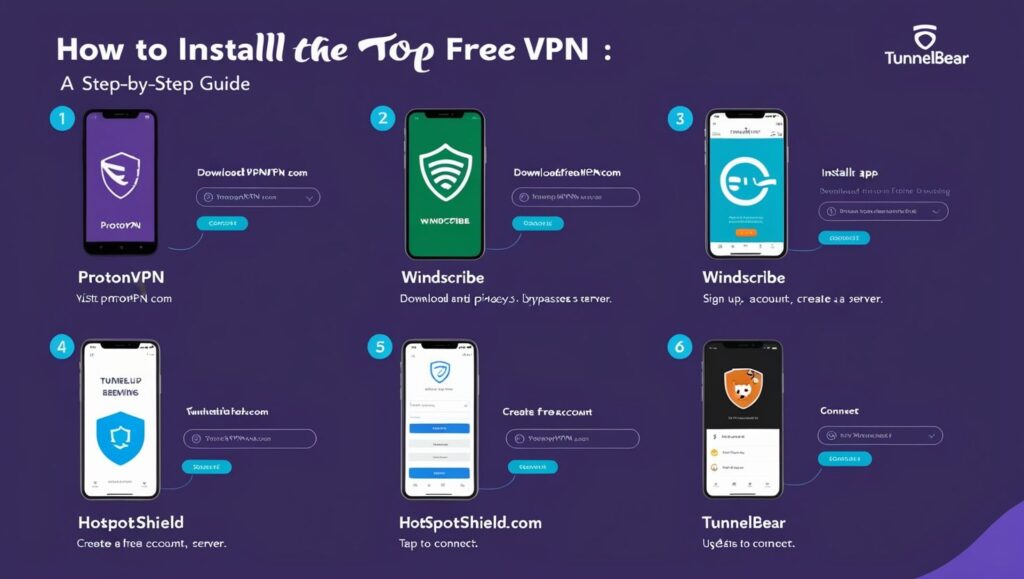
5. TunnelBear Installation Guide
TunnelBear is user-friendly and provides 500MB of free monthly data.
For Windows and macOS:
- Go to the TunnelBear Website: Visit tunnelbear.com.
- Download the App: Click “Download TunnelBear” and choose your operating system.
- Install the Application:
- For Windows, open the
.exefile and follow the setup process. - On macOS, move the file to the Applications folder and open it.
- For Windows, open the
- Create an Account: Sign up for a free account during installation.
- Activate the VPN: Open the app, log in, and toggle the switch to connect.
For Android and iOS:
- Search for TunnelBear: Look for it on the app store.
- Download and Install: Follow standard installation procedures.
- Sign Up or Log In: Create an account if new or log in to your existing account.
- Connect: Tap on the bear icon to connect to a server.
6. General Tips for Free VPN Installation
- Check Compatibility: Ensure the VPN is compatible with your device’s operating system.
- Use Official Sources: Only download VPN apps from official websites or app stores to avoid malware.
- Update Regularly: Keep the app updated to benefit from security patches and new features.
- Understand Limitations: Free VPNs may have data caps, slower speeds, or limited server options.
7. Troubleshooting Common Issues
- Connection Problems: Restart your device or try switching servers.
- Slow Speeds: Connect to a server closer to your location.
- Login Errors: Ensure your credentials are correct and reset your password if necessary.
- Unstable Connection: Check your internet stability or reinstall the app.
Conclusion
Installing a free VPN is straightforward and provides essential online privacy and security. Whether you choose ProtonVPN, Windscribe, Hotspot Shield, or TunnelBear, the process involves downloading the app, creating an account, and connecting to a server. By following the steps outlined in this guide, you can enjoy a safer, more secure browsing experience at no cost.
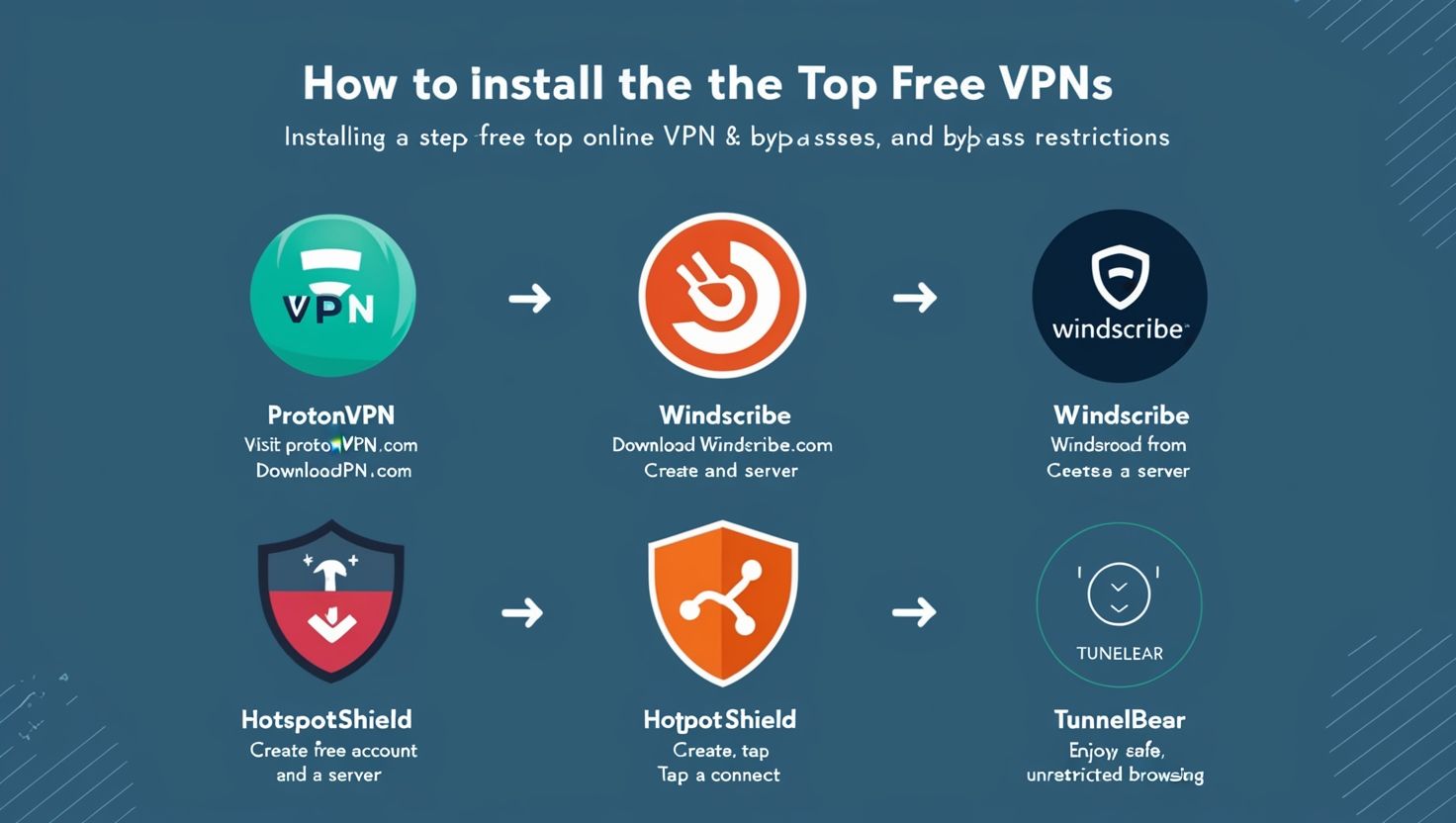
4 thoughts on “How to Install the Top Free VPNs”
Comments are closed.